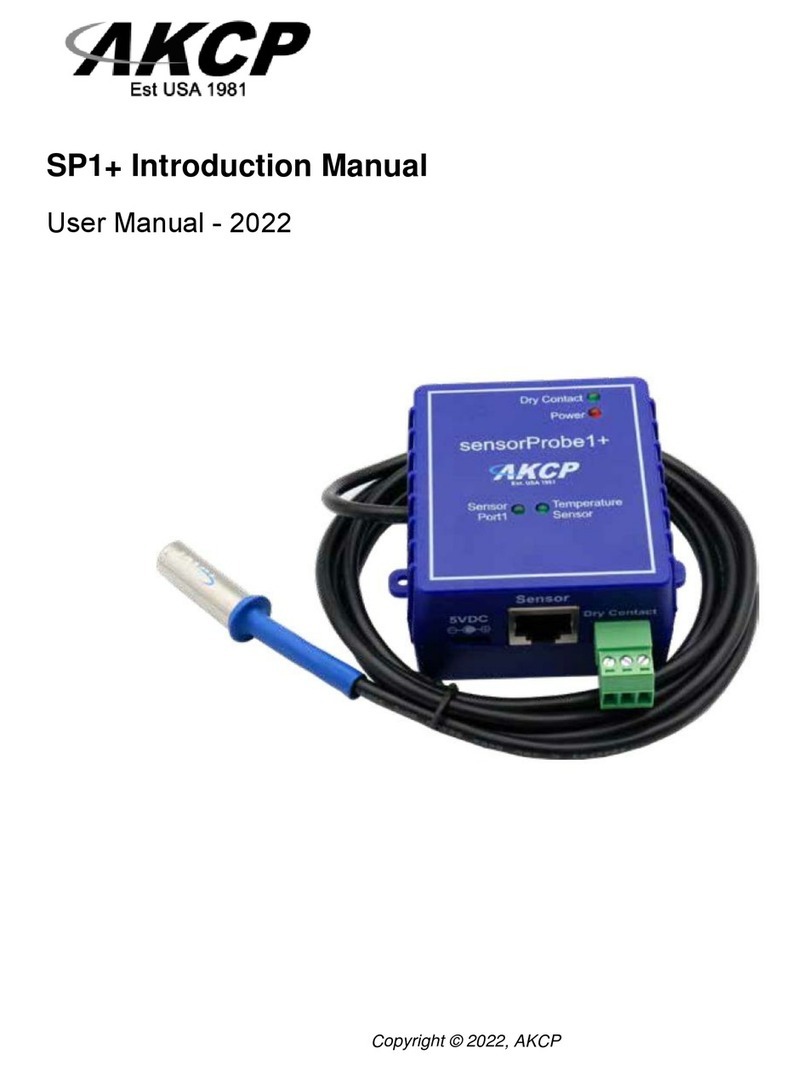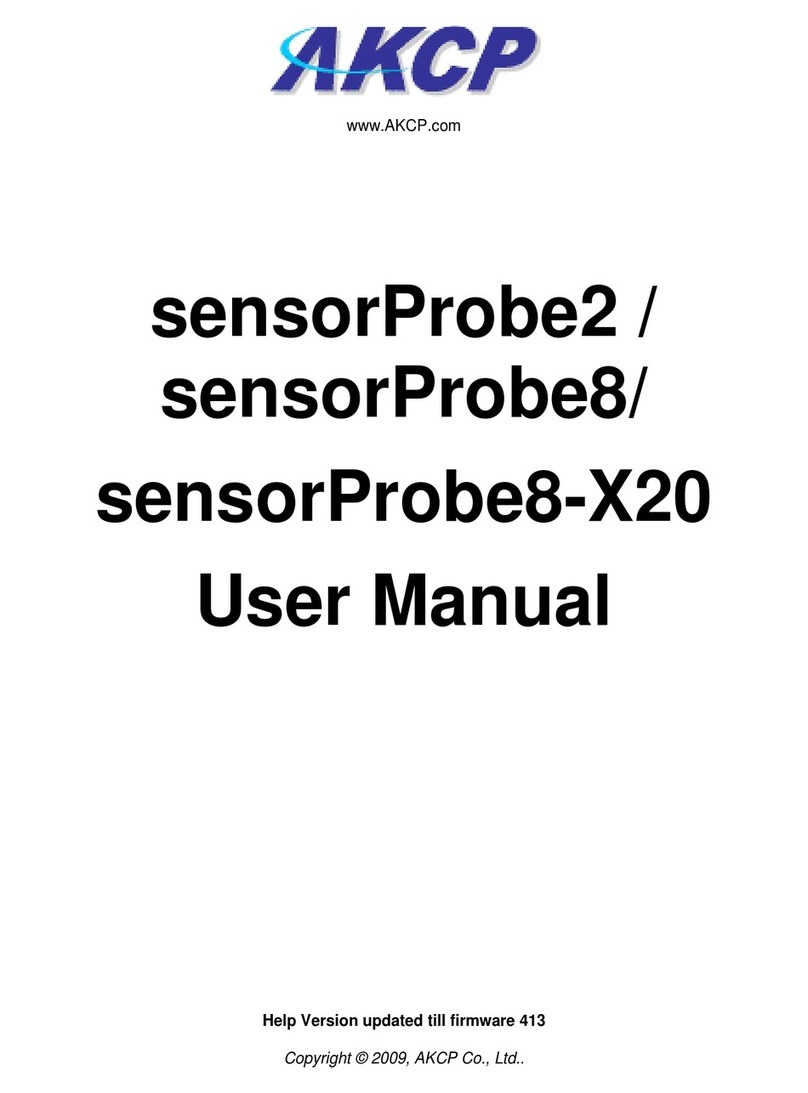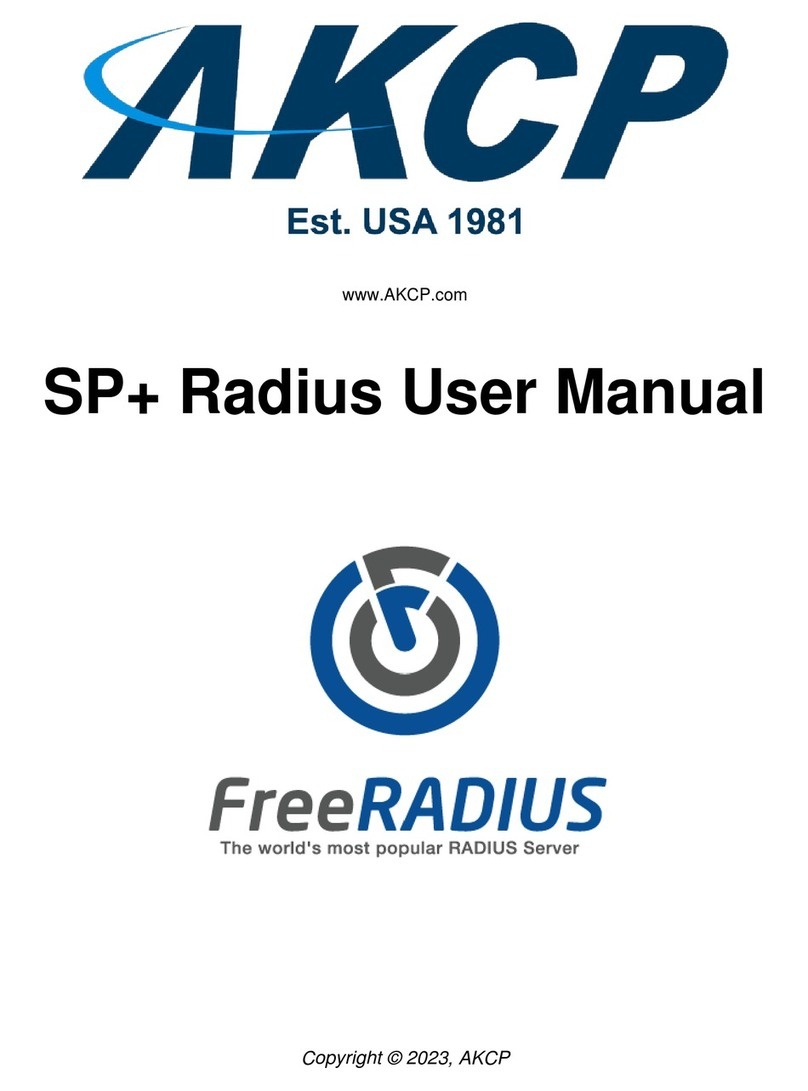SP2+ Introduction Manual
- 2 -
Table of Contents
Introduction ................................................................................................................................................... 3
Port assignment information for SP2+ units..............................................................................................4
LED information for SP2+ units...................................................................................................................5
Reset button functions for SP2+ units........................................................................................................6
Setting up the unit’s IP address ..................................................................................................................7
SP2+ Web UI Walkthrough...........................................................................................................................8
Summary page .................................................................................................................................9
Graph feature....................................................................................................................... 13
System page.....................................................................................................................................15
General & Language ...........................................................................................................17
Date/Time.............................................................................................................................19
Network................................................................................................................................20
Modem..................................................................................................................................21
VPN.......................................................................................................................................23
SMTP ....................................................................................................................................24
SNMP & SNMPv3.................................................................................................................26
Server Integration ...............................................................................................................27
Password Checking............................................................................................................28
Maintenance ........................................................................................................................29
Heartbeat Messages ...........................................................................................................30
License Management & About........................................................................................... 31
Sensors page....................................................................................................................................34
General options for all sensors......................................................................................................35
Example sensor configuration .......................................................................................................39
Temperature/Humidity Sensor...........................................................................................40
Relay Sensor ....................................................................................................................... 43
Firmware upgrade through the Web UI..........................................................................................47