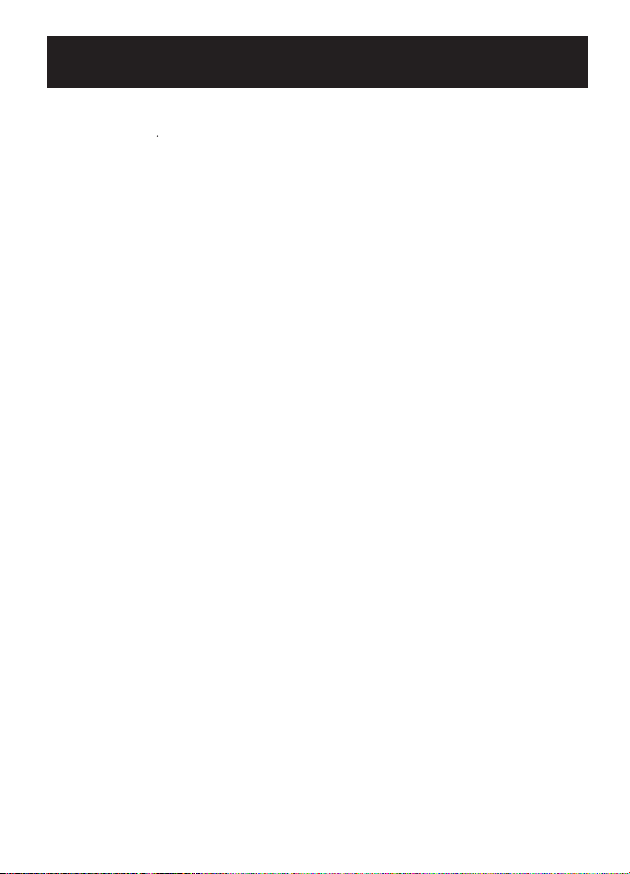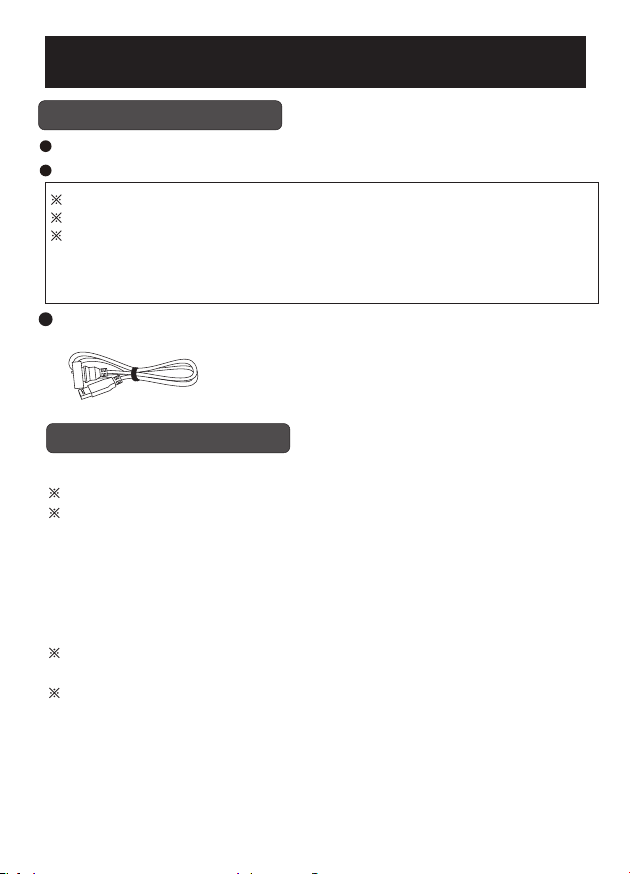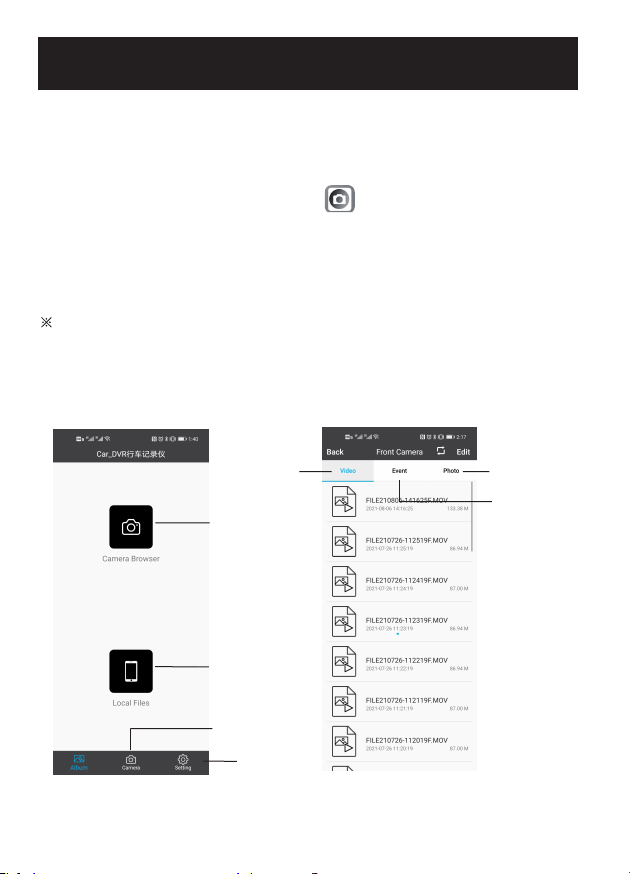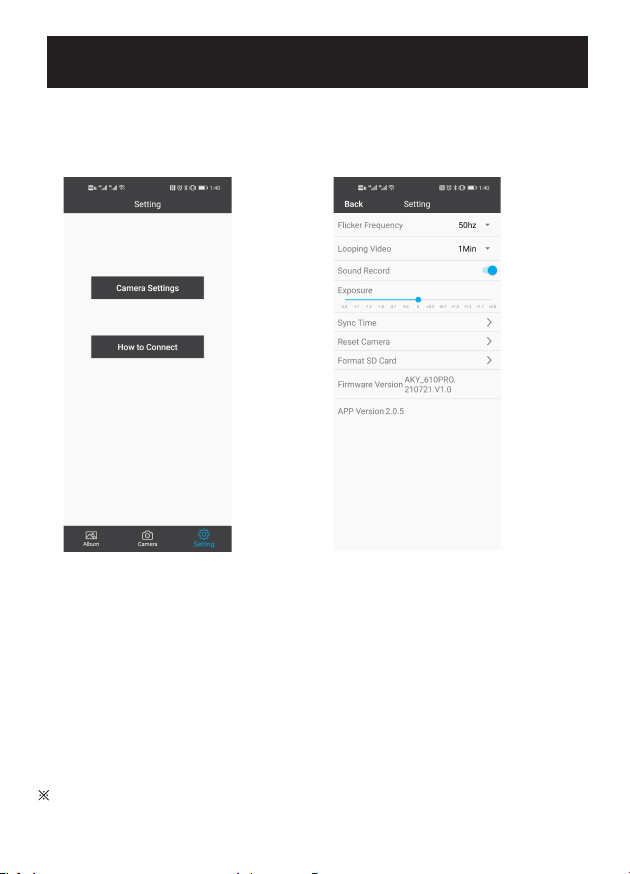Safety instructions
For safe and effective use, please use this product properly after reading this manual
and fully understanding the meaning.
Caution
Note
Improper use may result in death or accident.
Please use it properly according to this manual, otherwise it may
cause property damage.
The meaning of the icon
Indicates prohibited to do Indicates must comply
Caution
When using this product on the road, please observe the regulations of
each local government and road traffic laws.
Do not operate this product while driving a motorcycle or bicycle.
Be sure to park your vehicle in a safe place before operating the product.
Do not install it in a place that obstructs the view or interferes with driving.
Failure to do so will result in an accident or injury.
Do not disassemble or modify this product.
Failure to do so may result in electric shock, fire or burns.
Do not put metal objects, liquids such as water, flammable substances,
chemicals, etc. into this product.
Otherwise the circuit may be short-circuited and cause a fire.
If liquid leaking from the battery splashes in your eyes or on your skin,
please rinse it off with water. After rinsing, please consult an
ophthalmologist or dermatologist. In addition, the leaking liquid may remain
in this product, please consult customer service.
Caution
If this product emits any strange odor or noise, stop using it immediately.
Continued use may result in a short circuit and cause a fire.
Do not charge it in high temperature or leave it in a hot and humid place.
Otherwise, it may cause explosion, fire, electric shock, or host failure.
This product can be exposed to water and has a waterproof rating in
accordance with IP65, However, do not fully submerge in water.
When disposing of this product, please observe the regulations of your
local government.
1