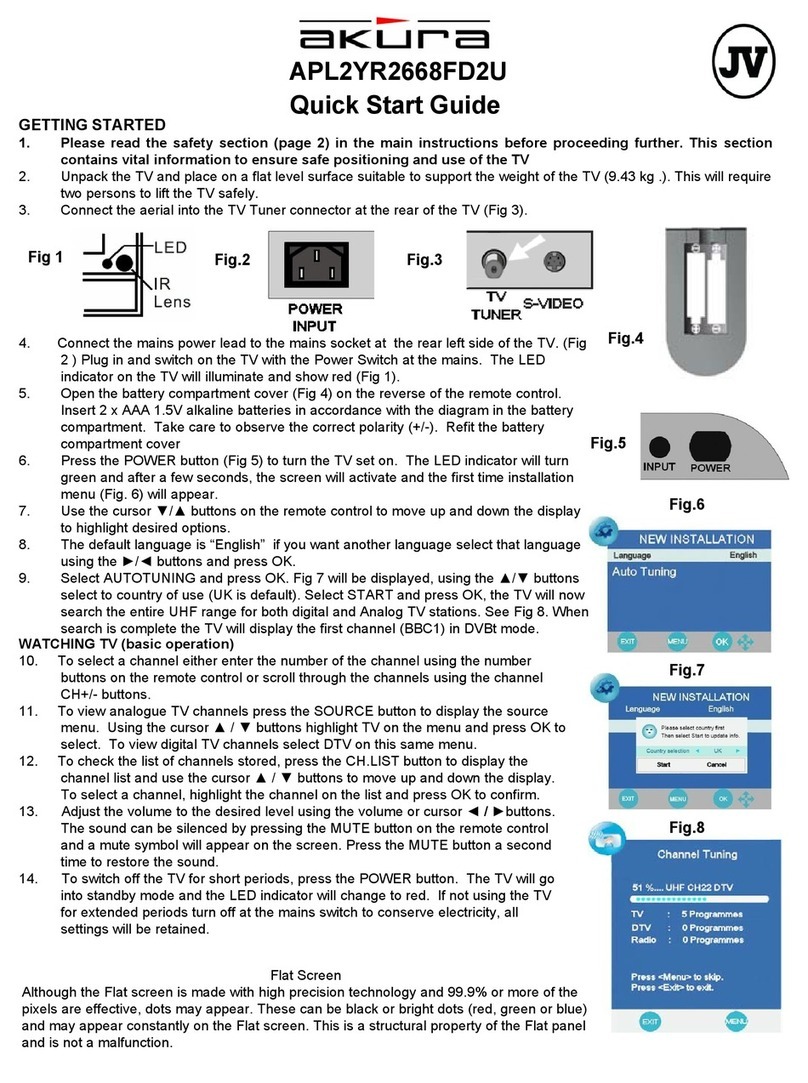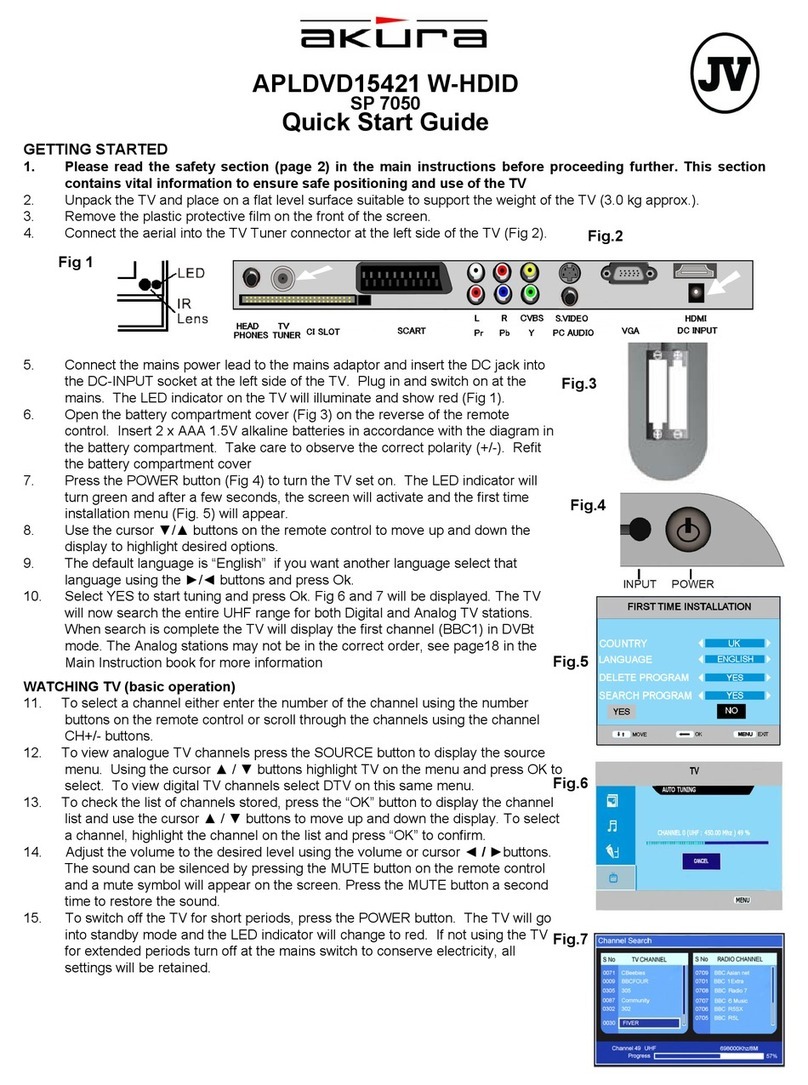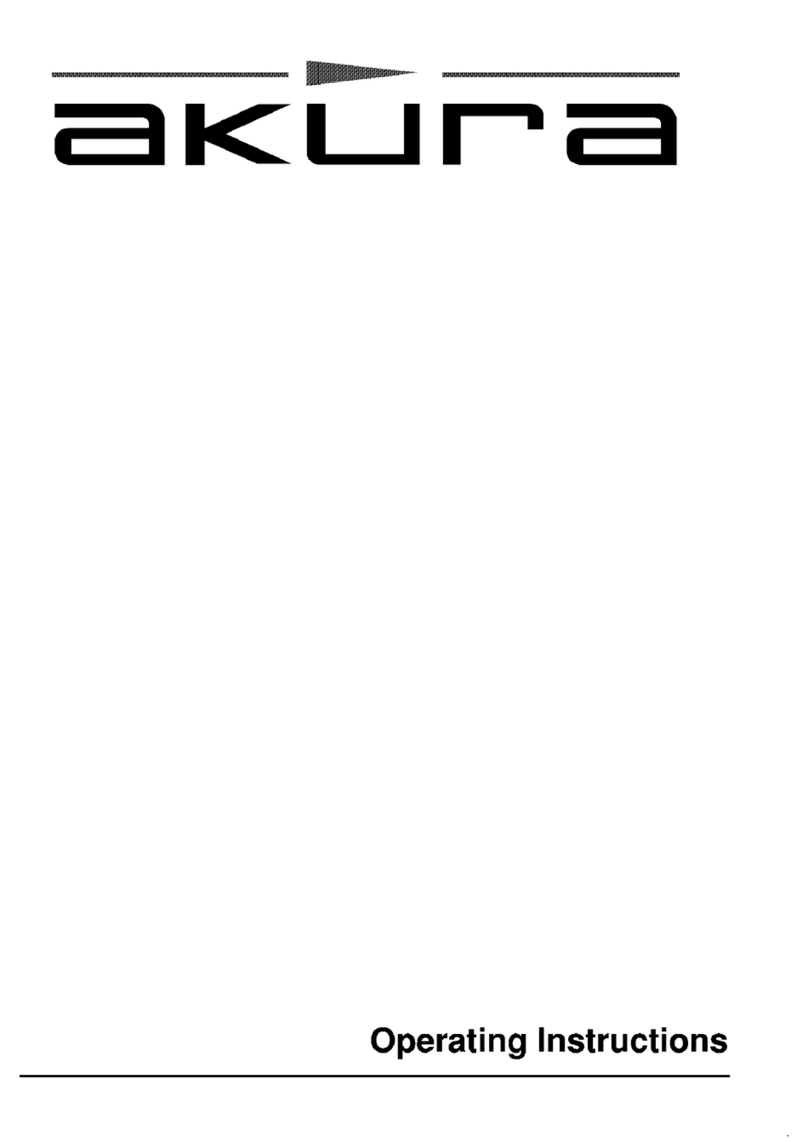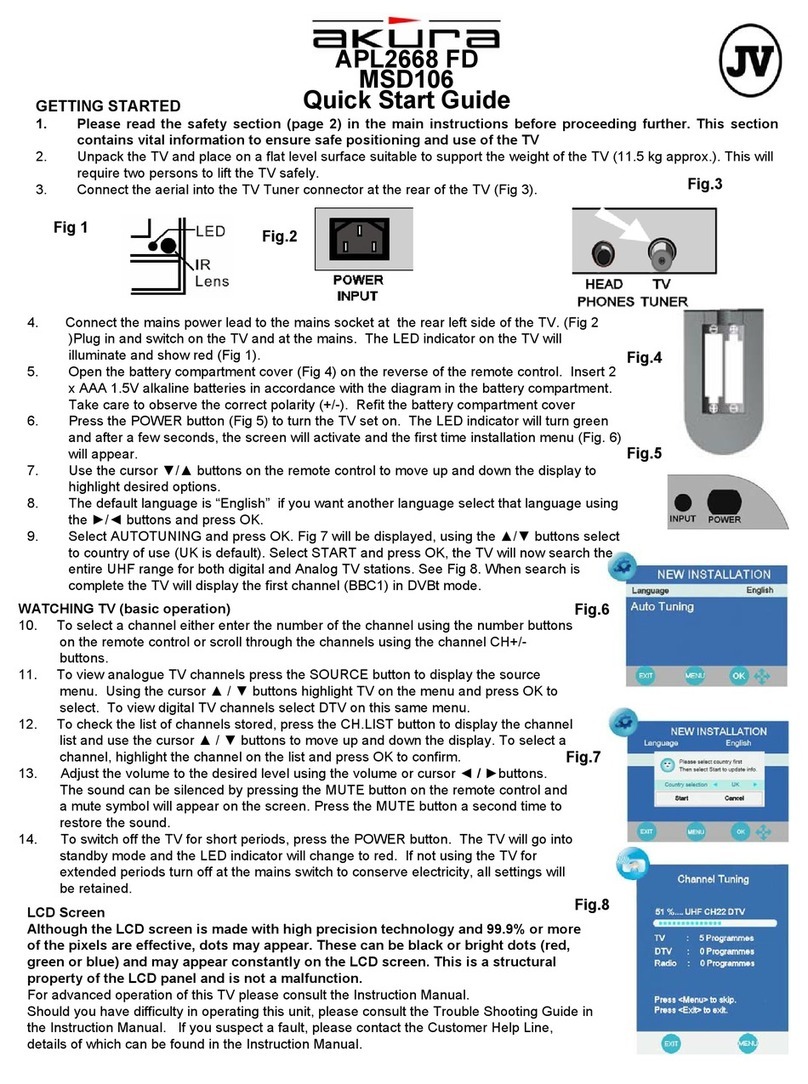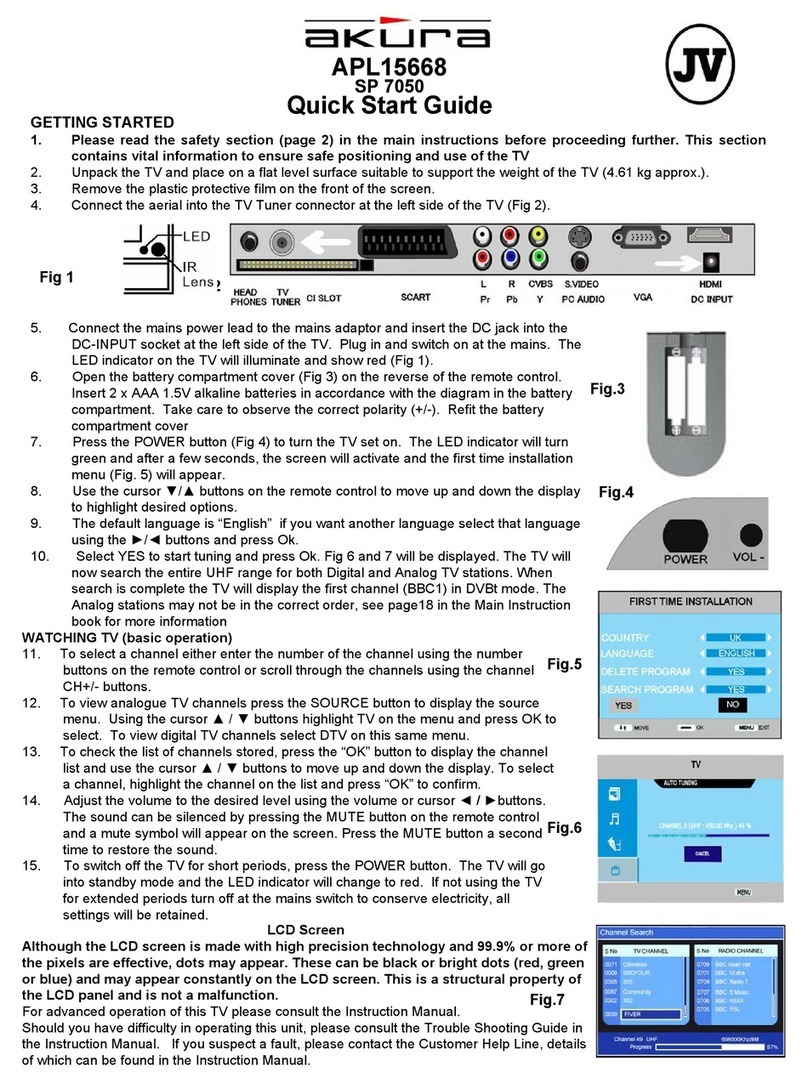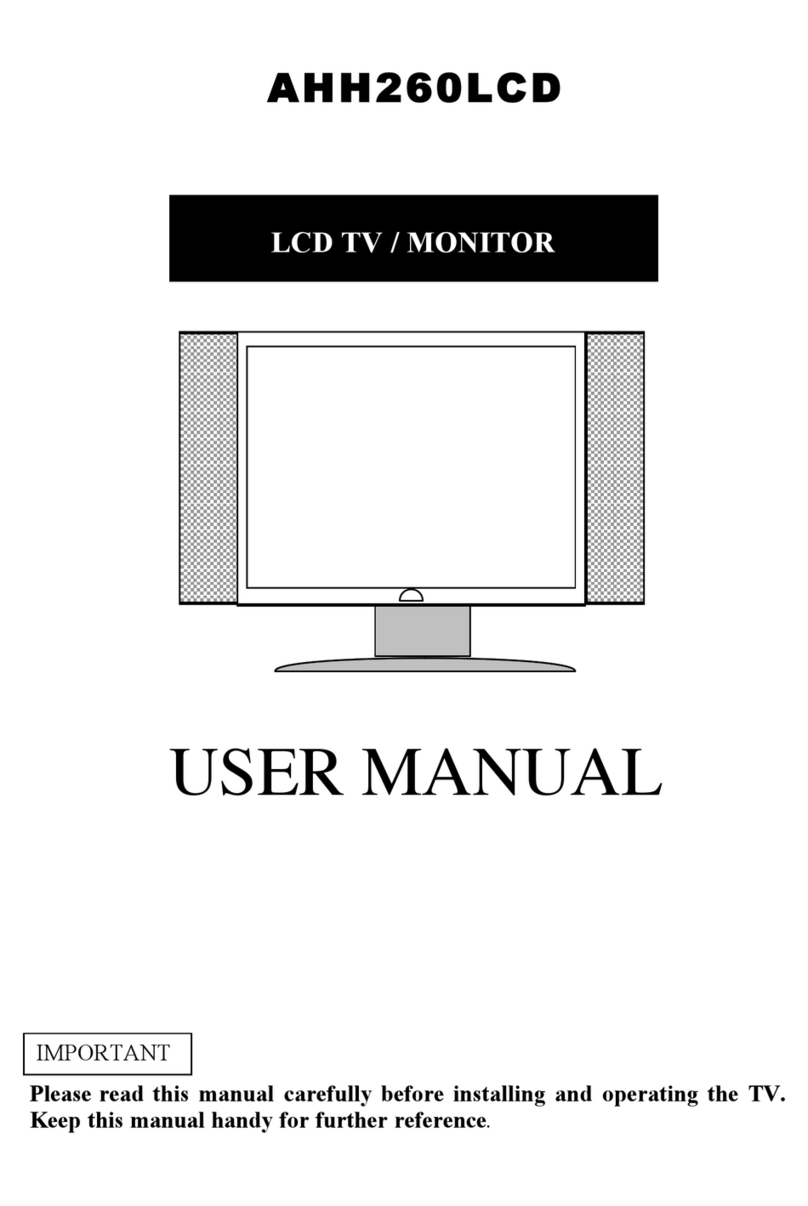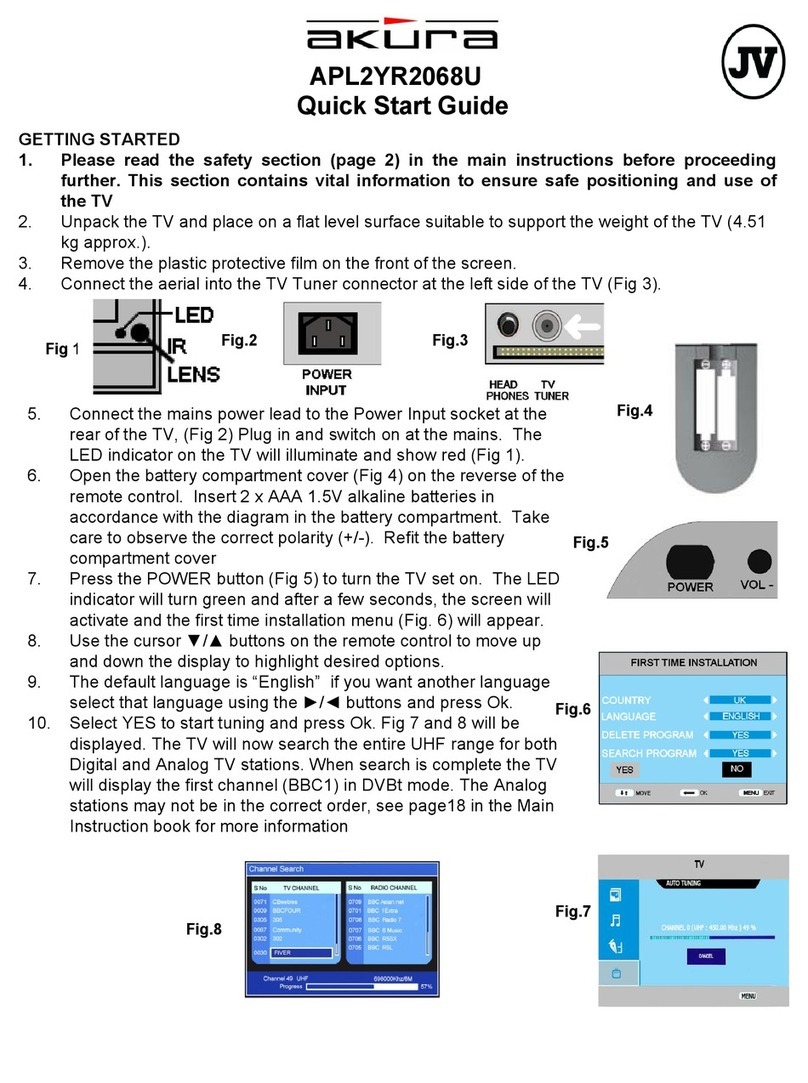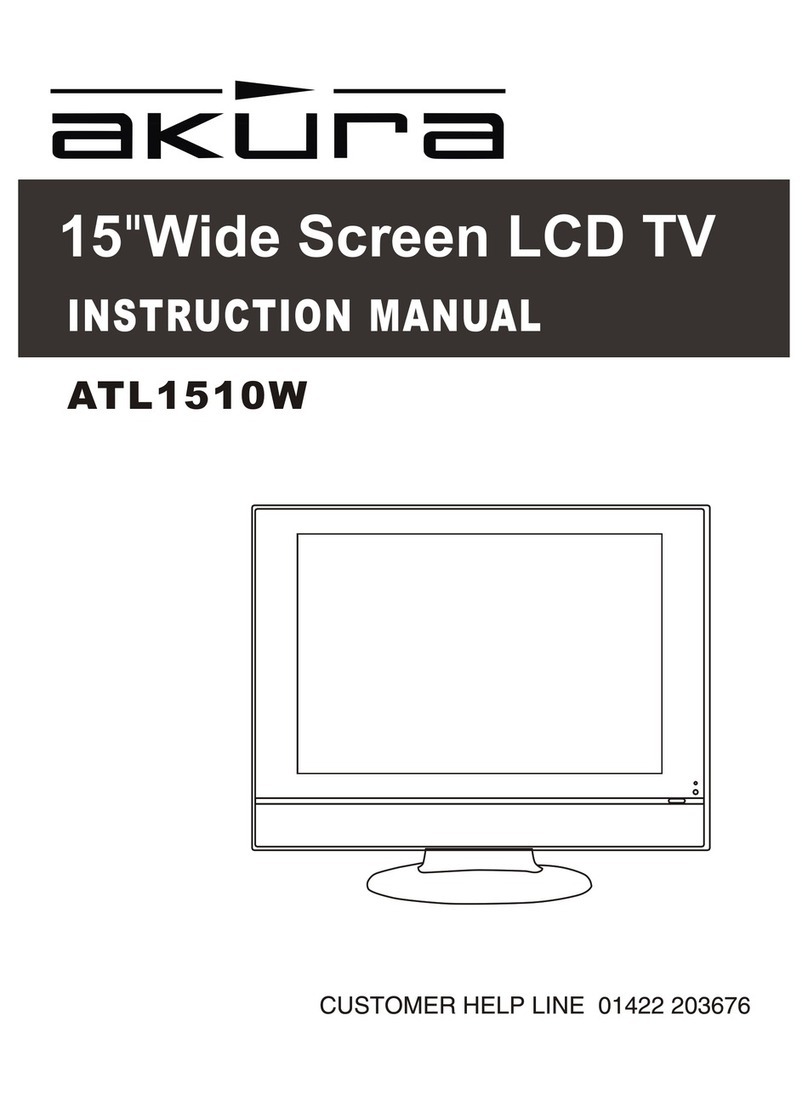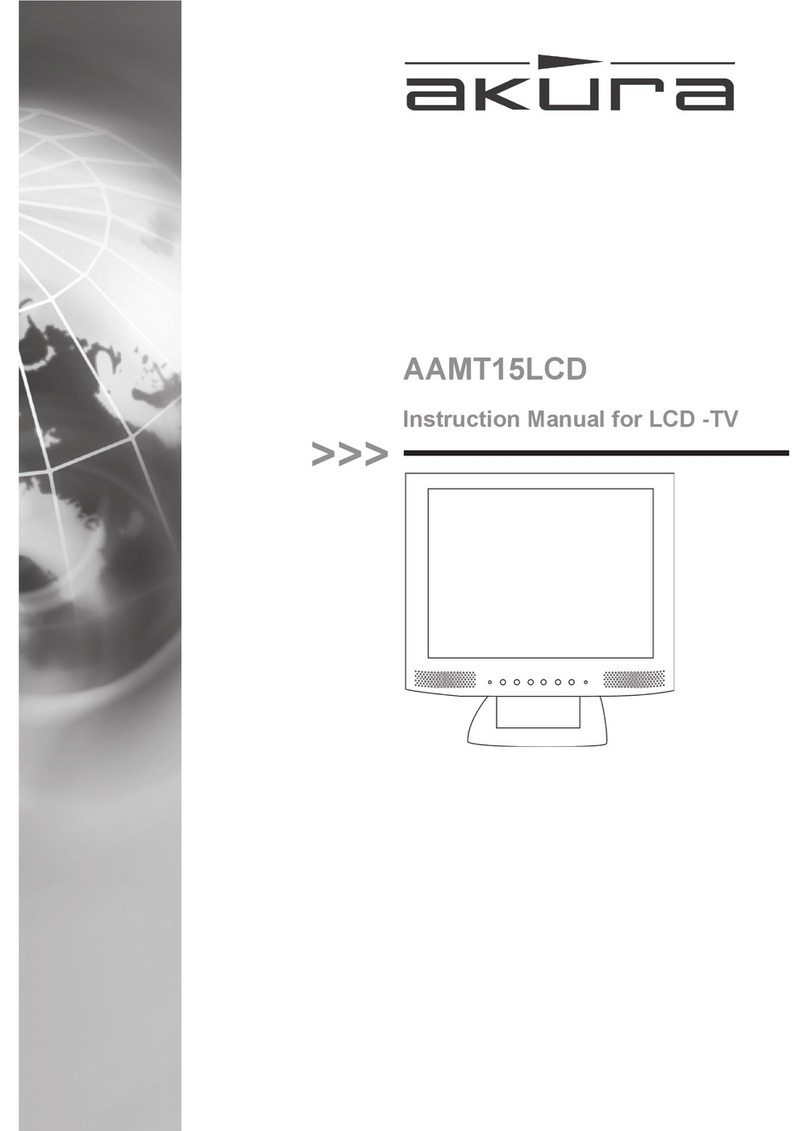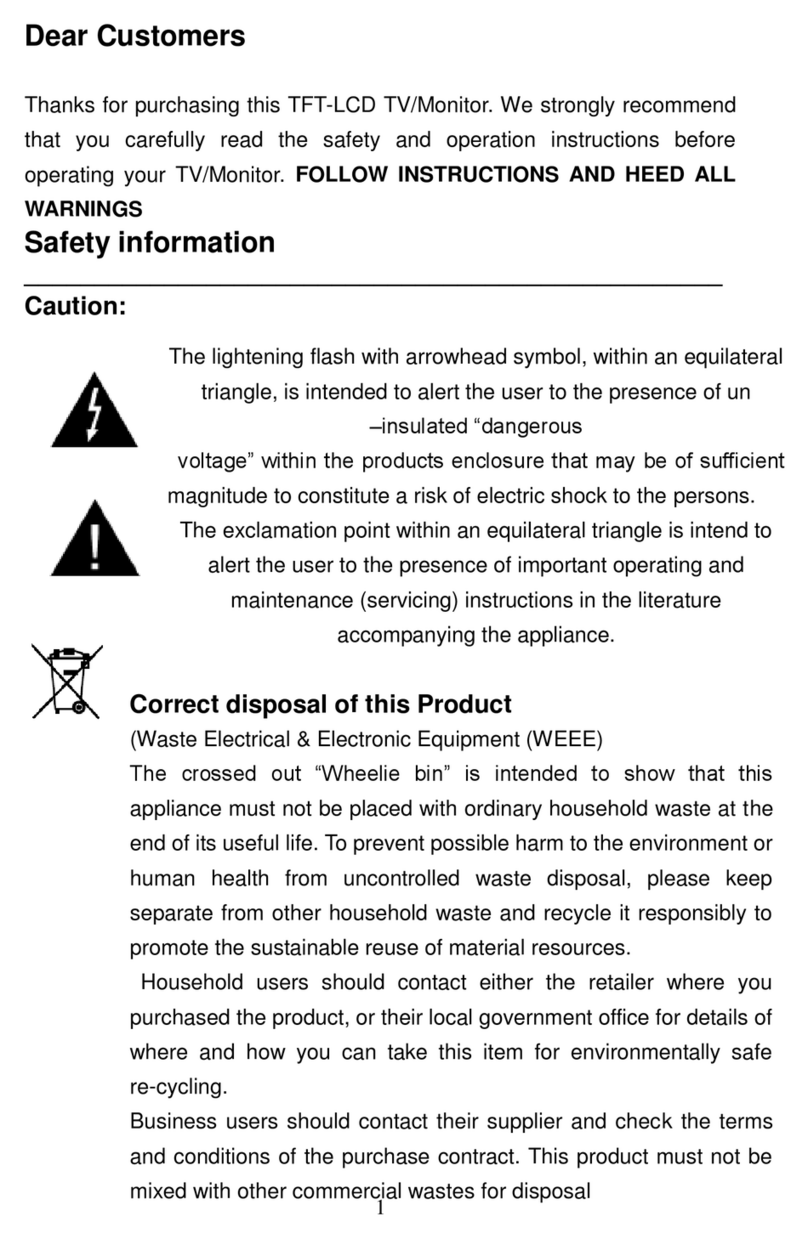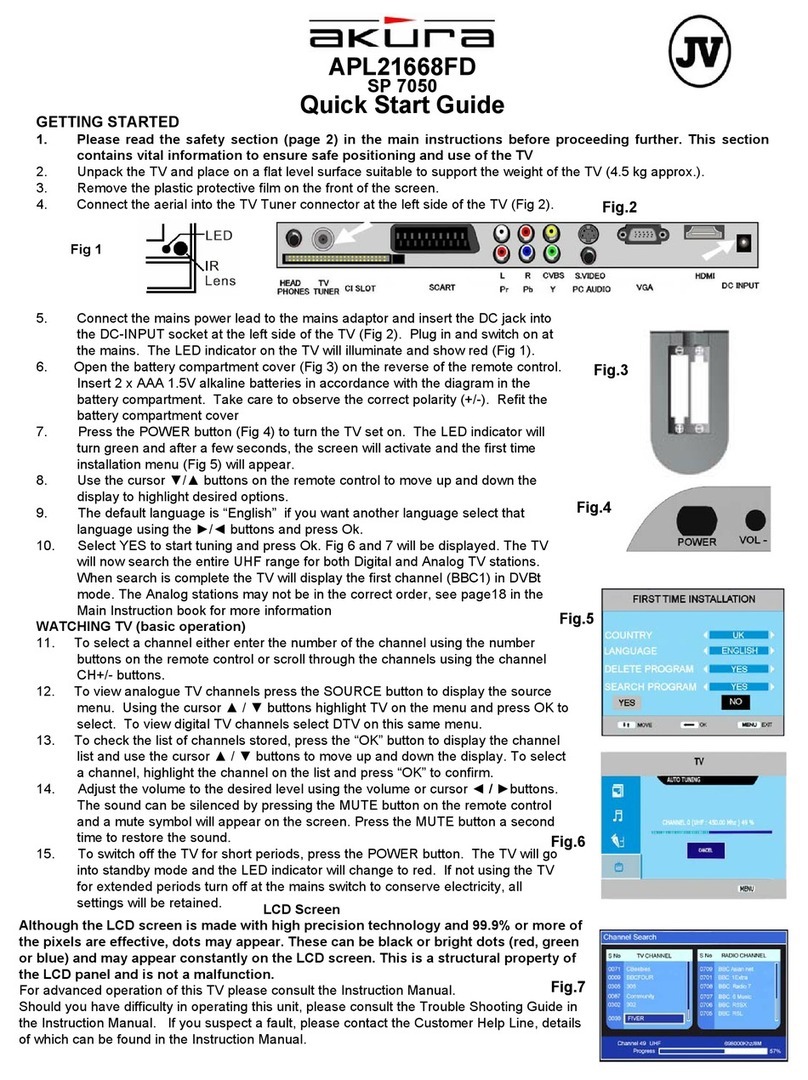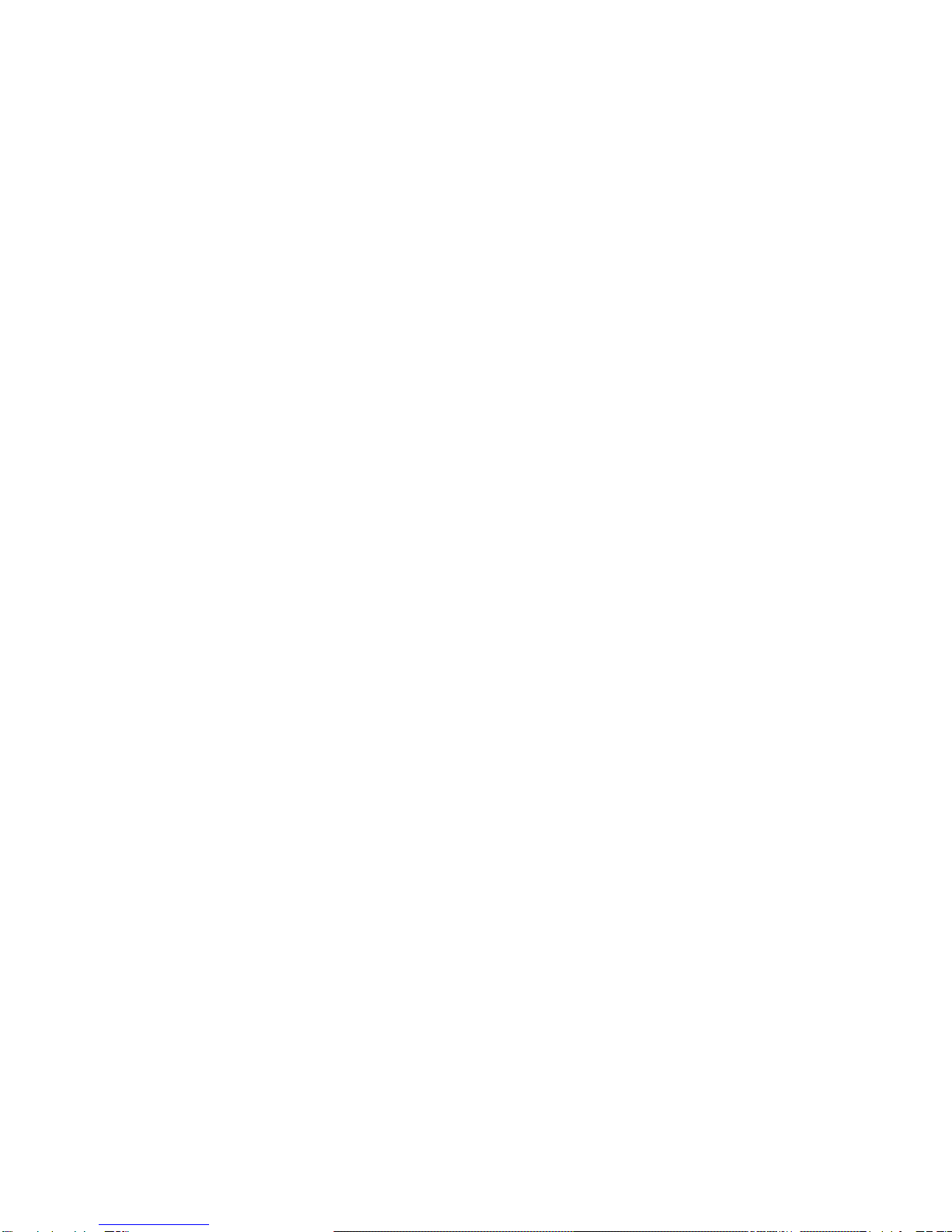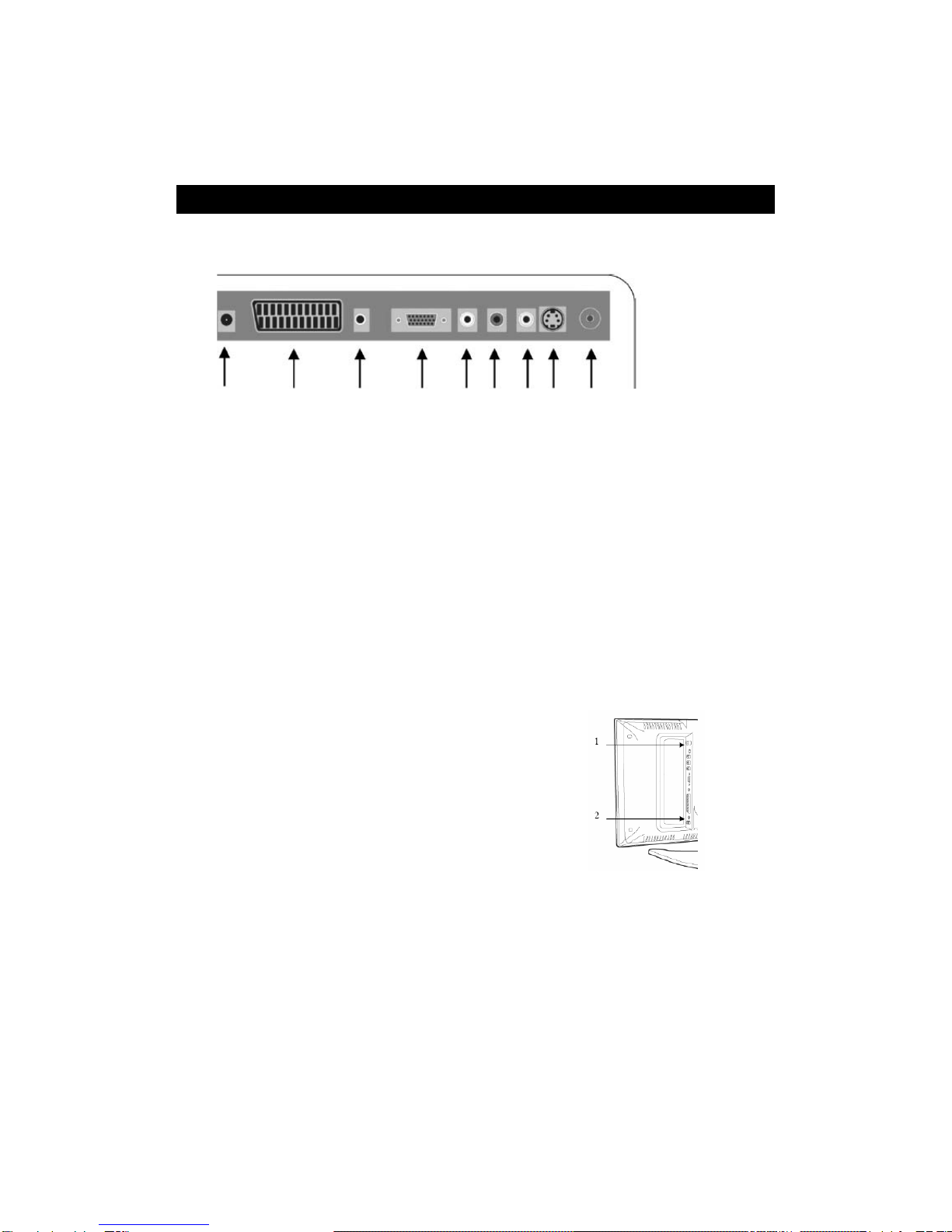Page 3
CAUTION. PLEASE READ AND OBSERVE ALL WARNINGS AND INSTRUCTIONS GIVEN IN THIS USER
MANUAL AND MARKED ON THE APPLIANCE. RETAIN THIS BOOKLET FOR FUTURE USE.
This set has been designed and manufactured to assure your personal safety. Improper use can result in
Electric shock or Fire hazard. The safeguards in this appliance will protect you if you observe the correct
procedures for installation, servicing and operation. There are NO user parts inside. DO NOT REMOVE THE
CASE OR OTHER COVERS OR YOU MAY BE EXPOSED TO DANGEROUS VOLTAGES OR LASER RADIATION
Power Supply.
This apparatus is designed to operate from a 100 –
250V AC 50/60 Hz supply. Do NOT connect to an
alternative supply.
Ventilation.
Slots and openings in the cabinet are provided for
ventilation to ensure the correct operation of the
appliance.
Do NOT block any slots or restrict any opening.
Do NOT place on fabric or soft furnishings, this will
restrict airflow.
Do not place in a cabinet without sufficient clearance.
Heat.
Do not place on or near appliances that radiate heat
such as radiators or in direct sunlight.
Water and Moisture.
Do not use this appliance near water, or in damp
locations such as basements.
Do not place vases or other such containers on top of
the appliance
Object or Liquid entry
No not allow objects to be pushed into the ventilation
slots, they may touch live parts and cause an electric
shock. Do not spill any liquids into the appliance.
If either should happen, disconnect from the mains
supply and contact a service engineer. DO NOT attempt
to repair yourself.
Mains Adaptor and Plug
Do not place the DC lead where it can be stepped on, or
tripped over. Do not place heavy objects on the DC lead,
cut or damage the outer cover. Do not use wet hands to
remove the mains adaptor plug. Do not pull the DC wire
to remove the plug from the power socket
Lightning.
During a thunderstorm or when leaving the appliance for
long periods such as holidays, disconnect the aerial
input (if external aerial) and remove the mains adaptor
plug, This is to prevent power surges damaging the
apparatus
Location.
Do not place on an unstable surface loose shelves or
other similar place. Dropping this apparatus will
severely harm its functions.
Care of the Screen.
The screen is manufactured and carefully engineered
to give you a clear bright image. Do not hit, drop or
physically harm the glass front.
Cleaning the Screen.
The screen surface is very delicate and should be
treated as such. If it becomes dirty, a wipe with a soft
cloth is all that is required. For sticky dirt remove with
a damp soft cloth and a dilute mild detergent. Do NOT
use any chemical cleaners such as thinners or other
petrol based fluids
Damage Requiring Service.
Should any of the following happen, disconnect from
the mains supply and call an engineer or Technical
Help Centre. :-
Damage of the mains cord or plug.
Liquid or other objects enter the casing.
The apparatus has been exposed to rain or moisture.
If the appliance does not operate in accordance with
the normal operation expected.
If the appliance has been dropped or the case
damaged.
Wall Mounting.
Should you wish to wall mount this product. Read the
wall mounting manufacturers instructions carefully and
follow the safety recommendations. This product is
NOT covered under any warranty from the
manufacturer for damage to the product due to faulty
installation, unless it is proved that the product is
faulty.
Display.
The display contains over 750,000 pixels. Do NOT hit
or physically damage the screen surface. It is normal,
within the lifetime of the screen to see bright or dark
pixels. This is not a fault and is not covered by
warranty.