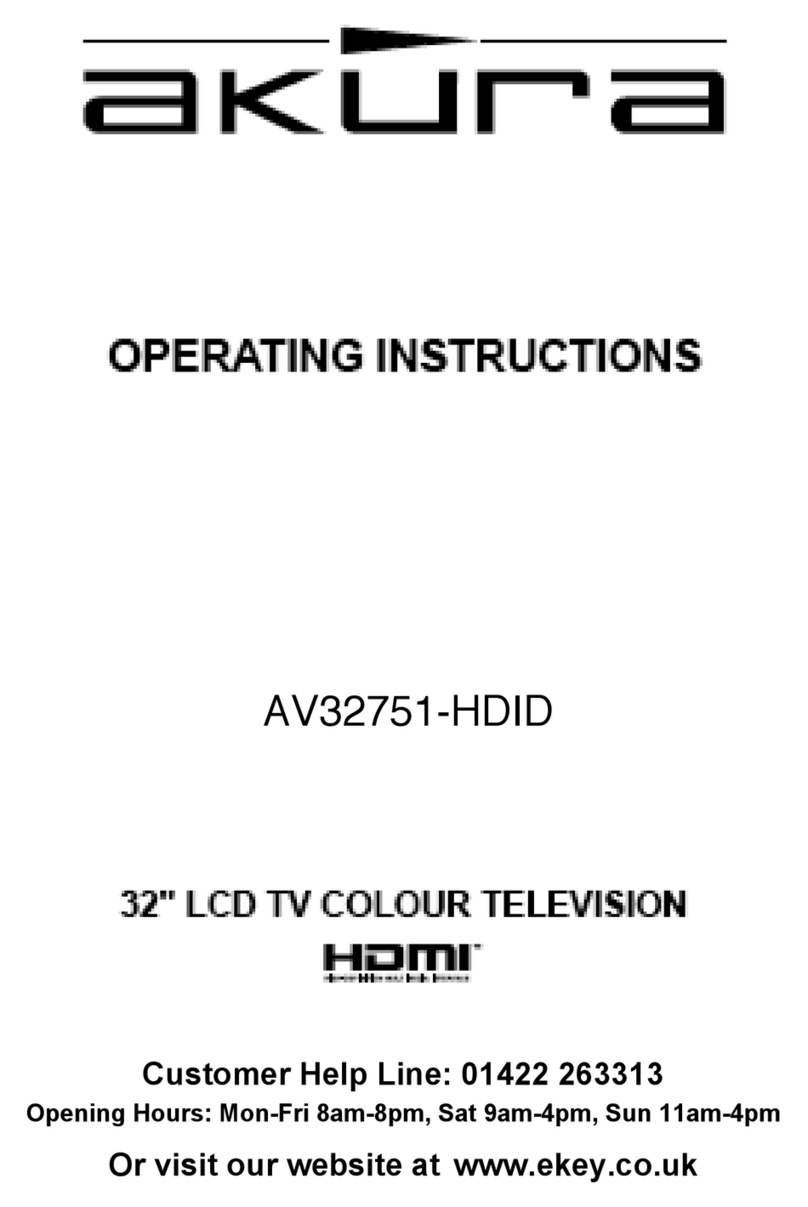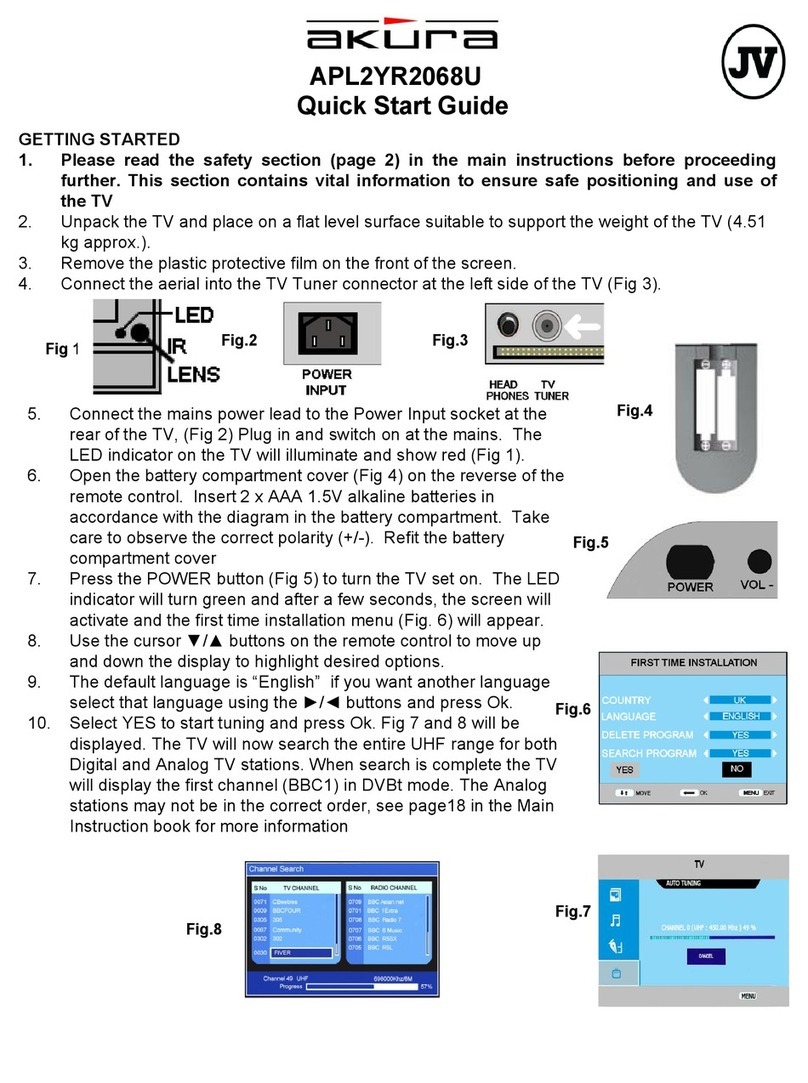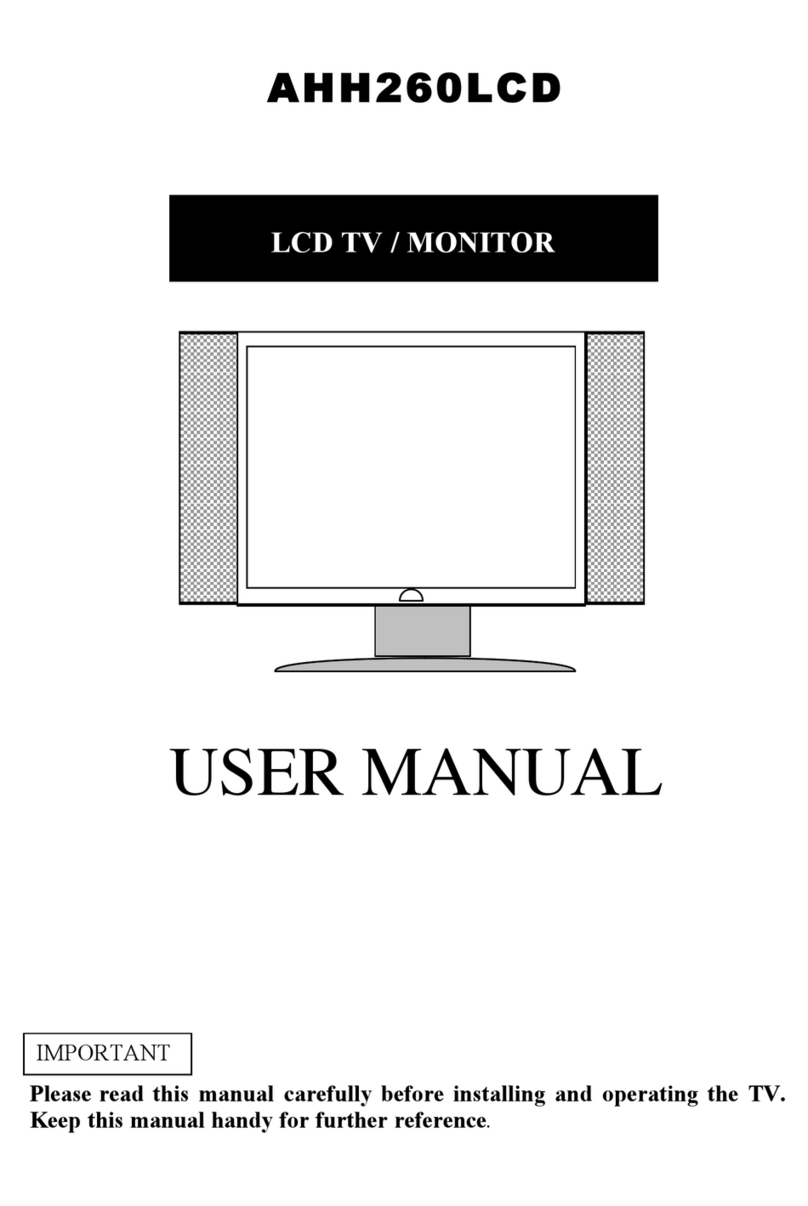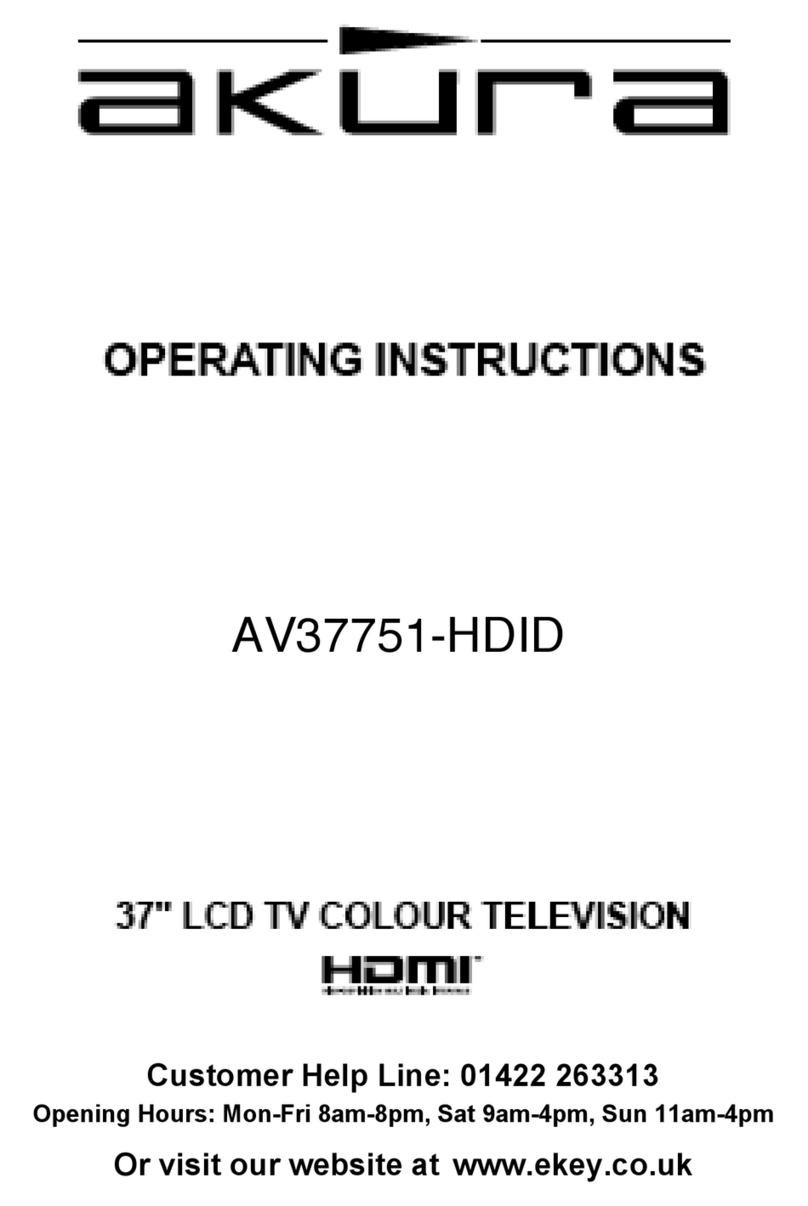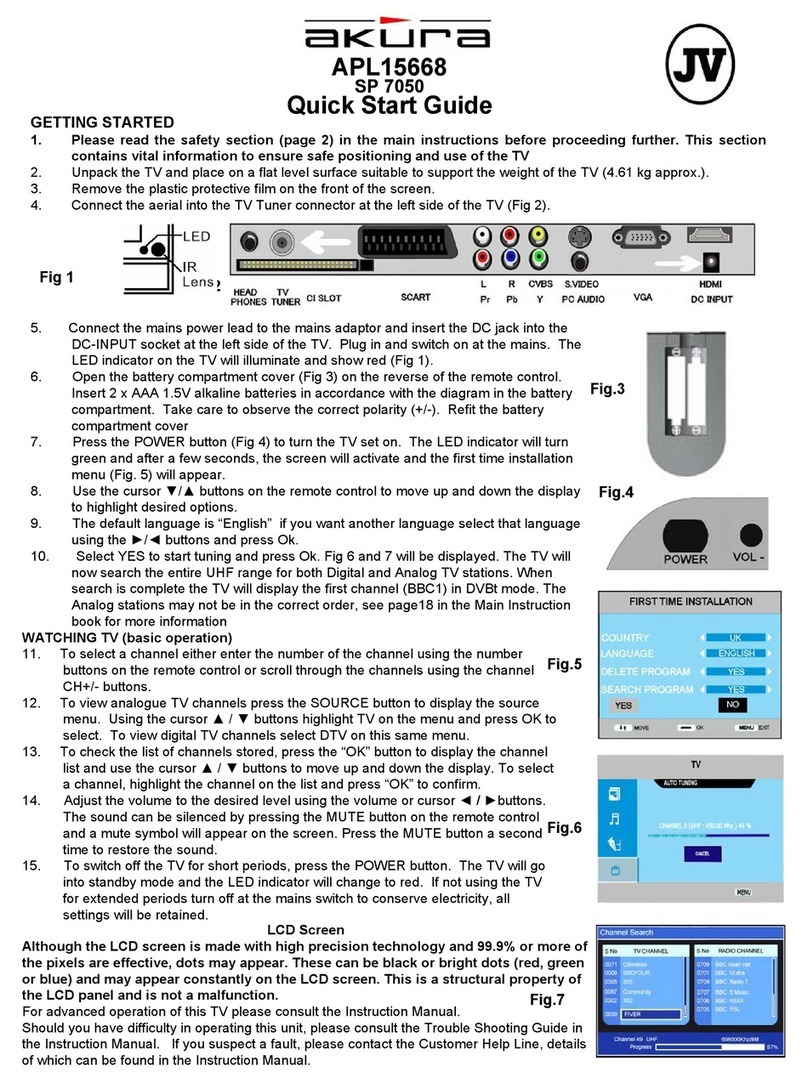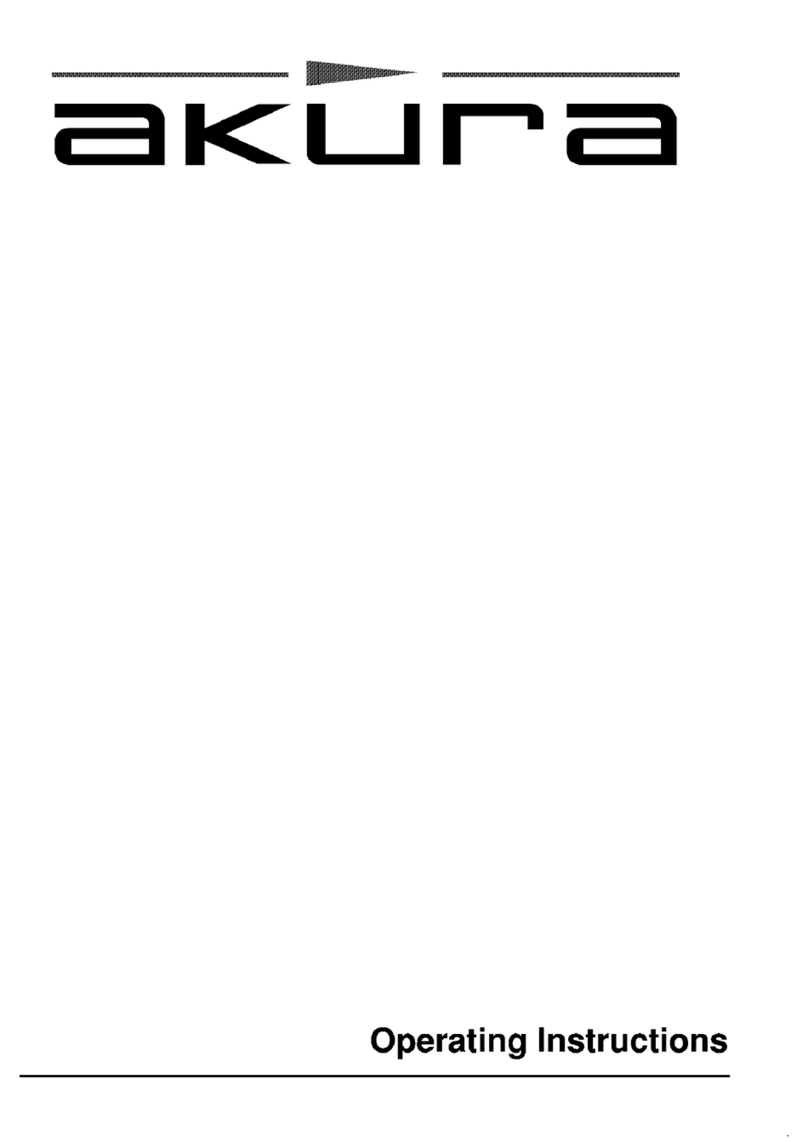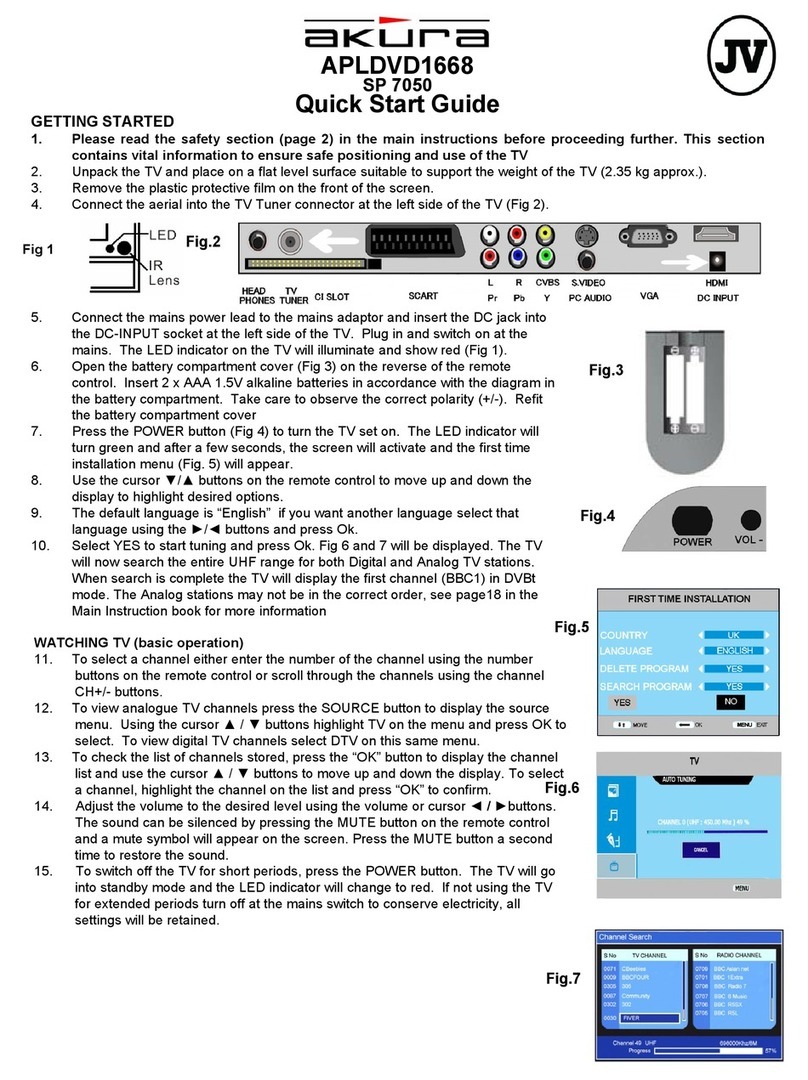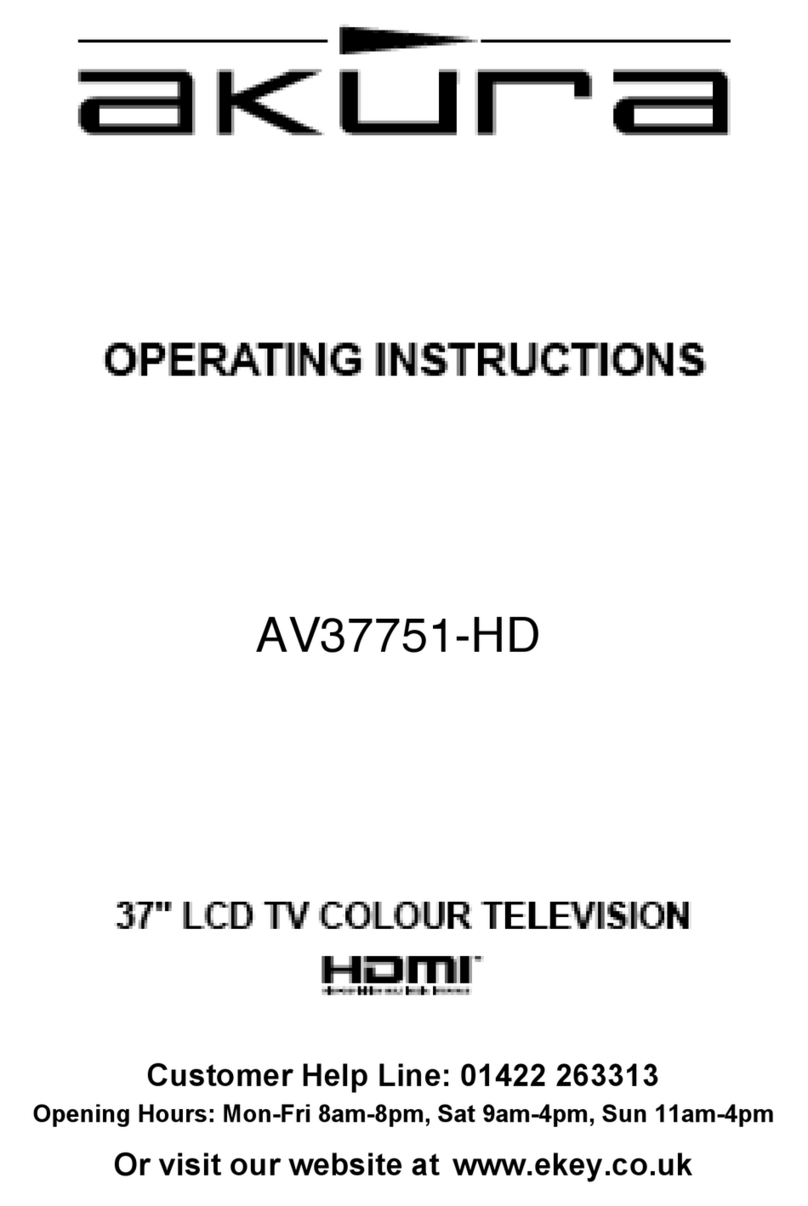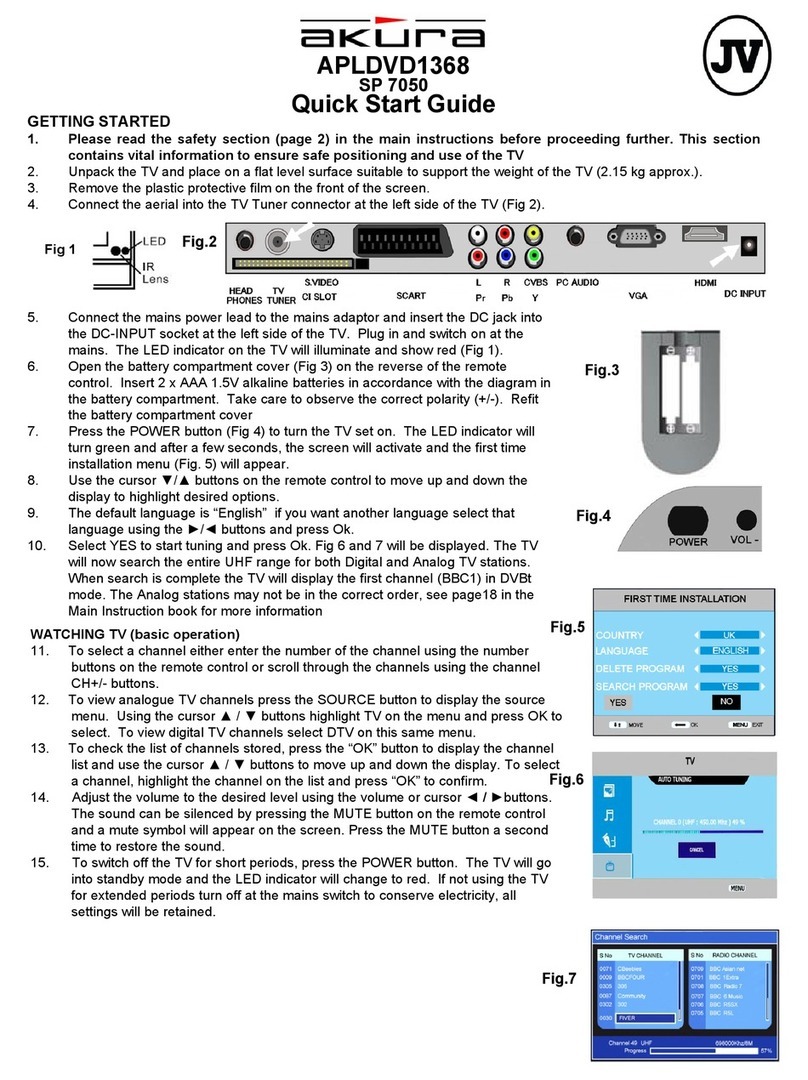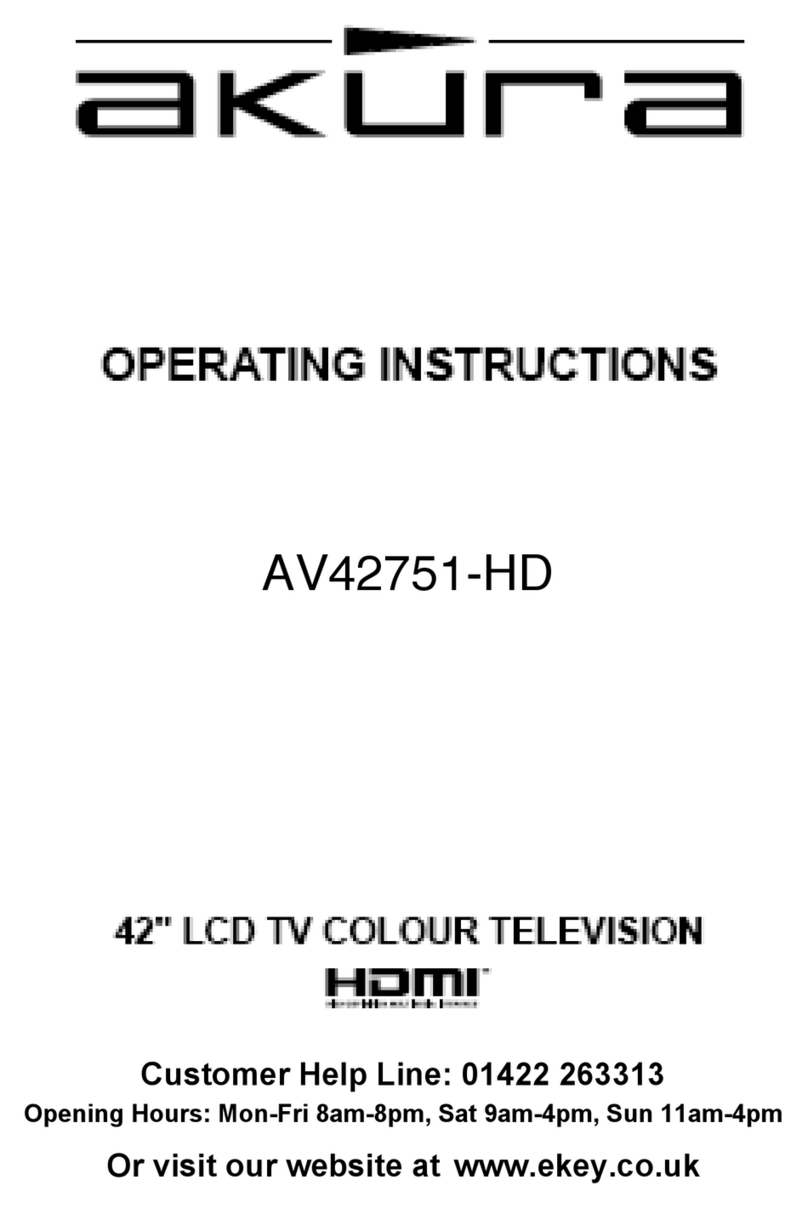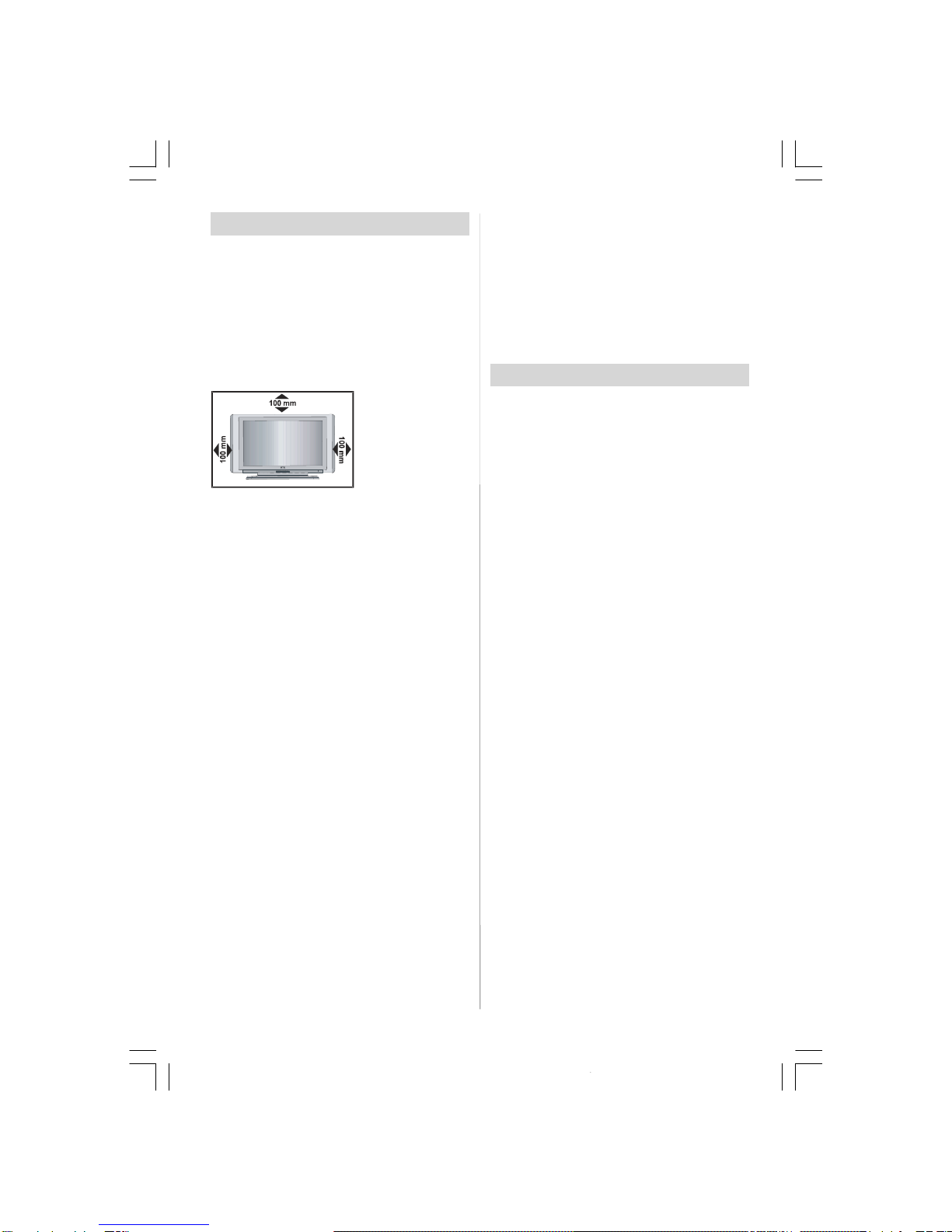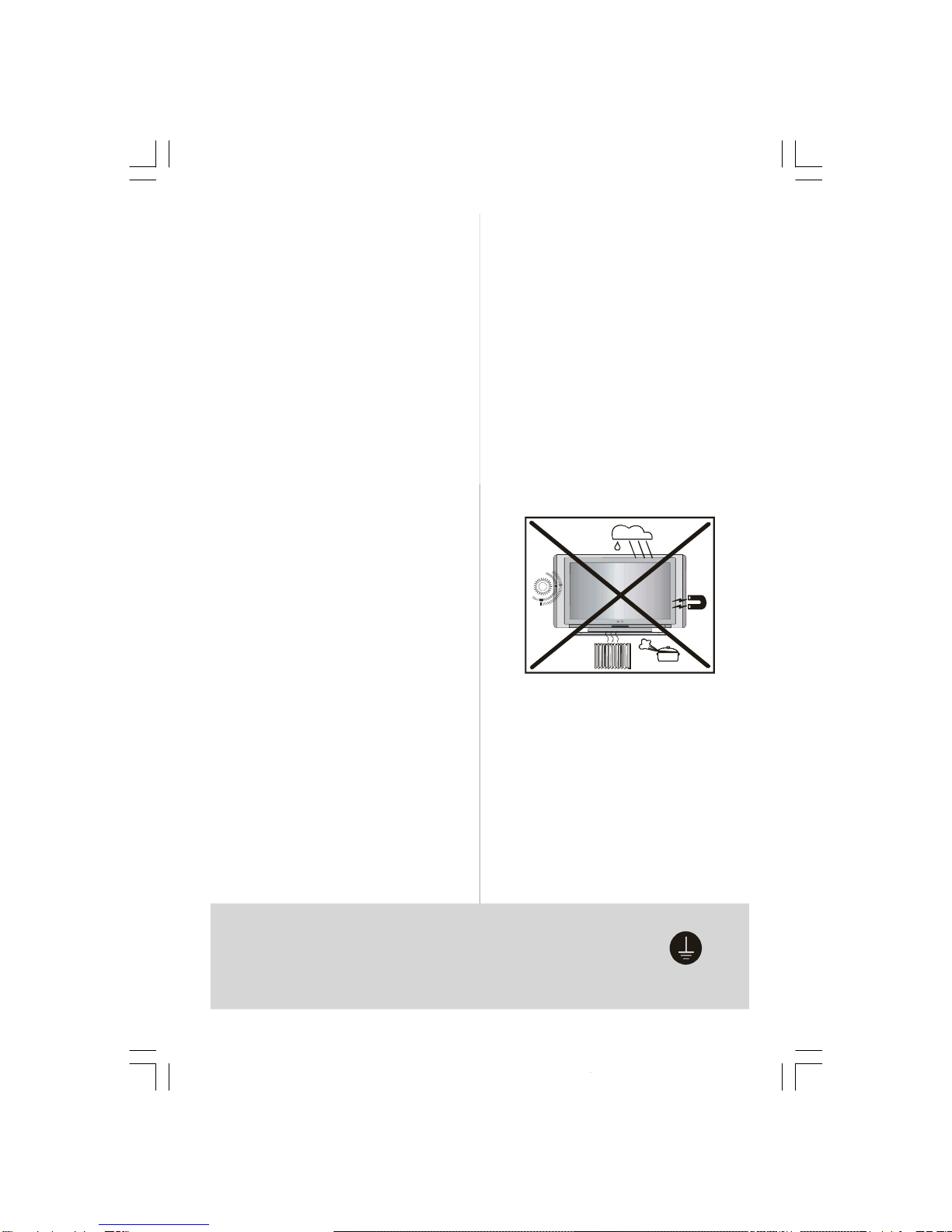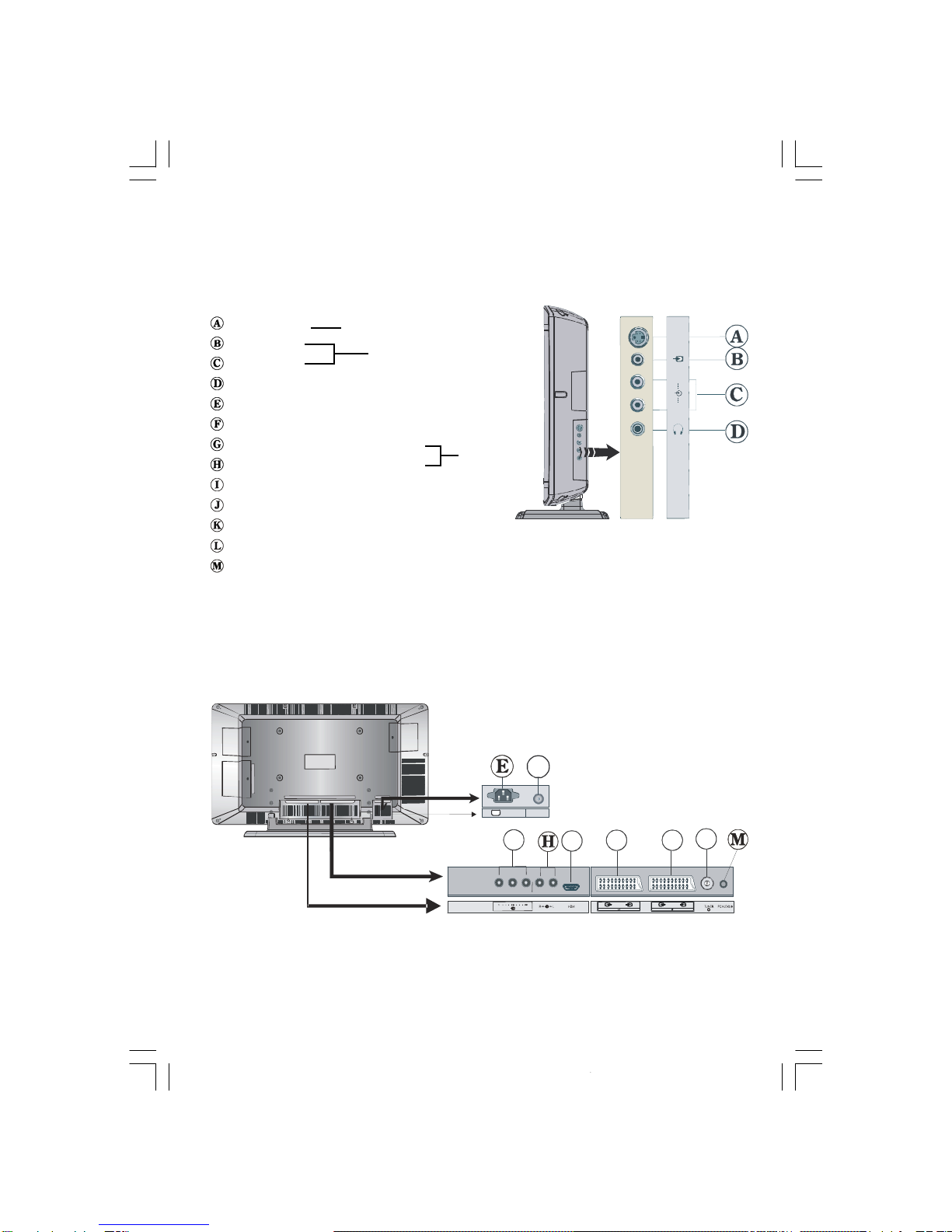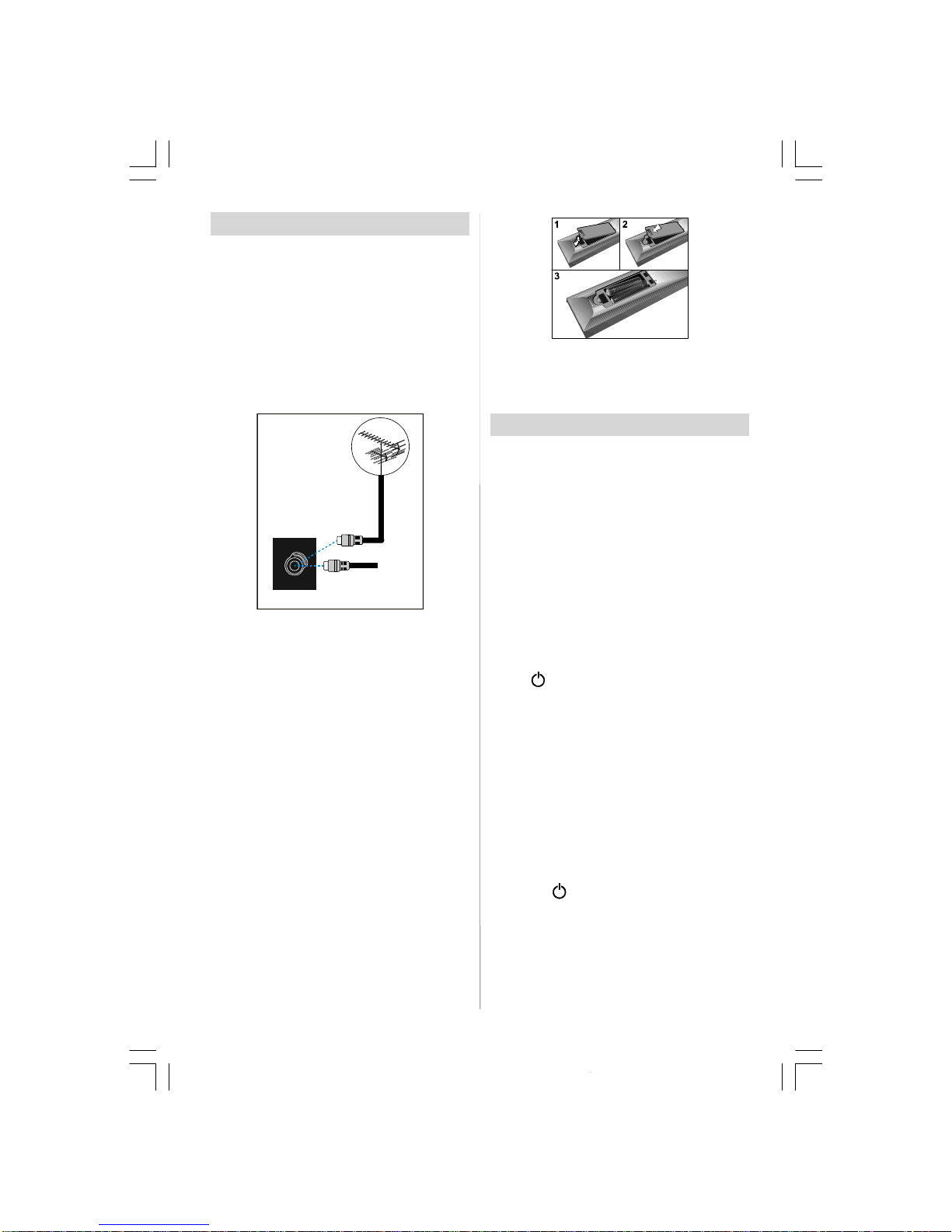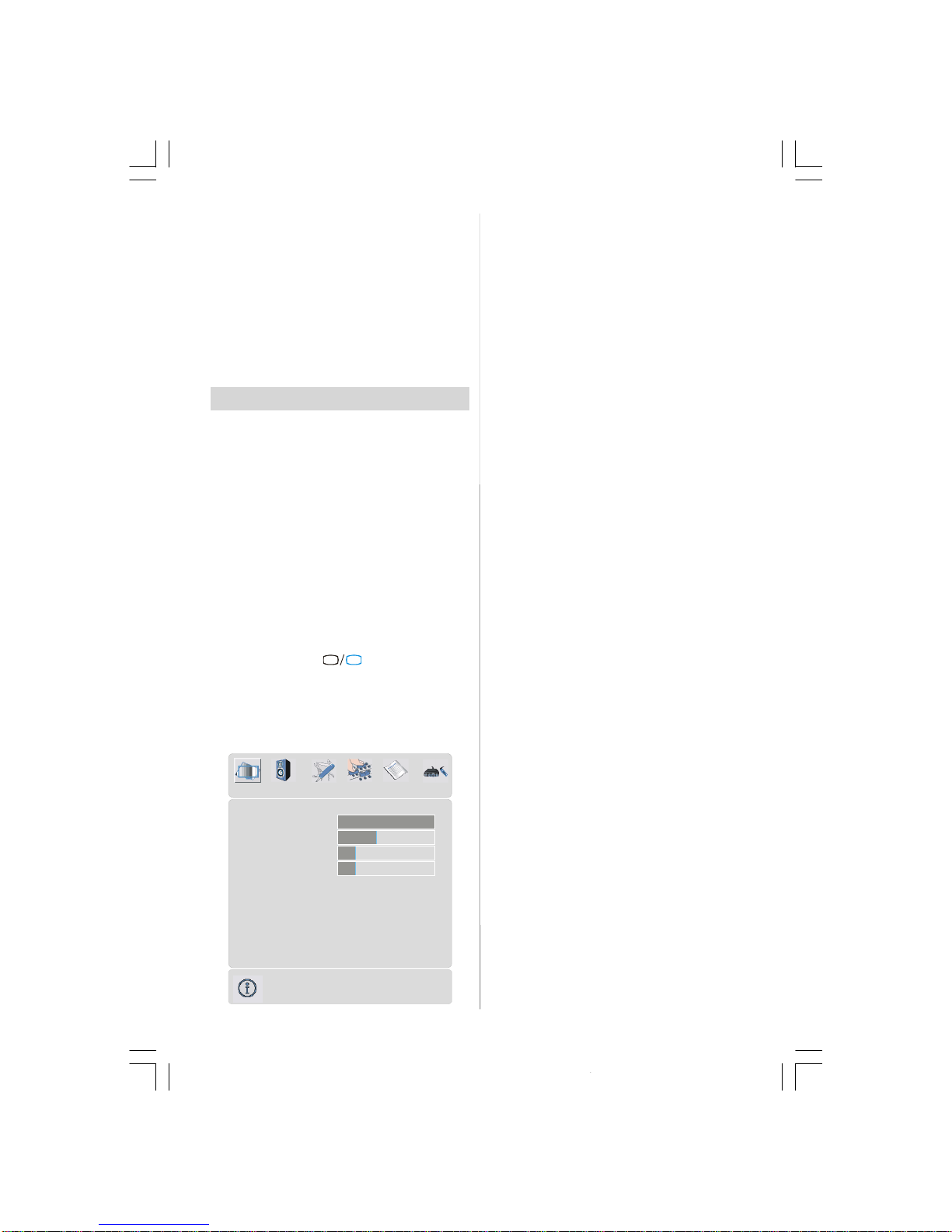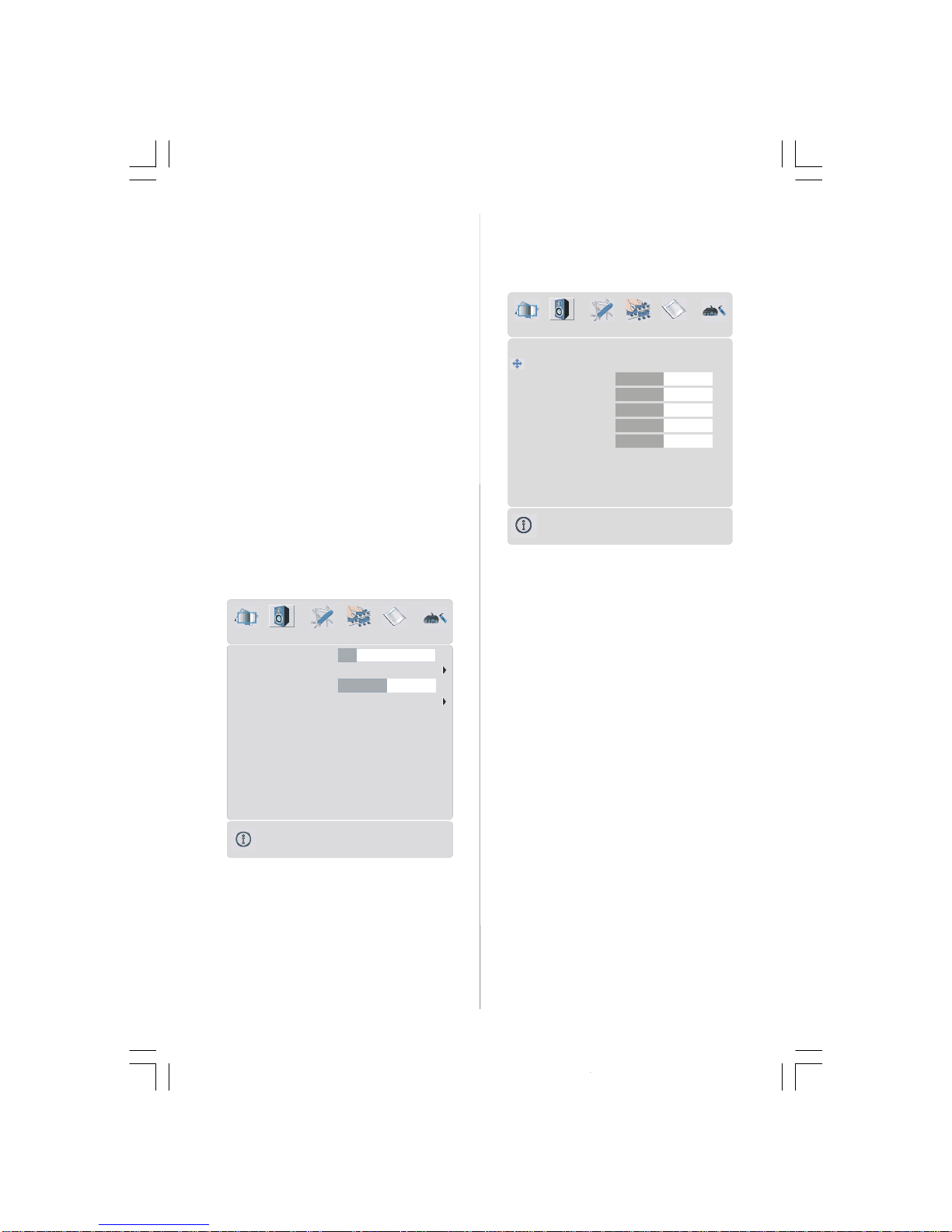-1-
Contents
Preparation .............................................2
Features ...............................................2
Safety Precautions .................................2
LCD TV ..................................................... 4
Remote Control Buttons .........................6
Before Switching On Your TV ................. 7
Power Connection................................7
Connections To The Aerial Input Socket7
How To Connect Other Devices ...........7
Inserting Batteries In The Remote
Control Handset ...................................7
Switching The TV ON/OFF ....................... 7
To switch the TV on:..............................7
To switch the TV off:..............................7
Initial Settings .........................................8
Initial APS (Automatic Programming
System) ................................................8
Operating The TV .................................... 8
Operating with the buttonson the TV set...8
Operating With Remote Control...........8
Menu System .......................................... 9
Picture menu ........................................9
Sound menu .......................................10
Feature menu .....................................11
Install menu .......................................12
Program menu ...................................13
Source menu......................................14
Other Features ...................................... 15
TVStatus.............................................15
Mute Indicator .....................................15
Freeze Picture.....................................15
Zoom Modes ......................................15
Teletext ..................................................16
To Operate Teletext.............................16
To Select APage Of Teletext ...............16
To Select Index Page..........................16
ToSelectTeletextWithATVProgramme.16
To Select Double Height Text .............16
To Reveal “Concealed” Information ...16
To Stop Automatic Page Change........16
To Select A Subcode Page .................16
To Exit Teletext ....................................17
To Display The Time ..........................17
Fastext................................................17
Connect Peripheral Equipment ............17
High Definition....................................17
Via The Scart ......................................17
ViaAerial Input ....................................17
Decoder..............................................18
TVAnd Video Recorder.......................18
Playback NTSC ..................................18
CopyFacility .......................................18
Search For And Store The Test
Signal Of The Video Recorder............18
Camera And Camcorder ....................18
To Connect to S-Video Input...............18
Connect The Decoder To
The Video Recorder ...........................18
Connecting Headphones...................18
Aerial Connection .................................19
Care of the Screen. ............................20
CAUTION ................................................ 21
Specifications .......................................22
Important Instruction ............................23
ENG-37720W-1602UK-37 INCH 17MB15 OEM-(WO VGA-WO PIP)(HD READY)(S)(OZEL)-50098683.p6515.12.2006, 09:591