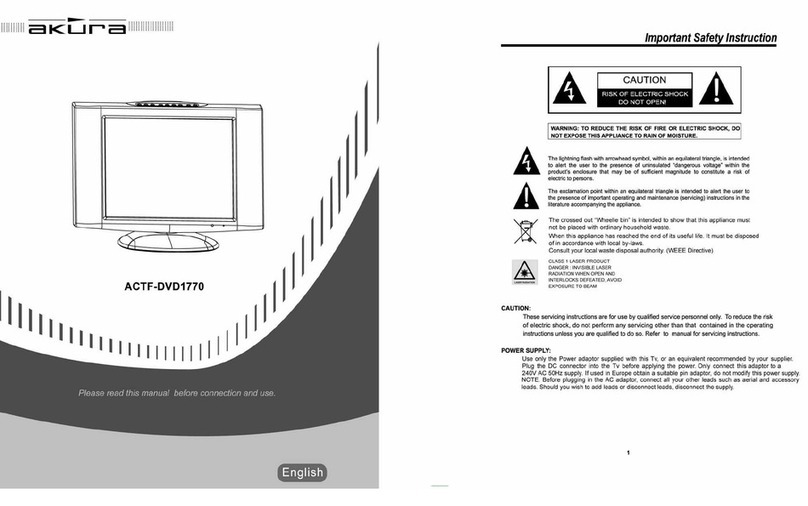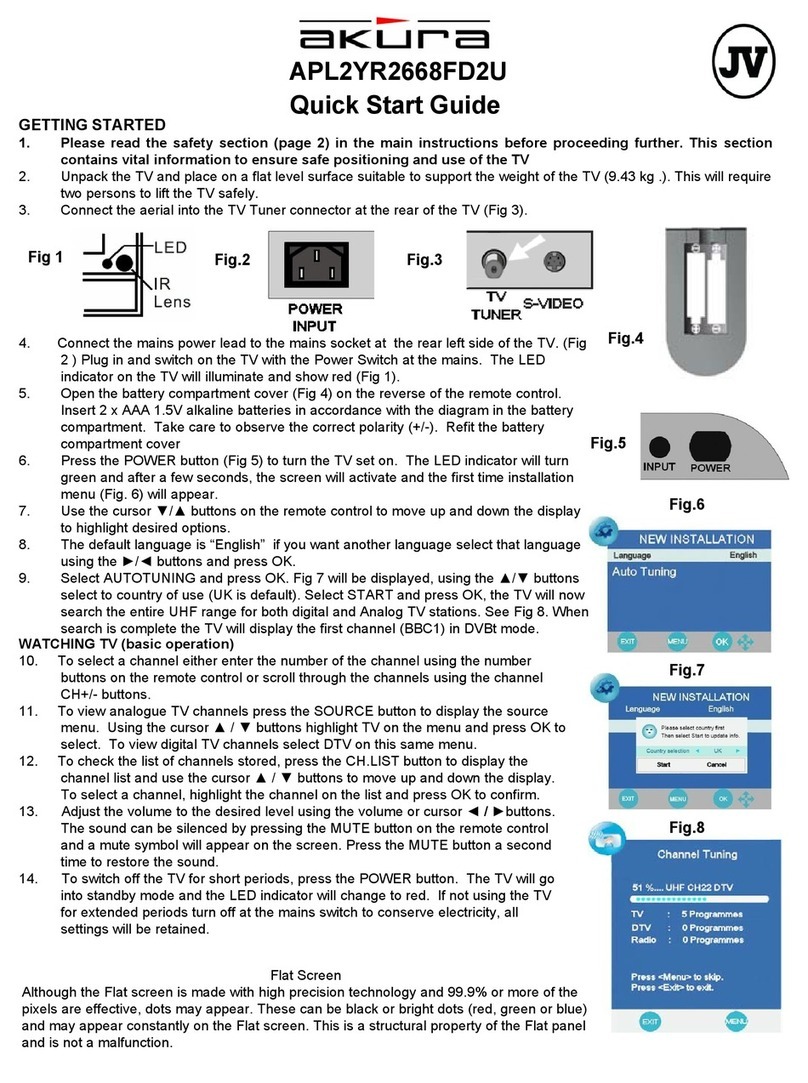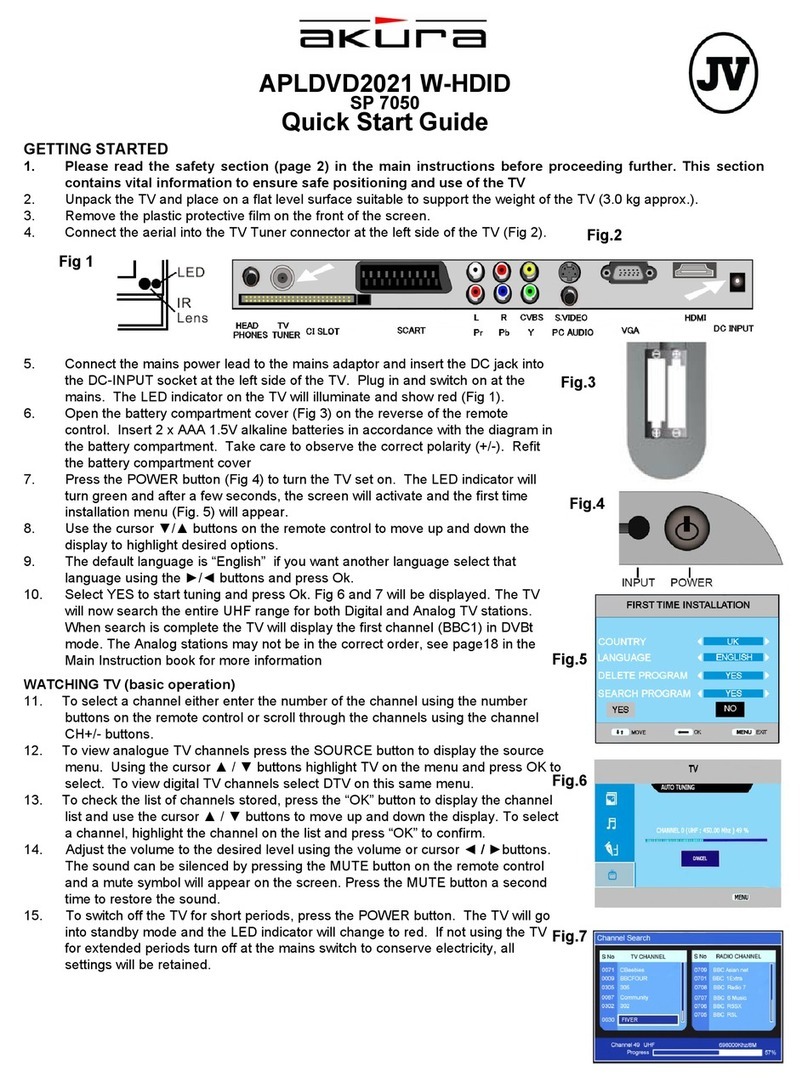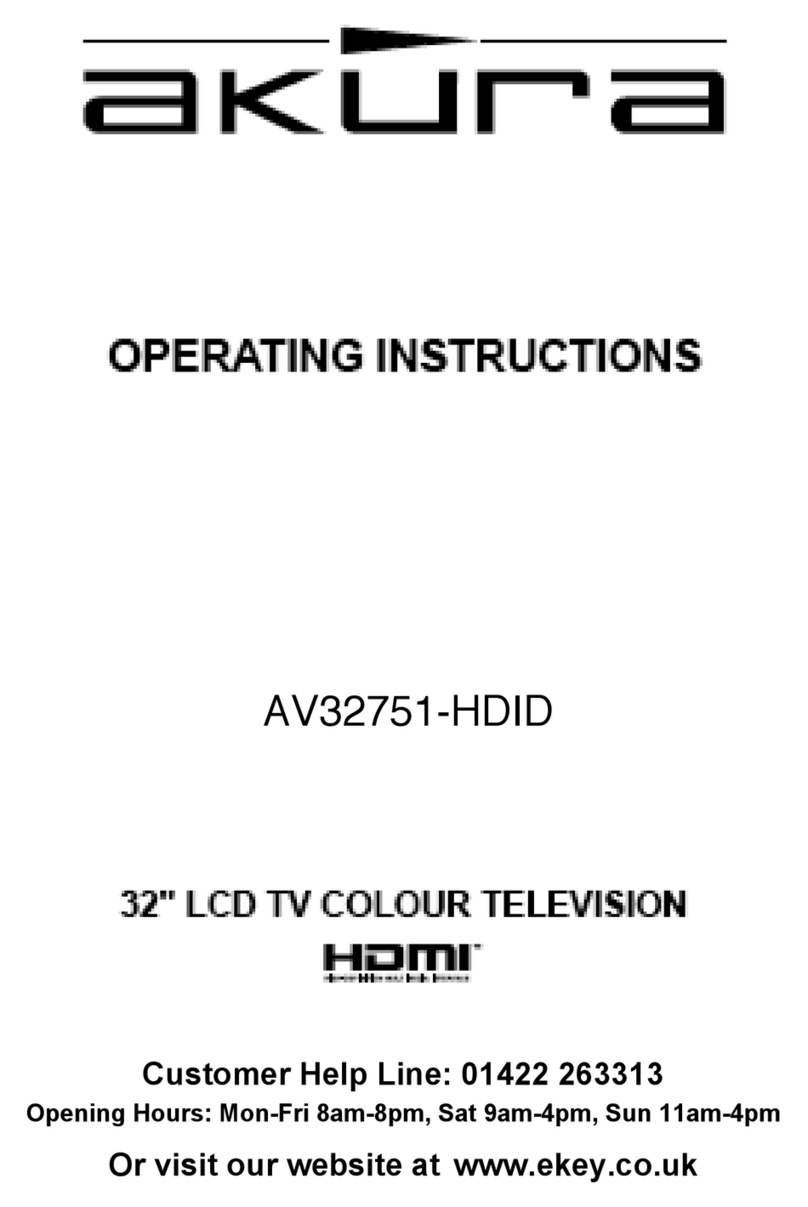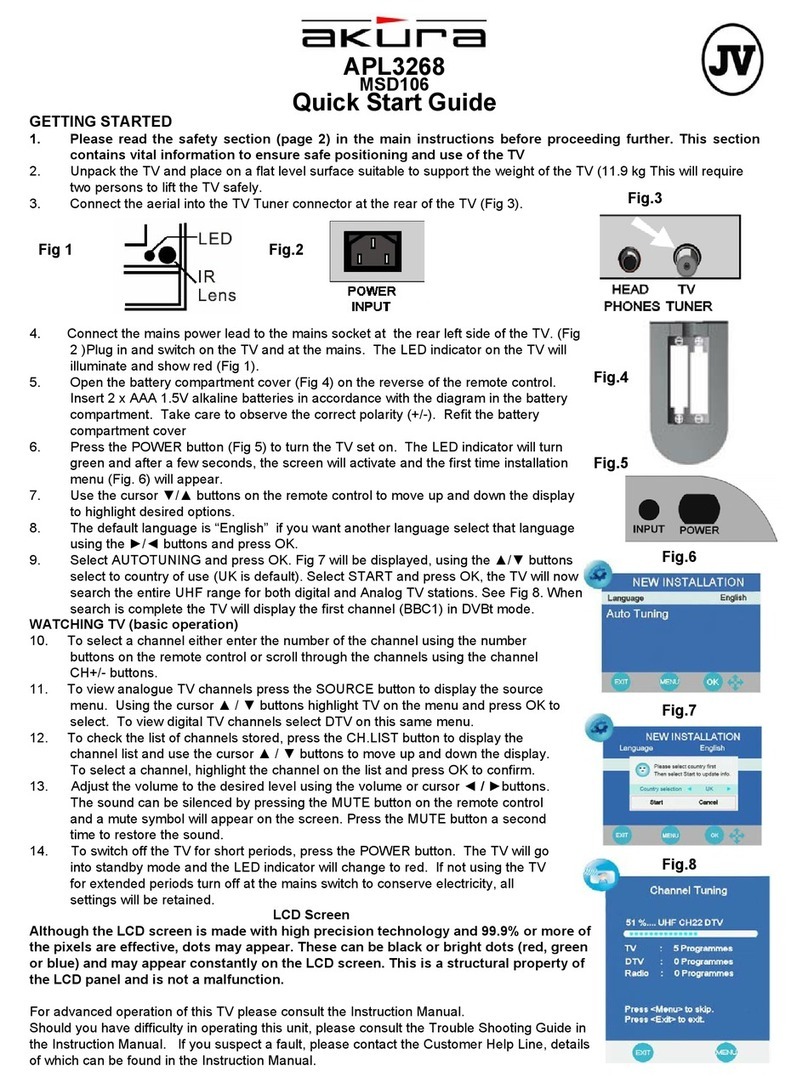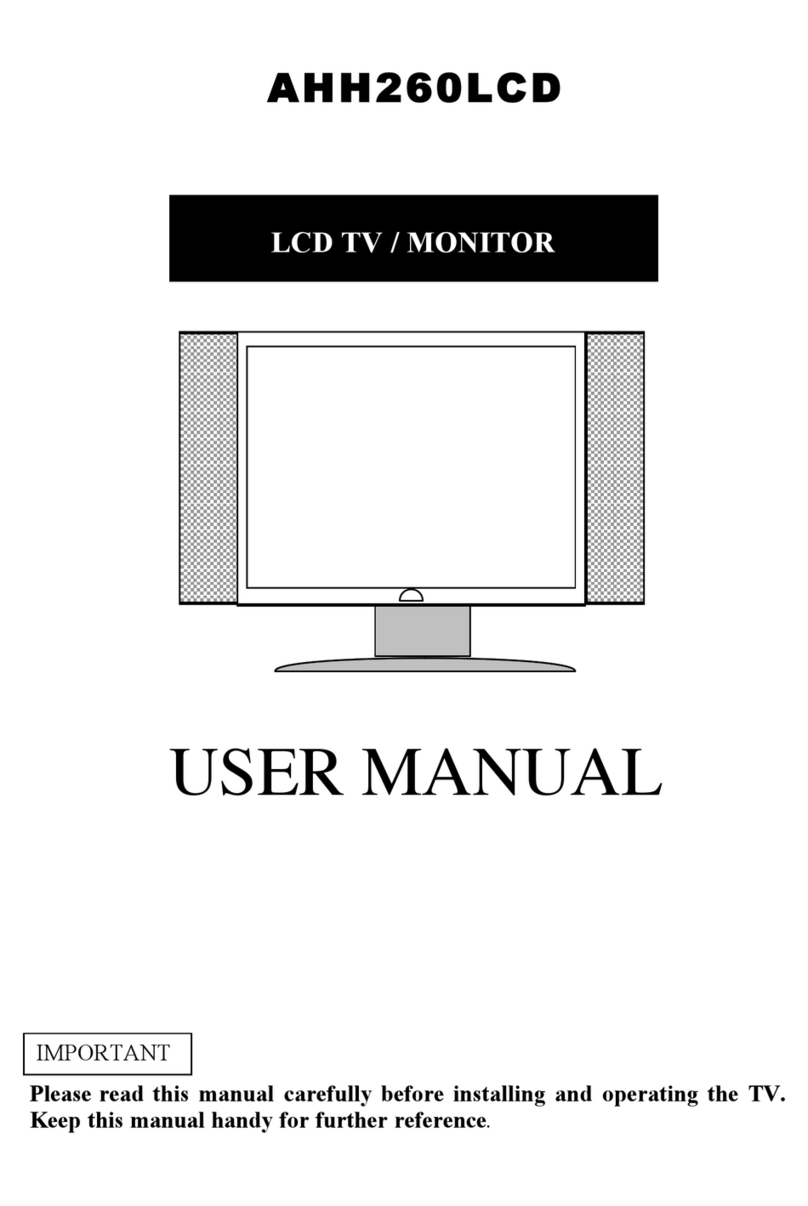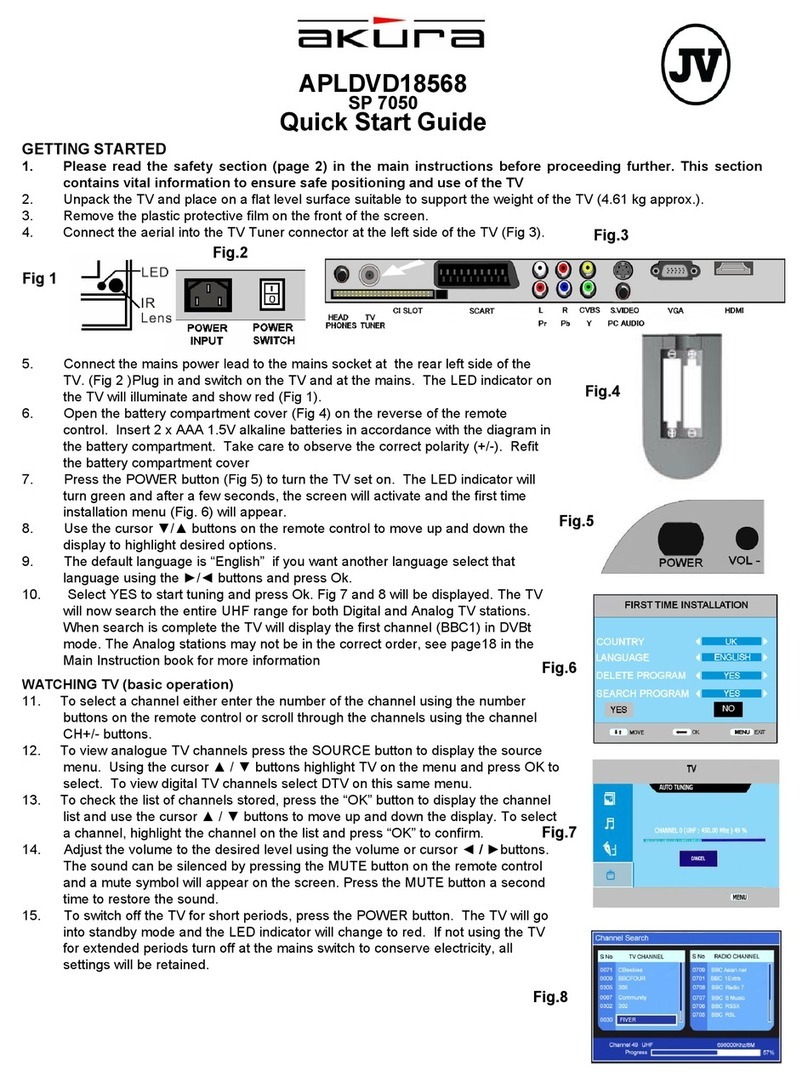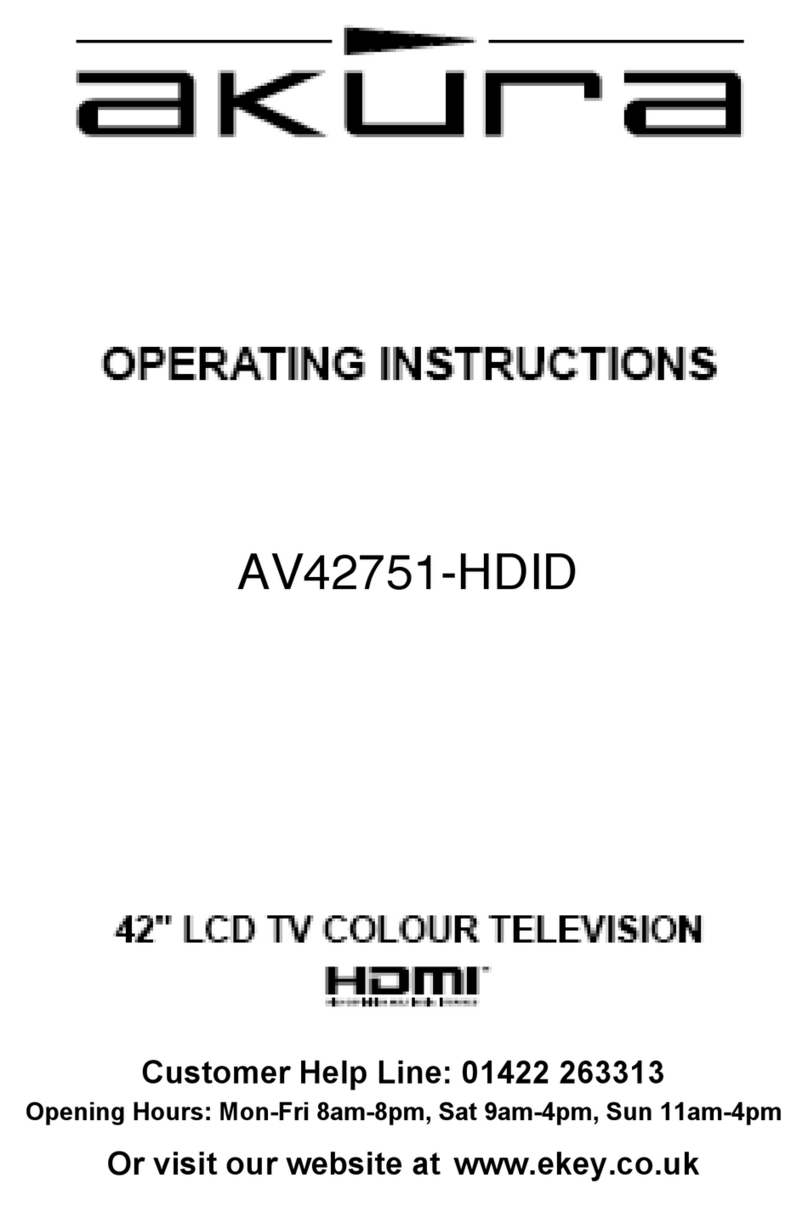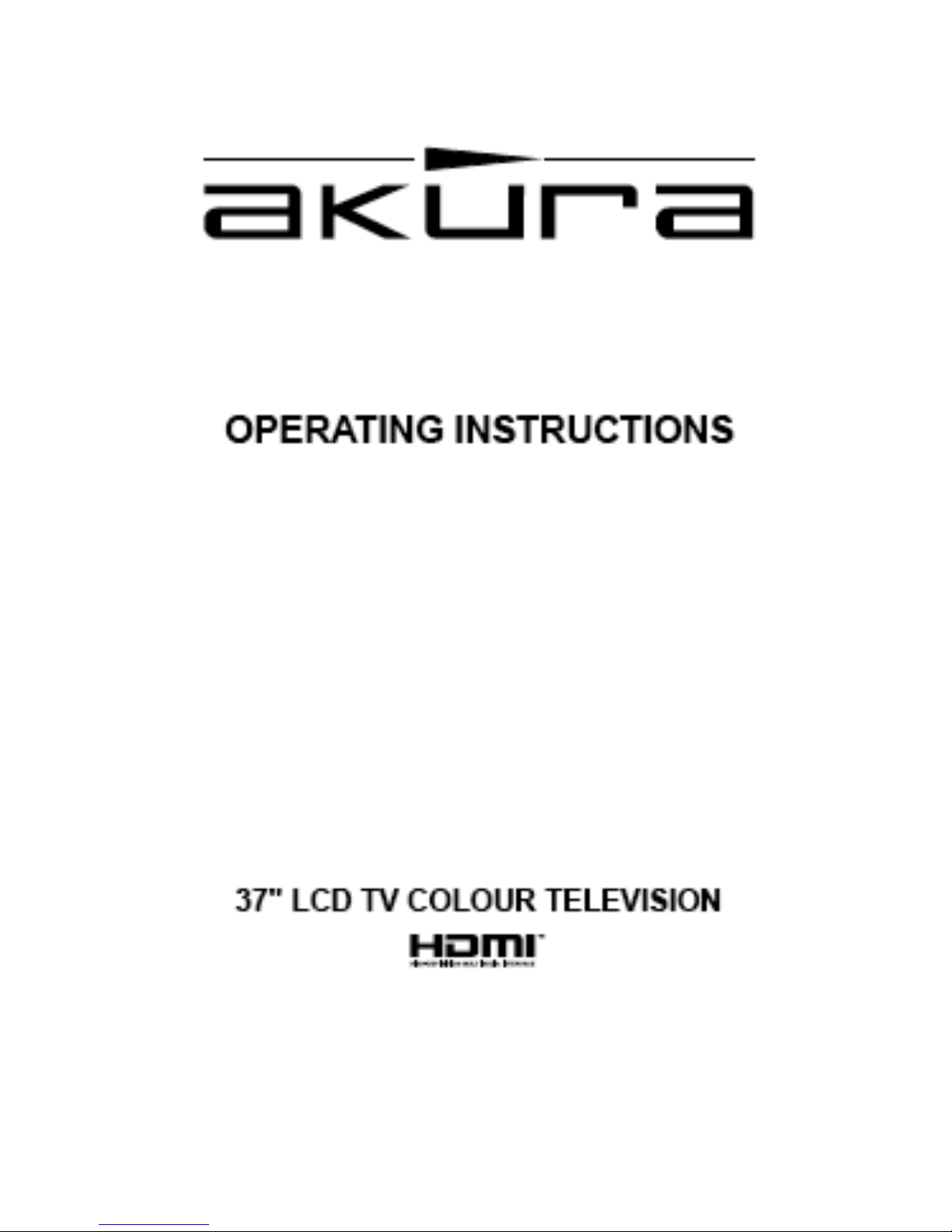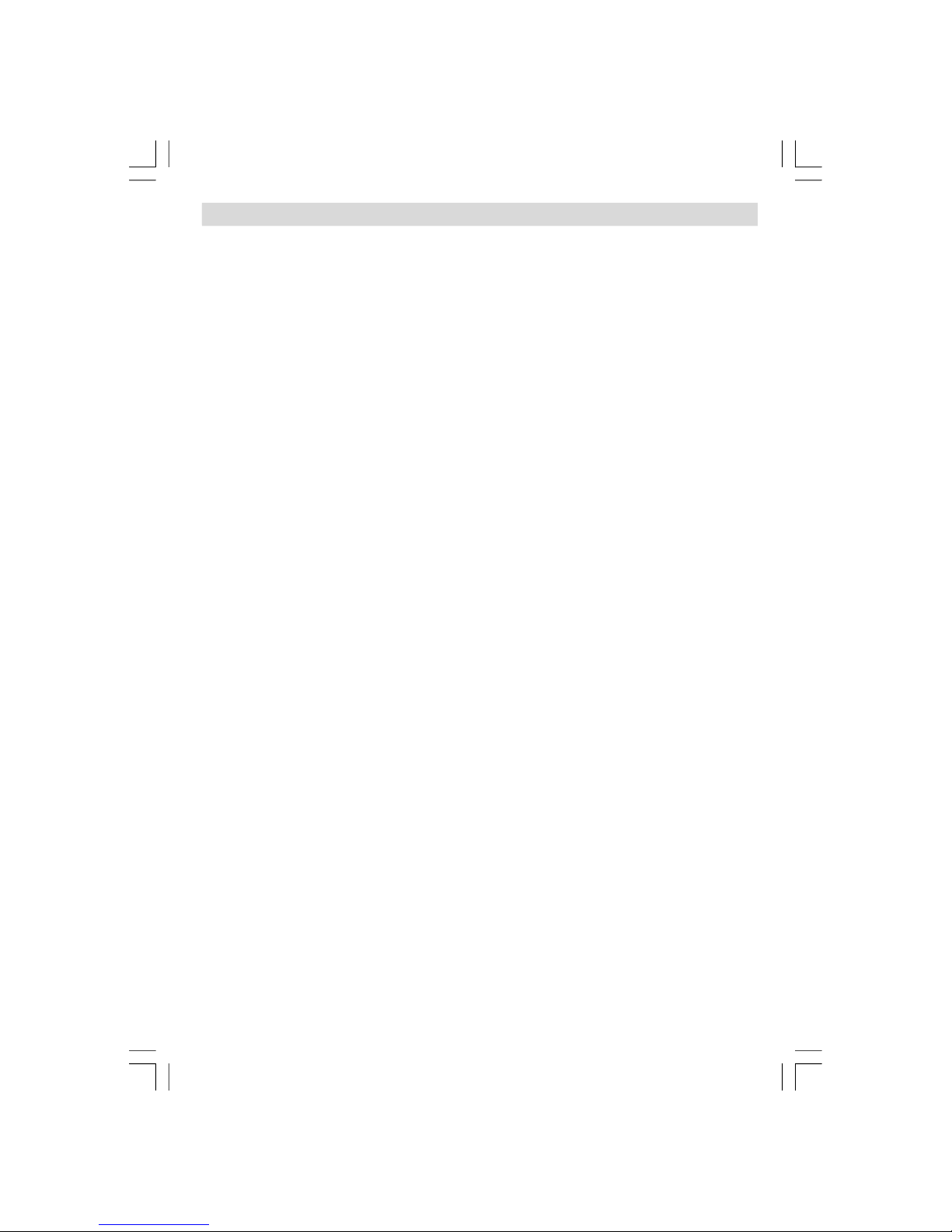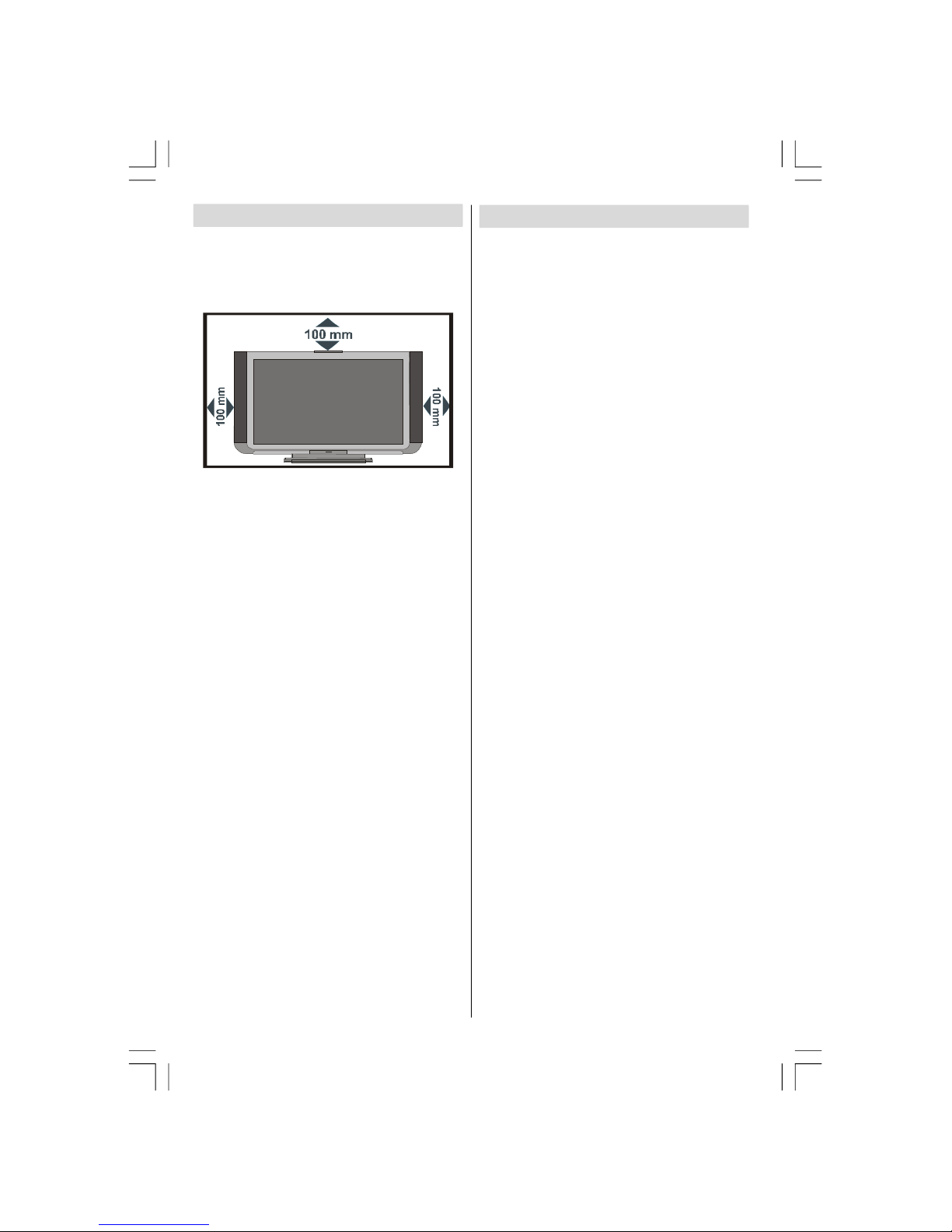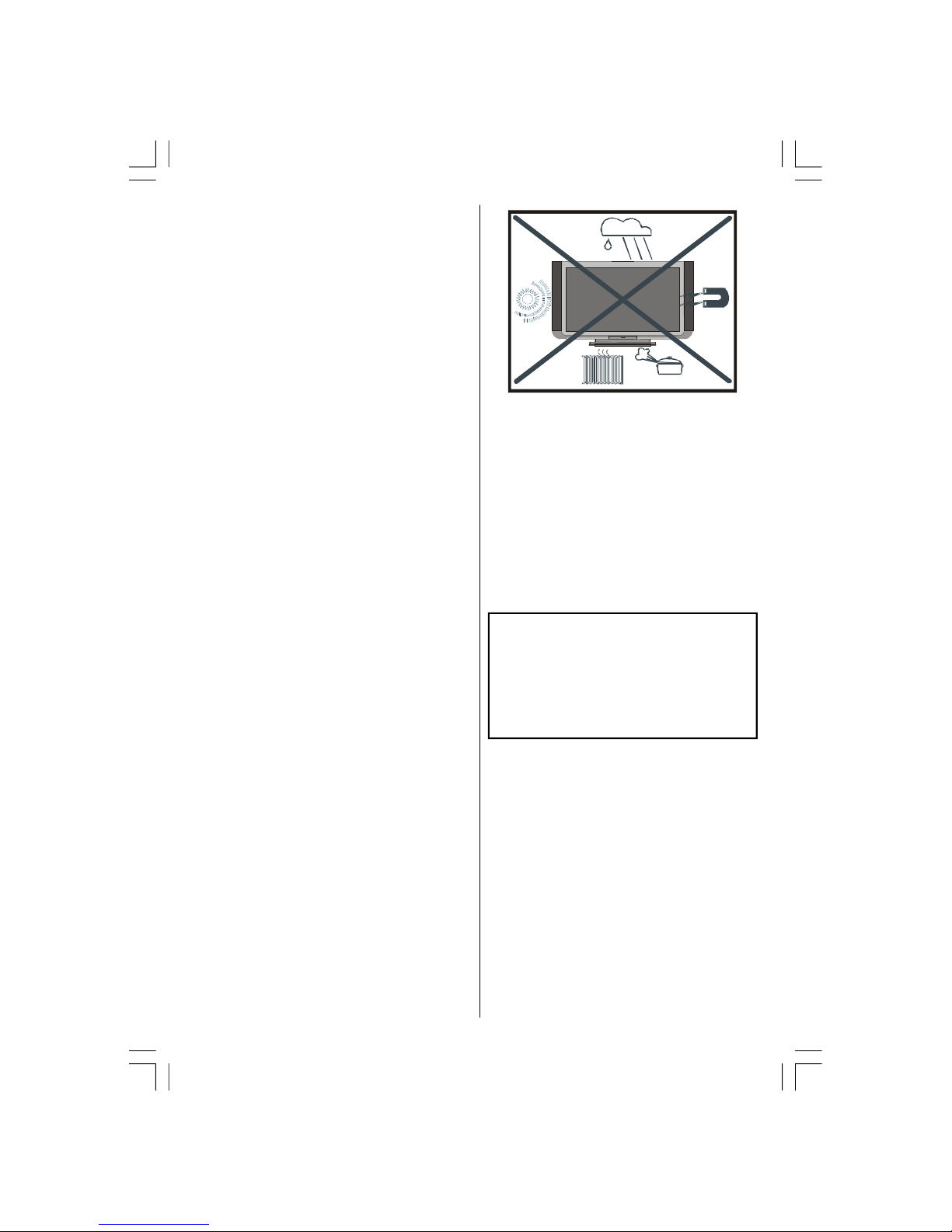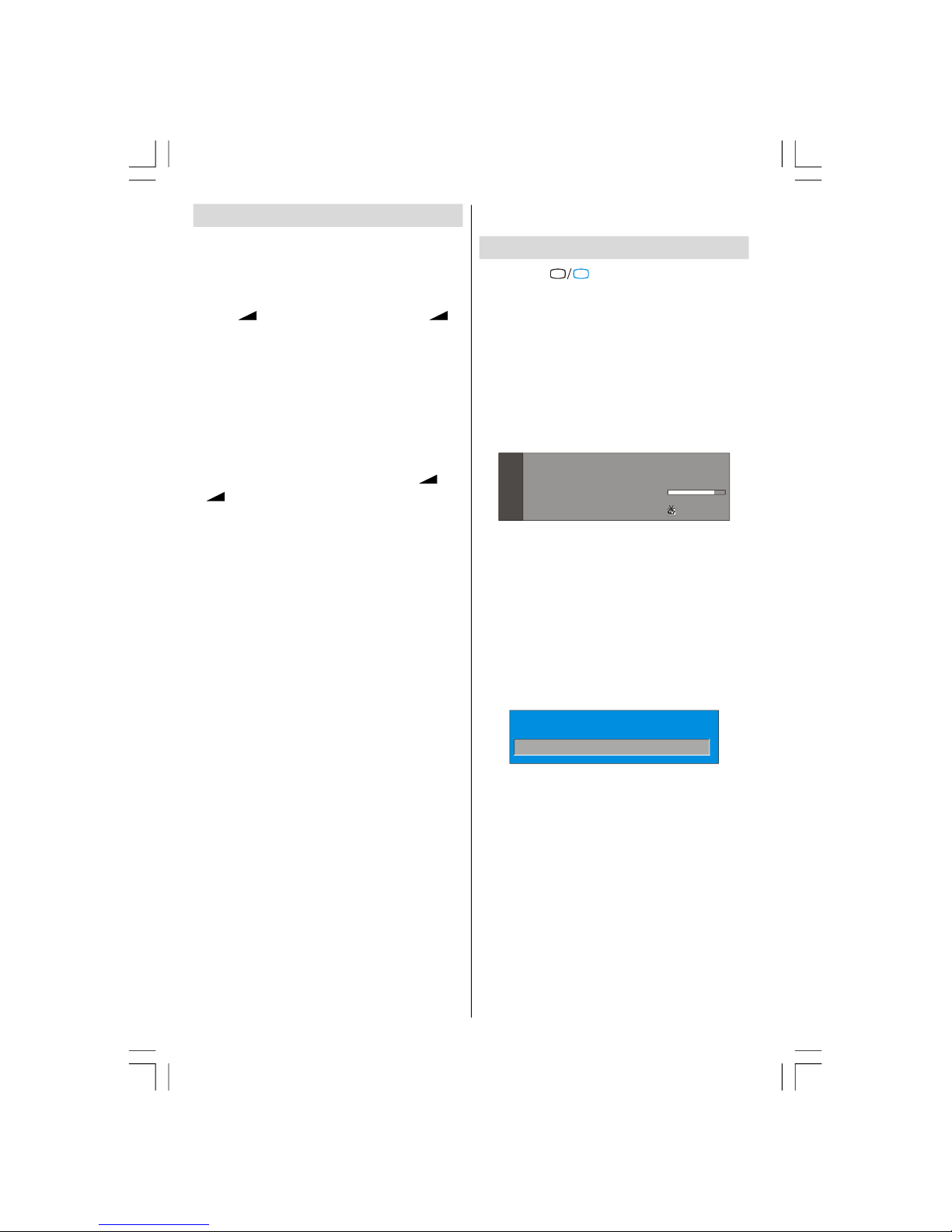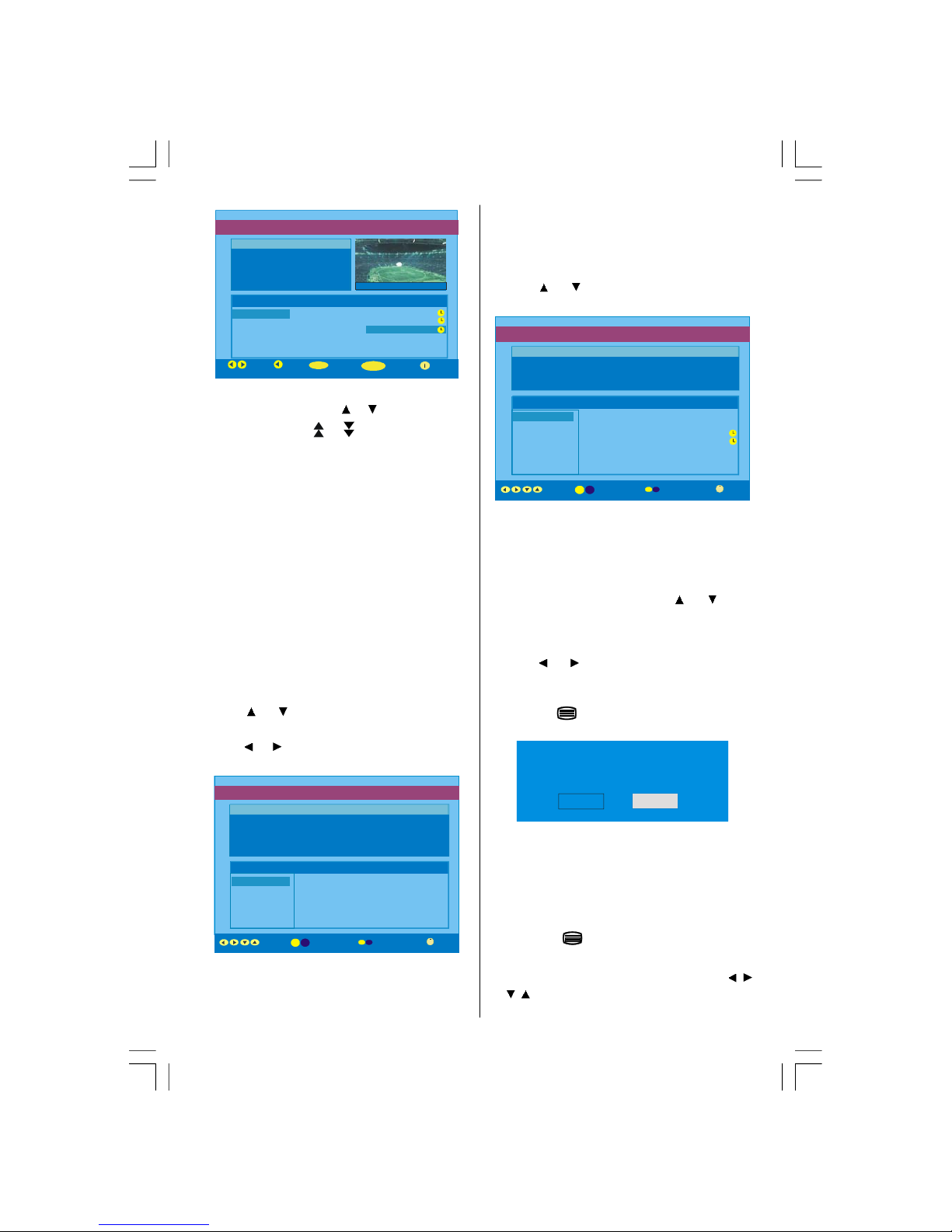English -4-
Safety Precautions
Please read the following recommended safety pre-
cautions carefully for your safety.
1.Power Source
The TV set should be operated only from a 220-240 V
AC, 50 Hz outlet. Ensure that you select the correct
voltage setting for your convenience.
2.Power Cord
Do not place the set, a piece of furniture, etc. on the
powercord (mains lead) or pinch the cord. Handle the
power cord by the plug. Do not pull out the plug by
tugging the cord and never touch the power cord when
your hands are wet as this could cause a short circuit
orelectricshock. Never makea knot in thecord ortie it
with other cords. The power cords should be placed
in such a waythatthey arenot likely to bestepped on.
A damaged power cord can cause fire or give you an
electric shock. When it is damaged and needs to be
changed, it should be done by qualified personnel.
3.Moisture and Water
Donot use this equipment ina humid and dampplace
(avoid the bathroom, the sink in the kitchen, and near
the washing machine). Do not expose this equipment
to rain or water, as this may be dangerous and do not
place objects filled with liquids, such as flower vases,
on top. Avoid from dripping or splashing.
Ifanysolidobjectorliquidfallsintothecabinet,unplug
the TV and have it checked by qualified personnel
before operating it any further.
4.Cleaning
Before cleaning, unplug the TV set from the wall out-
let. Donot use liquidor aerosol cleaners. Usesoft and
dry cloth.
5. Ventilation
Theslots and openings on the TV set are intended for
ventilation and to ensure reliable operation. To pre-
vent overheating, these openings mustnot beblocked
or covered in anyway.
6. Heat and Flames
The set should not be placed near to naked flames
and sources of intense heat, such as an electric
heater. Ensure that no naked flame sources, such as
lighted candles, are placed ontop of theTV. Batteries
shall not be exposed to excessive heat such as sun-
shine, fire or the like.
7. Lightning
In case of storm and lightning or when going on holi-
day, disconnect the power cord from the wall outlet.
Preparation
For ventilation, leave a space of at least 10 cm free all
around the set. To prevent any fault and unsafe situ-
ations, please do not place any objects on top of the
set.
Use this apparatus in moderate climates.
Features
• Remote controlled colour LCDTV.
•FullyintegratedDigitalTV(DVB-T)
•100programmesfromVHF,UHFbandsorcablechan-
nels can be preset.
• It can tunecable channels.
•ControllingtheTVisveryeasybyitsmenudrivensys-
tem.
• It has 2 Scart sockets for external devices (such as
video, video games, audio set, etc.)
• Stereo sound system (Virtual dolby).
• Full function Teletext (1000 pages).
•Fastext,TOPtext.
•Headphoneconnection.
•A.P.S.(AutomaticProgrammingSystem).
•All programmes can be named.
•Forwardorbackwardautomatictuning.
•Sleep timer.
•ChildLock.
•Automatic sound mute when no transmission.
•NTSCPlayback.
• AV in are available.
•IthasanHDMIconnectorforDigitalVideoandAudio.
This connection is also designed to accept High
Definition signals.
•AVL (Automatic Volume Limiting)
• When no valid signal is detected, after 5 minutes the
TVswitchesitselfautomaticallytostand-bymode.
• PLL (Frequency Search)
•Audio Line Out
ENG-40756W-1055UK-40 INCH 17MB22 UK IDTV-(VIRTUAL DOLBY-WO PIP-WO PC)-50117255.p6516.10.2007, 09:164