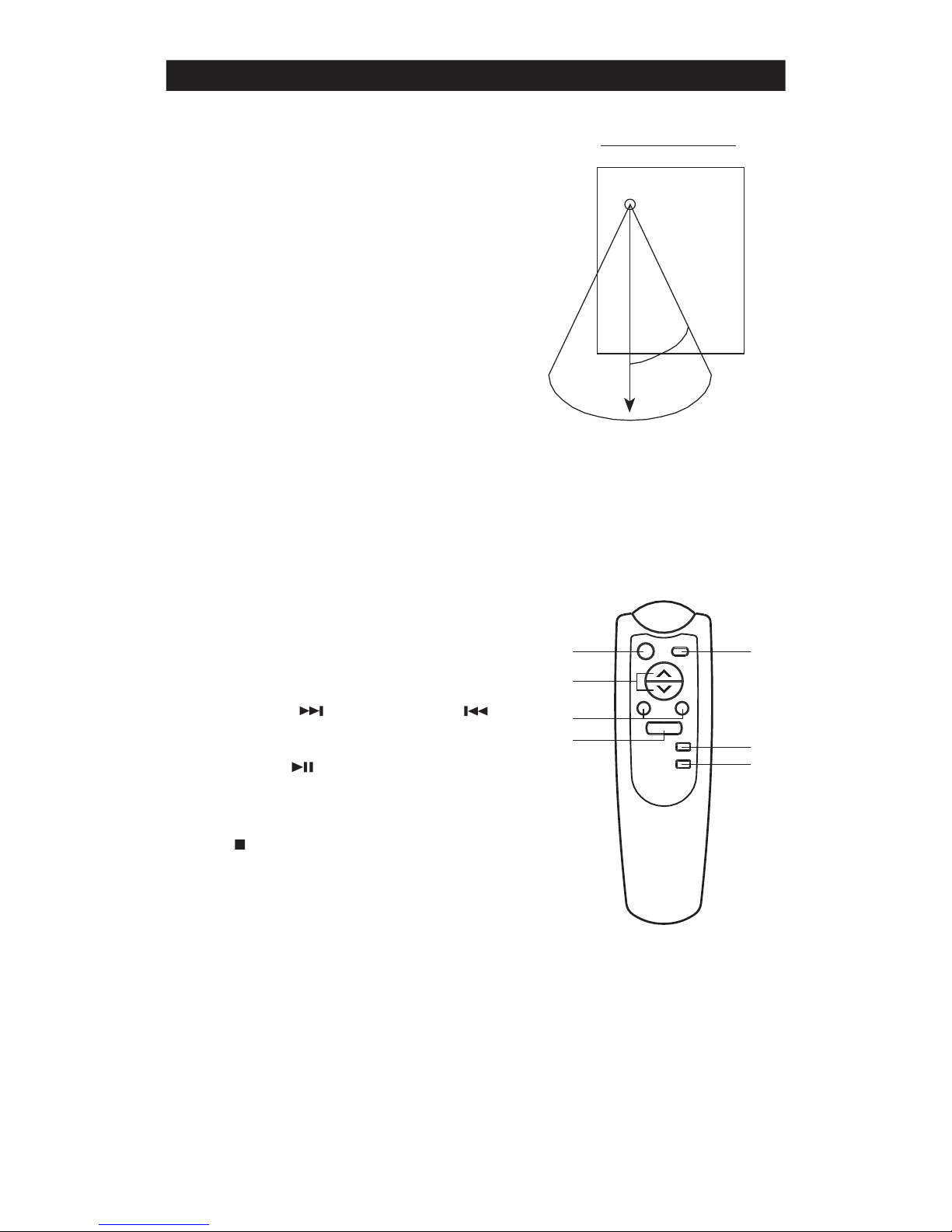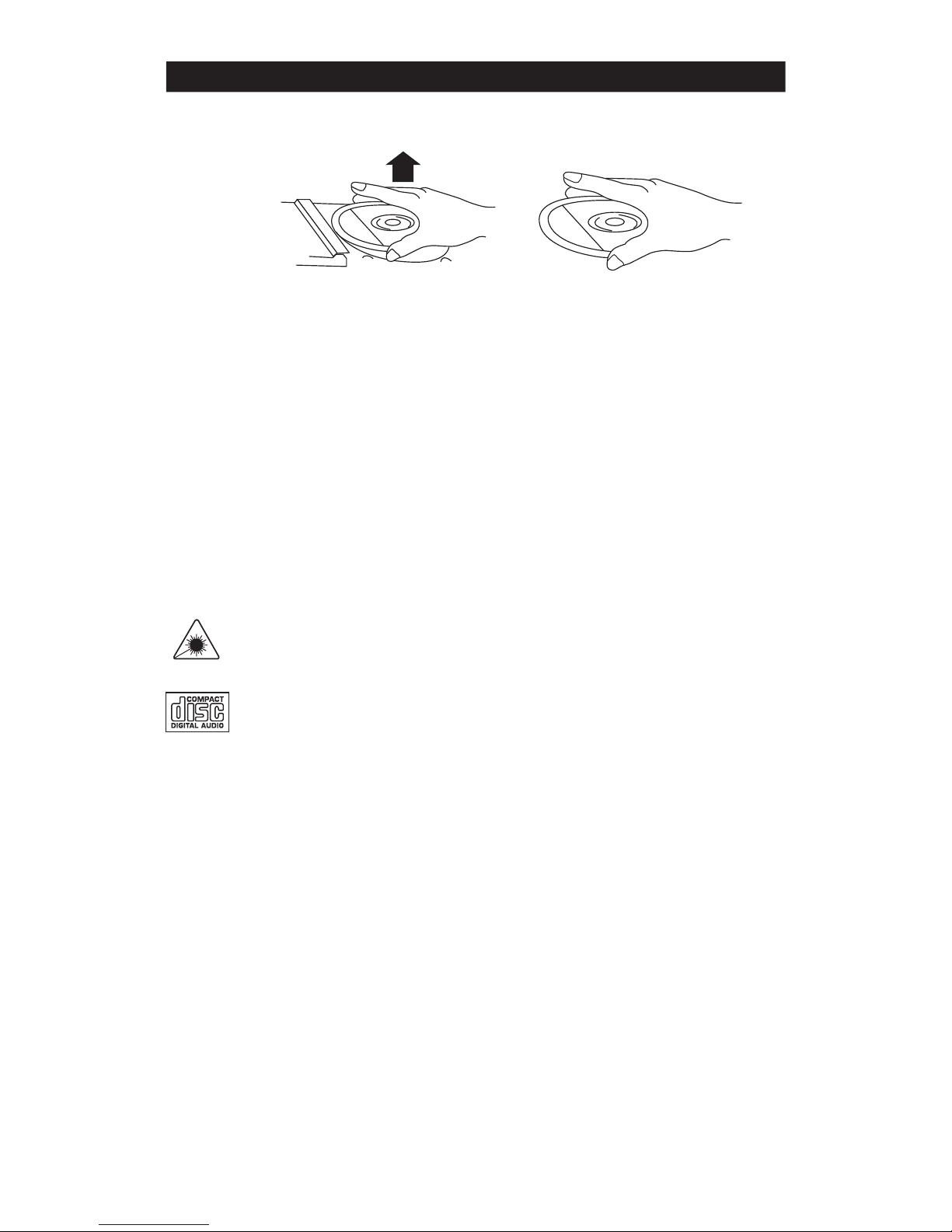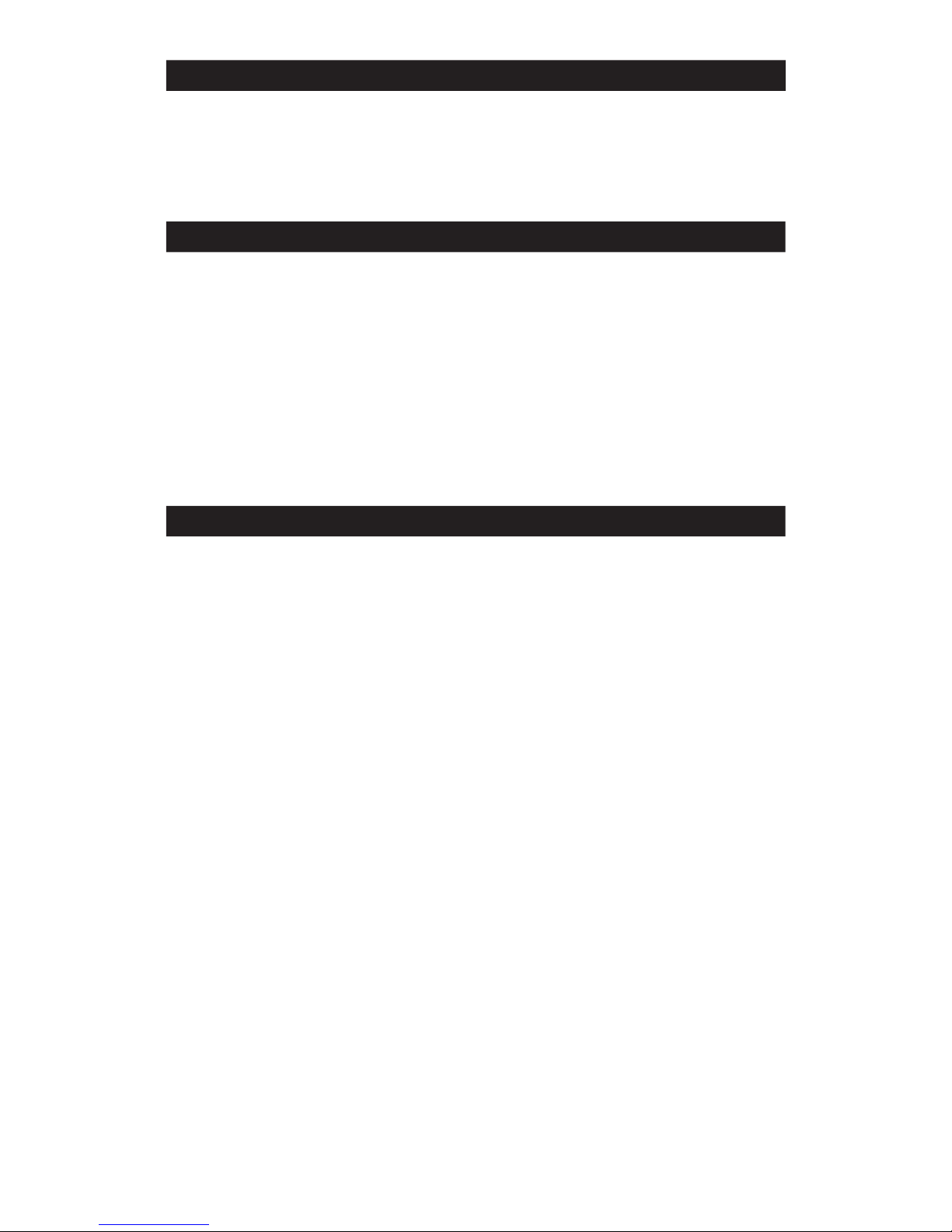Note :
Remove the stylus protector.
Be sure that the phono arm is detached from the
tone arm rest before operation and re-secured
again afterward.
1. Press POWER button to turn “ON” unit.
2. Set the FUNCTION switch to the
PHONO.
3. Set the speed selector to the proper
position depending on the record to be
played.
4. Place the record on the platter (if
required, use the 45 rpm adaptor).
5. Lift the phono arm from the rest and slowly
move it to the edge of the record. The platter
will begin to rotate.
6. Place the phono arm to the desired
position.
7. Adjust VOLUME & EXTRA BASS
controls to the desired sound level and sound
equalization.
8. At the end of record, the platter will
automatically stop rotation. Lift the phono
arm from the record and return it to the rest.
9. To stop manually, lift the phono arm from
the record , and return it to the rest.
5
PHONO
Inserting and Removing the Cassette
Tape
Open the cassette compartment lid by
pressing the STOP/EJECT button. Insert
the cassette placing the full reel on the left
(visible through the window) and the
exposed section of the tape at the bottom.
Close the compartment lid. Now the unit is
ready for operation. To use the second
track, press the STOP/EJECT button and
remove the cassette. Turn the cassette
around and reinsert it as previously
described.
Recommended Cassette Tapes
In order to obtain optimum performance with
the built-in cassette tape deck, it is essential
to use only high quality cassette tapes. The
bias and equalization of your tape deck is
adjusted to yield excellent results if used
with brand name tapes. Use C-30, C-60
and C-90 cassettes only. We do not
recommend C-120 cassettes because
they can be subject to mechanical instability
and proper constant tape tension cannot be
controlled.
Checking the Cassette
Make sure that the cassette tape has no
slack prior to inserting it into the recorder.
Safeguard Against Accidental
Erasure
To protect valuable recordings from accidental
erasing, the tape deck and the cassette are
equipped with standard safety features. To
keep the recorded material carefully, break out
the tabs on the back of the cassette with a knife
or
screwdriver. To protect the side A (1) from
accidental erasure, break out the right side
tab (2). To record on a cassette whose tabs
have been broken, simply attach adhesive
tape (3) over the tab opening. The REC button
will not lock in position when a cassette tab
has been removed.
CASSETTE TAPES
(1) SIDE A
(3) ADHESIVE TAPE
(2) TAB
Unless the tape is taut, it may wind around
the head mechanism and trouble may result.
Use a pencil as shown in the Figure to take
up slack on one of the reels.