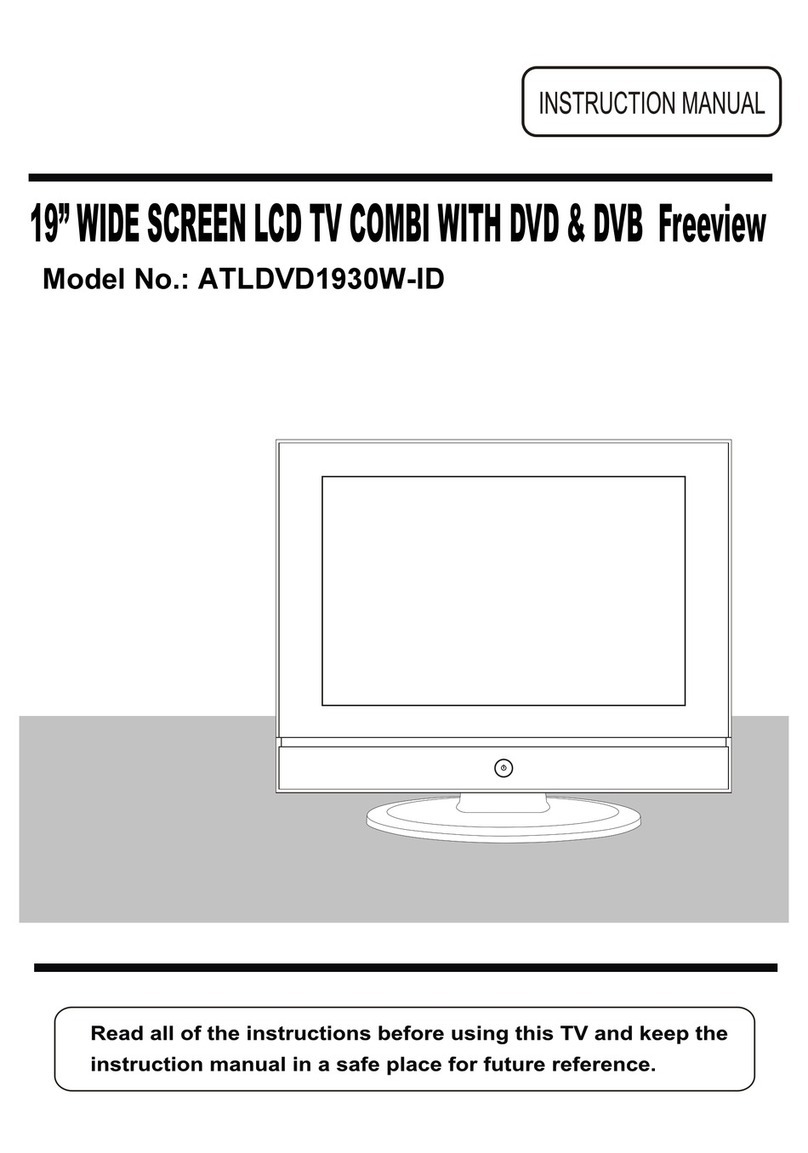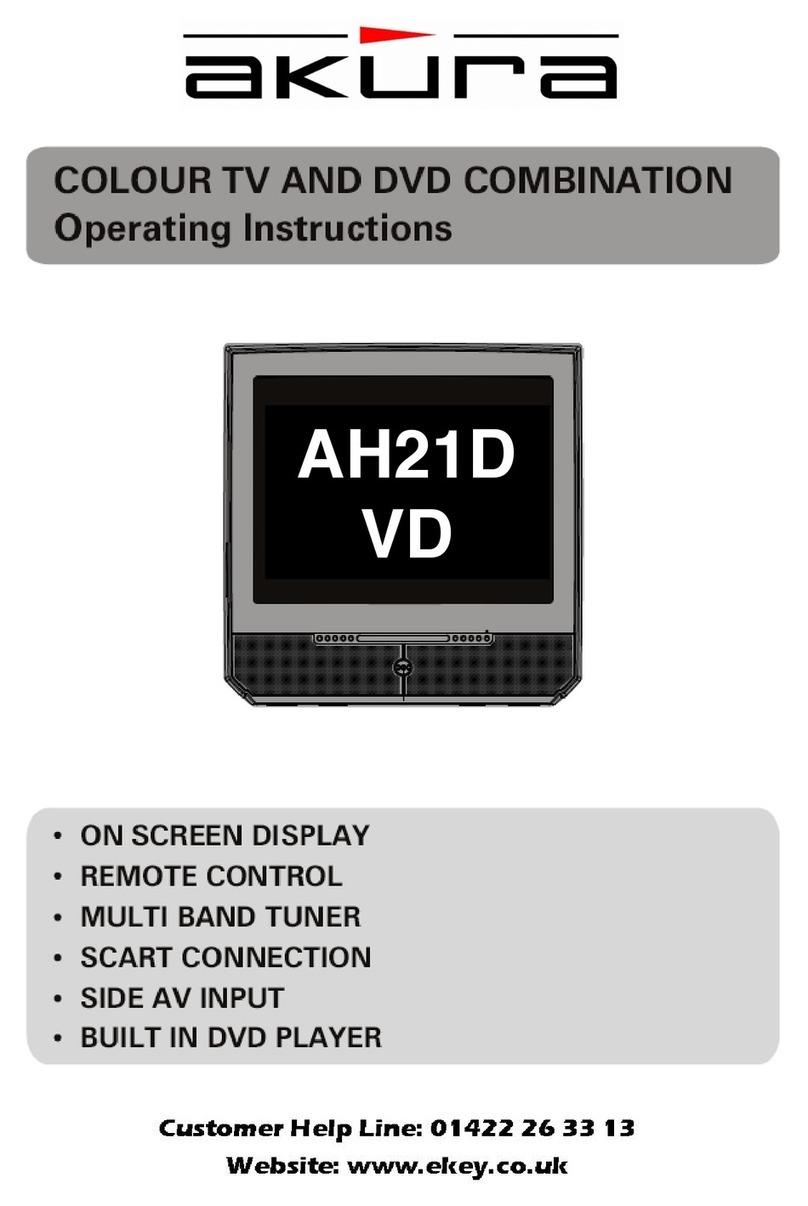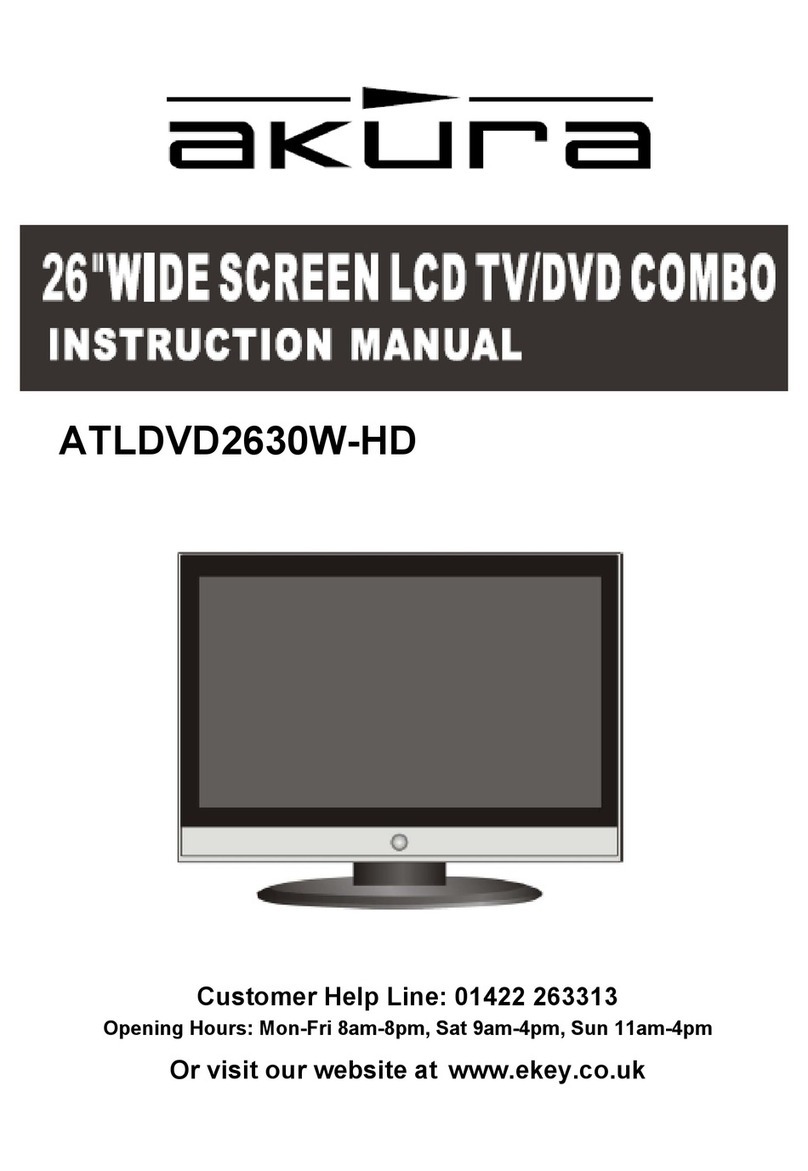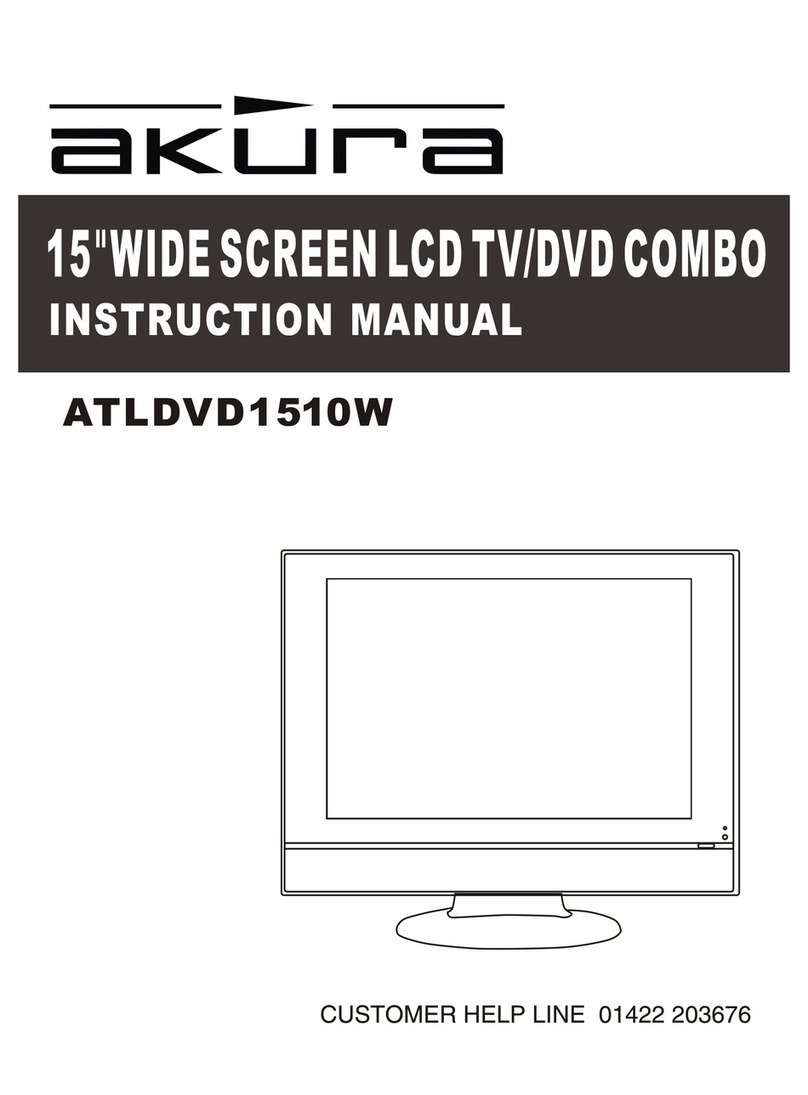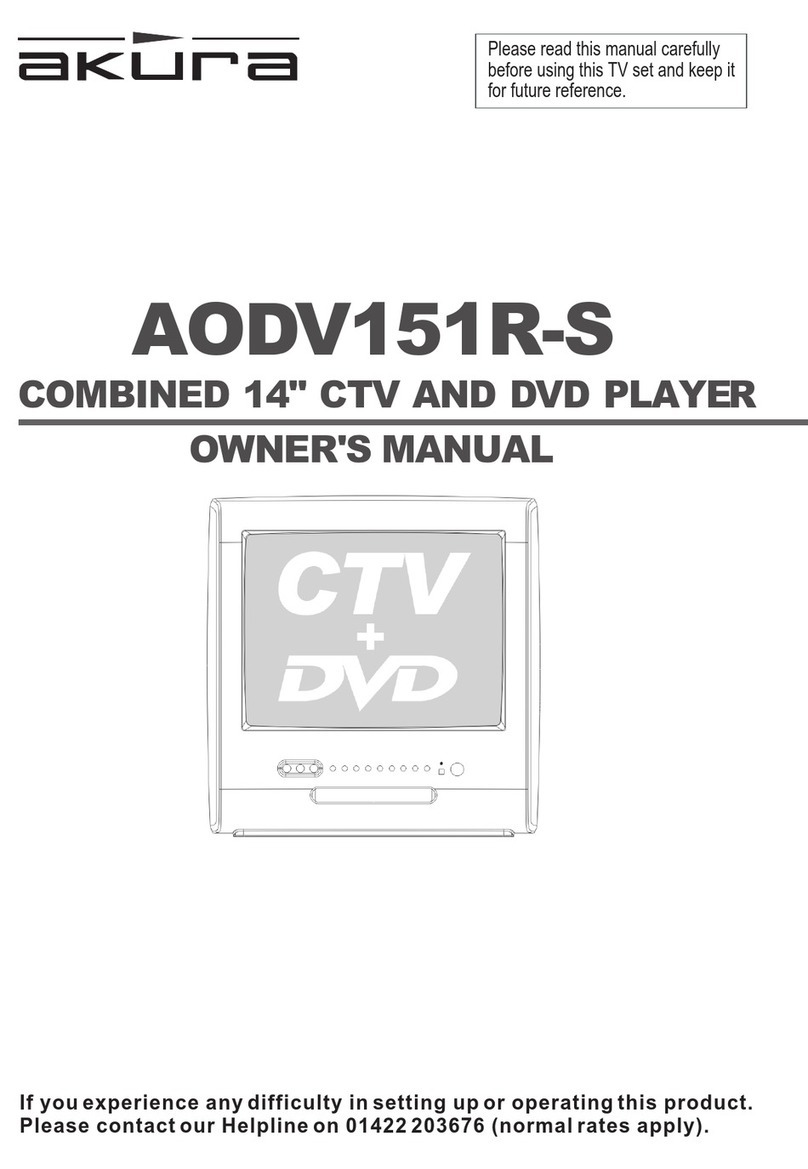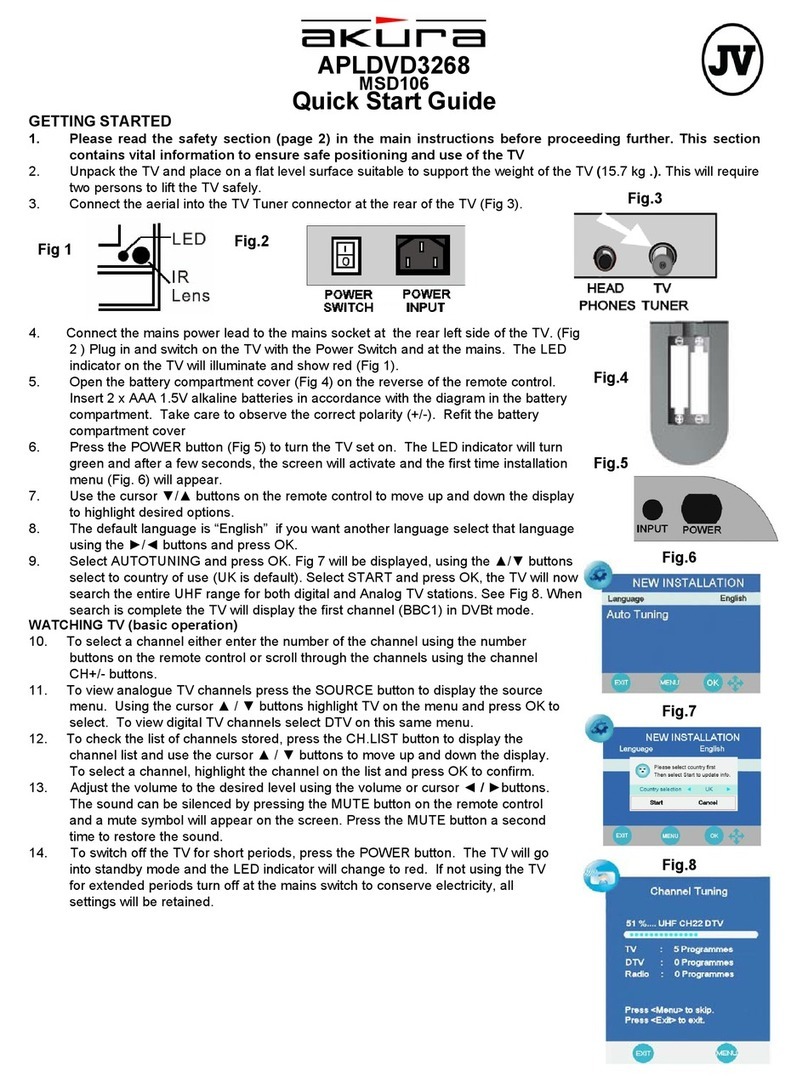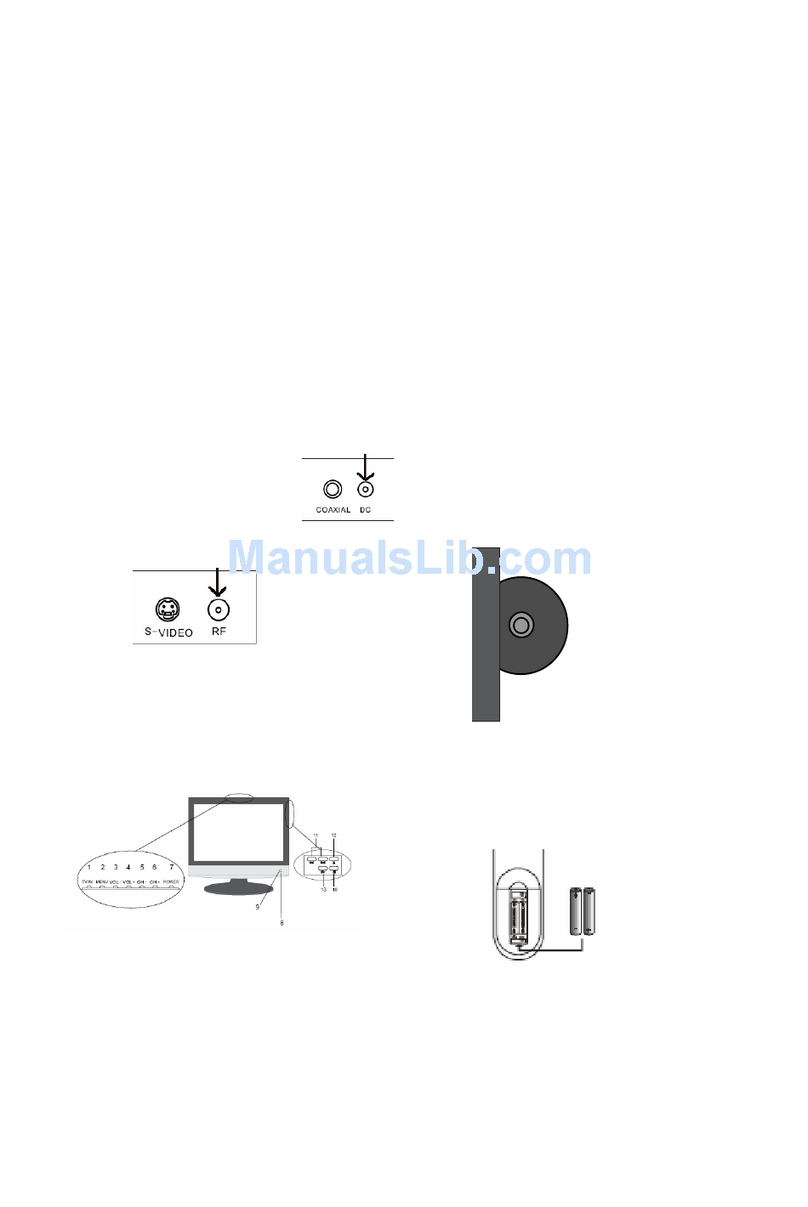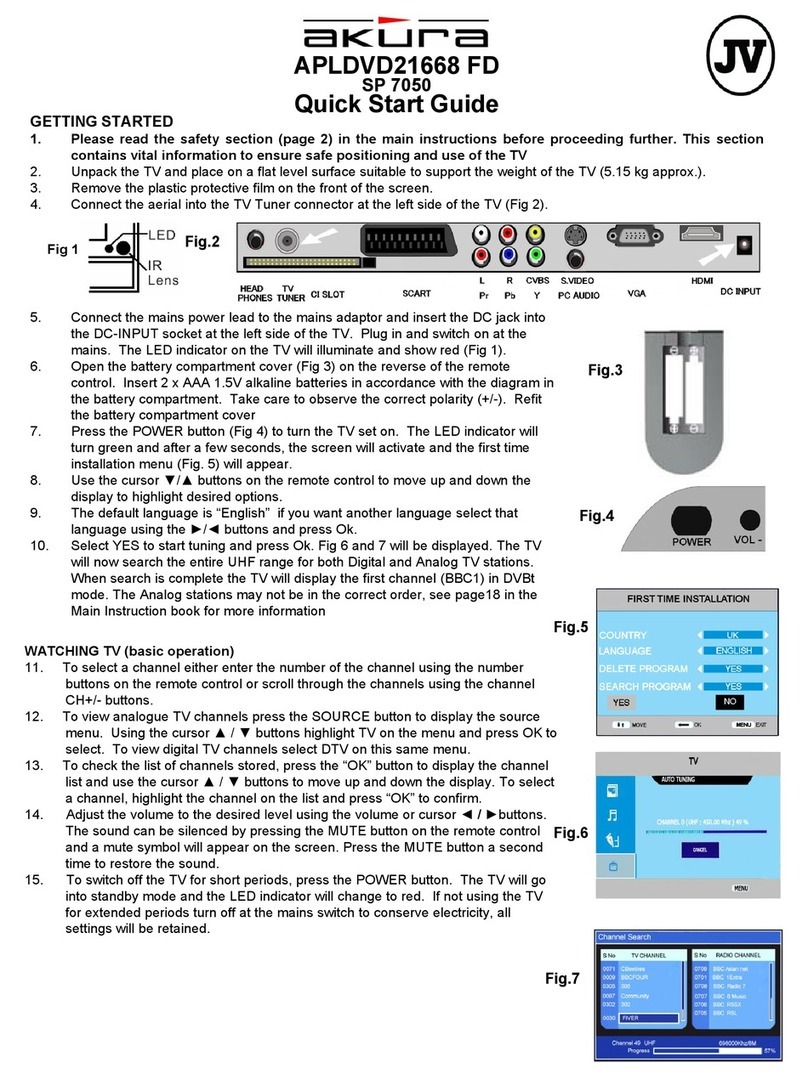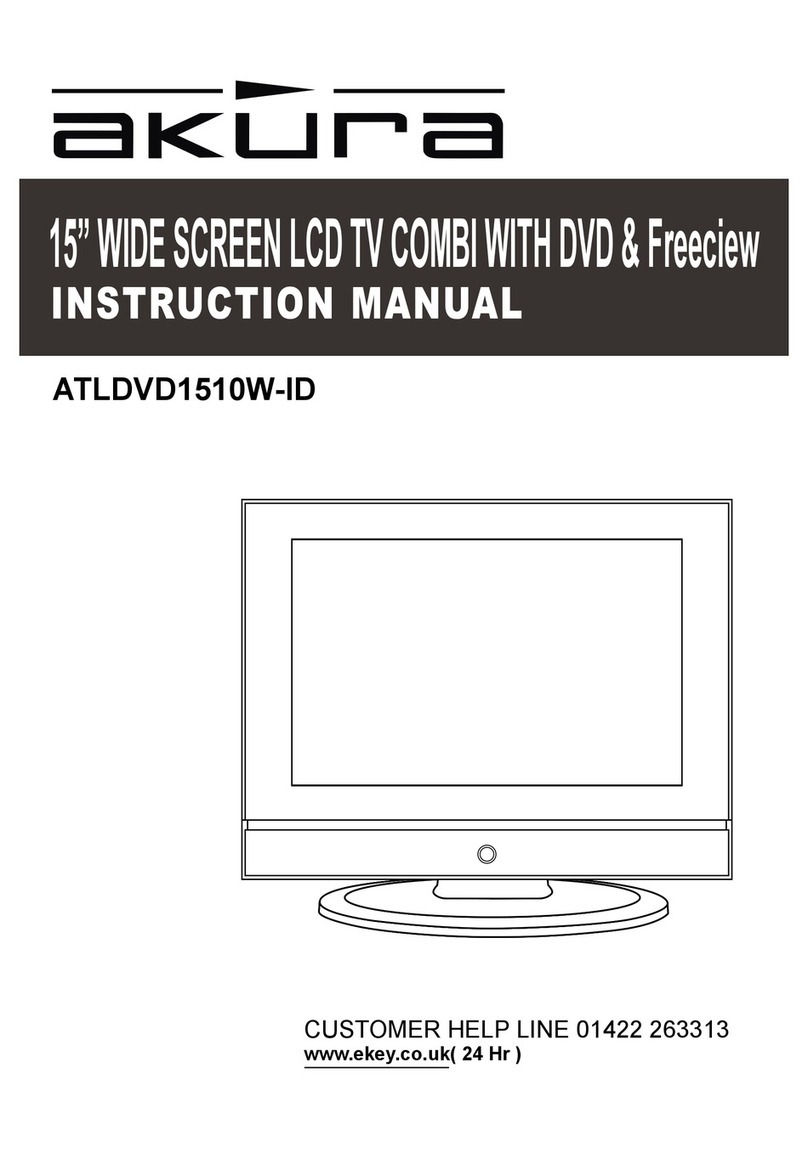5.Remote control
Buttons for TV functions
1 POWER: turn the TV on or turn it standby.
2 TV/AV: select the input source.
3 0-9,-/--:press 0 to 9 for the first ten channel, press -/--
for 10 to 99, and again for 100 to 199.
7 MUTE: press to go into the silence status or cancel.
8 RETURN: go back to play the last channel.
9 VOL+/-: volume up/down.
10 CH+/-: channel up/down,
CH+ CH- : direction buttons for OSD menu.
ENTER: CONFIRM BUTTON for OSD menu.
11 SYS MENU: TV system menu(see page 9)
12
13 SOUND: press to select the sound mode: User,
Normal,Movie and News.
14 TIMER: press to set a sleep time, the TV will go standby
after the time you setting.
15 PICTURE: press to select the picture mode: User,
Normal, Soft or Vivid.
16 NICAM/A2: press to select mono or stereo.
Buttons for Teletext
21 CANCEL: turn off the Teletext display.
22 REVEAL: reveal any hidden text, for example-
quiz answers.
23 TV/TXT: turn off/on the Teletext display.
25 SIZE: press to see top half of page double size.
press again to see the bottom half of page
double size.
Press again for normal size.
26 SUBPAGE: for example, to go directly to subpage 4:
press SUBPAGE,then 0,0,0,4;
press SUBPAGE again to cancel subpage mode.
27 HOLD: hold or carry on the current subpage.
28 INDEX: direct recall of page 100.
29-32 Colour buttons: short cuts-follow the coloured
links in the text.
DISPLAY: Press to show current mode
Note:
1. Fit two AA batteries, making sure that
they are the correct way round, as
marked on the case.
2. Aim the remote control at the window
to keep the right side of the screen, and
keep the window clear at all times.
3. Do not press the buttons on the remote
control too quickly-allow time for the
set to respond.
DISPLAY