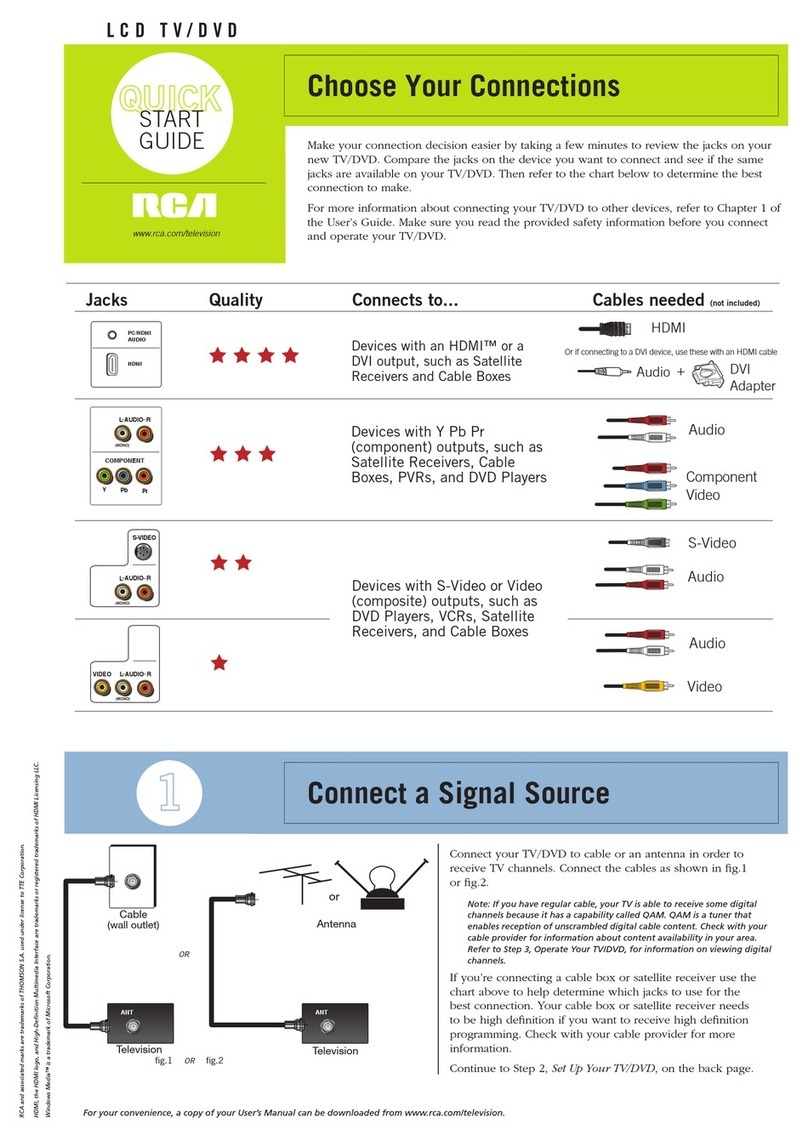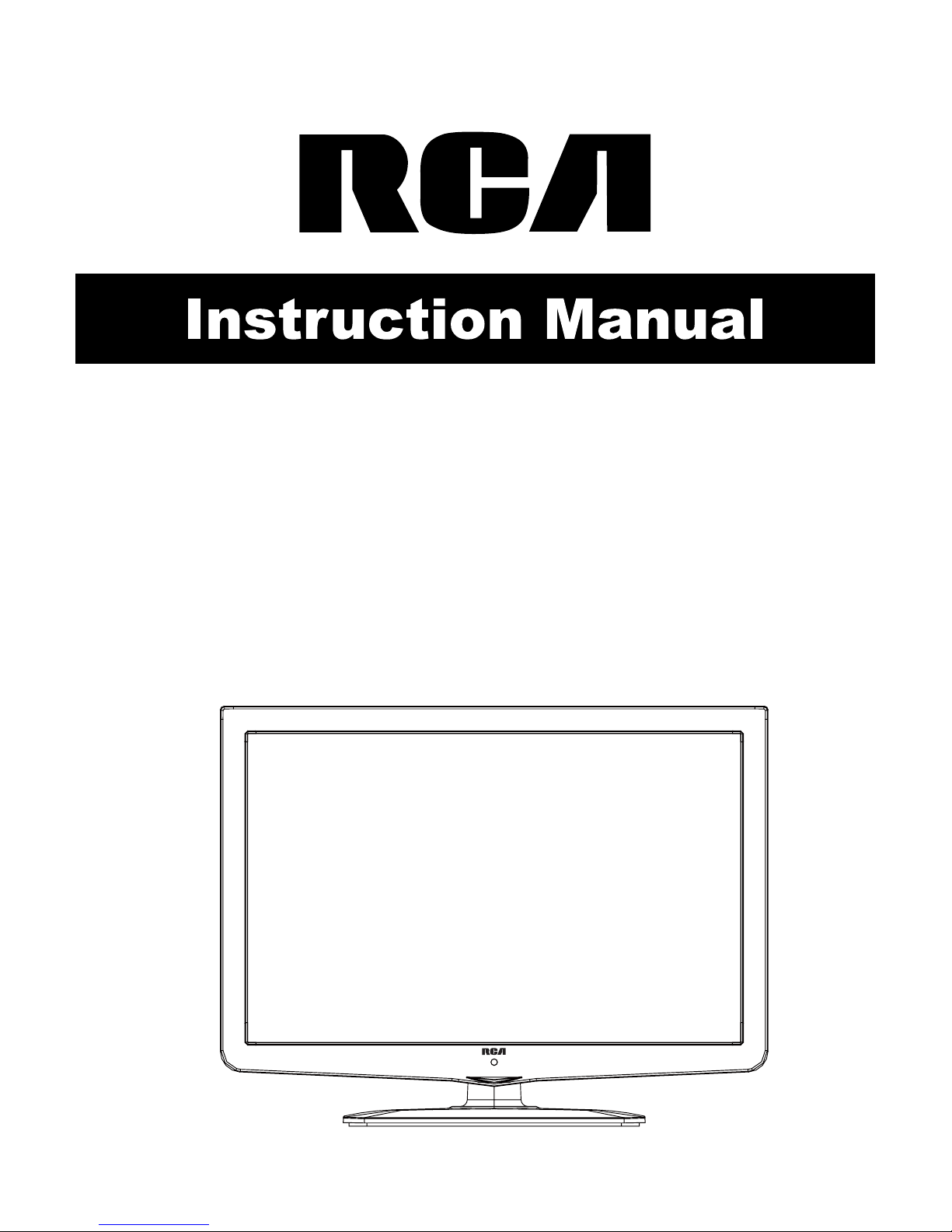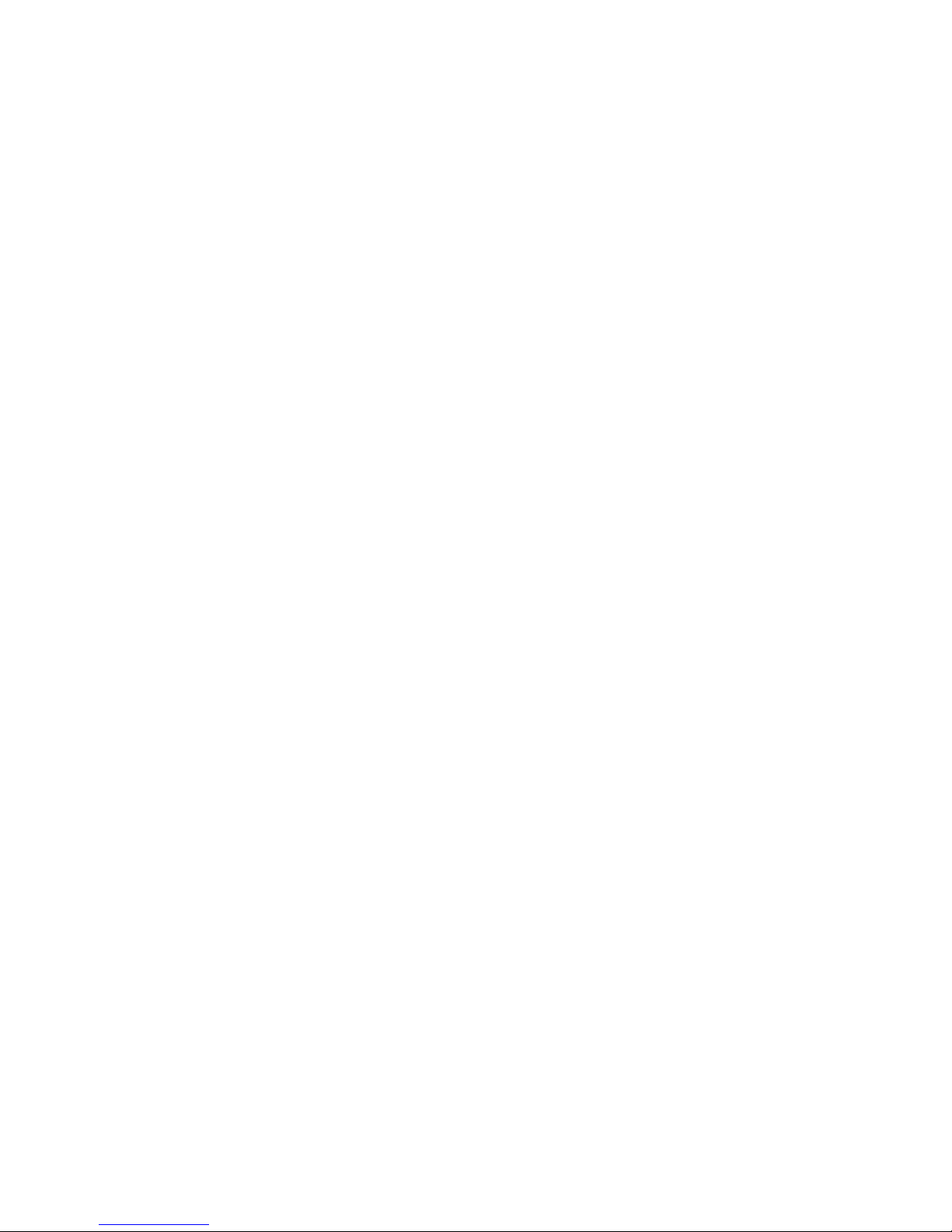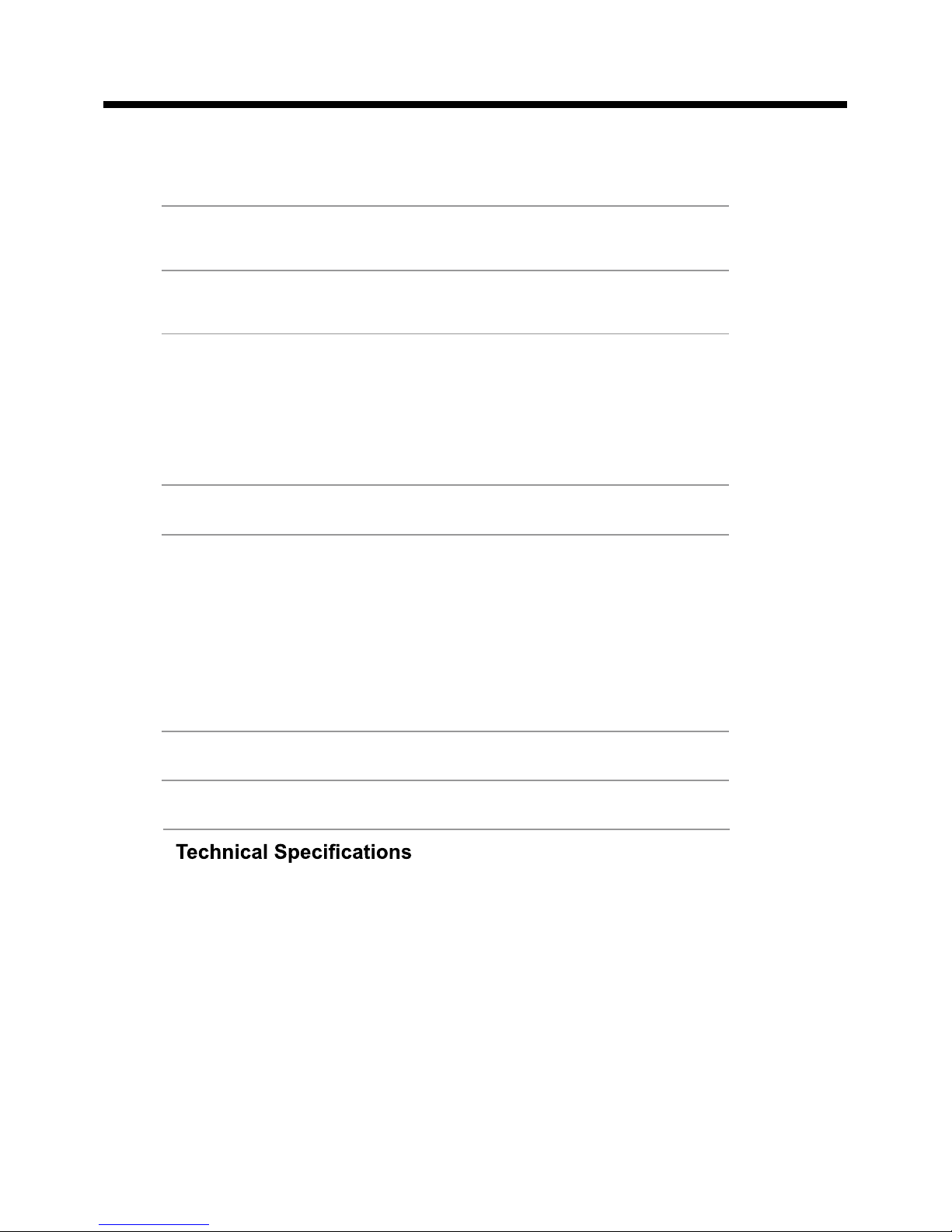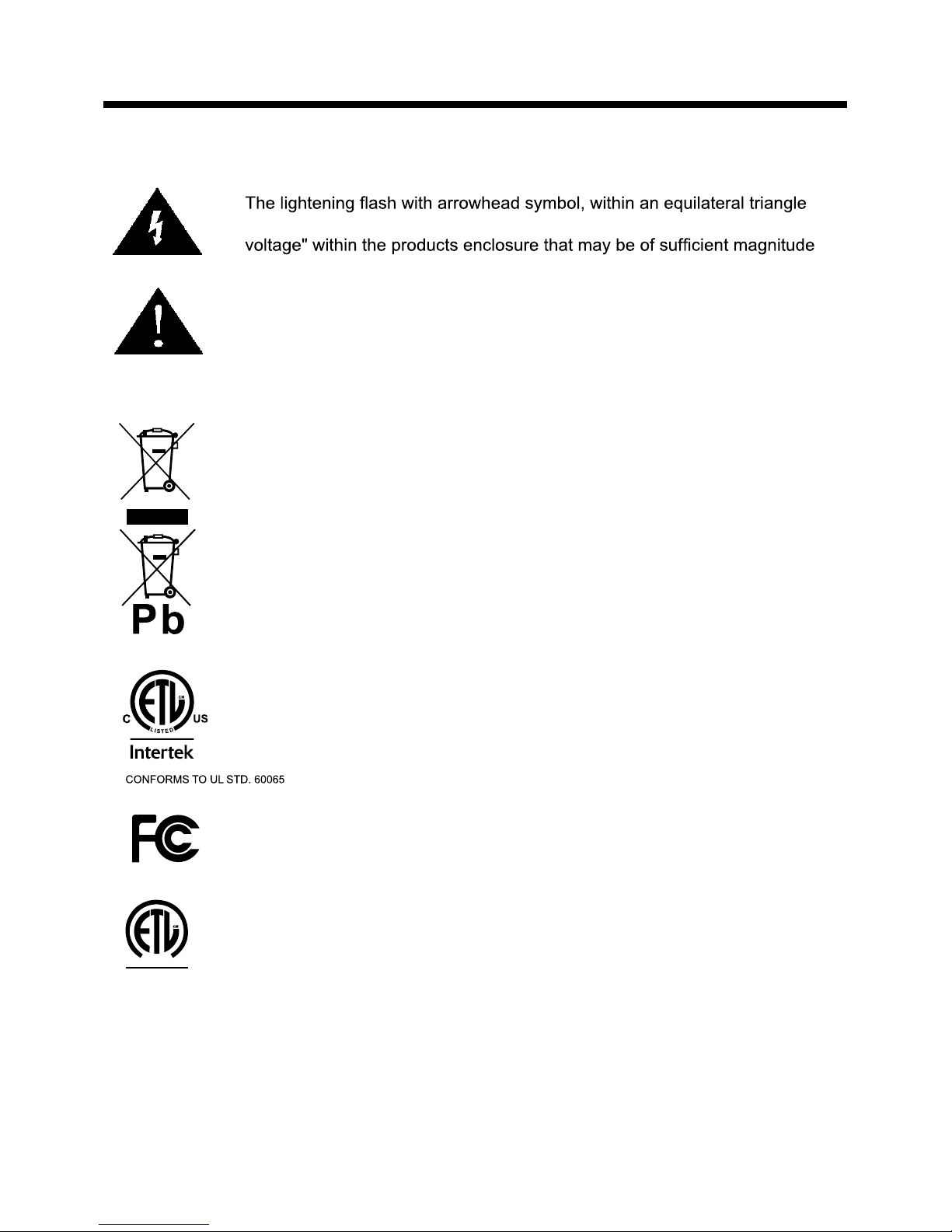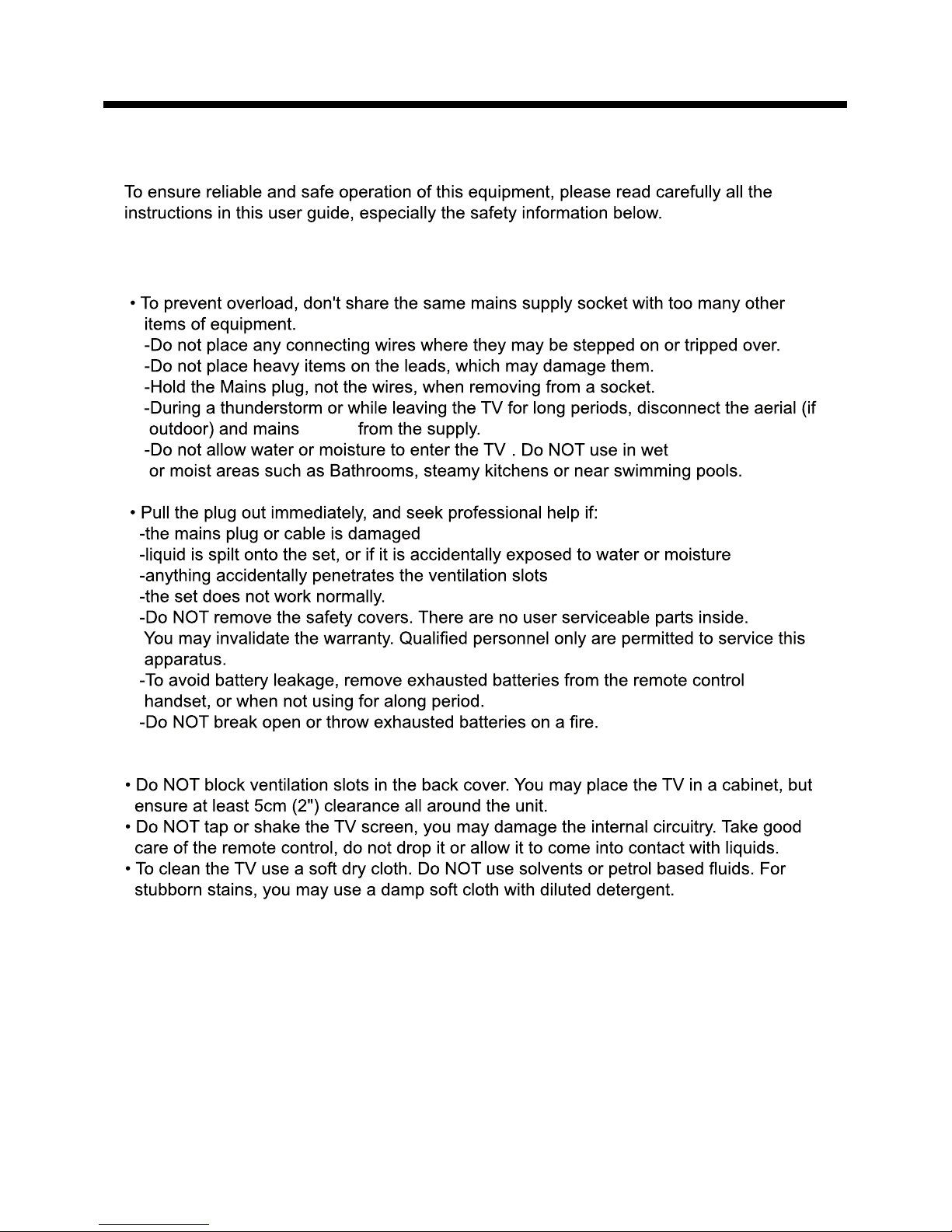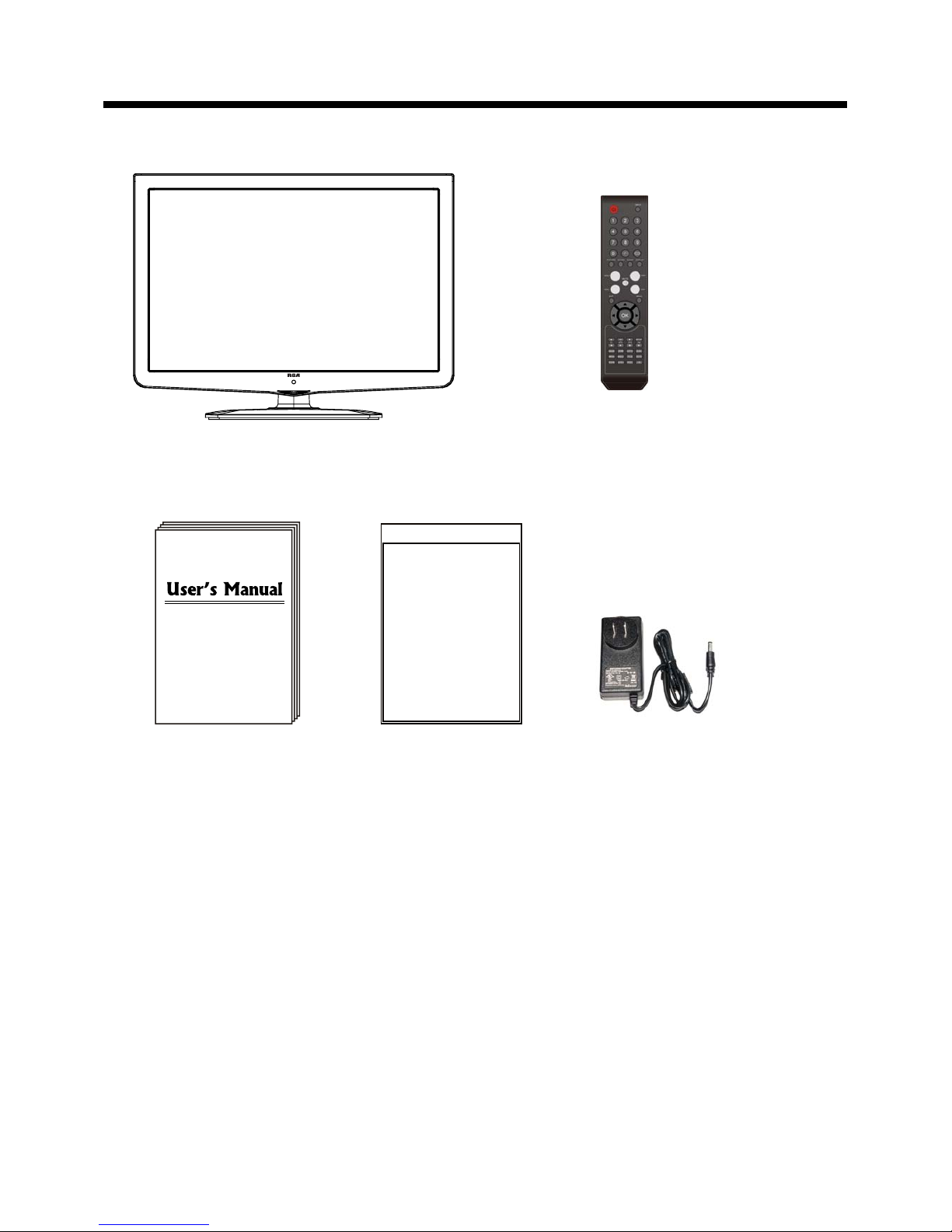RCA RLEDV2238A-B User manual
Other RCA TV DVD Combo manuals

RCA
RCA 26LA30RQD User manual
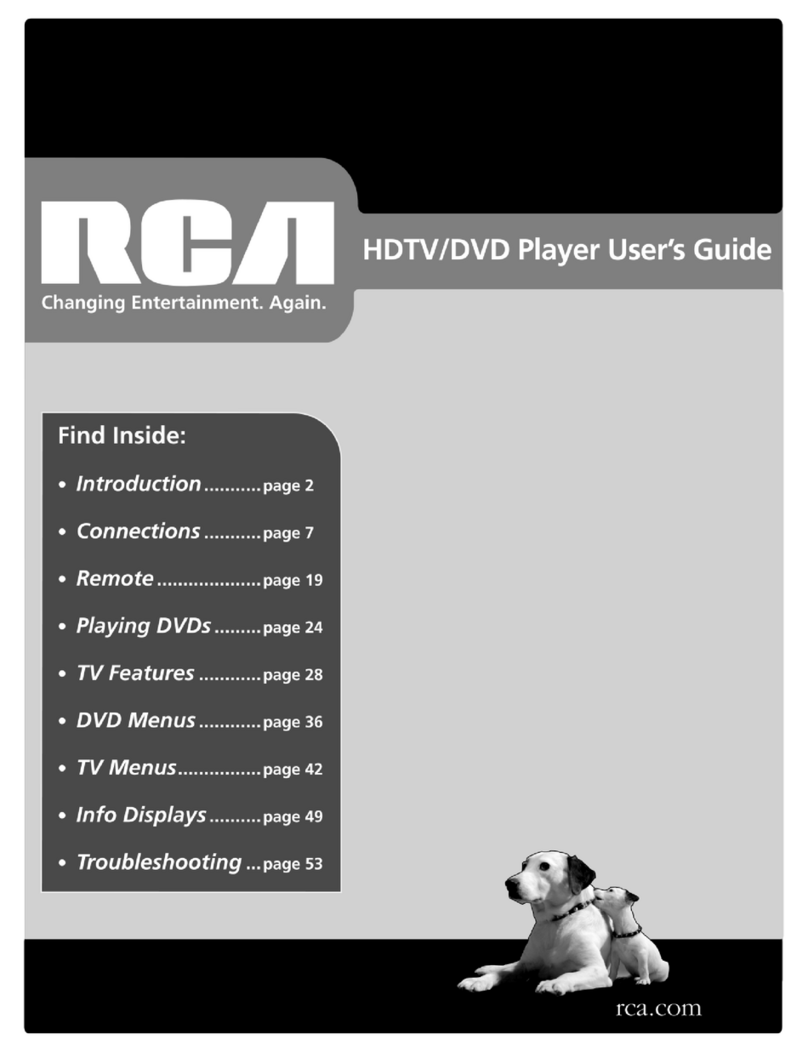
RCA
RCA HD52W69D User manual

RCA
RCA 26LB30RQD User manual

RCA
RCA TruFlat 24F500TDV User manual

RCA
RCA 20F510TD User manual
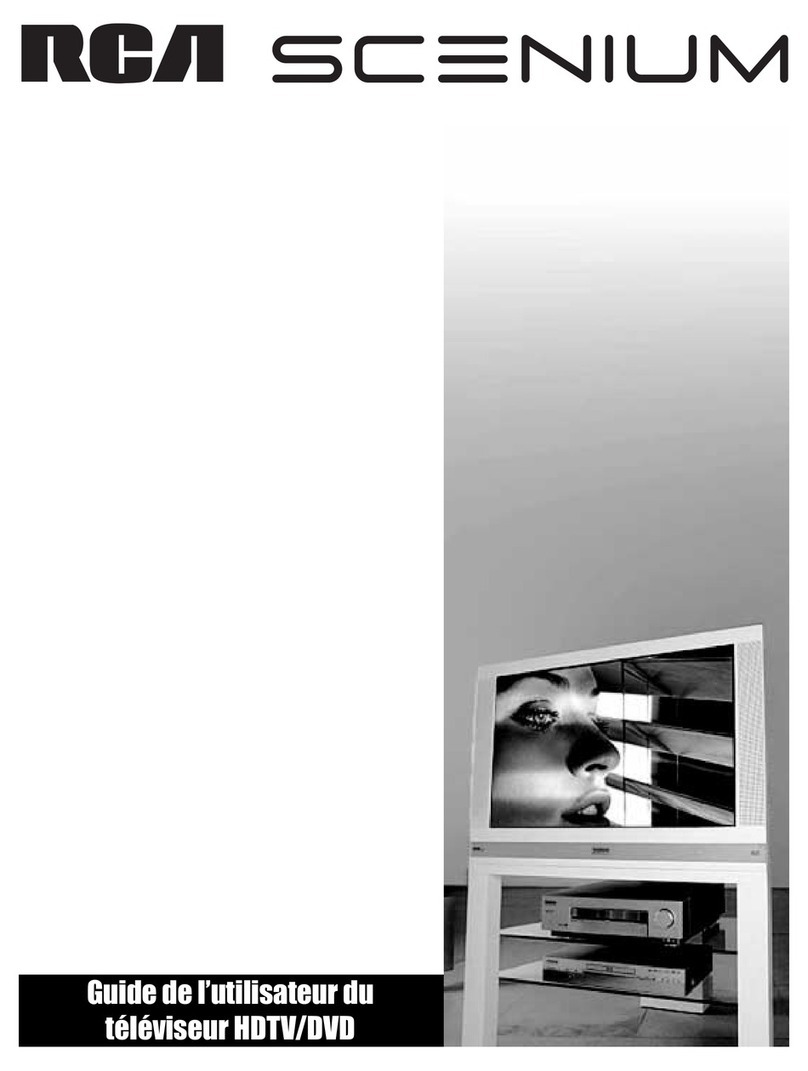
RCA
RCA D52W136D - 52" HDTV Monitor Quick start guide
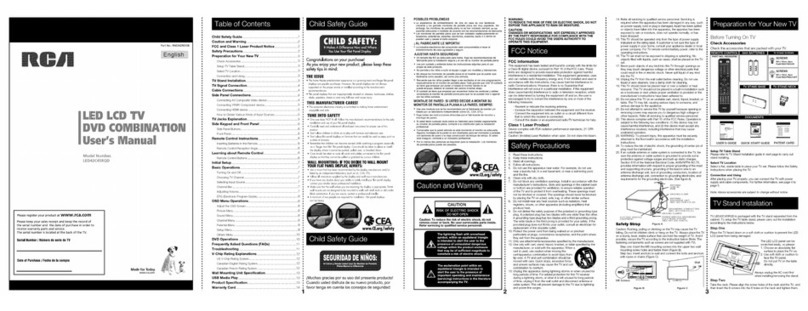
RCA
RCA LED42C45RQDD User manual

RCA
RCA RLCDV3282A User manual

RCA
RCA RLEDV2490A User manual

RCA
RCA L26HD35D - 25.9" LCD TV User manual

RCA
RCA 26LA30RQD User manual

RCA
RCA TV/DVD User manual

RCA
RCA LED32B30RQD User manual
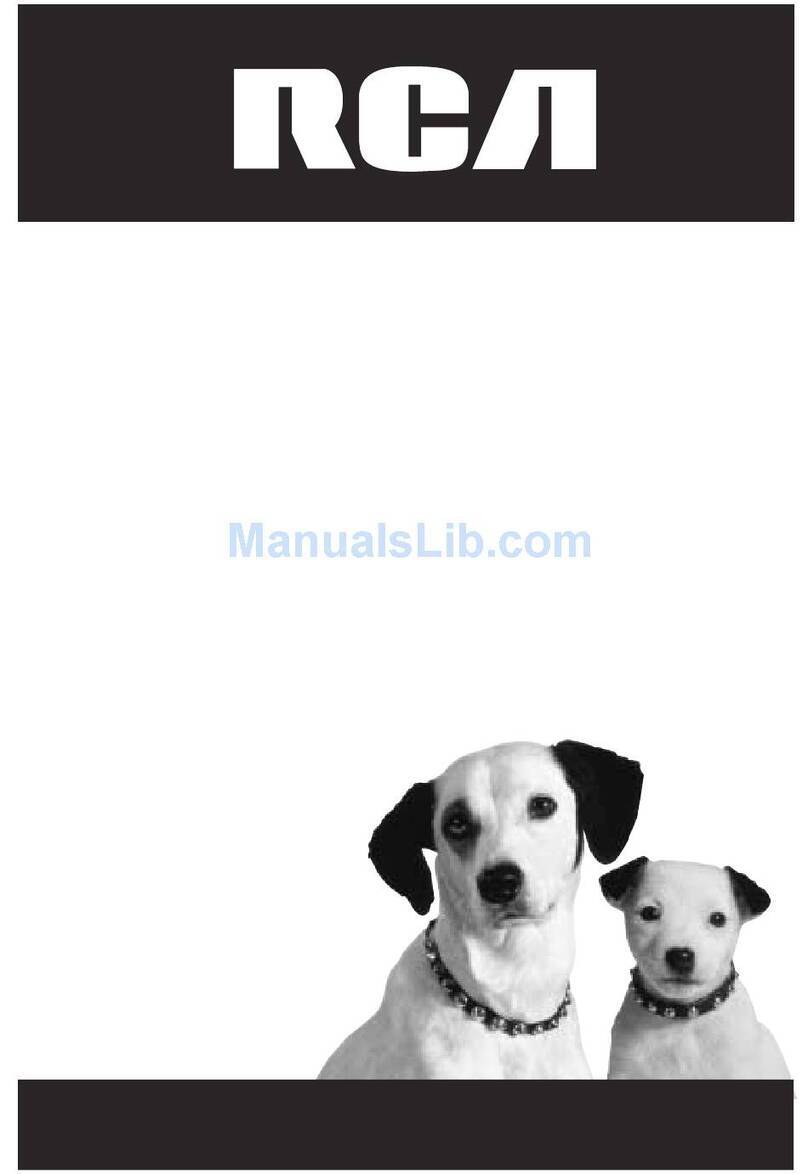
RCA
RCA TruFlat 20F610TD User manual
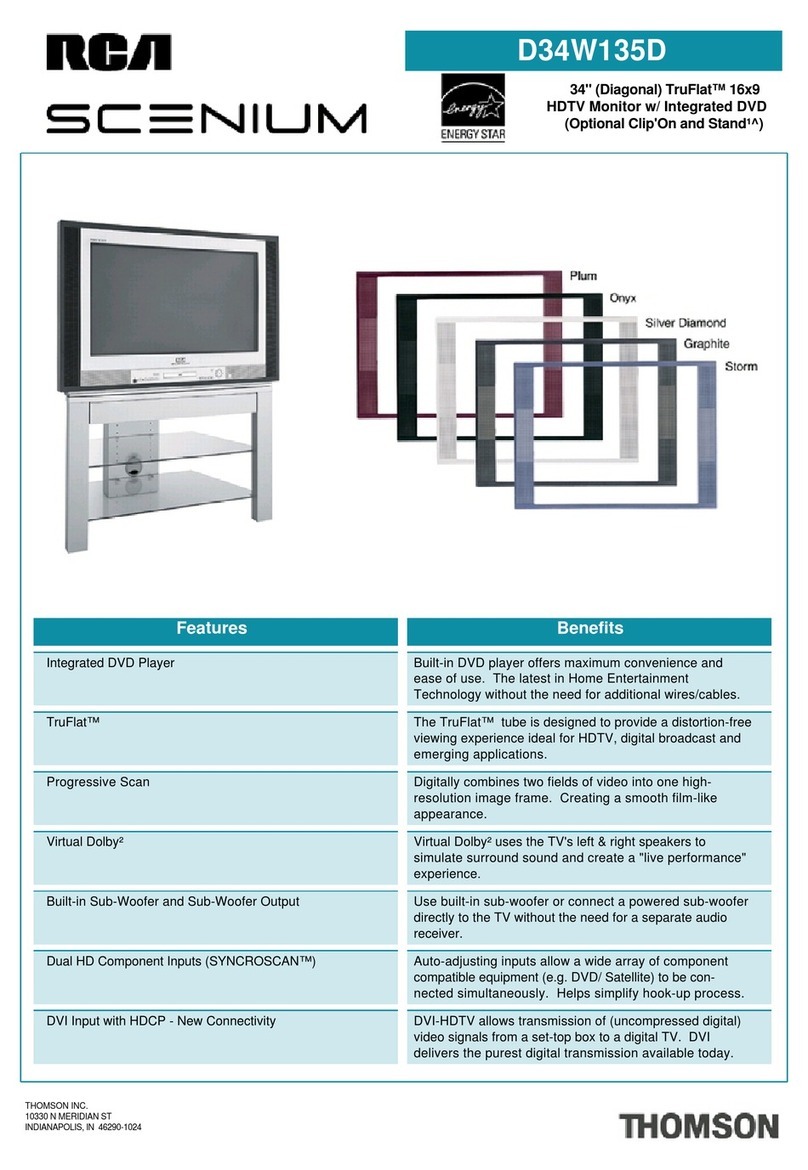
RCA
RCA Scenium D34W135D User manual
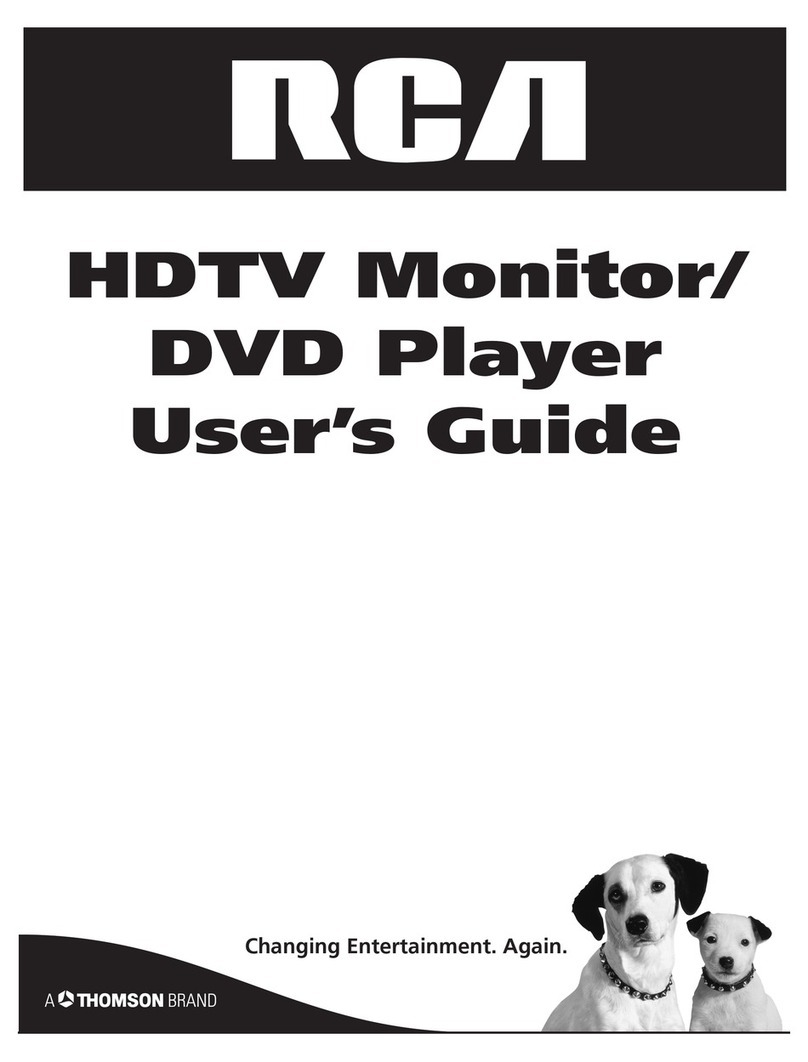
RCA
RCA D52W27D User manual

RCA
RCA 20F510TD User manual
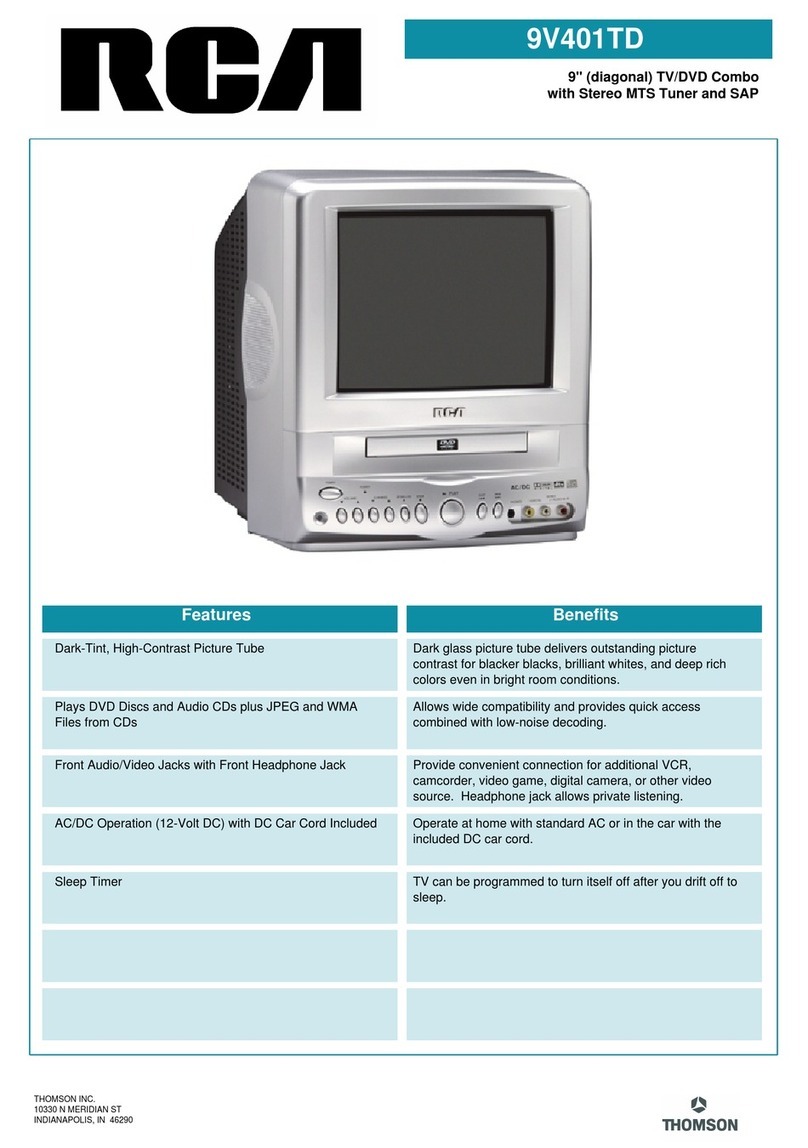
RCA
RCA 9V401TD User manual
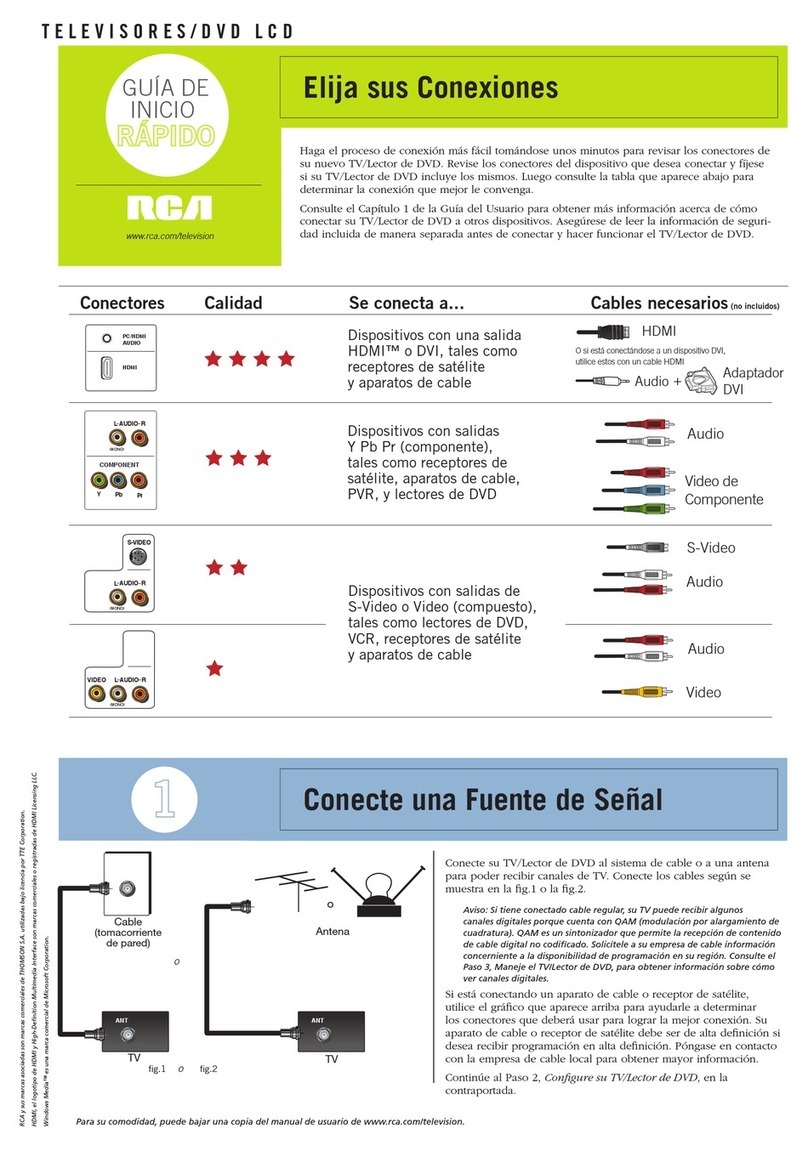
RCA
RCA l26wd26d - LCD HDTV w/ DVD Player Parts list manual

RCA
RCA 22LA45RQD User manual