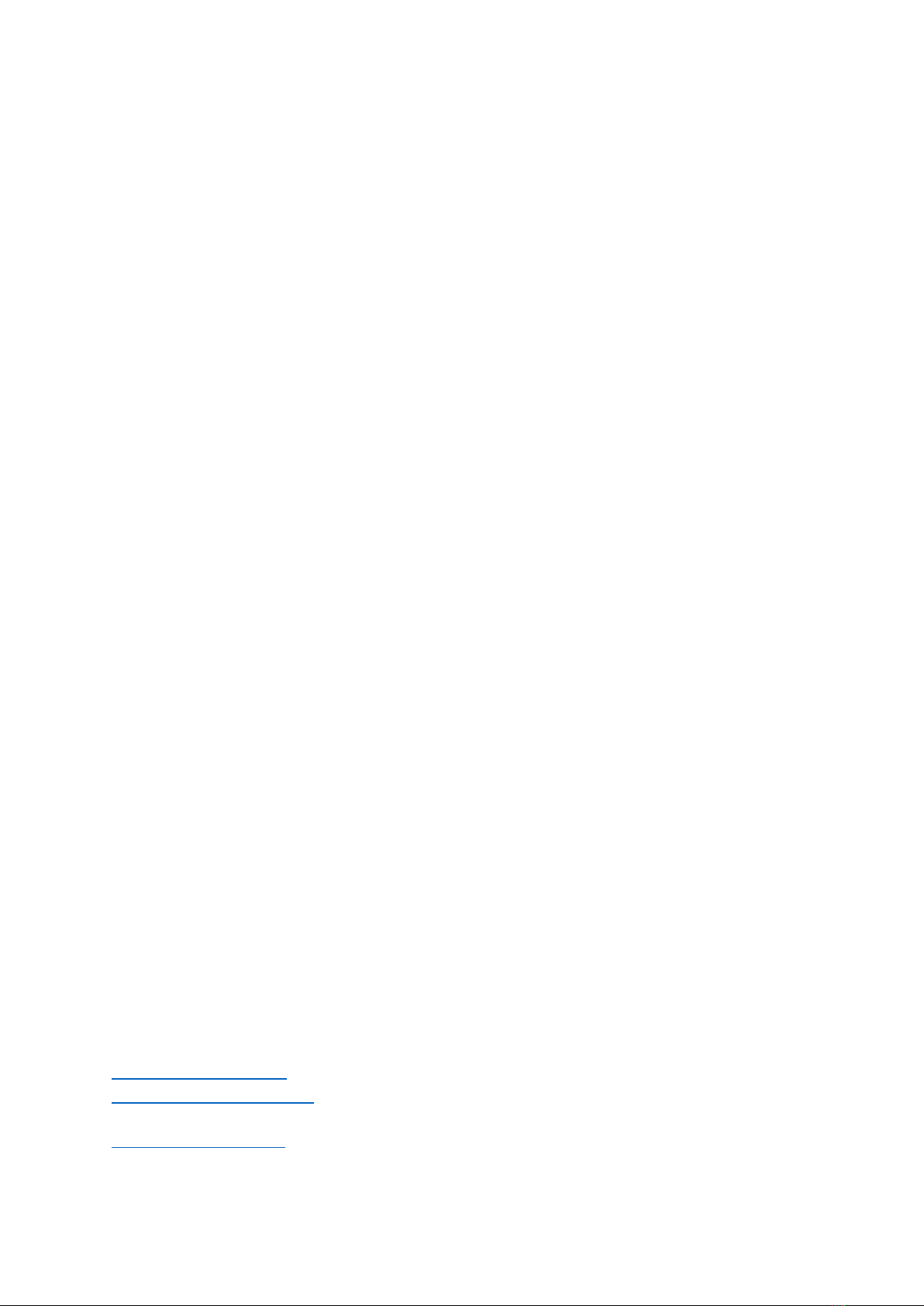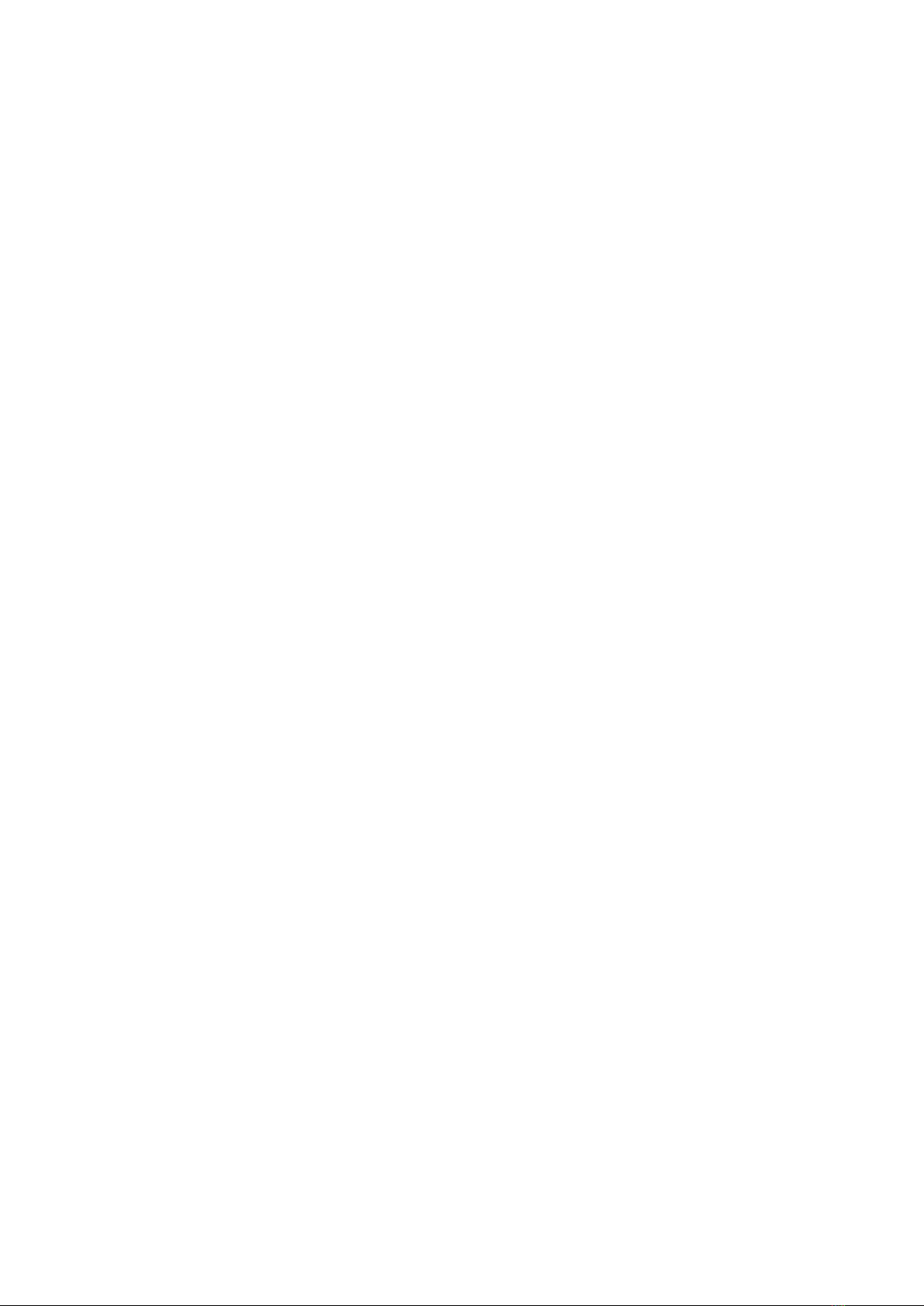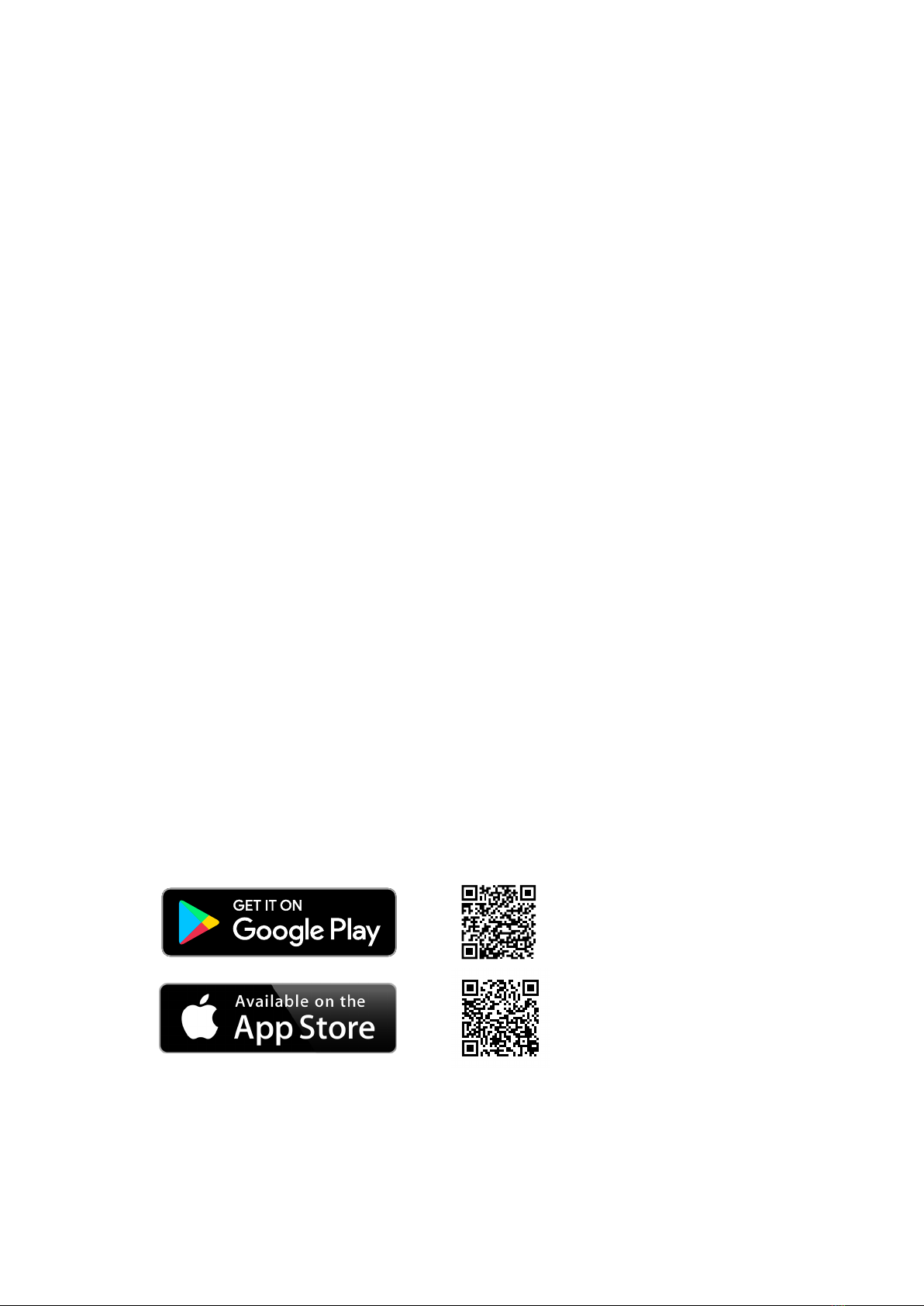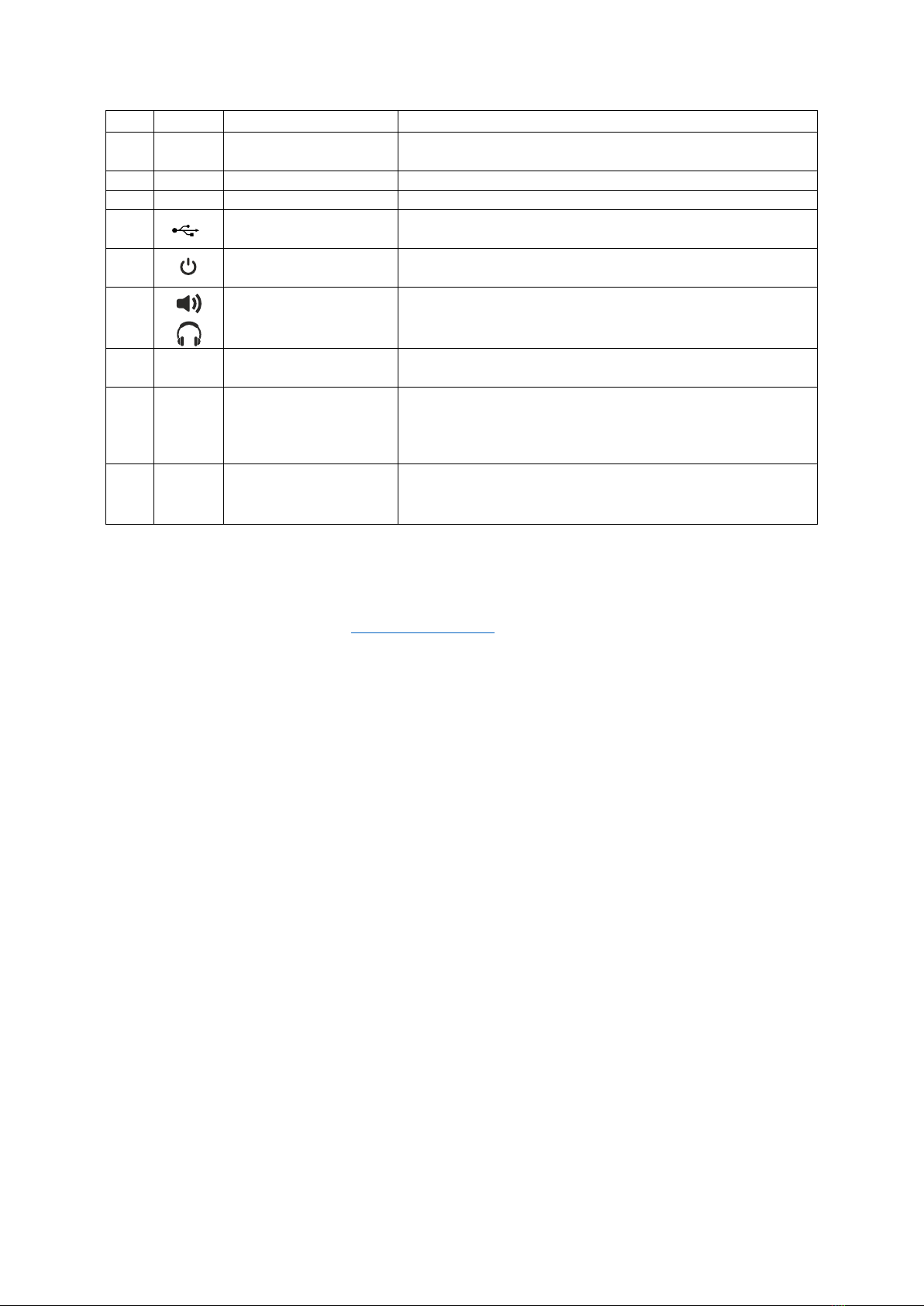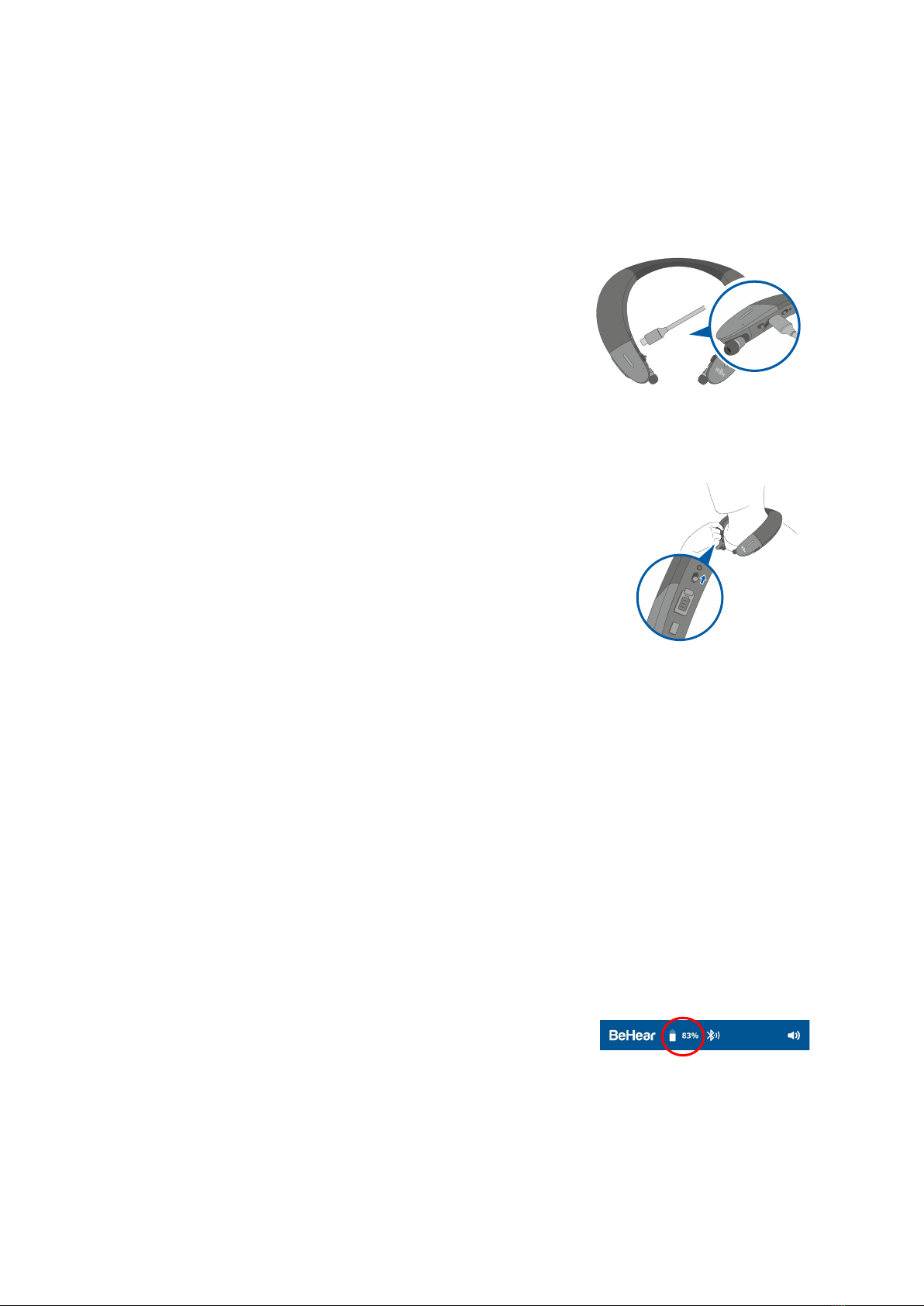BeHear PROXY User Manual Page 3 of 43
Product Name: BeHear PROXY Product No.: ABH-130 Doc. No. BHPUM202102.10
Contents
Introduction ...............................................................................................................................5
Device Overview ........................................................................................................................7
Basic Operation..........................................................................................................................9
Charging the Battery.......................................................................................................................... 9
Turning the Neck Speaker ON and OFF ............................................................................................. 9
Checking the Battery Status............................................................................................................... 9
Checking the Battery Level using the Neck Speaker.......................................................................9
Checking the Battery Level using the Application .......................................................................... 9
Wearing Instructions........................................................................................................................ 10
Fitting the Ear Buds to Your Ears ..................................................................................................... 10
Getting Started.........................................................................................................................11
Pairing with Bluetooth Devices........................................................................................................ 11
How to Place the BeHear PROXY Neck Speaker into Pairing Mode..............................................11
Pairing BeHear PROXY with Additional Bluetooth Devices...........................................................11
Connecting with Bluetooth Devices................................................................................................. 11
Automatic Connection of Paired Bluetooth Devices ....................................................................11
Choosing from Multiple BeHear PROXY Devices Paired to the Same Smartphone......................11
Connecting Simultaneously to Two Different Bluetooth Devices.................................................11
Selecting Operation Mode............................................................................................................... 12
Checking for Updates....................................................................................................................... 13
Personalization ................................................................................................................................ 13
Hearing Assessment......................................................................................................................13
Before Starting the Hearing Assessment ......................................................................................14
Conducting the Hearing Assessment ............................................................................................14
Hearing Assessment Results .........................................................................................................15
Using BeHear PROXY................................................................................................................16
Listening to Audio ............................................................................................................................ 16
SonicVibrance – Stereo Sound Enhancement Function................................................................16
ListenThrough™ – Stay Safe & Alert Function ..............................................................................16
Handling Mobile Phone Calls ........................................................................................................... 18
EasyListen™ – Slowing Down Incoming Speech............................................................................ 18
Personal Hearing Amplification ....................................................................................................... 19
Managing Personal Hearing Using the Neck Speaker Controls .................................................... 19
Managing Personal Hearing Using the W&H BeHear App............................................................19
Advanced Sound Tuning ...............................................................................................................20
Mobile Application................................................................................................................... 21
Installing the Application ................................................................................................................. 21