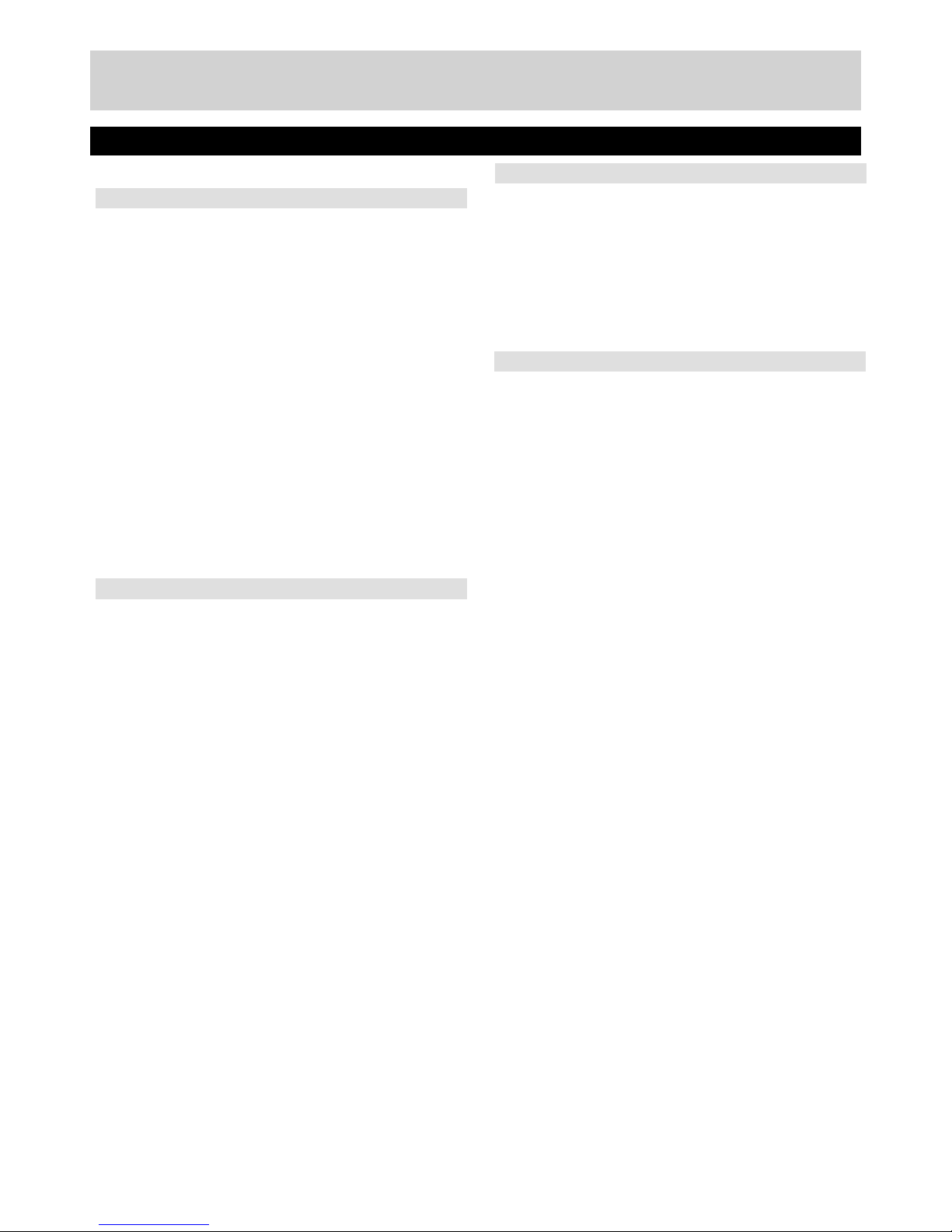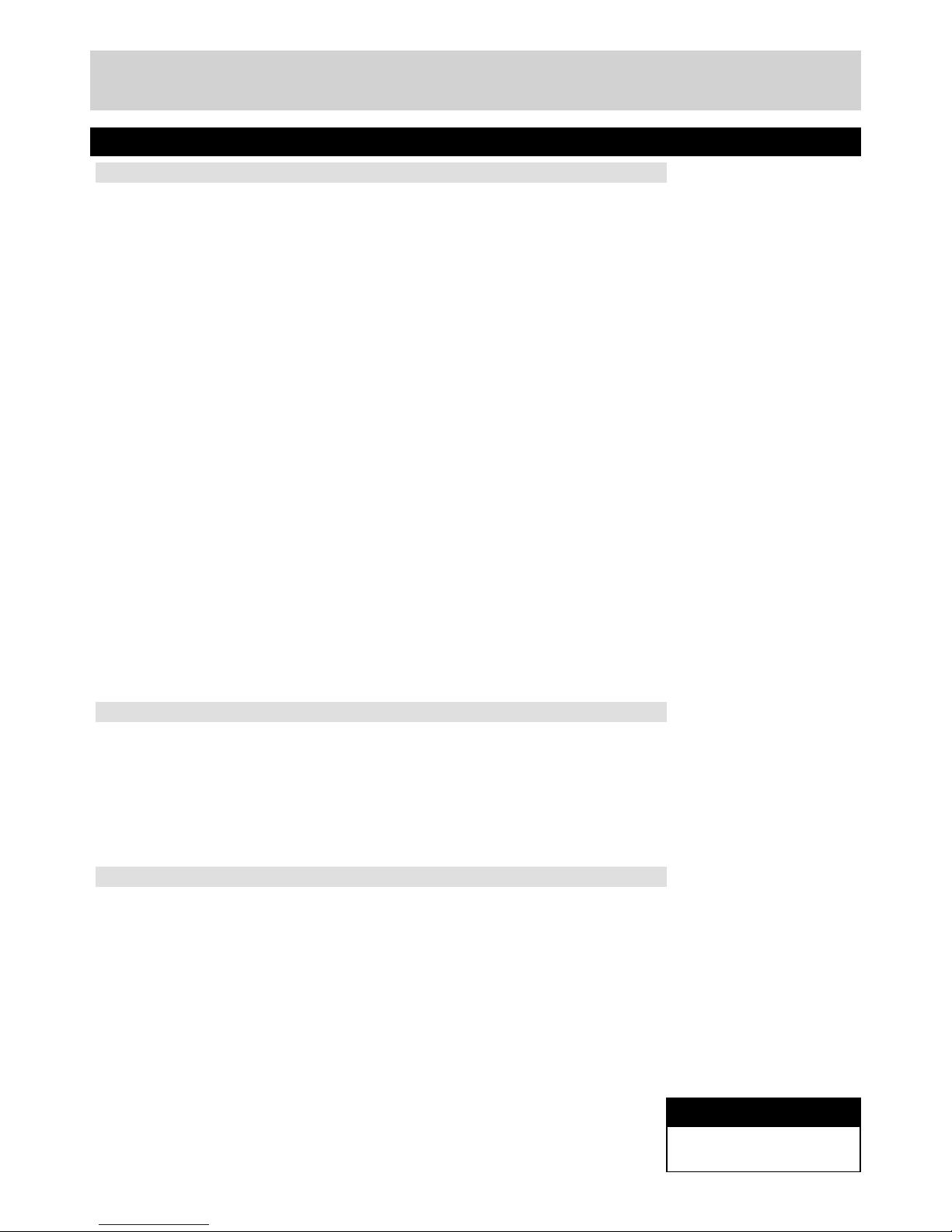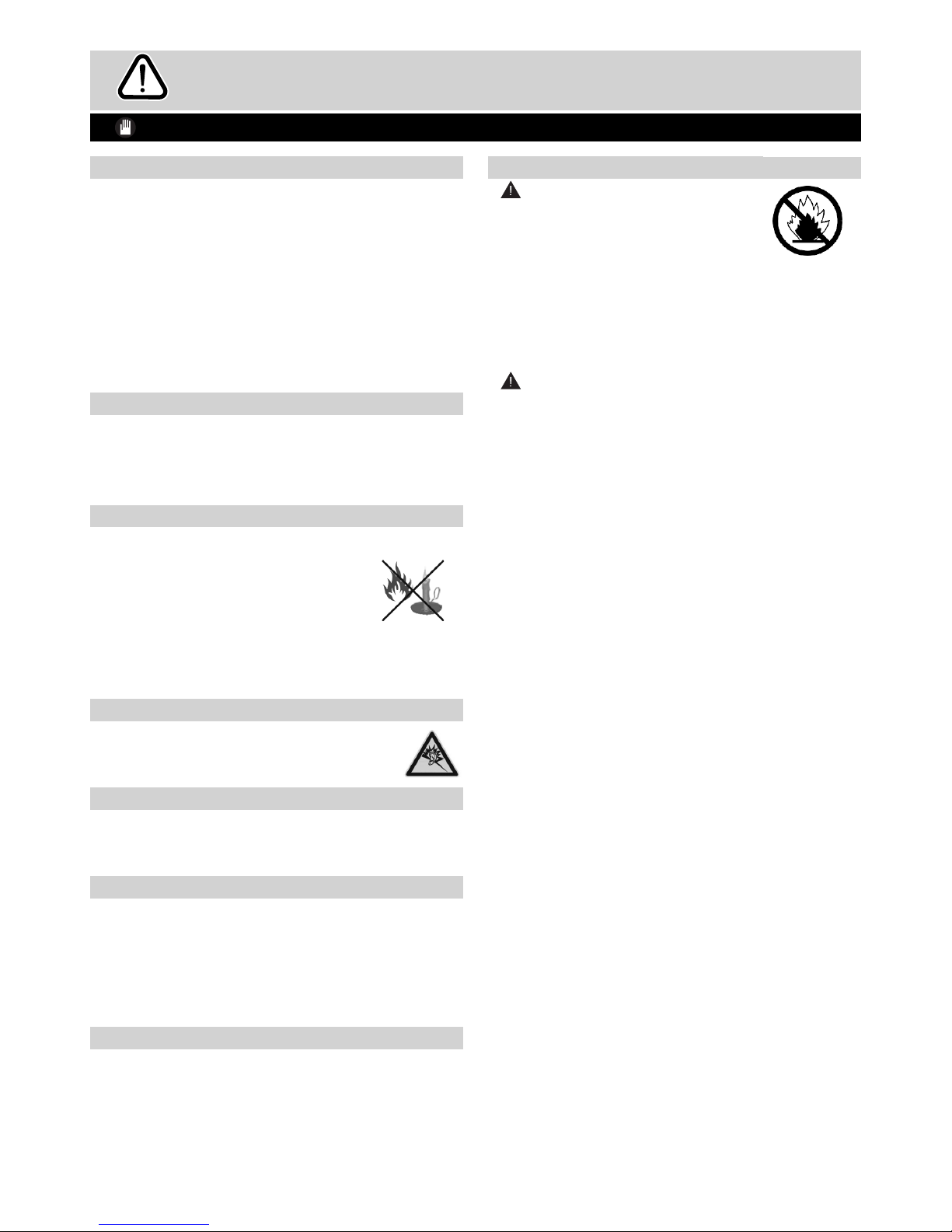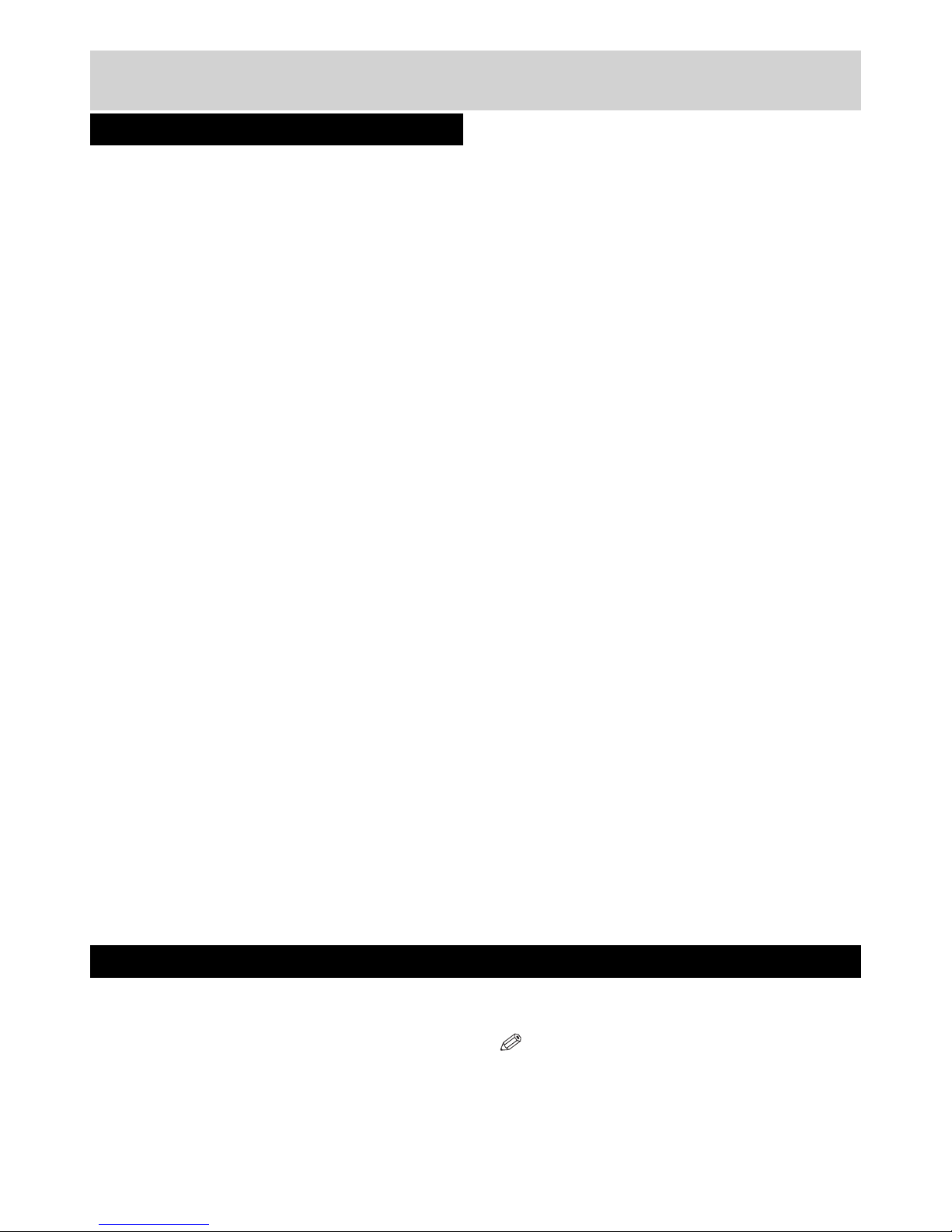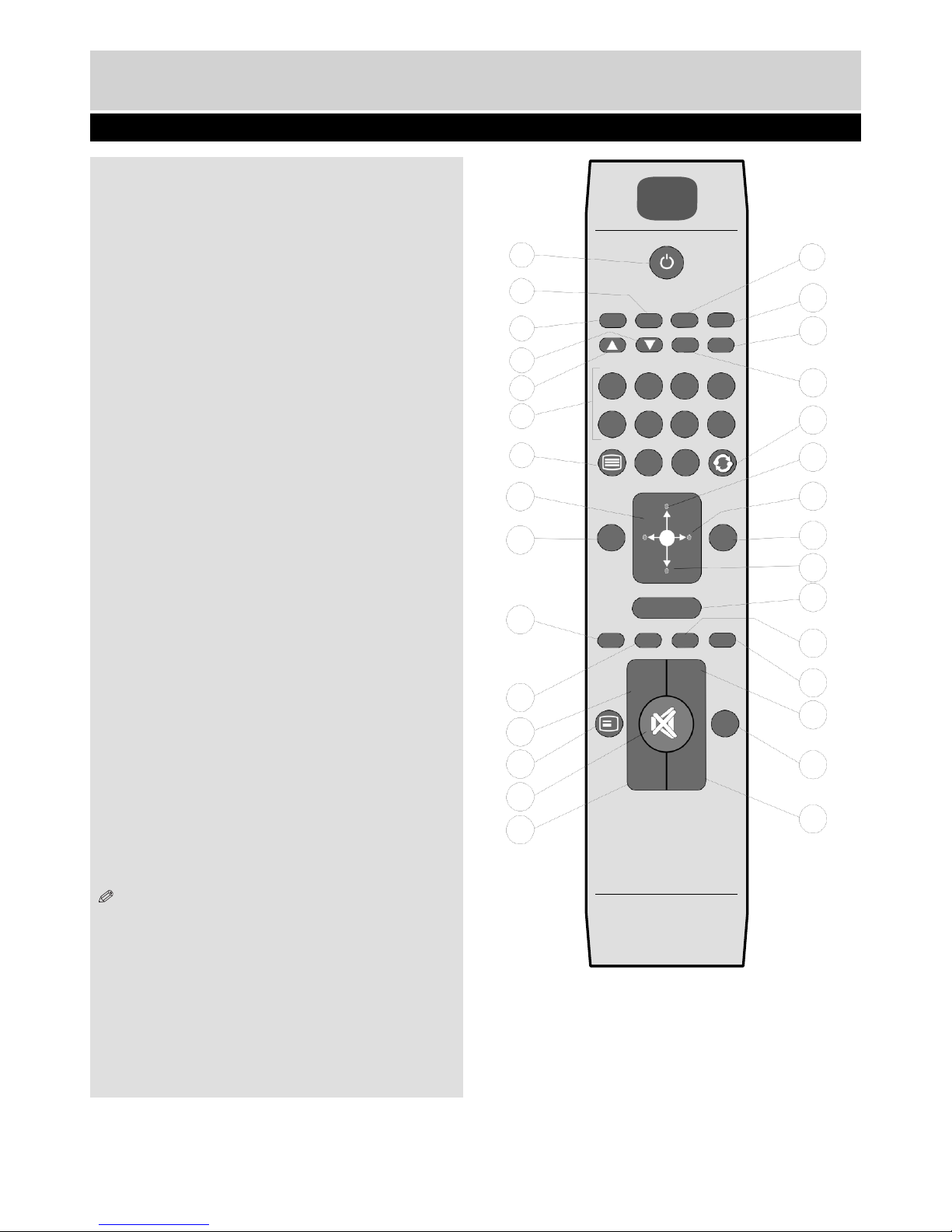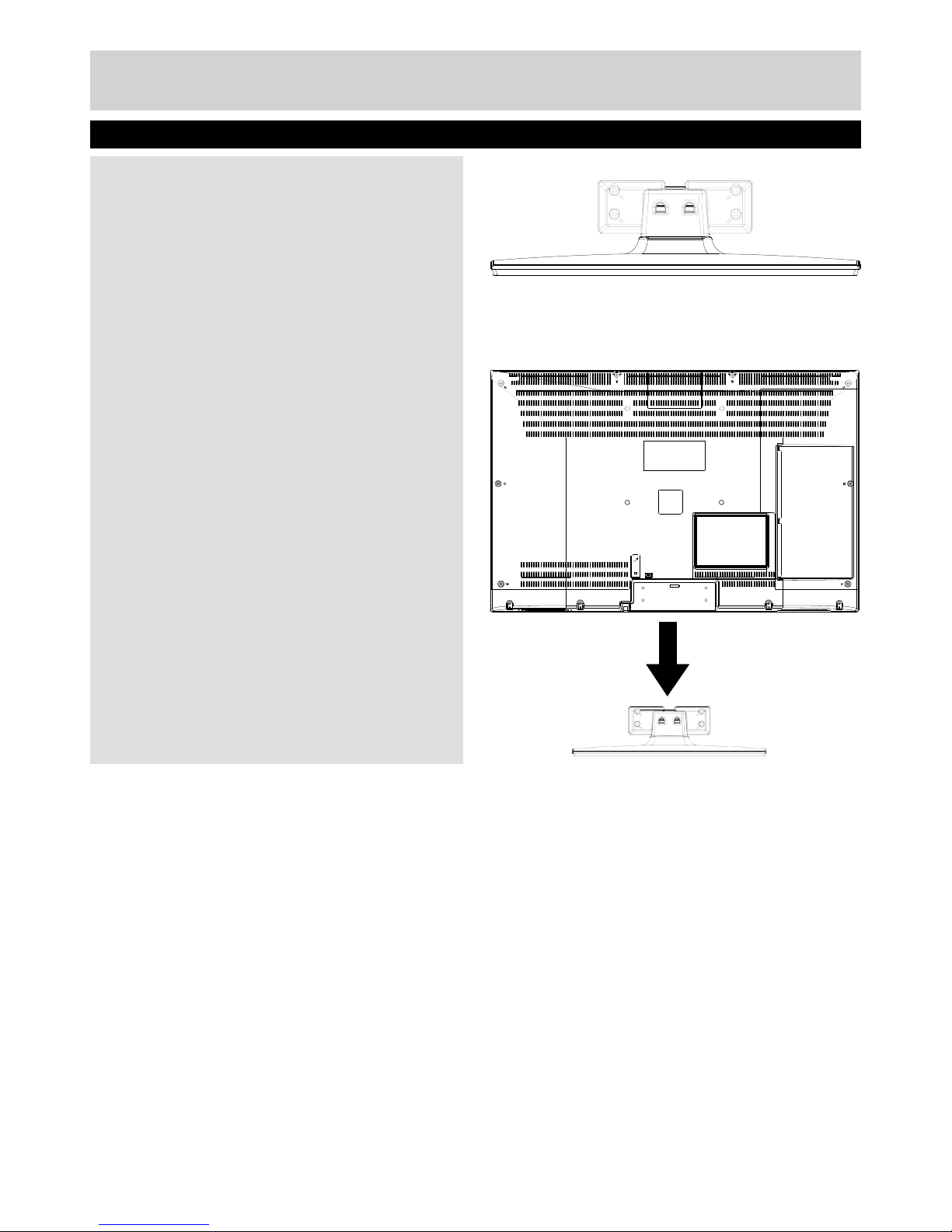CAUTION
RISK OF ELECTRIC SHOCK
DO NOT OPEN
CAUTION:
TO REDUCE THE RISK OF ELECTRIC SHOCK,
DO NOT REMOVE COVER (OR BACK).
NO USER-SERVICEABLE PARTS INSIDE.
REFER SERVICING TO QUALIFIED SERVICE
PERSONNEL.
The lightning flash with arrowhead symbol, within
an equilateral triangle, is intended to alert the
user to the presence of uninsulated “dangerous
voltage” within the product’s enclosure that may
be of sufficient magnitude to constitute a risk of
electric shock of persons.
Theexclamationpointwithinanequilateraltriangle
is intended to alert the user to the presence of
important operating and maintenance (servicing)
instructions in the literature accompanying the
appliance.
Preparation
Placethedeviceonasolid evensurface.Forventilation,
leave a free space of at least 10 cm all around the
set. To prevent any fault and unsafe situations, do not
place any objects on top of the set. Use this device in
moderate climates.
Operation temperature and operation humidity:
5ºC up to 45ºC, 85% rel. humidity max. (not blocking
ventilation openings).
Intended Use
This device is used to receive and display TV
programmmes.The different connection options make
an additional expansion of the reception and display
sources possible (various external devices). This device
is only suitable for dry interior use. This appliance is
intended solely for private domestic use and may not
be used for industrial and commercial purposes. We
exclude liability in principle, if the device is not used
as intended, or unauthorized modifications have been
made. To operate your LCD TV in extreme ambient
conditions may cause the damage of the device.
WARNING: Never let people (including children)
with physical, sensory or mental abilities or lack of
experience and / or knowledge unsupervised use
electrical device!
Children may not recognize dangers right! The
swallowing of batteries can be fatal. Keep batteries
always out of reach of small children. If a battery is
swallowed, seek immediate medical attention. Keep
the packaging films out of reach of children, there is a
risk of suffocation.
Power source
•The TV should be operated only from a 220-240V
AC, 50 Hz outlet.
•Warning: Do not leave your TV in standby or
operating mode when you leave your house.
Positioning the TV
•For ventilation, please leave a clear space of at
least 10cm all around the TV.
•Do not block the ventilation openings.
•Do not place the TV on sloping or unstable
surfaces, the TV may tip over.
•To prevent damage to the TV, do not place any
objects on top of the TV.
•Only use the TV in moderate climates.
Power cord and plug
•The power cord plug should be easily accessible.
In case of storms and lightning, when going on
holiday, or when the TV is not used for a long
period of time disconnect the power cord from the
mains power socket.
•The mains plug is used to disconnect TV set from
the mains and therefore it must remain readily
accessible.
•Do not place the TV, furniture, etc. on the power
cord or pinch the cord.
•Handle the power cord by the plug, do not unplug
the TV by pulling the power cord.
•Nevertouchthe power cord/plug with wethandsas
this could cause a short circuit or electric shock.
•Never make a knot in the power cord or tie it with
other cords.
•Power cords should be placed in such a way
that they are not likely to be stepped on or driven
over.
•A damaged power cord/plug can cause fire or give
you an electric shock. When damaged it must be
replaced, this should only be done by qualified
personnel.
4 For any help concerning set up and use of your TV please call the Customer Helpline: 0345 604 0105