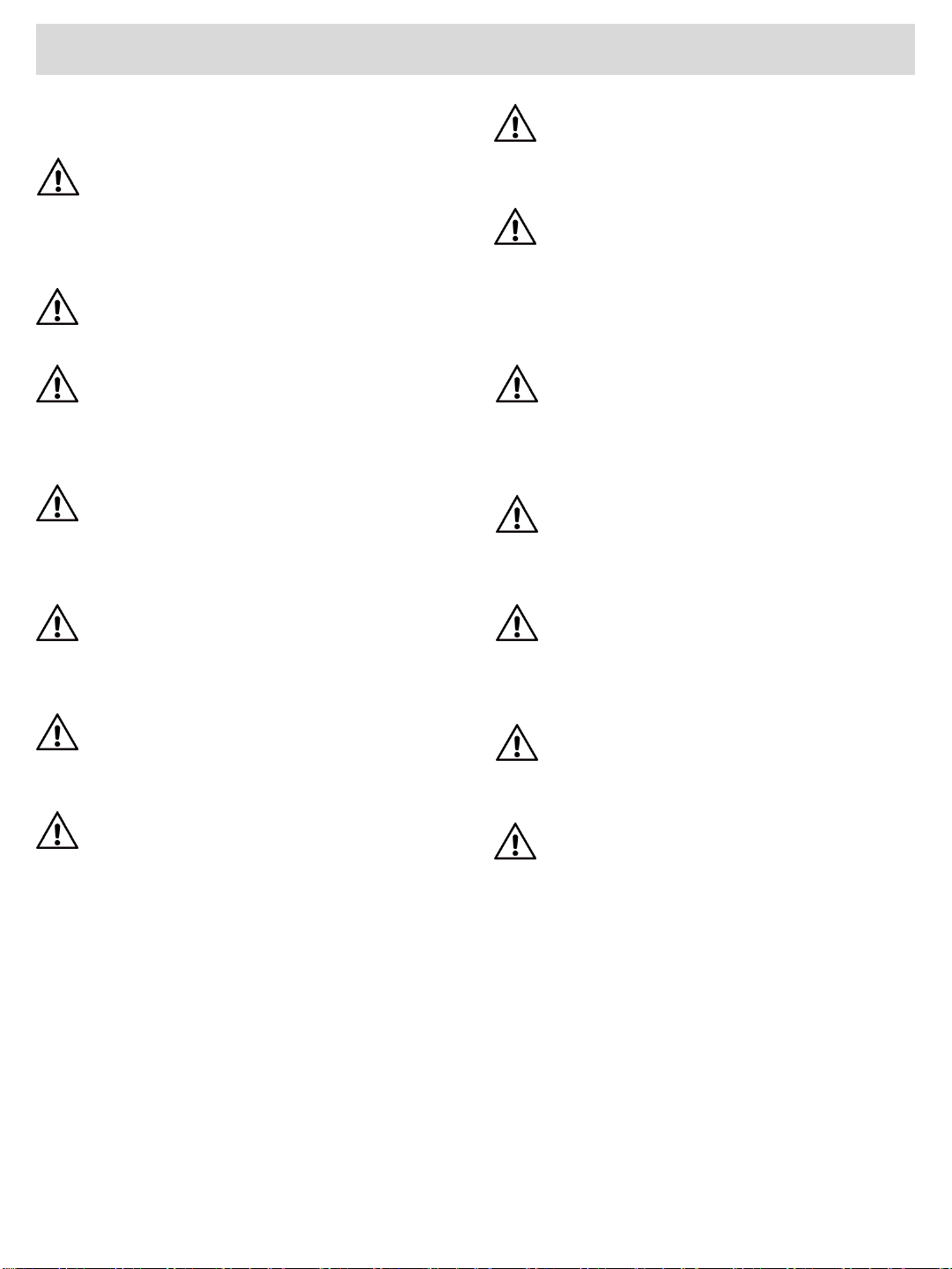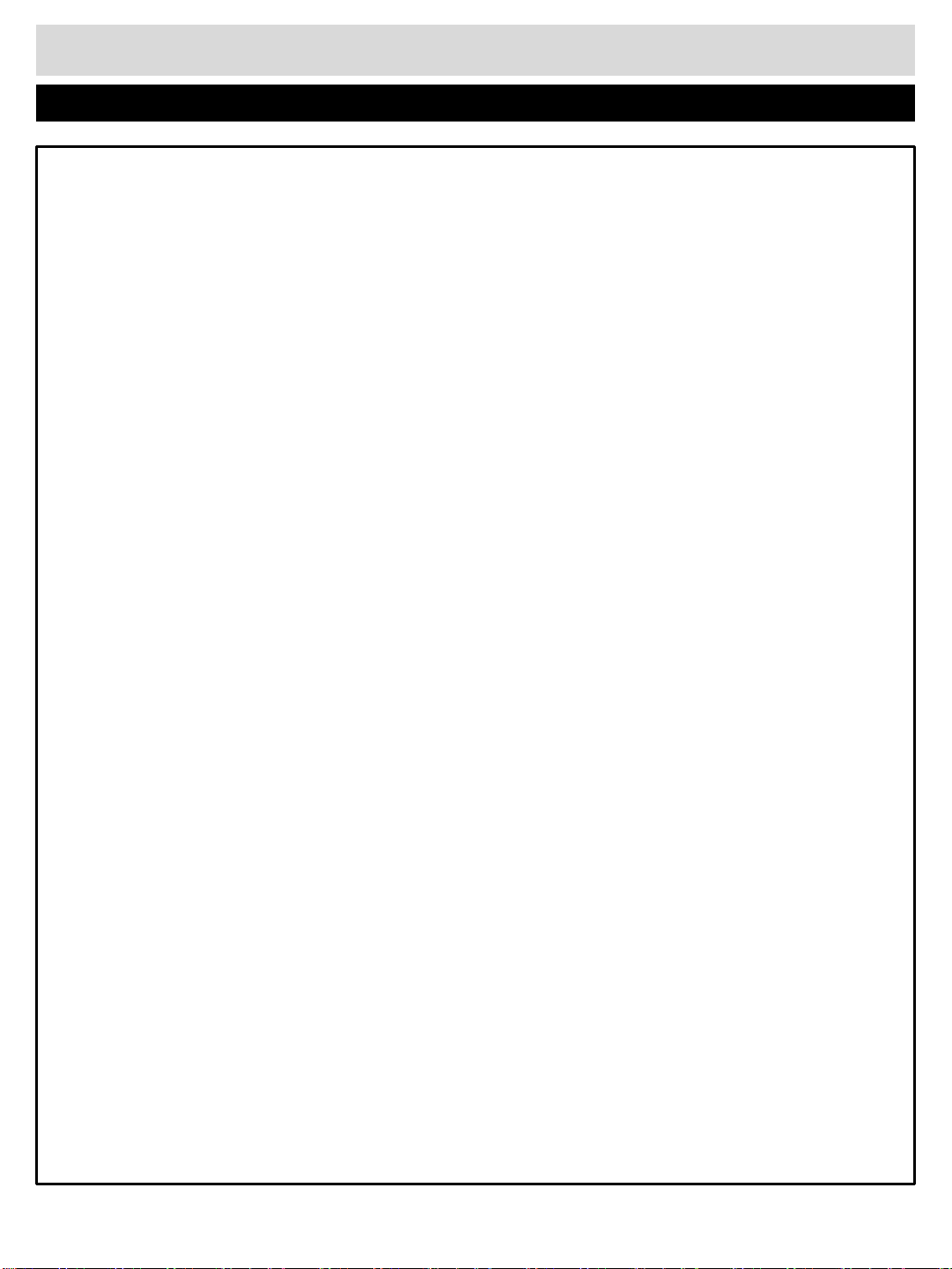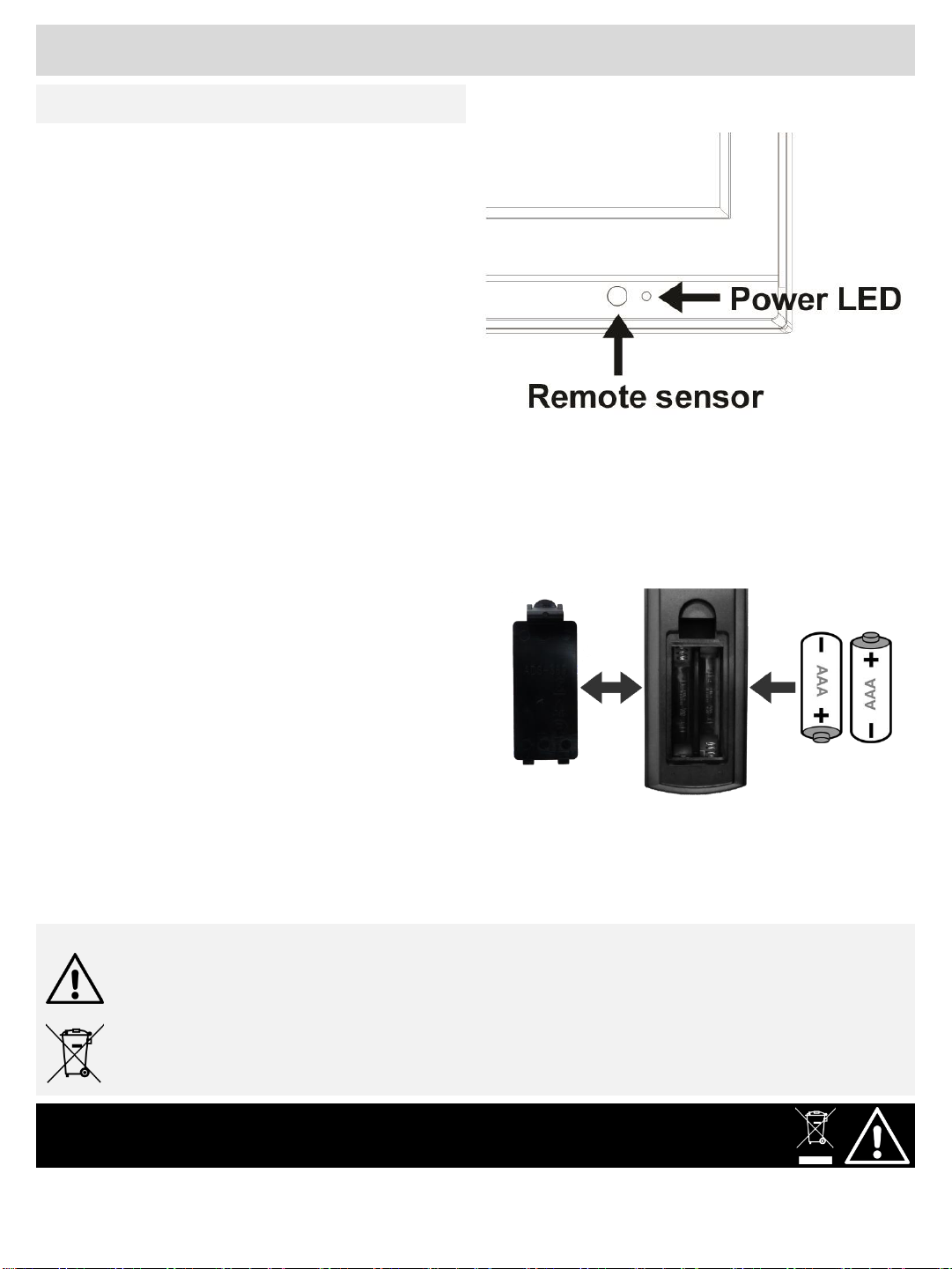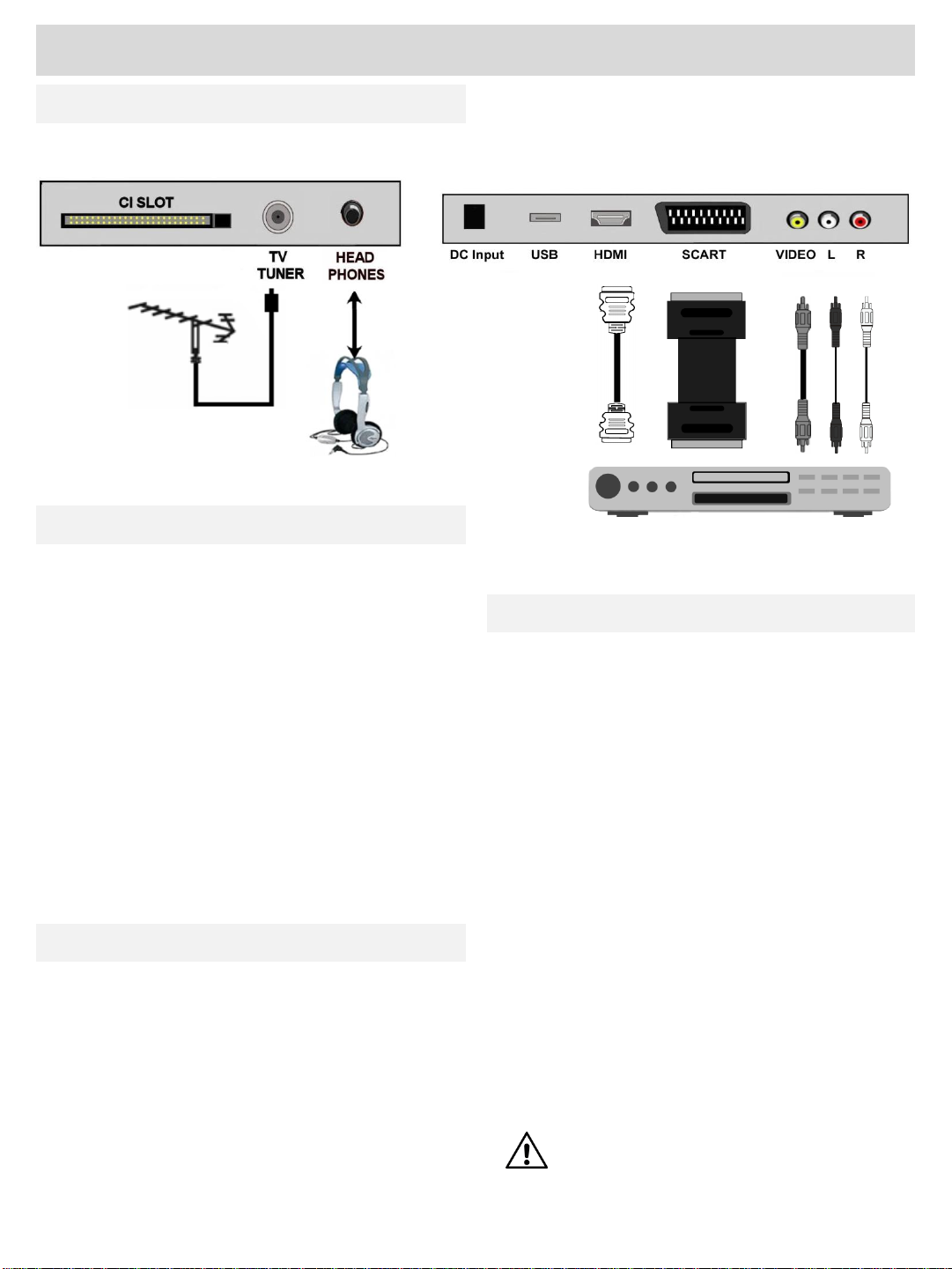Safety Instructions
Ventilation and Heat Sources. Do not place
material over the ventilation slots, this will cause
the TV to overheat and fail. Do not place the TV in
direct sunlight or near heat sources such as
radiators or fires.
Ventilation slots. Do not allow objects to be
dropped inside the ventilation slots, this could
cause a short circuit and a possible fire. Do not
allow chains to be dangled into the TV. A serious
electrical shock my occur.
Candles and open flames. Do not place lighted
candles (such as tealights) on the top or at the sides
of the TV, or any other naked flame near the TV
cabinet.
Connections. When connecting the TV to external
sources and the mains supply, do not place wires
that can be tripped over. Do not trap or place heavy
objects on the mains lead.
Class Two. The mains adaptor has Double
Insulation and is a Class Two device and must
not be earthed.
Disconnection Device. Where the MAINS plug
or appliance connector is used as the
Disconnection device, the disconnect device
shall remain operable and MUST be accessible
at all times. To be completely disconnected
from the mains supply, the plug must be
removed completely.
Moisture. Do not place the TV in wet or damp
conditions, such as steamy kitchens, basements
or other damp places. Do not allow water or
other fluids to enter the TV. Do not touch the
Mains plug or adaptor with wet hands. Should
moisture enter the TV, disconnect from the
supply and call the customer help line.
Cleaning. Use a soft dry cloth, for stubborn
stains use a soft moist cloth with a dilute mild
detergent. Do NOT use petrol based fluids or
abrasive materials.
LCD Screen. Do not hit or cause impact to the
LCD screen. The screen consists of many
individual pixels and is easily damaged. Bright
or dark dots may occur and are not covered by
warranty.
Lightning. During a thunderstorm or when
leaving the appliance for long periods such as
holidays, disconnect the aerial input (if external
aerial) and remove the mains plug; this is to
prevent power surges damaging the apparatus.
Headphone use. When using headphones do
not use for long periods. Loud music can
permanently damage your hearing.
3
Unpacking and Handling. Open the carton carefully
and remove the card packing. Carefully lift the TV
and place onto a firm stable surface. Lift off the Poly
bag and retain all packaging for future use. Keep all
packaging away from small children and animals.
Remove Energy efficiency label from the screen,
this should peel easily… DO NOT Use any tool to
remove this label
Base fitting. This TV is supplied with a separate
base for ease of shipment. See page 29. If wall
mounting see page 29.
Placing TV. The TV should be placed on a firm table
or shelf. If placing in a cabinet ensure there is
sufficient spacing for air flow; 10 cm above and
20cm at each side.
For any help concerning setup and use of your TV please call the Customer Help Line: 0845 604 0105