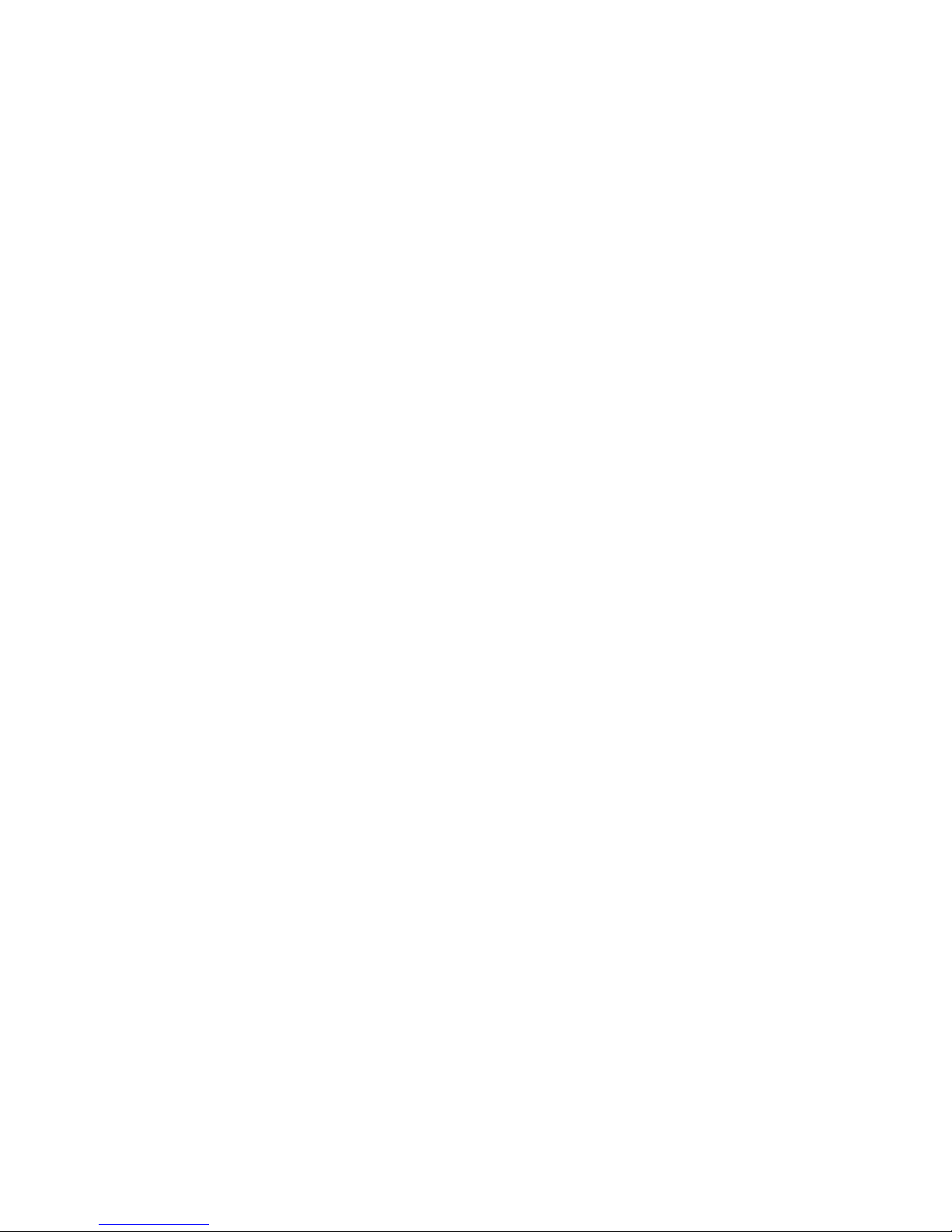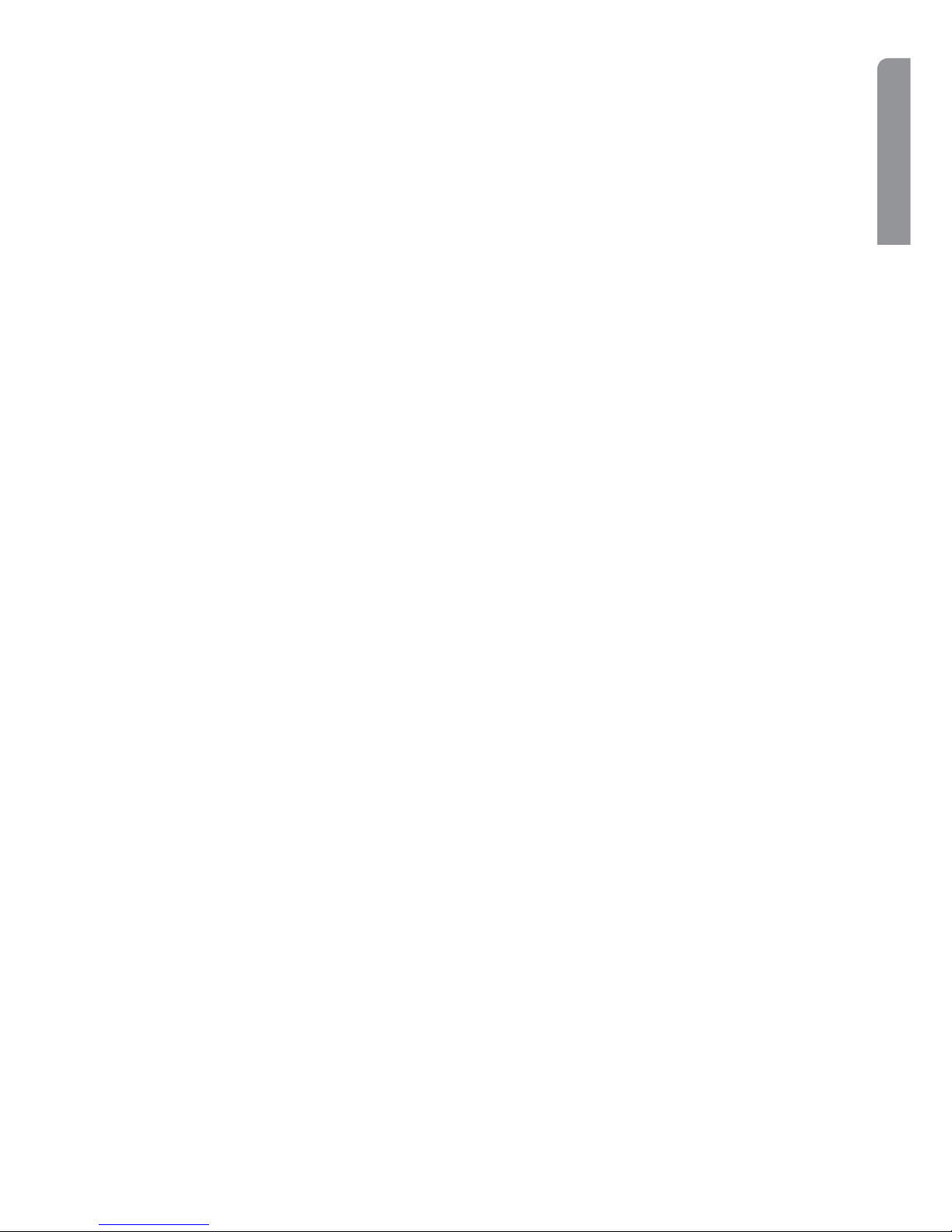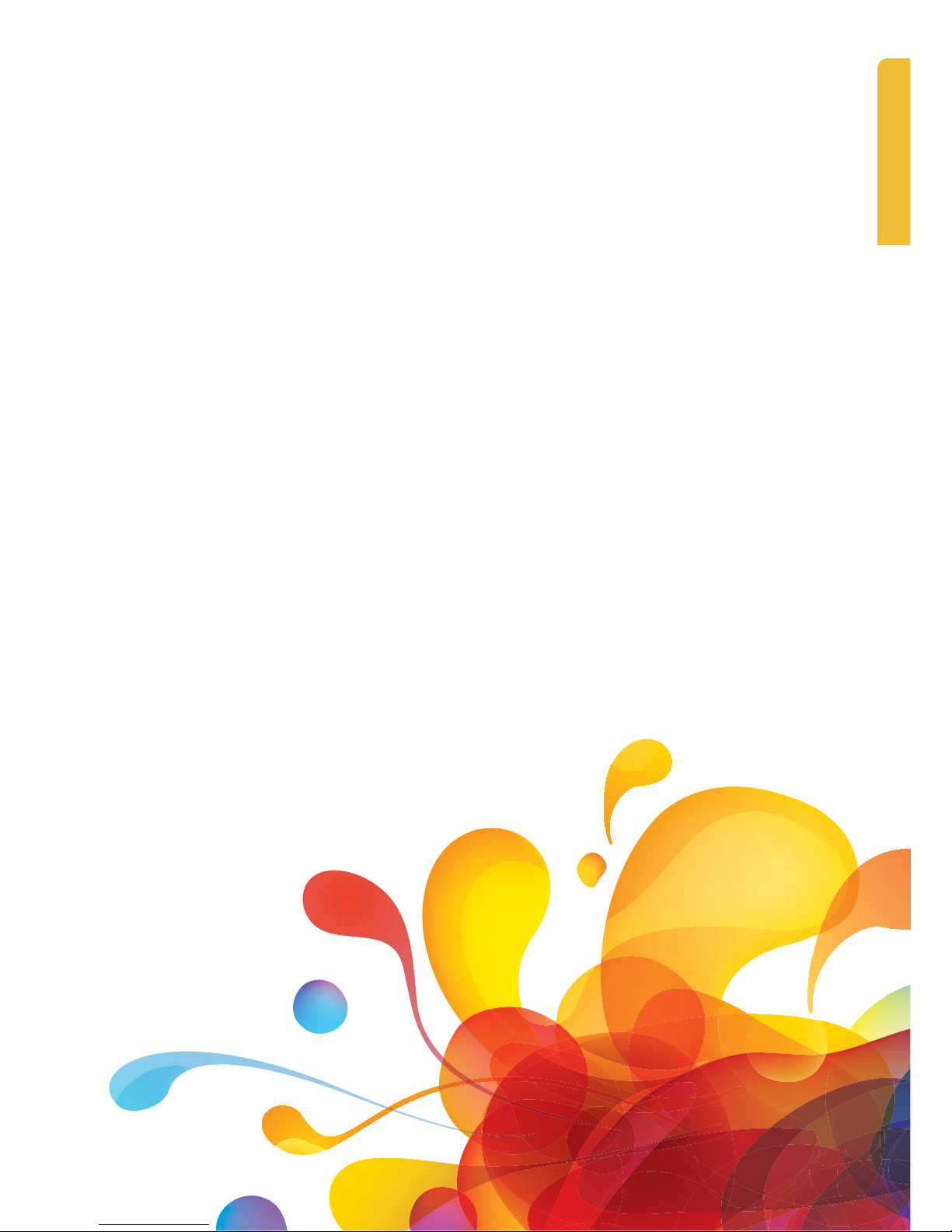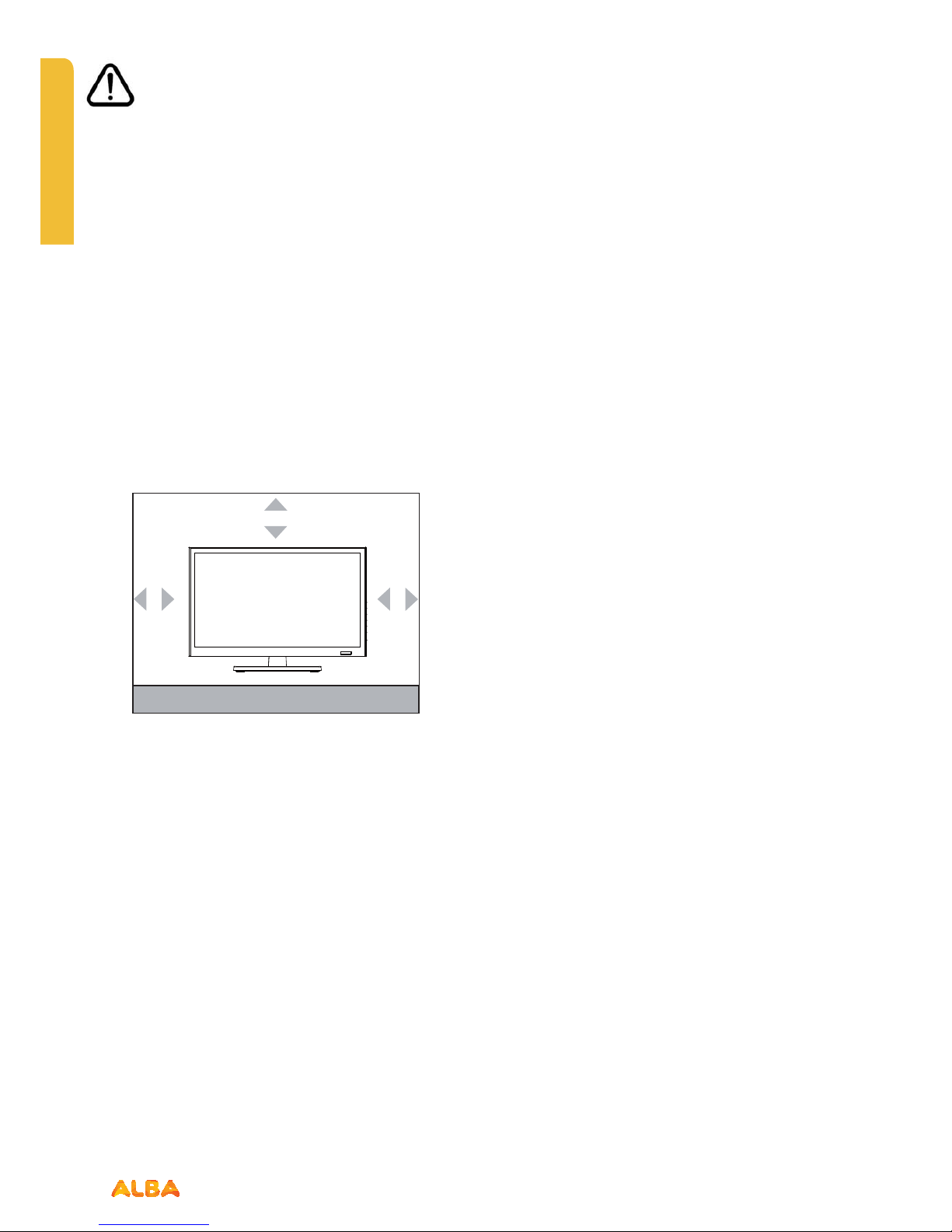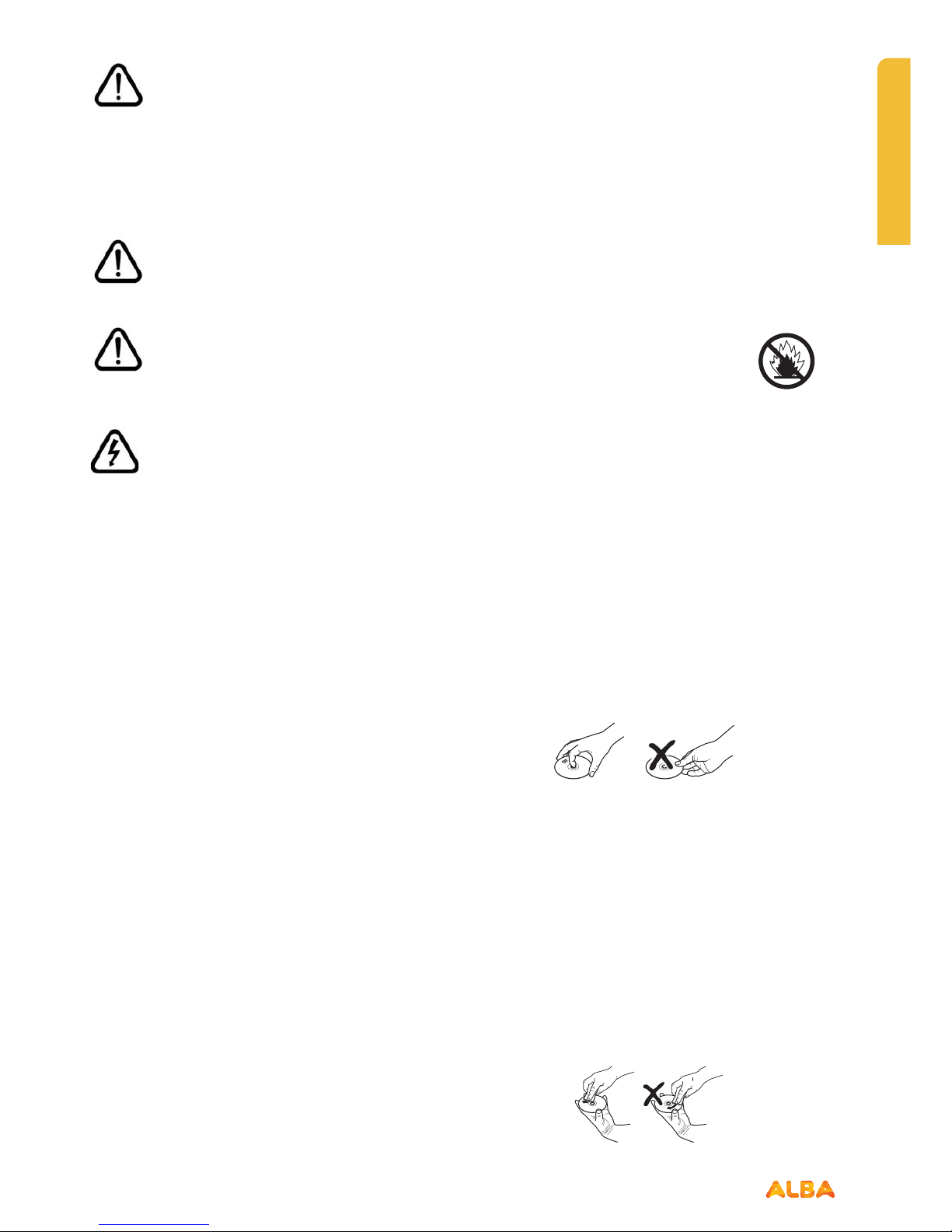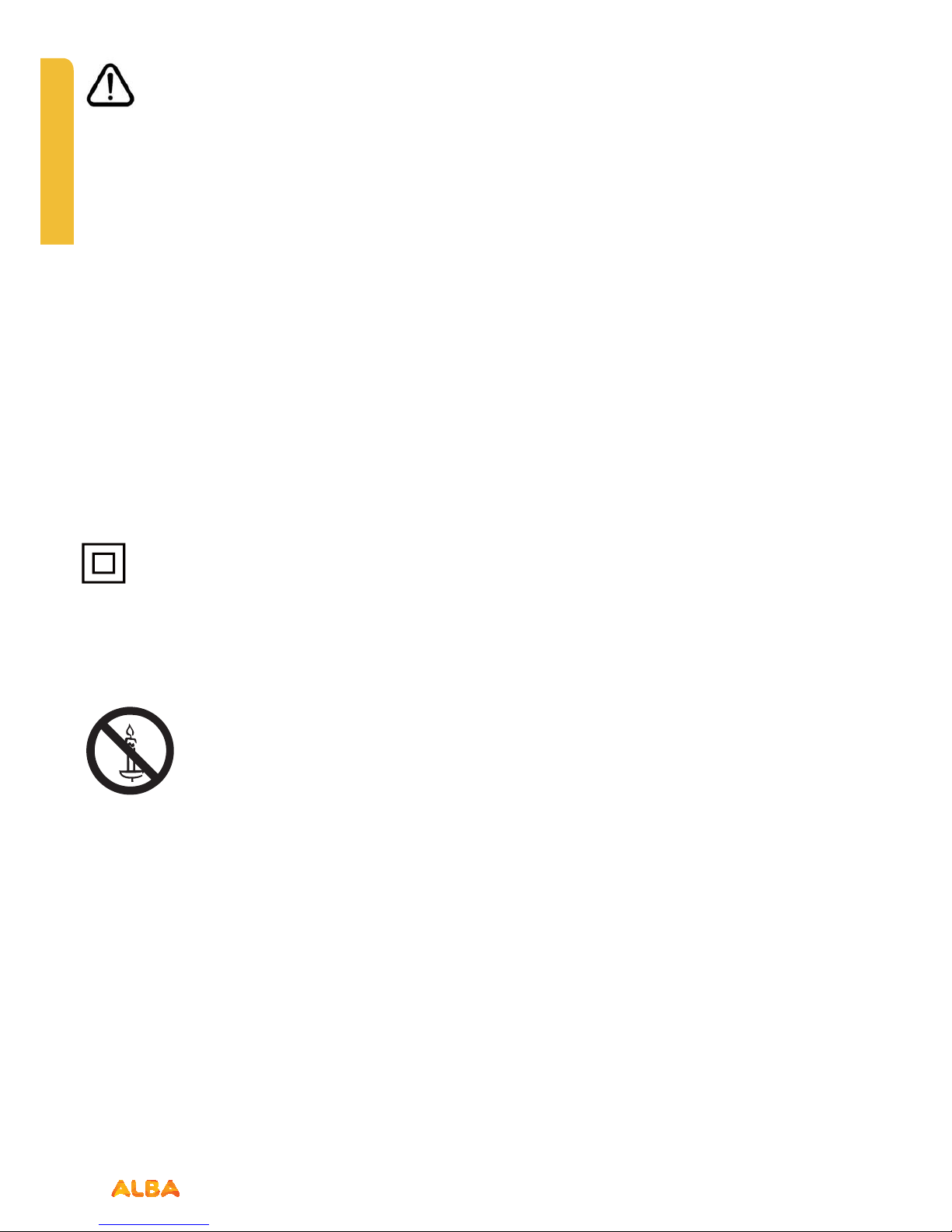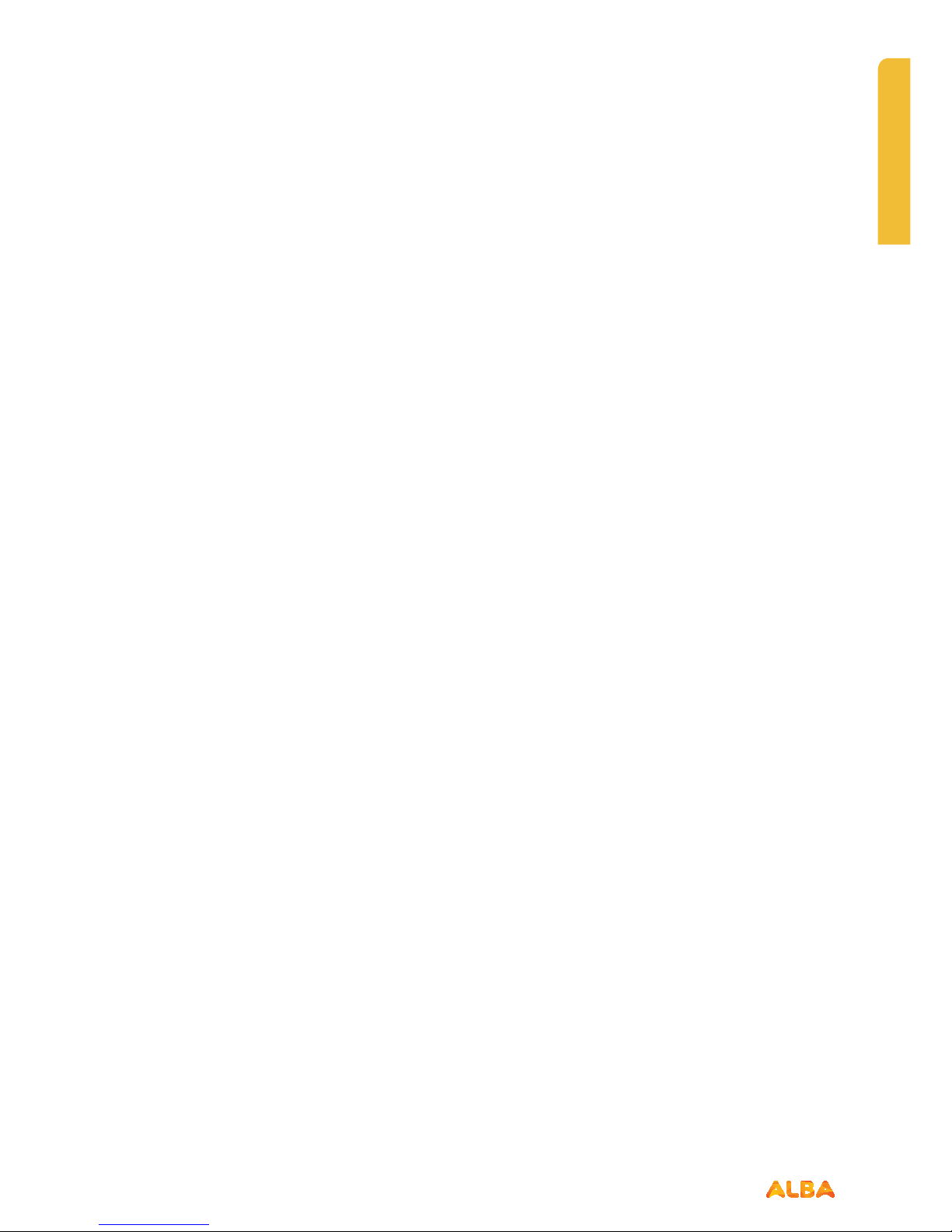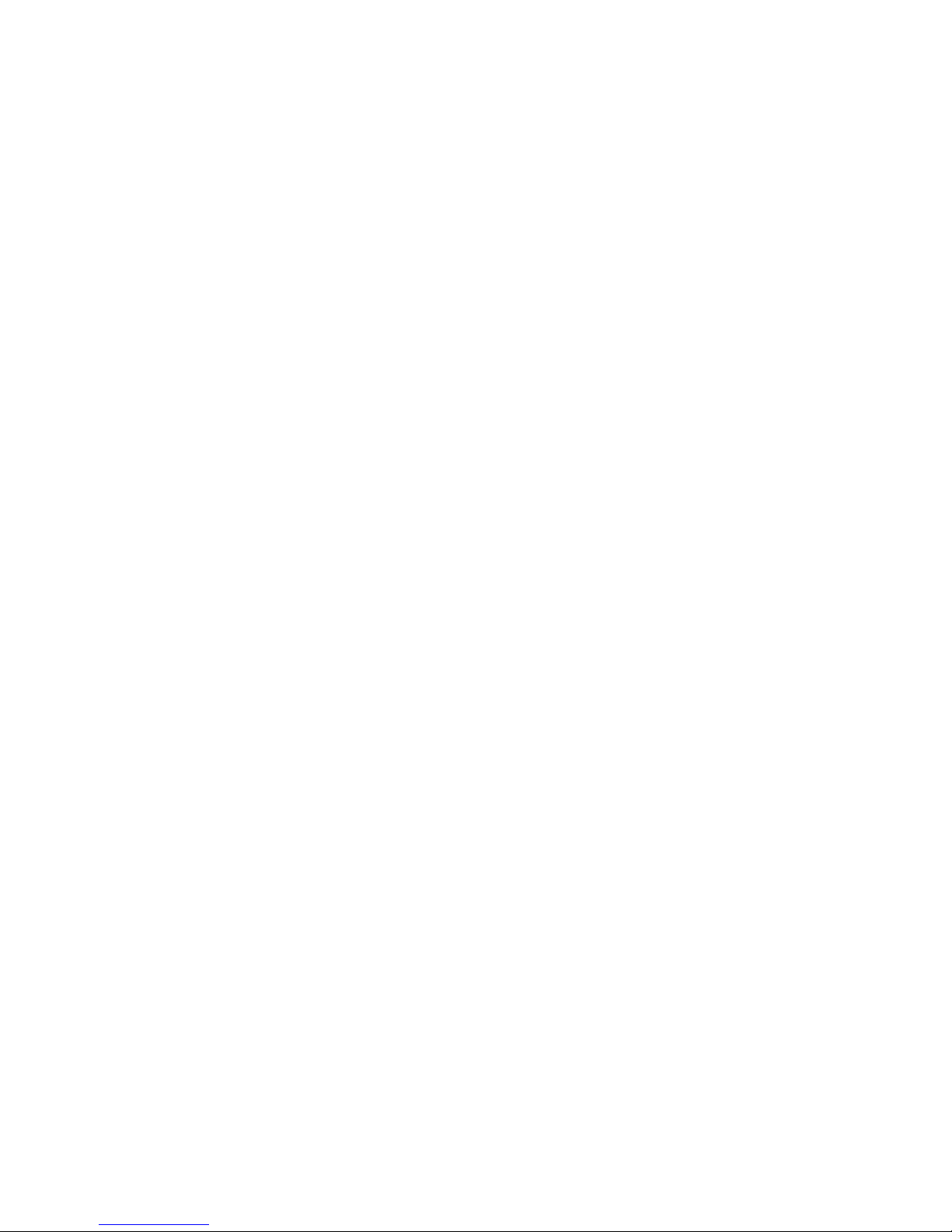7
Safety information
or online at www.argos-support.co.uk If you still require further assistance, call one of our experts on 0345 604 0105.
Safety information
Important - Please read these instructions fully before
installing or operating
Ŕ To reduce the risk ofelectric shock, do not
remove cover (or back). No user-serviceable
parts inside. Refer servicing to qualified service
personnel.
Ŕ The exclamation point within an equilateral
triangle is intended to alert the user to
the presence of important operating and
maintenance (servicing) instructions in the
literature accompanying the appliance.
Ŕ The lightning flash with arrowhead symbol,
within an equilateral triangle, is intended to
alert the user to the presence of uninsulated
“dangerous voltage” within the product’s
enclosure that may be of suffi cient magnitude
to constitute a risk of electric shock of persons.
Headphone volume
Excessive sound pressure from earphones and
headphones can cause hearing loss, please take care.
Wall mounting (optional)
5PQSFWFOUJOKVSZUIJT57NVTUCFTFDVSFMZBUUBDIFEUP
the wall in accordance with the installation instructions (if
the option is available).
LCD Screen
Ŕ5IF-$%TDSFFOJTBWFSZIJHIUFDIOPMPHZQSPEVDUXJUI
about a million thin fi lm transistors, giving you fi ne picture
details. Occasionally, a few non-active pixels may appear on
the screen as a fi xed blue, green or red point. Please note
that this does not affect the performance of your product.
Ŕ5BLFDBSFOPUUPTDSBUDIUIFTDSFFOXJUIGJOHFSOBJMTPS
PUIFSIBSEPCKFDUT
Cleaning
Ŕ#FGPSFDMFBOJOHVOQMVHUIF57GSPNUIFXBMMTPDLFU
ŔDo not use liquid or aerosol cleaners. Only use a soft, dry
cloth.
Batteries
Warning: Incorrect installation of batteries may cause
battery leakage and corrosion, resulting in damage to
the remote control.
Do not mix old and new batteries, or
batteries of different types.
Do not dispose of batteries in a fire.
Do not dispose of batteries with normal household
waste, take to a local recycling centre.
Replacement parts
When replacement parts are required, make sure that
the service technician has used replacement parts,which
are specified by the manufacture or have the same
specifications as the original one. Unathorised substitutions
may result in fire, electrical shock or other hazards.
Handling discs
Ŕ5PLFFQUIFEJTDDMFBOPOMZIBOEMFUIFEJTDCZJUTFEHF
Do not touch the surface.
ŔDo not stick paper or tape on the disc.
Ŕ*GUIFEJTDJTDPOUBNJOBUFEXJUIBOZTVCTUBODFMJLFHMVF
remove before using it.
ŔDo not expose the disc to direct sunlight or heat
sources such as hot air ducts, or leave it in a car parked
in direct sunlight as the temperature can rise quickly
and damage the disc.
Ŕ"GUFSQMBZJOHTUPSFUIFEJTDJOJUTDBTF
Cleaning discs
Ŕ#FGPSFQMBZJOHDMFBOUIFEJTDXJUIBDMFBOJOHDMPUI
Wipe the disc from the centre out.