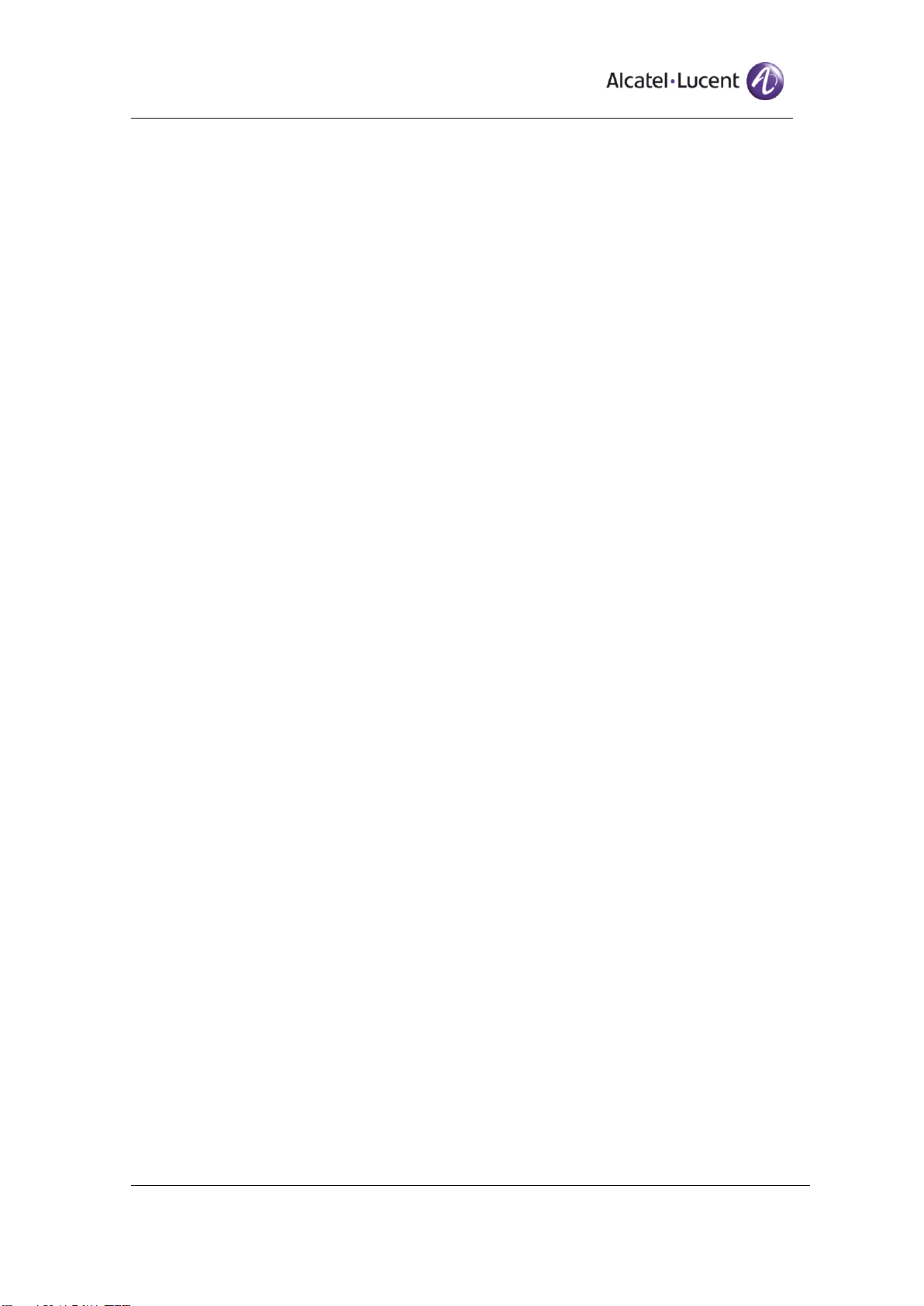Alcatel-Lucent 4059 Extended Edition
Attendant Console User Guide
3.7.1.13 Subscriber..............................................................................................................81
3.7.1.13.1 Subscriber services window .............................................................................83
3.7.1.14 Whom....................................................................................................................84
3.7.1.15 PARI .....................................................................................................................85
3.7.1.16 DECT installation..................................................................................................86
3.7.1.17 Registration ...........................................................................................................88
3.7.1.18 Deregistration........................................................................................................89
3.7.1.19 DECT user modification .......................................................................................91
3.7.1.20 Expired DECT visitors..........................................................................................93
3.7.1.21 Bundle reservation ................................................................................................94
3.7.1.22 Bundle auto reservation.........................................................................................95
3.7.1.23 Direct outward dialing...........................................................................................96
3.7.1.24 Out of service trunk(s) ..........................................................................................97
4Application menu ...........................................................................................................................98
4.1 File..........................................................................................................................................98
4.1.1 Sign on............................................................................................................................98
4.1.2 Sign off ...........................................................................................................................98
4.1.3 Exit .................................................................................................................................99
4.2 Settings ...................................................................................................................................99
4.2.1 System settings .............................................................................................................100
4.2.1.1 Call handling setting dialog.................................................................................100
4.2.1.2 Application Settings dialog.................................................................................101
4.2.1.3 Alcatel-Lucent OXE settings dialog....................................................................103
4.2.2 More settings ................................................................................................................106
4.2.2.1 Application settings.............................................................................................106
4.2.2.1.1 Language........................................................................................................106
4.2.2.1.2 Keyboard shortcuts.........................................................................................107
4.2.2.1.2.1 Keyboard shortcuts window........................................................................107
4.2.2.1.2.2 Load keyboard schema window ..................................................................110
4.2.2.1.2.2.1 The load keyboard schema open window.............................................112
4.2.2.1.2.3 Save keyboard schema window...................................................................114
4.2.2.1.2.3.1 The save keyboard schema save as window.........................................116
4.2.2.1.2.4 Restore keyboard shotcuts...........................................................................118
4.2.2.1.3 Automatic startup ...........................................................................................118
4.2.2.1.4 Unified directory ............................................................................................119
4.2.2.1.4.1 General ........................................................................................................119
4.2.2.1.4.2 Messaging....................................................................................................121
4.2.2.1.5 Enable BLF ....................................................................................................124
4.2.2.1.6 Log level.........................................................................................................125
4.2.2.2 Integration window .............................................................................................125
4.2.2.3 ICS window.........................................................................................................127
4.2.2.4 OmniPCX Enterprise settings .............................................................................129
4.2.2.4.1 OmniPCX Enterprise Settings dialog.............................................................130
4.2.2.4.2 S-keys.............................................................................................................133
4.2.2.4.3 OpenTouch.....................................................................................................136
4.2.2.5 Presence handler..................................................................................................138
4.2.2.5.1 General ...........................................................................................................138
4.2.2.5.2 Presence Server ..............................................................................................139
4.2.2.6 LDAP directory...................................................................................................140
4.2.2.6.1 LDAP settings ................................................................................................140
4.2.2.6.1.1 Set base distinguished name........................................................................142
4.2.2.6.1.2 Attribute mapping........................................................................................143
4.2.2.6.1.3 Export LDAP Settings.................................................................................146
4.2.2.6.1.4 Import LDAP Settings.................................................................................148
4.2.3 Extensions window.......................................................................................................149
4.3 Personal directory.................................................................................................................151
4.3.1 Manage personal directory entries................................................................................151