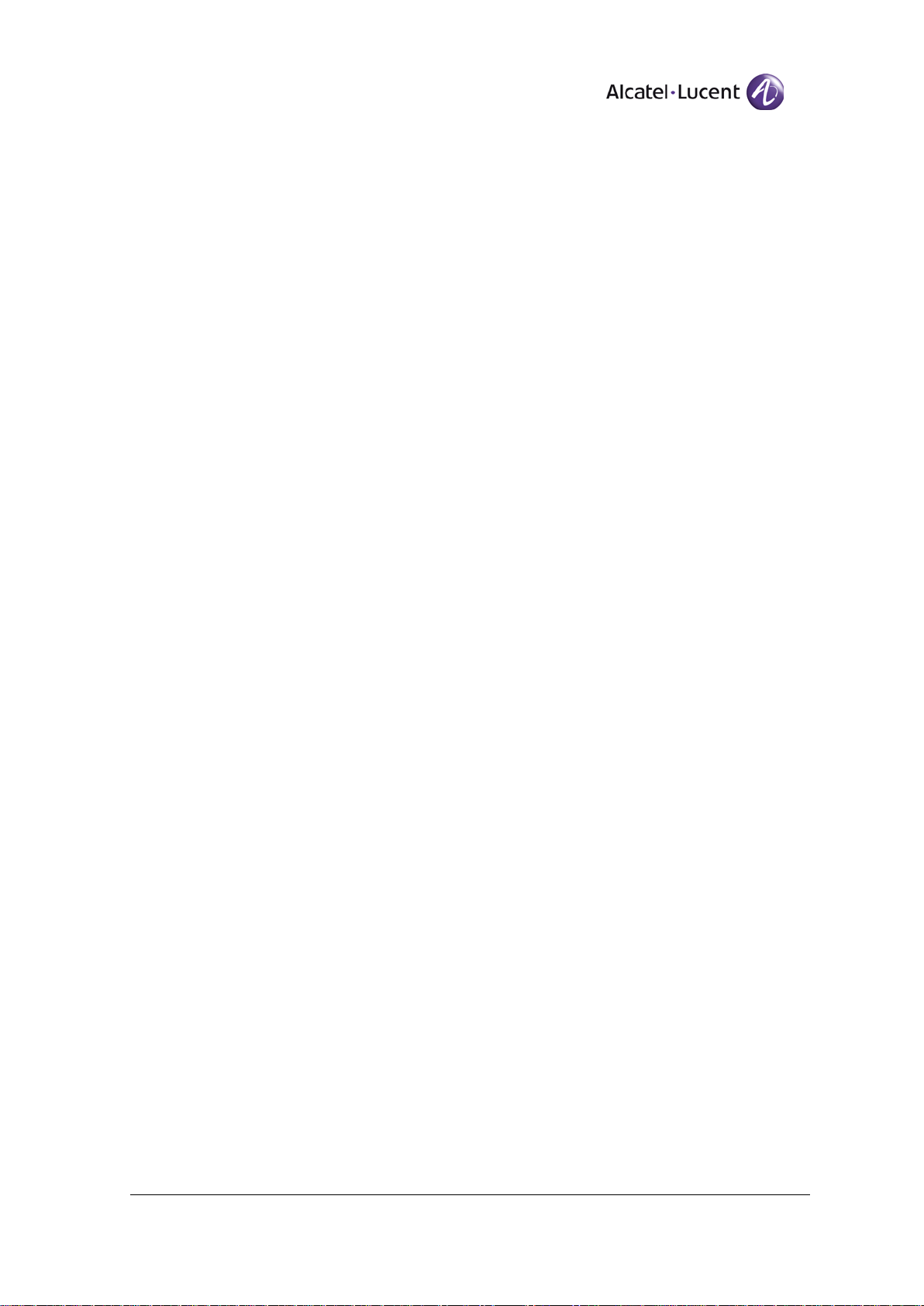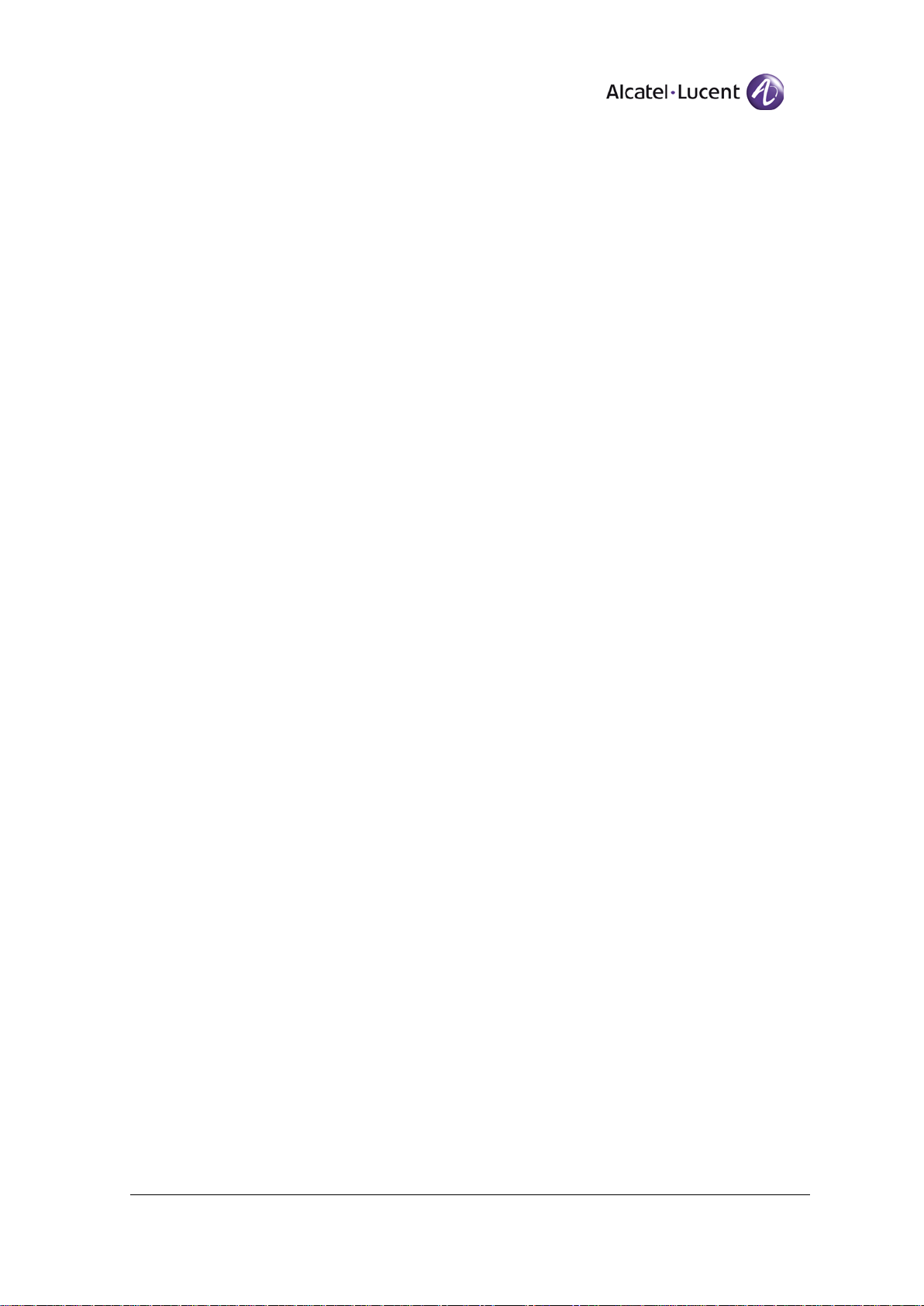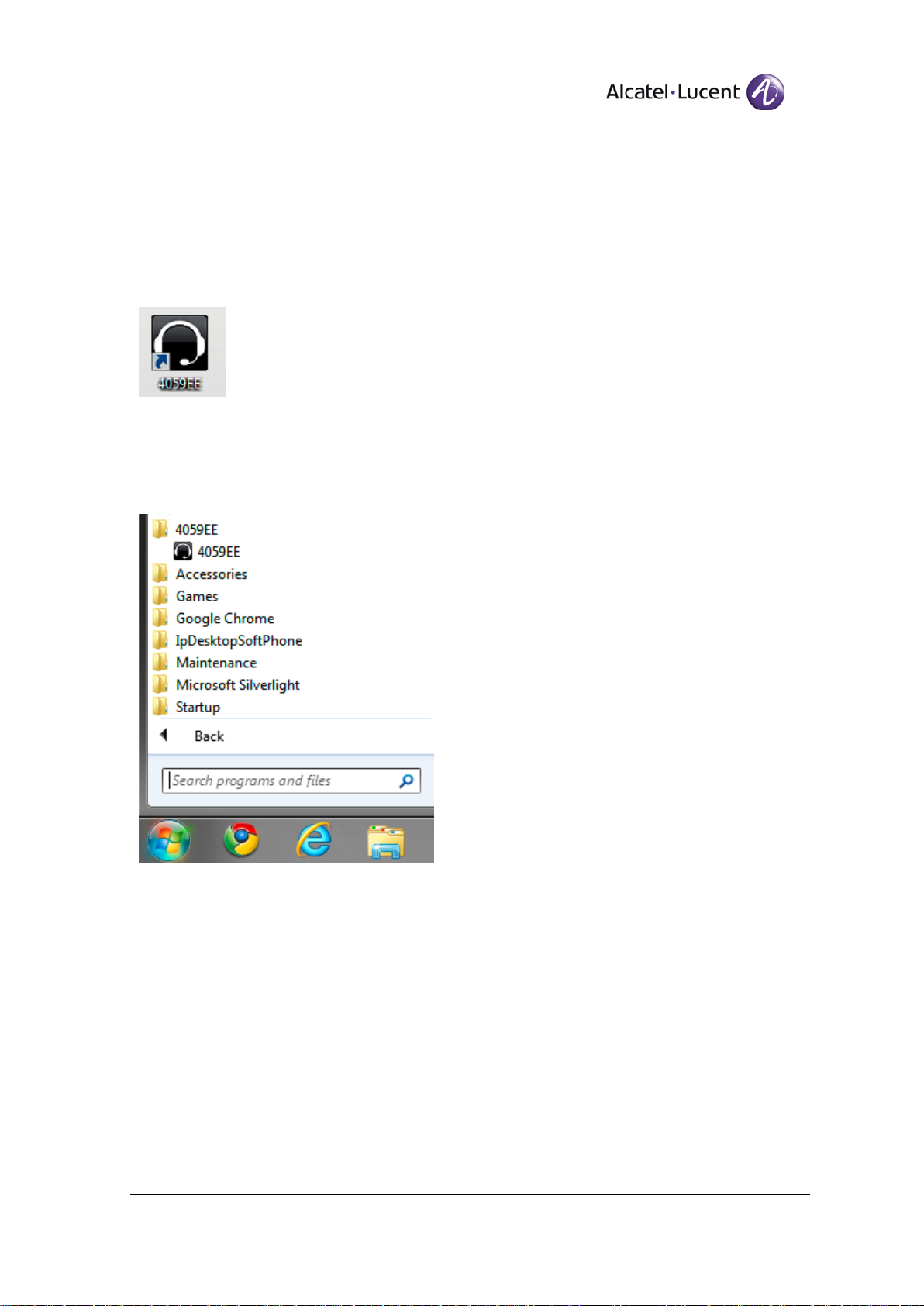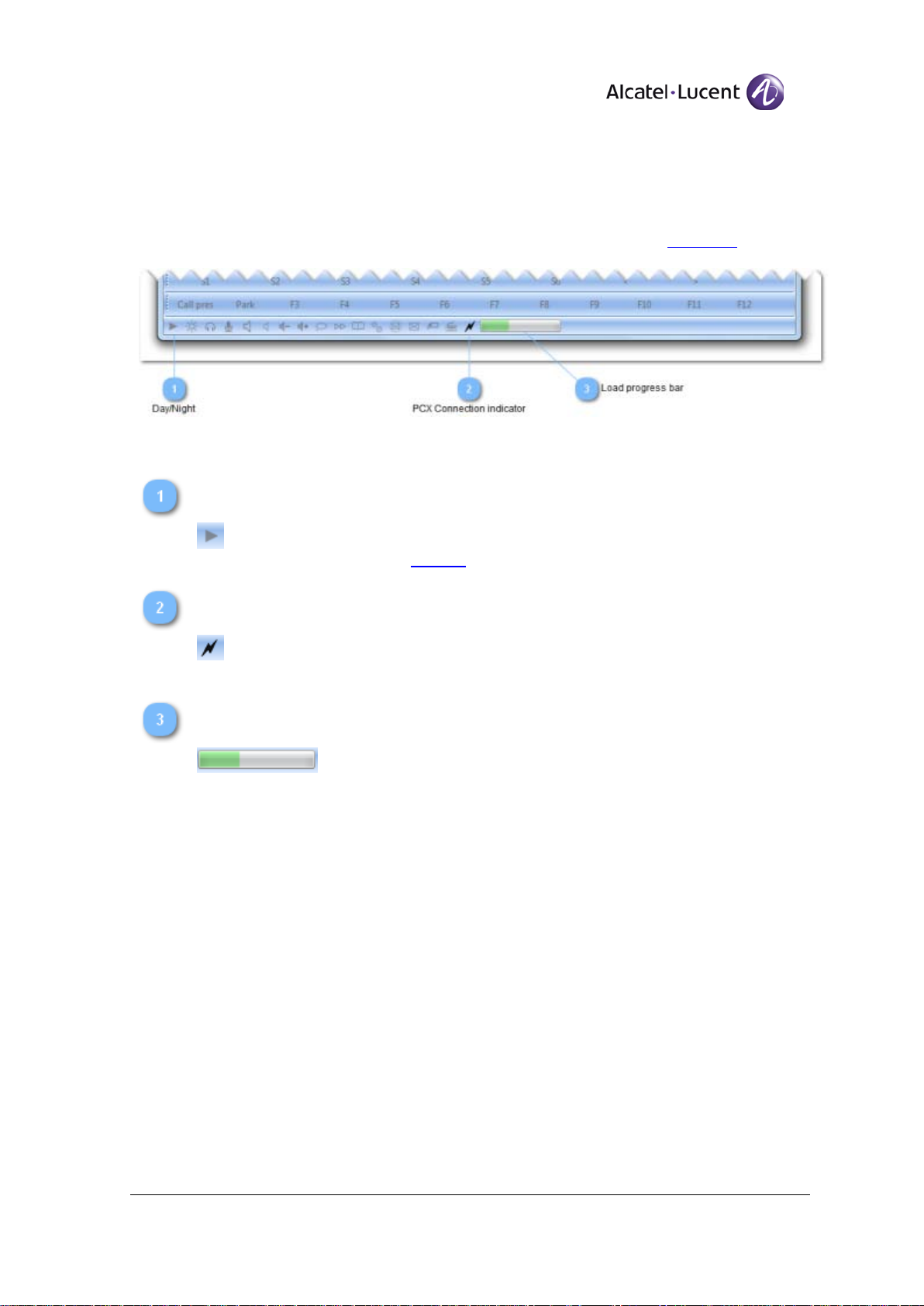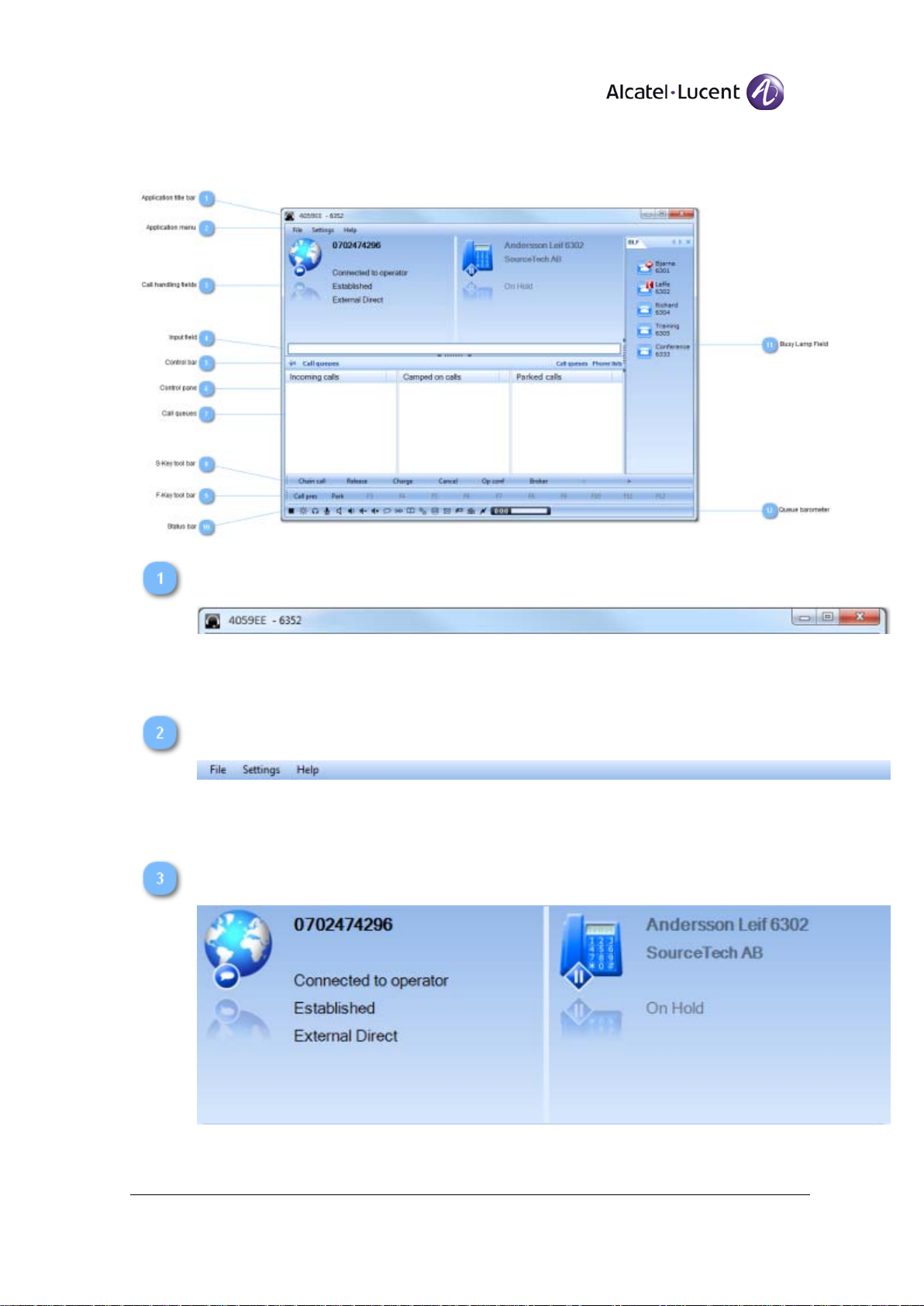Alcatel-Lucent 4059 Extended Edition
Attendant Console User Guide
8AL90608USAA ed02
3
Whom.....................................................................................................................................................92
PARI.......................................................................................................................................................93
DECT installation...................................................................................................................................94
Registration ............................................................................................................................................96
Deregistration.........................................................................................................................................97
DECT user modification.........................................................................................................................99
Expired DECT visitors .........................................................................................................................101
Bundle reservation................................................................................................................................102
Bundle auto reservation........................................................................................................................103
Direct outward dialing..........................................................................................................................104
Out of service trunk(s)..........................................................................................................................105
Application menu .................................................................................................................................106
File........................................................................................................................................................107
Sign on..................................................................................................................................................108
Exit .......................................................................................................................................................110
Settings.................................................................................................................................................111
System settings.....................................................................................................................................112
Call handling setting dialog..................................................................................................................113
Application Settings dialog ..................................................................................................................114
Alcatel-Lucent OXE settings dialog.....................................................................................................116
More settings ........................................................................................................................................119
Application settings..............................................................................................................................120
Language ..............................................................................................................................................121
Keyboard shortcuts window.................................................................................................................123
Load keyboard schema window...........................................................................................................126
The load keyboard schema open window.............................................................................................128
Save keyboard schema window............................................................................................................130
The save keyboard schema save as window.........................................................................................132
Restore keyboard shotcuts....................................................................................................................134
Automatic startup .................................................................................................................................135
Enable BLF...........................................................................................................................................136
Log level...............................................................................................................................................137
Integration window...............................................................................................................................138
My Teamwork Settings window...........................................................................................................140
OmniPCX Enterprise settings...............................................................................................................143
OmniPCX Enterprise Settings dialog...................................................................................................144
Presence handler...................................................................................................................................147
Presence handler settings dialog...........................................................................................................148
Extensions window...............................................................................................................................149
Help......................................................................................................................................................151
License Information window................................................................................................................152
About window......................................................................................................................................154
Operation..............................................................................................................................................156
Answering an incoming call.................................................................................................................157
Transfer a call.......................................................................................................................................158
Call-by-name........................................................................................................................................159
Placing a call to a busy internal user ....................................................................................................160
Single-line or analog.............................................................................................................................161
Multi-line..............................................................................................................................................162
Wrong number/Out of service..............................................................................................................163
Programmed key...................................................................................................................................164
Closed phone........................................................................................................................................165
Break in ................................................................................................................................................166
LDAP Directory ...................................................................................................................................167
Personal directory.................................................................................................................................169
Phone lists.............................................................................................................................................170