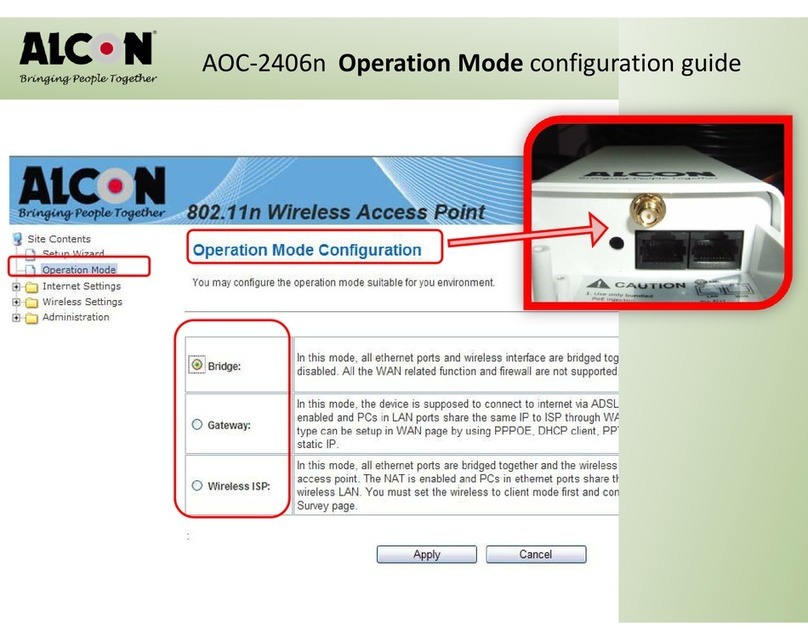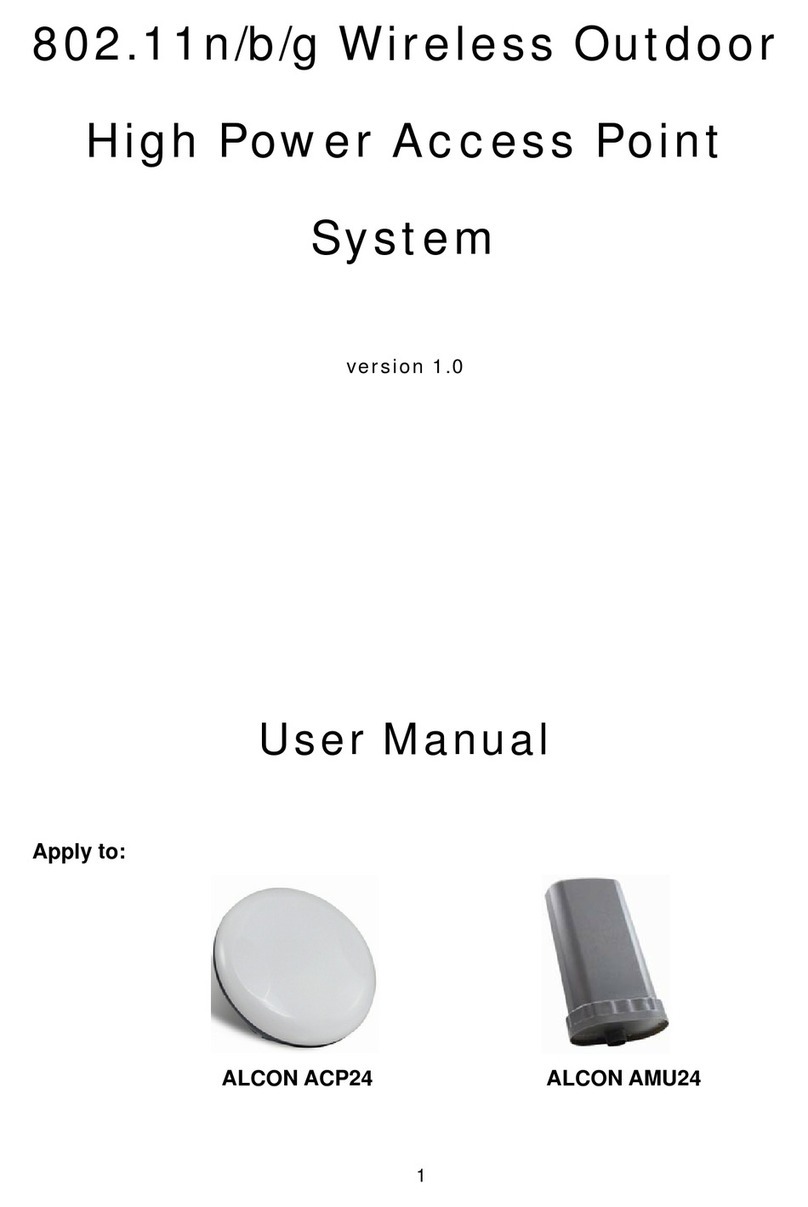MIMO 2x2 Wireless Outdoor Access Point System User Manual R2
3
Introduction
The MIMO 2x2 Wireless Outdoor System (“outdoor unit”in the following paragraphs) consists of
two concurrent running radios, one at 5GHz supporting 802.11a/n standard, and the other at 2.4GHz for
802.11b/g/n features. This outdoor AP supports Point-to-Point and Point to Multipoint communication,
that the data rate is up to 150Mbps in HT-20 mode, or to 300 Mbps in HT-40 mode. The 5GHz Bridge
function is most suitable for enterprises, campus or off-site locations that require LAN or Internet access
without the availability of wired networks to extend network coverage up to 35Km.; and the 802.11 b/g/n
radio is mainly for Access Point application to provide local wireless access to the Internet, while 5GHz
also support Access Point mode.
The outdoor unit offers different encryption mechanisms including WEP, and AES to ensure the
communication security. For APs / Bridges connections, the MAC address authentication mechanism is
provided.
The outdoor unit is designed for the outdoor environment and it is weatherproofed against the
most stringent condition. For further protection, the bridge and Power over Ethernet adapter are all with
the built-in lightning protectors.
Its weatherproofed enclosure includes brackets for attaching to a wall, pole, radio mast, or tower
structure. The unit powered through its Ethernet cable connection from a power injector module that
installed indoors. The wireless bridge system offers a fast, reliable, and cost-effective solution
forconnectivity between remote Ethernet wired LANs or to provide Internet access to an isolated site.
The system is also easy to install and operate, ideal for situations where a wired link may be difficult or
expensive to deploy.
Key Features:
2x2 MIMO for both 5GHz (802.11n/a) and 2.4GHz (802.11n/b/g) Radios Platform
High speed Wire and Wireless connectivity
300Mbps 802.11n/a Backhaul and AP functions, 802.11n/b/g AP function
IP68 rated enclosure for dust and water protection
Wide operating temperature: -40oC to +60oC
Built-In lightning protection circuits