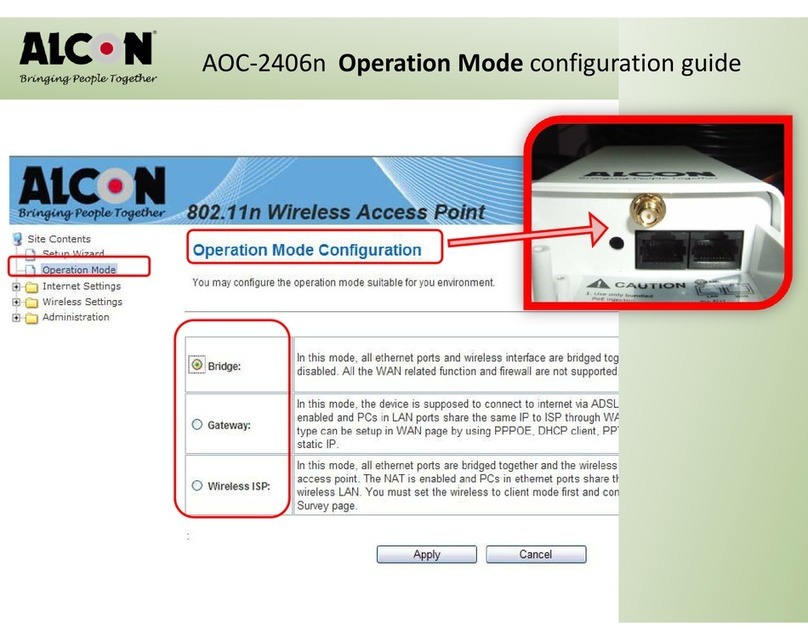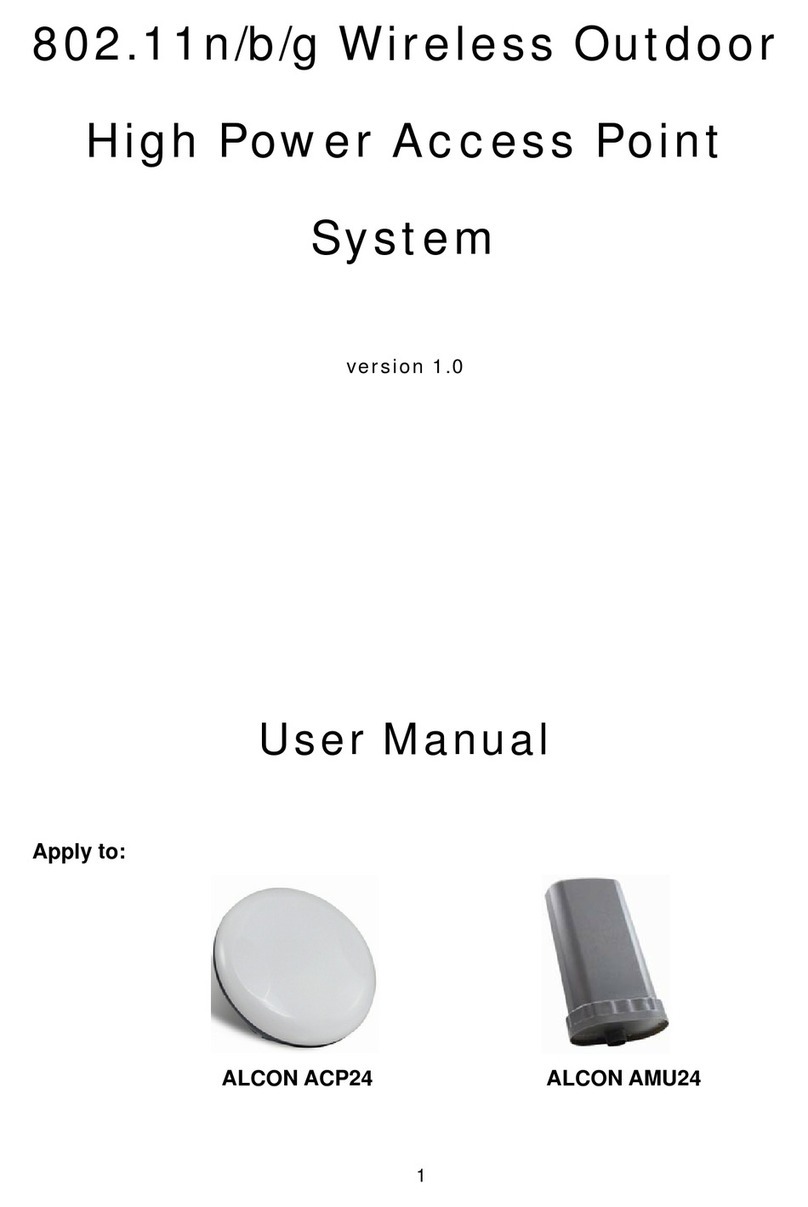ALink-5801a Wireless LAN Outdoor Bridge
ALCONTelecommunicationsCo.,Ltd. 5
Table of contents
PREVIOUS HISTORY................................................................................................................................................ 2
PREFACE............................................................................................................................................................... 4
TABLE OF CONTENTS............................................................................................................................................ 5
TABLE OF CONTENTS............................................................................................................................................ 7
MANUAL CONVENTIONS.......................................................................................................................................... 8
DISCLAIMER........................................................................................................................................................... 9
1. INTRODUCTION................................................................................................................................................. 10
2. ALINK-5801A HARDWARE FEATURE ............................................................................................................. 10
2.1 HARDWARE OUTLINE...................................................................................................................................... 10
2.2 HARDWARE ARCHITECTURE............................................................................................................................ 11
2.3 PRODUCT FEATURE........................................................................................................................................ 12
2.4 PRODUCT AND ACCESSORIES ......................................................................................................................... 12
2.5 PRODUCT CONNECTION FEATURE................................................................................................................... 13
2.5.1 External Antenna & Power over Ethernet (PoE) Cable Connector..................................................... 13
2.5.2 Grounding Screw ................................................................................................................................ 13
2.5.3 Caution over Cable Connection.......................................................................................................... 13
2.6 PRODUCT WARRANTY .................................................................................................................................... 14
2.7 WARRANTY LIMITATION .................................................................................................................................. 14
2.8 REQUIREMENT ............................................................................................................................................... 14
2.9 FEATURE SUMMARY....................................................................................................................................... 15
3. IP DISCOVER UTILITY....................................................................................................................................... 16
4. BRIDGE (ALINK-5801A) CONFIGURATION..................................................................................................... 18
4.1 THE MASTER/SLAVE SIDE PC NETWORK CONFIGURATION ............................................................................... 18
4.1.1 How To Start Network Configuration on your PC............................................................................... 18
4.1.2 Master Bridge side PC TCP/ IP Setup................................................................................................ 19
4.1.2.1 Master side PC TCP/IP Setup.....................................................................................................................19
4.1.2.2 Master Bridge Side PC IP/ MAC Address Set up........................................................................................19
4.1.2.3 Slave Side PC Configuration and TCP/IP set up.........................................................................................20
4.1.3 MASTER/SLAVE BRIDGE CONFIGURATION..................................................................................................... 21
4.1.3.1 How To Start.................................................................................................................................... 21
4.1.3.2 Master/Slave Bridge Configuration.................................................................................................. 22
4.1.3.2.1 After Login................................................................................................................................................22
4.1.3.2.2 Region/Country Set up.............................................................................................................................22
4.1.3.2.3 Master/ Slave side IP/ MAC Address first time Set up..............................................................................24
4.1.3.2.3 Configure 5GHz Bridge Setting................................................................................................................25
Radio Setting...................................................................................................................................................25
Security Setting – Master / Slave side Share/Unique Key...........................................................................28
Master Side......................................................................................................................................................29
Slave Side........................................................................................................................................................30
4.1.4.2 Master & Slave Bridge joining condition......................................................................................................31
4.1.4.3 Statistics......................................................................................................................................................31
4.2 FIRMWARE AND LICENSE UPGRADE................................................................................................................. 34
4.3 REBOOTING ................................................................................................................................................... 35
5. SNMP .................................................................................................................................................................. 36
6. PLANNING LINKAGE......................................................................................................................................... 40
6.1 SITE SURVEY................................................................................................................................................. 40
6.2 DATA RATE.................................................................................................................................................... 41
6.3 PLANNING RADIO PATH .................................................................................................................................. 41
6.3.1 Antenna Height ................................................................................................................................... 43
6.3.2 Antenna Types.................................................................................................................................... 44
6.3.3 Antenna Cable .................................................................................................................................... 44
6.3.4 Weather Affection................................................................................................................................ 45