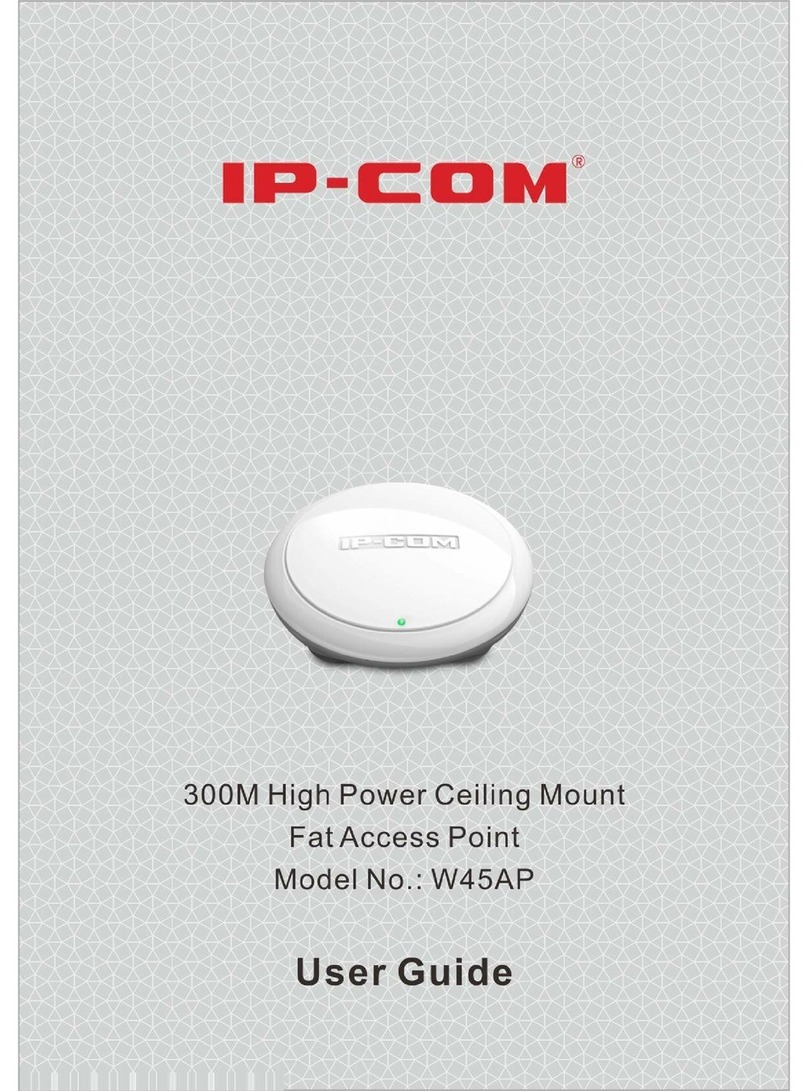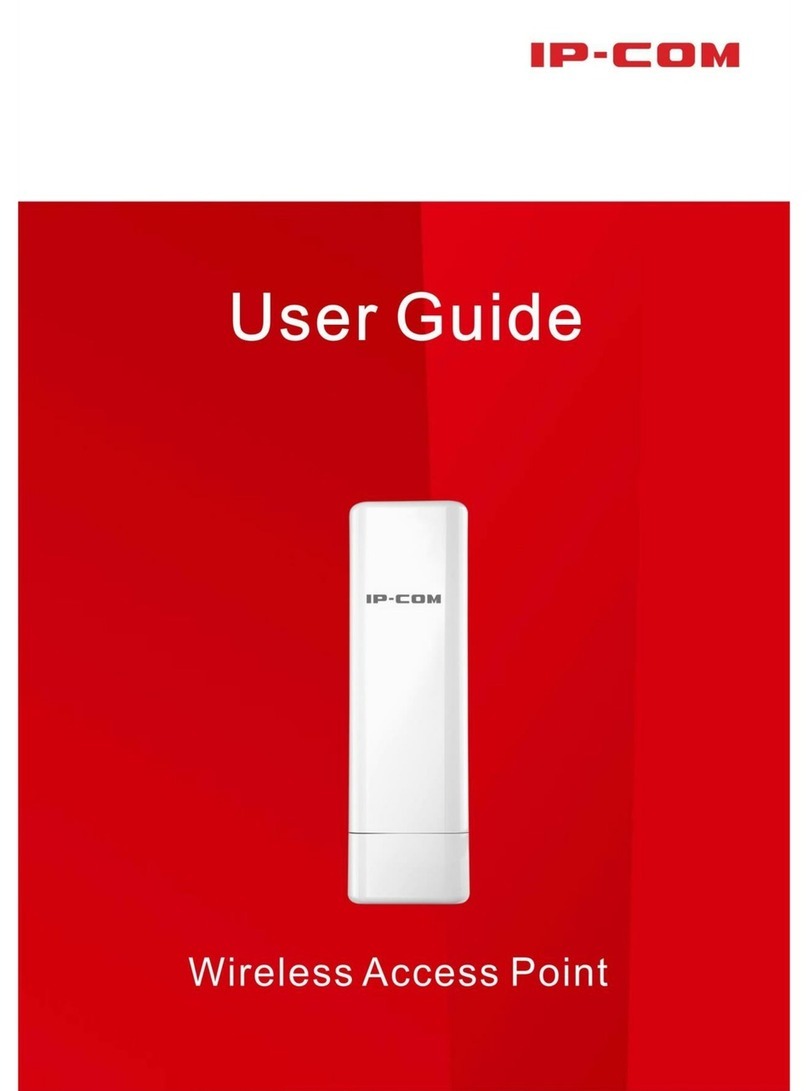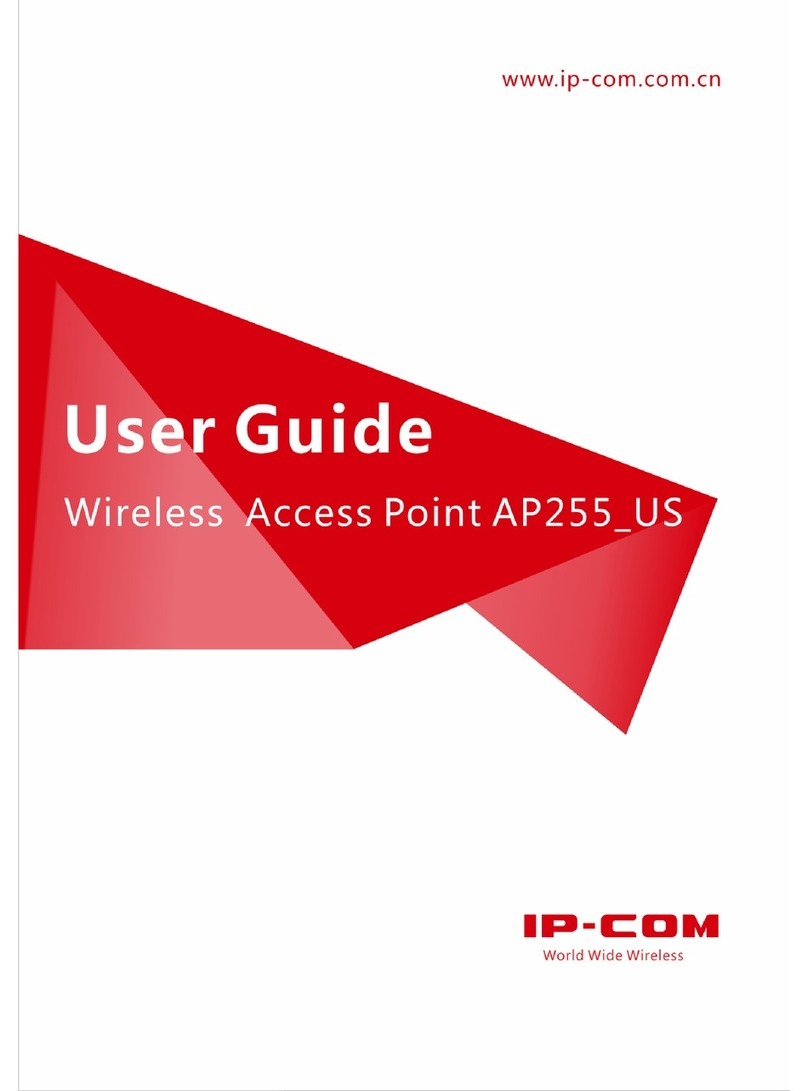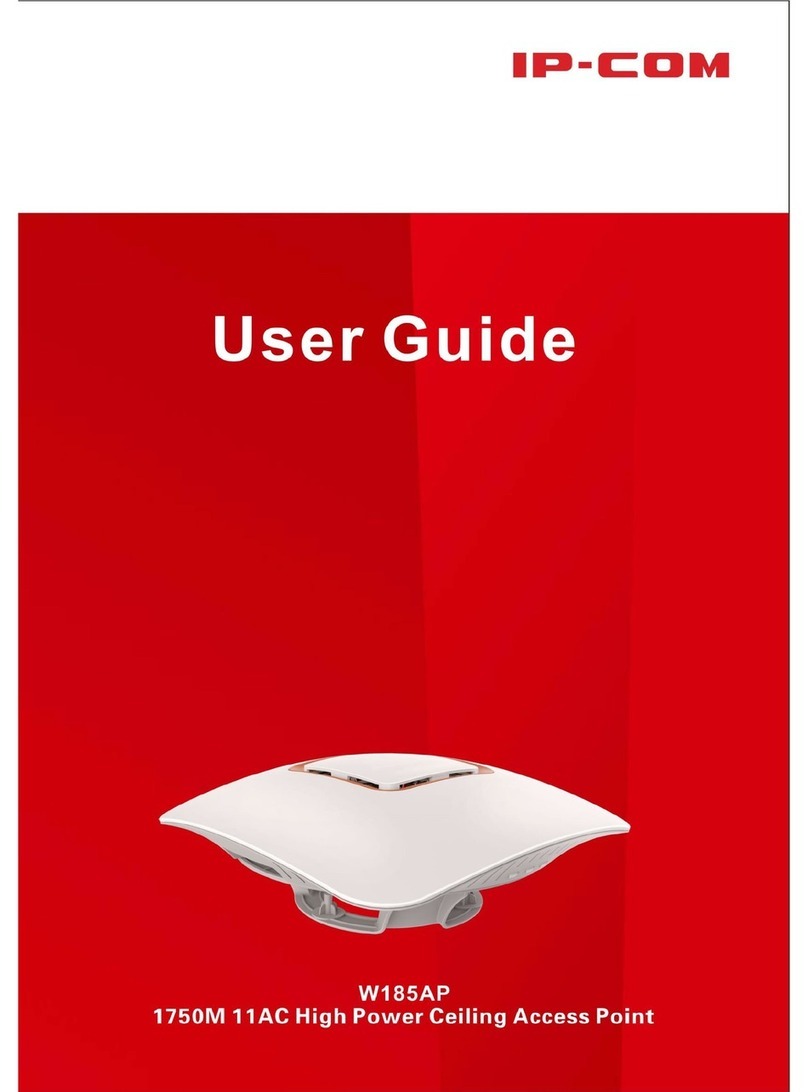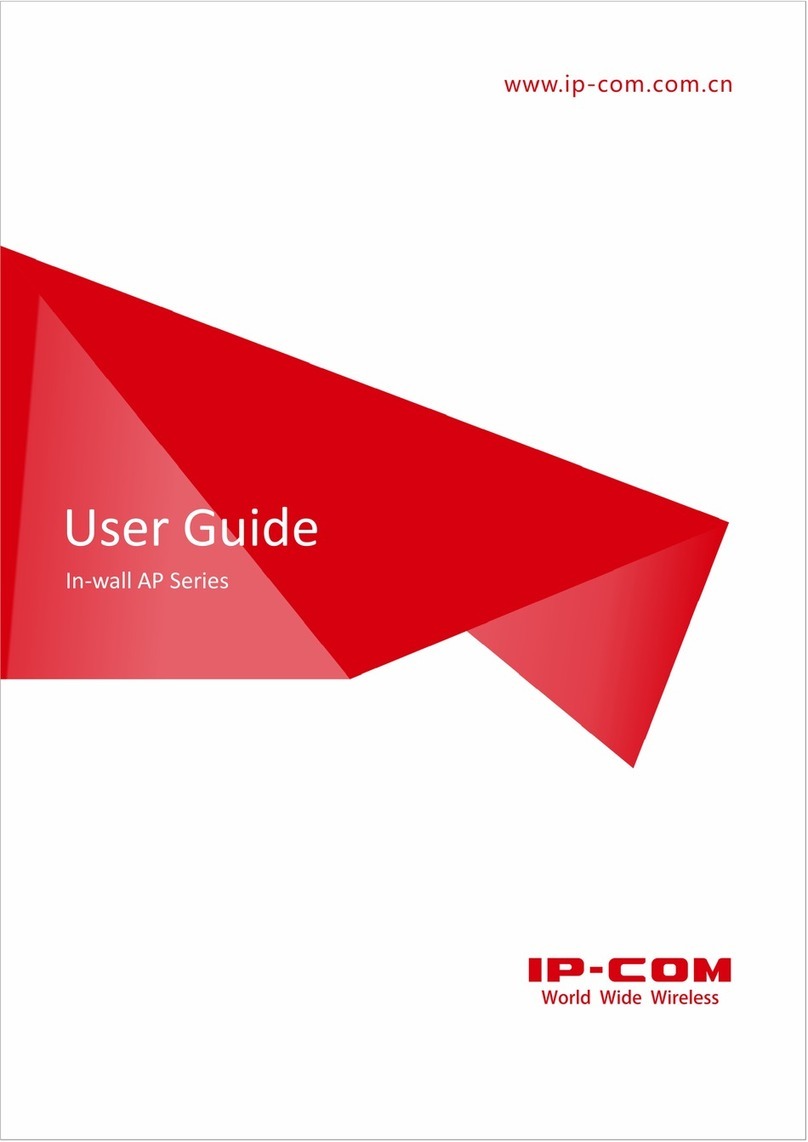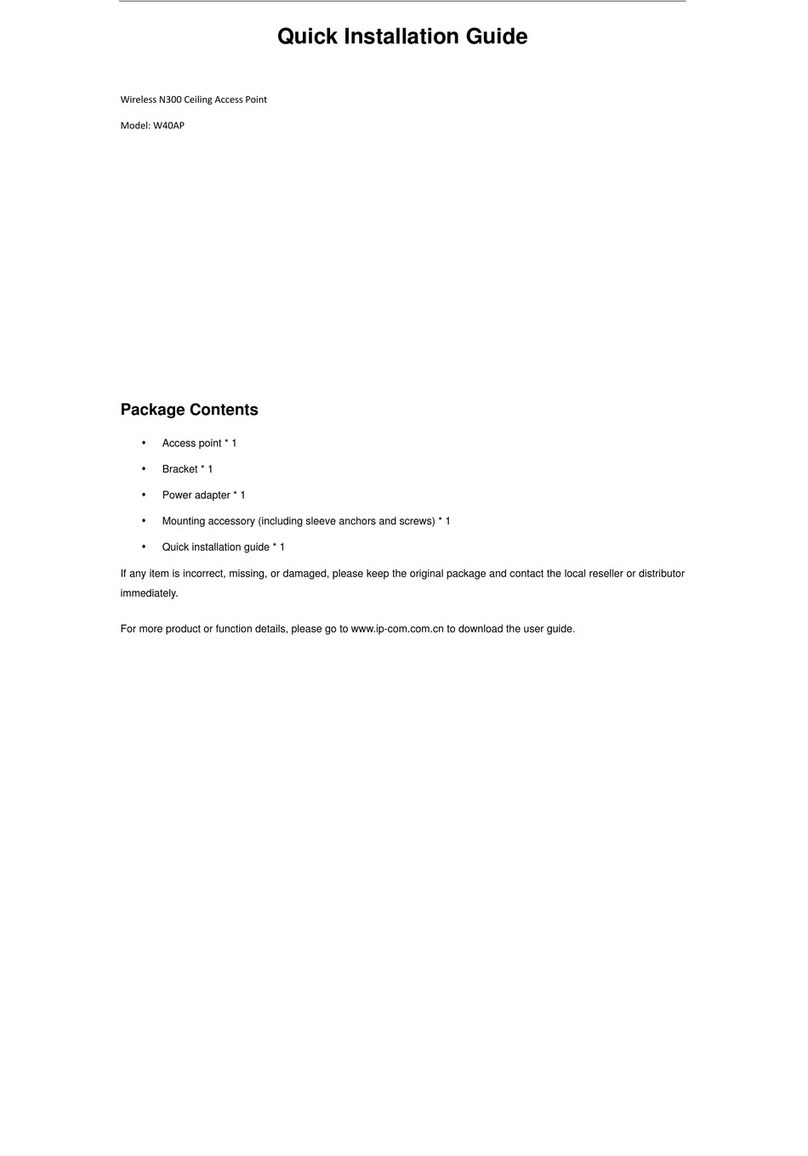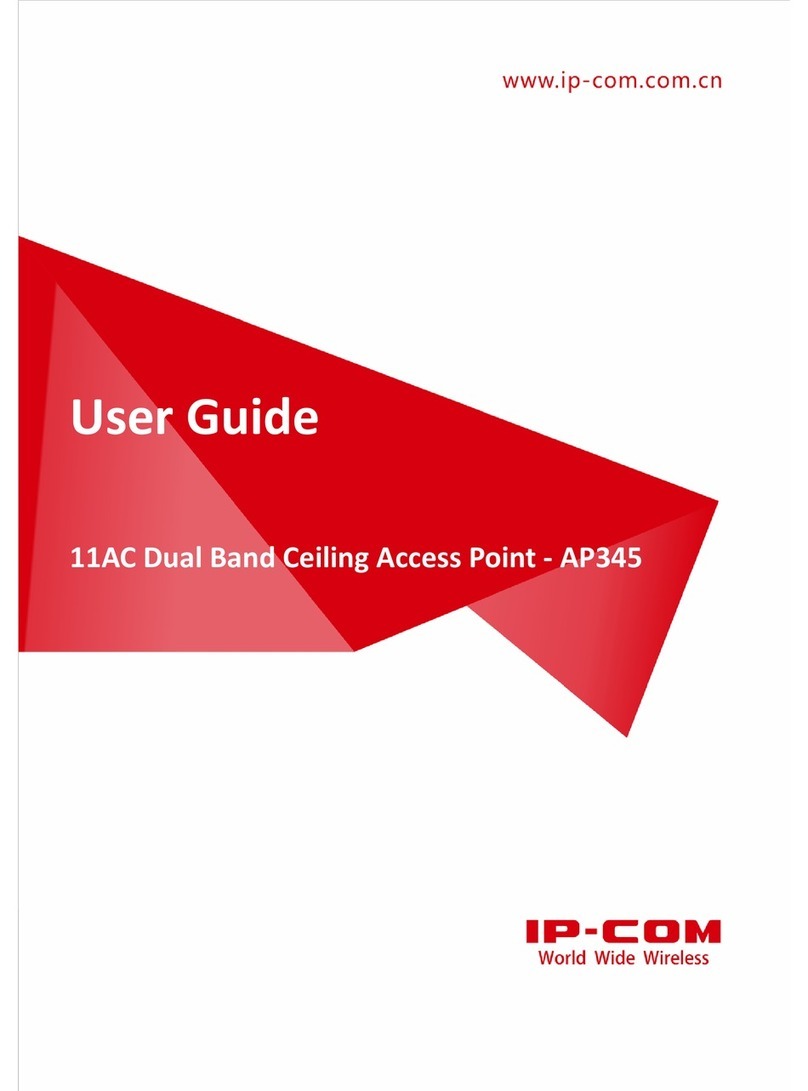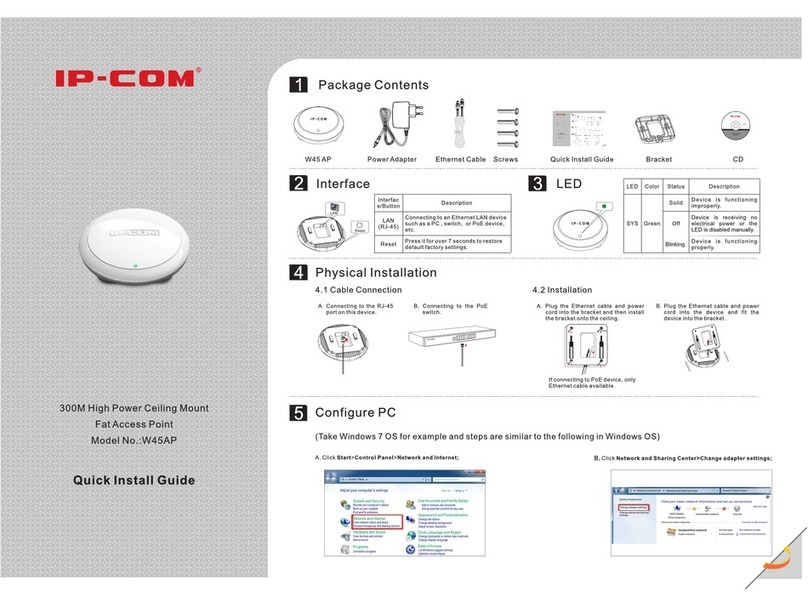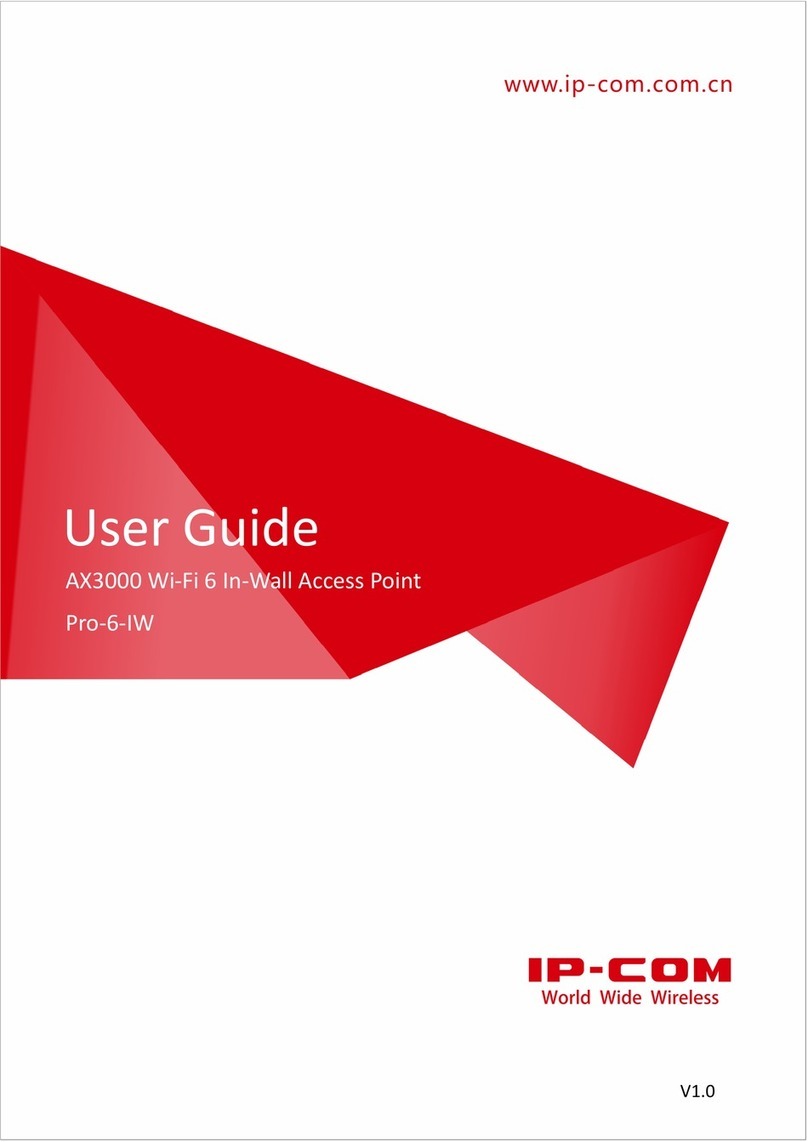Changing SSID Settings...................................................................................................... 26
SSID Setup Example........................................................................................................... 30
Radio.............................................................................................................................................. 47
Overview.............................................................................................................................. 47
Changing the RF Settings ................................................................................................... 48
Radio Optimizing............................................................................................................................ 51
Overview.............................................................................................................................. 51
Optimizing RF Bands........................................................................................................... 53
Frequency Analysis........................................................................................................................ 56
Overview.............................................................................................................................. 56
Analyzing Frequencies ........................................................................................................ 56
WMM Setup ................................................................................................................................... 58
Overview.............................................................................................................................. 58
Changing the WMM Settings............................................................................................... 59
Access Control............................................................................................................................... 61
Overview.............................................................................................................................. 61
Example of Configuring Access Control.............................................................................. 62
Advanced ....................................................................................................................................... 63
Overview.............................................................................................................................. 63
Configuring the Client Type Filter........................................................................................ 63
Configuring the Broadcast Data Filter................................................................................. 64
QVLAN........................................................................................................................................... 65
Overview.............................................................................................................................. 65
Configuring the QVLAN Function........................................................................................ 65
Example of Configuring QVLAN Settings............................................................................ 67
Firewall.................................................................................................................................................... 70
URL Filter ....................................................................................................................................... 70
Overview.............................................................................................................................. 70
Configuring the URL Filter................................................................................................... 70
App Filter........................................................................................................................................ 71
Overview.............................................................................................................................. 71
Configuring the App Filter.................................................................................................... 71
Traffic Control................................................................................................................................. 72
Overview.............................................................................................................................. 72
Configuring Traffic Control................................................................................................... 72
Example of Configuring Traffic Control ............................................................................... 74
SNMP ....................................................................................................................................................... 77
Overview ........................................................................................................................................ 77
SNMP Management Framework ......................................................................................... 77
Basic SNMP Operations...................................................................................................... 77
SNMP Protocol Version ....................................................................................................... 78
MIB Introduction .................................................................................................................. 78
Configuring the SNMP Function .................................................................................................... 78
Example of Configuring the SNMP Function................................................................................. 79
Networking Requirement..................................................................................................... 79
Configuration Procedure ..................................................................................................... 80