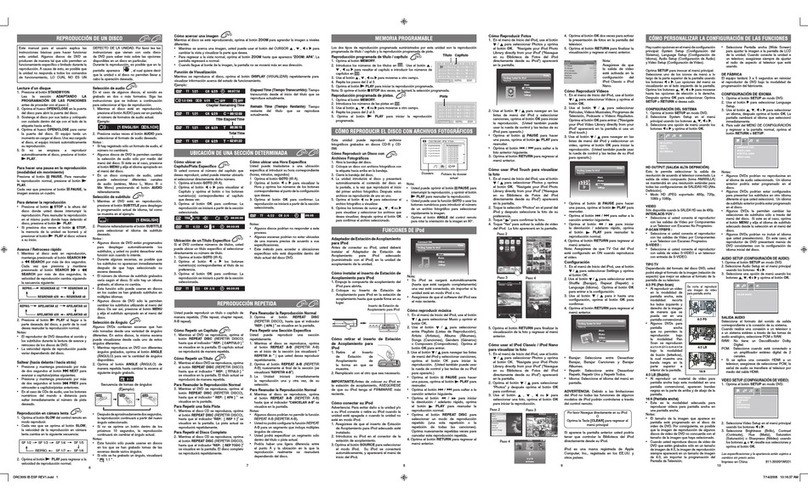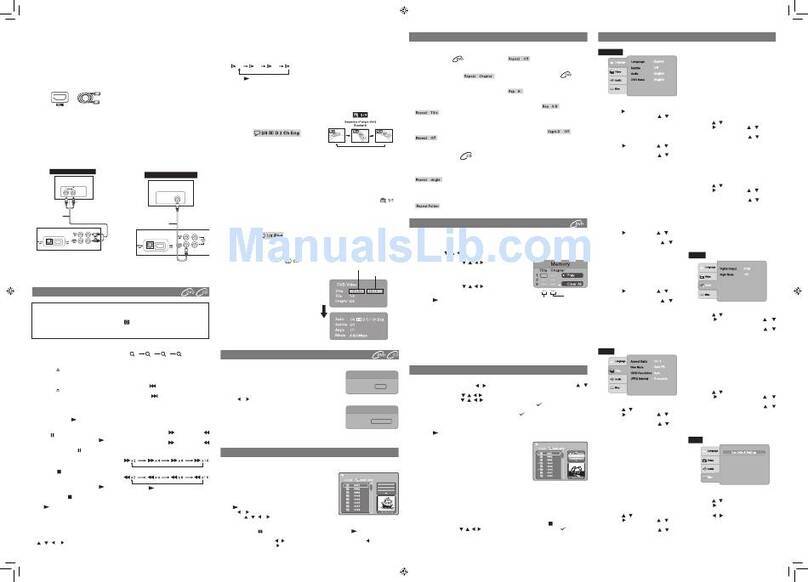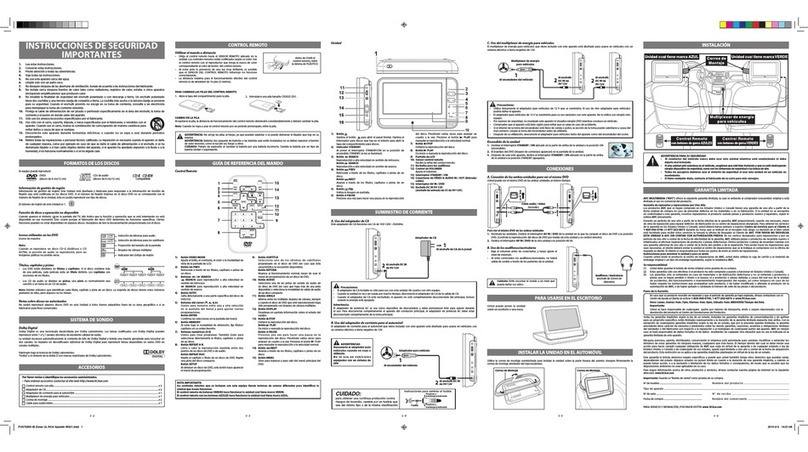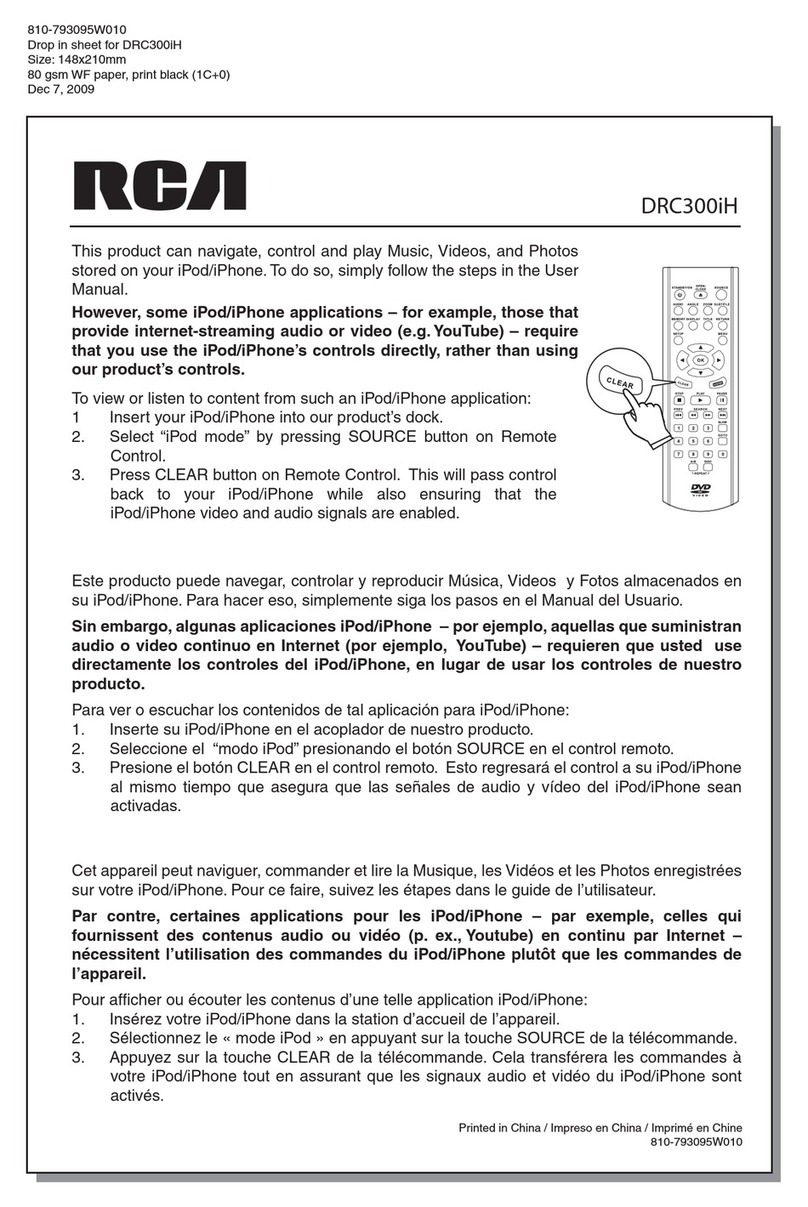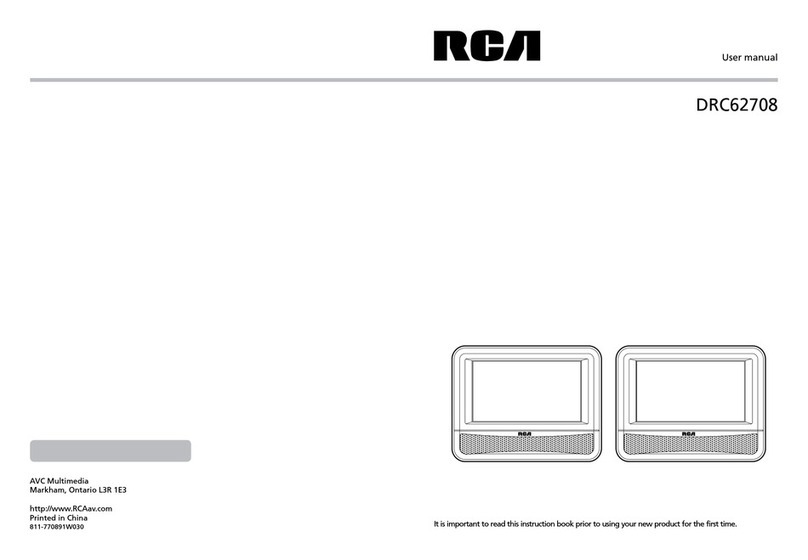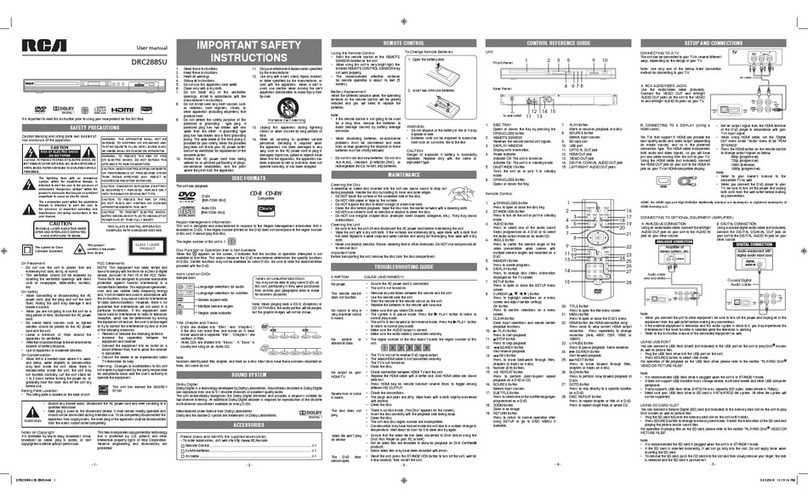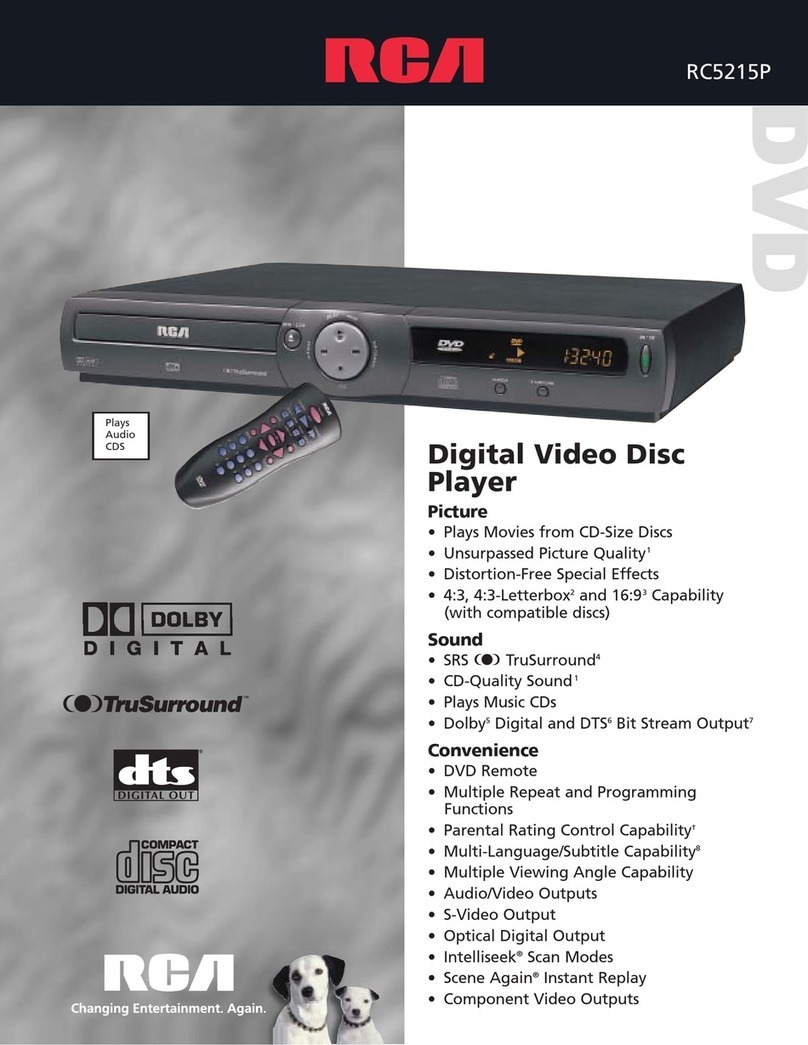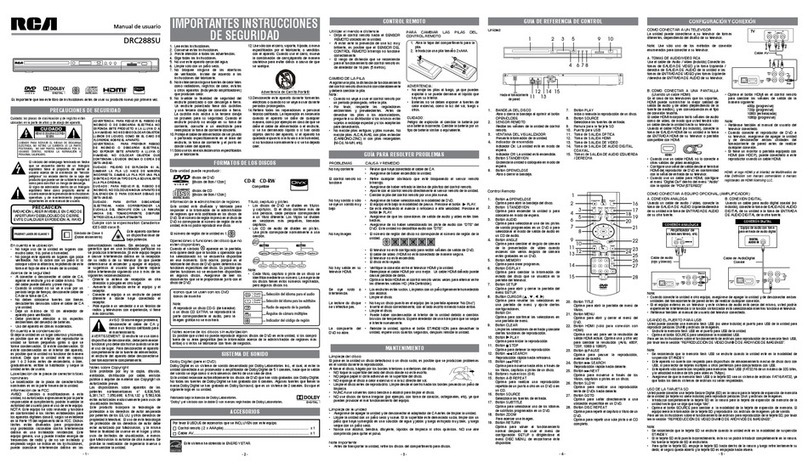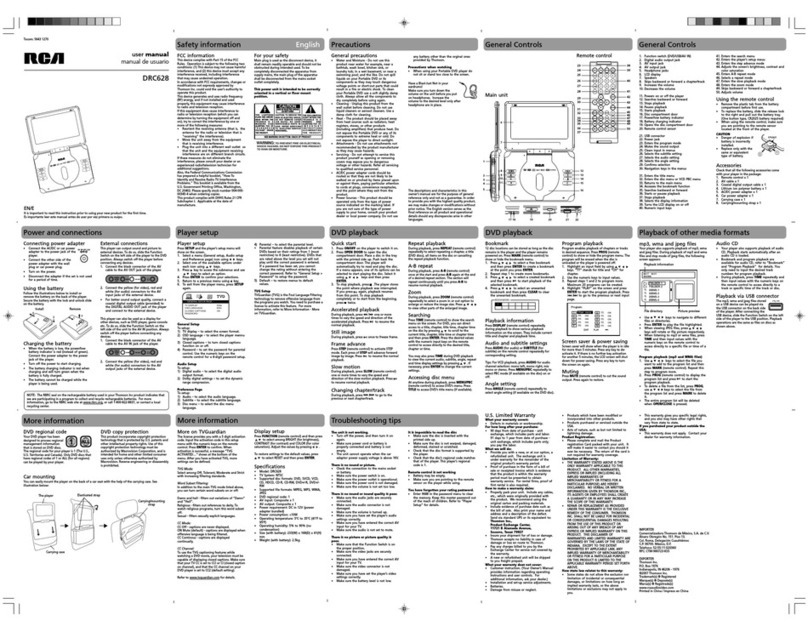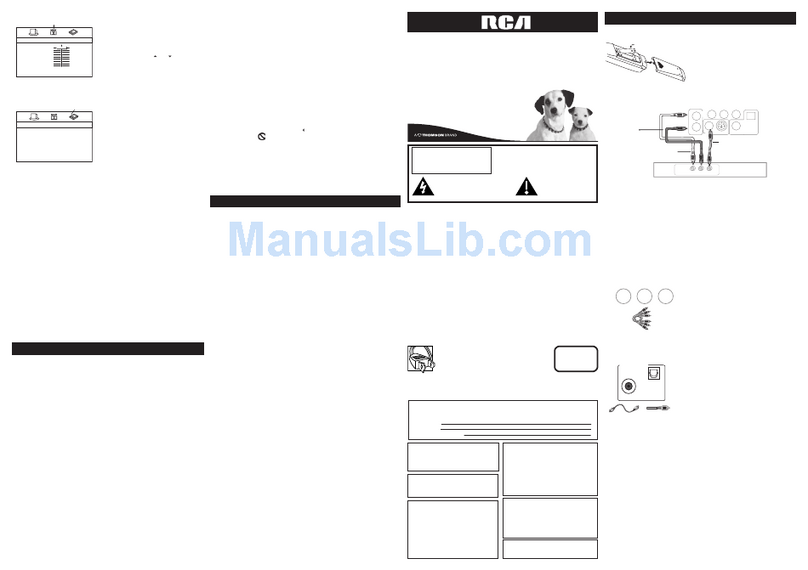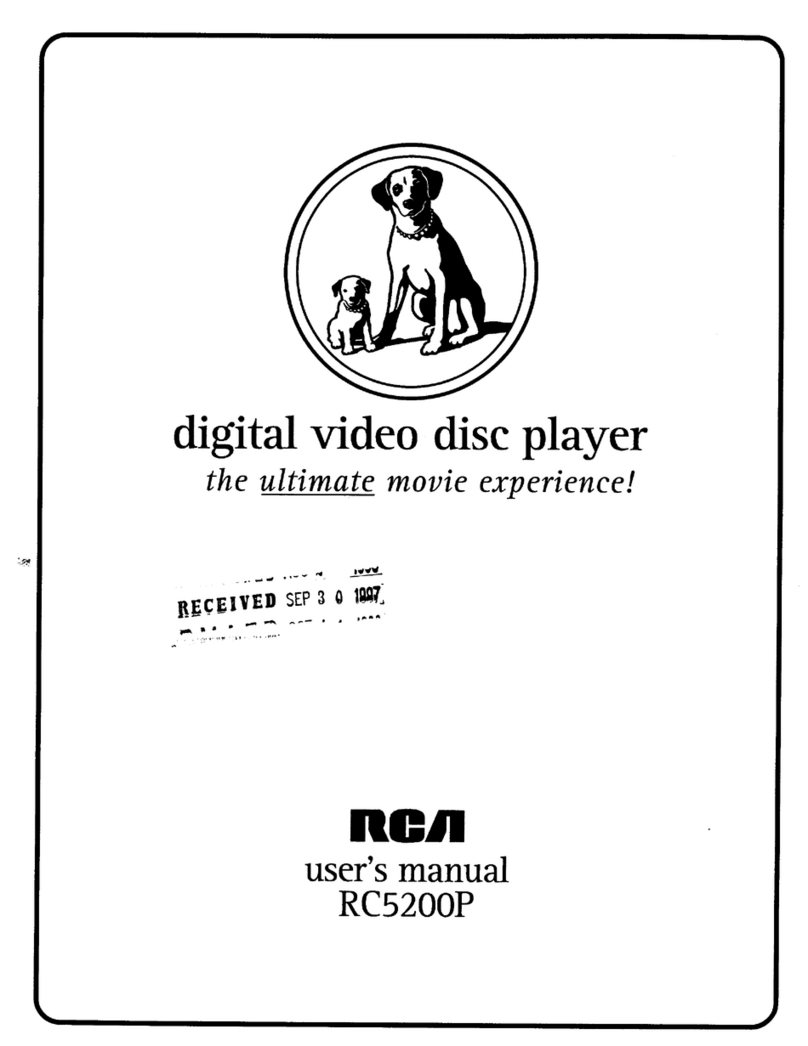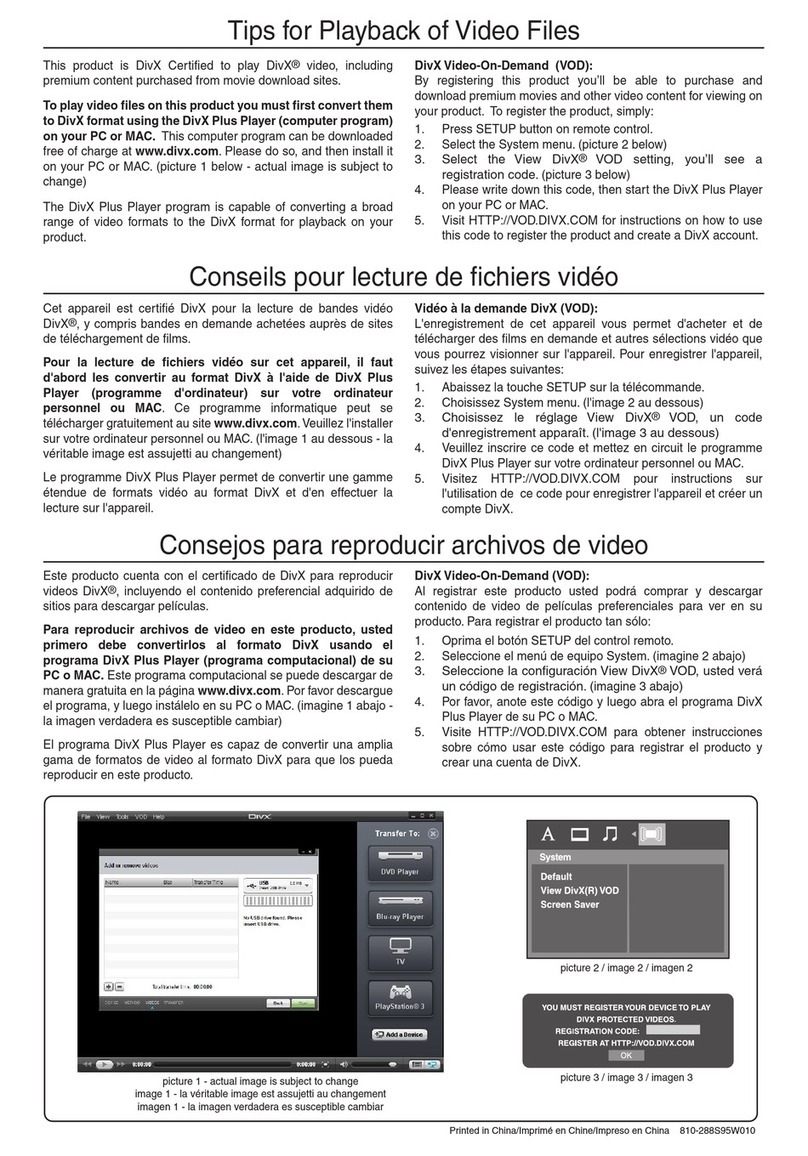Icons Used on DVDs
Sample lcons
Language selections for audio
Language selections for subtitles
Screen aspect ratio
Region code indicator
Title, Chapter and Tracks
“titles” and
“chapters”
“title”. “Chapters” are sections of titles.
“tracks”. A
“track”
Note:
on them, but some do not.
Disc Function or Operation that is Not Available
appears on the screen, it indicates that the function or operation attempted is not
DISC FORMATS
Notes on Unauthorized Discs
for business purposes.
SAFETY PRECAUTIONS
On Placement
etc.
On Safety
cord.
cord and the unit.
On Condensation
before use.
Rating Plate Location
FCC Statements
protection against harmful interference in a
is connected.
– Consult the dealer or an experienced radio/
Warning:
WARNING
Notes on Copyright
IMPORTANT SAFETY
INSTRUCTIONS
DISC FORMATS
Compatible Discs
Region Management Information
1. Read these instructions.
2. Keep these instructions.
instructions.
produce heat.
consult an electrician for replacement of the
obsolete outlet.
13. Unplug this apparatus during lightning
time.
fallen into the apparatus, the apparatus has
been exposed to rain or moisture, does not
Portable Cart Warning
Using the Remote Control
remote operation is about 16 feet (5 meters).
Battery Replacement
batteries.
Notes:
problems must be considered and local
REMOTE CONTROL
batteries.
door.
To Change Remote Batteries
TROUBLESHOOTING GUIDE
Printed in China
CONTROL REFERENCE GUIDECONTROL REFERENCE GUIDE
1. Disc Tray
2. OPEN/CLOSE Button
3. Remote Sensor
4. PLAY Button
5. POWER Indicator
6. STANDBY/ON • STOP Button
Unit 1 2 3 4 5 6
7 8 9 10
- 1 - - 2 - - 3 - - 4 -
1. OPEN/CLOSE Button
2. STANDBY/ON Button
mode.
3. AUDIO Button
4. ANGLE Button
multiple camera angles are recorded on a
5. MEMORY Button
6. DISPLAY Button
Press to change disc status information
7. SETUP Button
Press to open and close the SETUP menu
screen.
8. CURSOR ( , , , ) Button
Press to highlight selections on a menu
OK Button
screen.
9. CLEAR Button
Clear input selections and cancel certain
10. PLAY Button
11. STOP Button
12. SEARCH Button
13. REV Button
14. Number (0-9) Buttons
15. A-B REPEAT Button
16. GOTO Button
17. SUBTITLE Button
Press to select one of the subtitle languages
18. ZOOM Button
Zoom in an image.
Remote Control
1
16
17
19
21
22
23
25
24
20
18
26
27
28
2
4
6
7
9
11
13 12
10
8
5
3
14
15
19. RETURN Button
20. TITLE Button
Press to open the title menu screen.
21. MENU Button
22. HDMI Button
stop mode.
23. PAUSE Button
24. SEARCH Button
25. NEXT Button
26. SLOW Button
27. STEP Button
28. DISC REPEAT Button
SOUND SYSTEM
MAINTENANCE
Cleaning the Disc
malfunctions.
Cleaning the Unit
cloth.
Important Note
WARNING:
CAUTION:
SETUP AND CONNECTIONS
CONNECTING TO A TV
A. RCA AUDIO/VIDEO JACKS
Use the Audio/Video cable (supplied). Connect
Yellow
Yellow
White
White Red
AV Cable
(included)
B. CONNECTING TO A DISPLAY (Using a
HDMI cable)
source), and so is the preferred
ACCESSORIES
Please check and identify the supplied accessories.
Remote Control .......................................................................................................... x 1
.......................................................................................................... x 1
AV Cable .................................................................................................................... x 1
7. HDMI OUT Jack
8. VIDEO OUT Jack
9. DIGITAL COAXIAL OUT Jack
10. LEFT/RIGHT AUDIO OUT Jacks
input signal.
Audio
this sheet).
HDMI button on the remote control in
Notes:
connections.
- 5 - - 6 - - 7 - - 8 -
Need more help?
Please visit online help at www.RCAav.com
SAFETY PRECAUTIONS
intended to alert the user to the presence of
triangle is intended to alert the user to
the presence of important operating and
user manual.
THIS CLASS B DIGITAL APPARATUS COMPLIES
WITH CANADIAN ICES-003.
CET APPAREIL NUMÉRIQUE DE LA CLASSE B EST
CONFORME À LA NORME NMB-003 DU CANADA.
WARNING:
WARNING:
CAUTION:
CAUTION:
CAUTION:
CAUTION:
* SEE GRAPHIC SYMBOLS ONTHE BOTTOM OF UNIT *
User Manual
SYMPTOM CAUSE (AND REMEDY)
PLAY button to return to
PLAY button
unit.
data lost.
Press HDMI
Resolution settings (Auto, 480p, 720p, 1080p, 1080i).
No Disc appears on the screen).
STANDBY/ON
does not function.
No audio, poor
audio, or missing
audio channels.
No picture or
abnormal color.
is heard.
cannot open.
E1
Dolby Digital