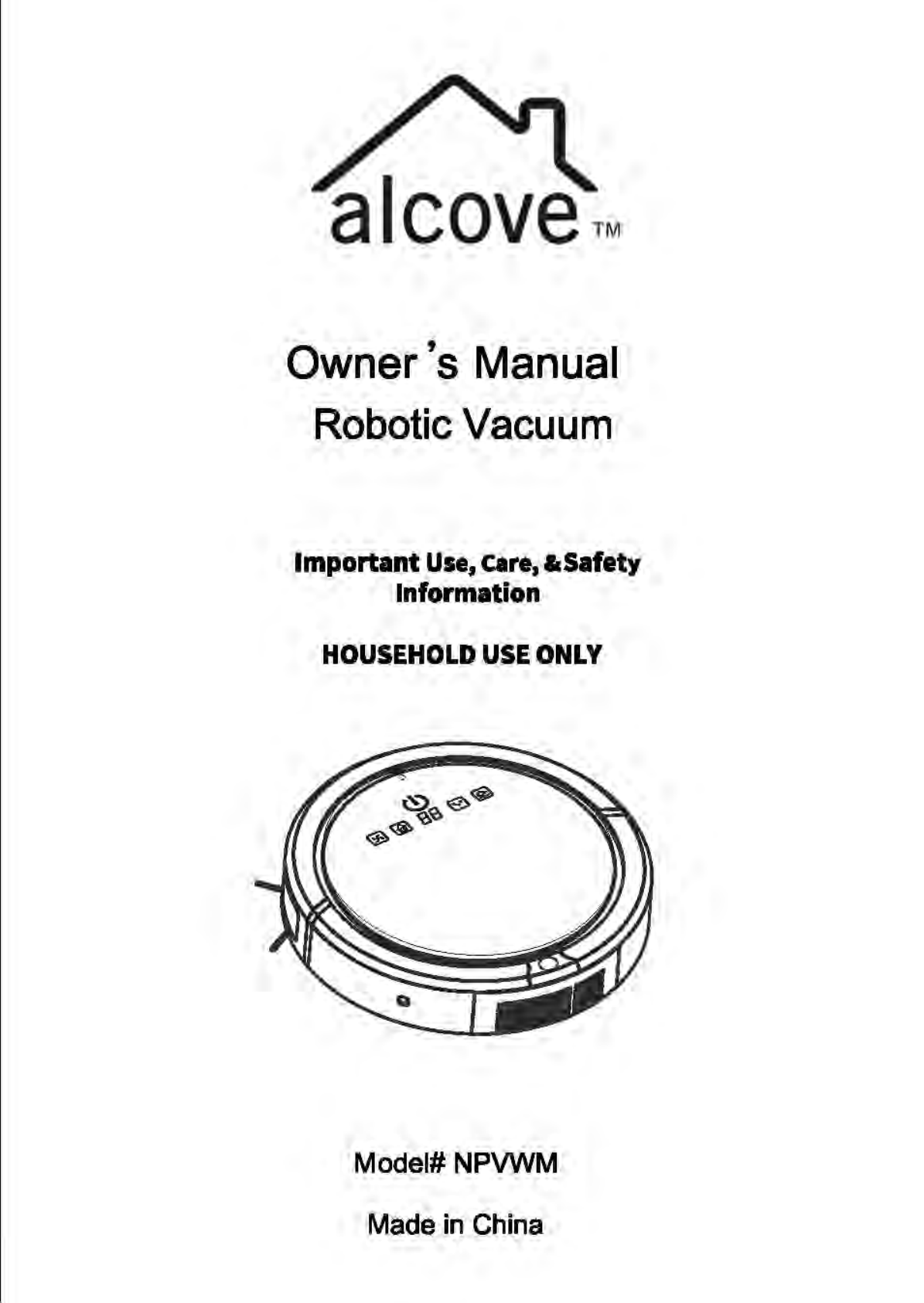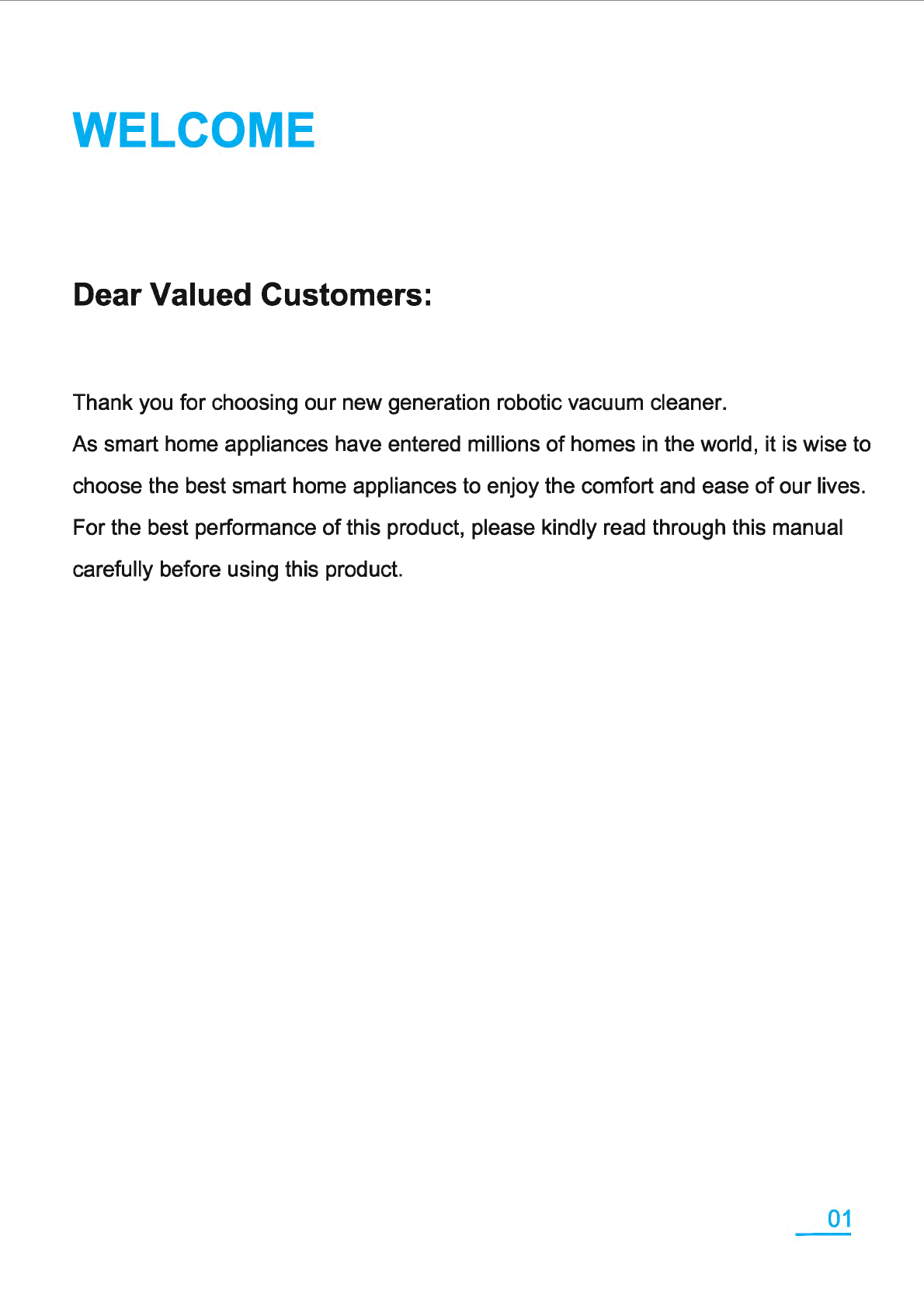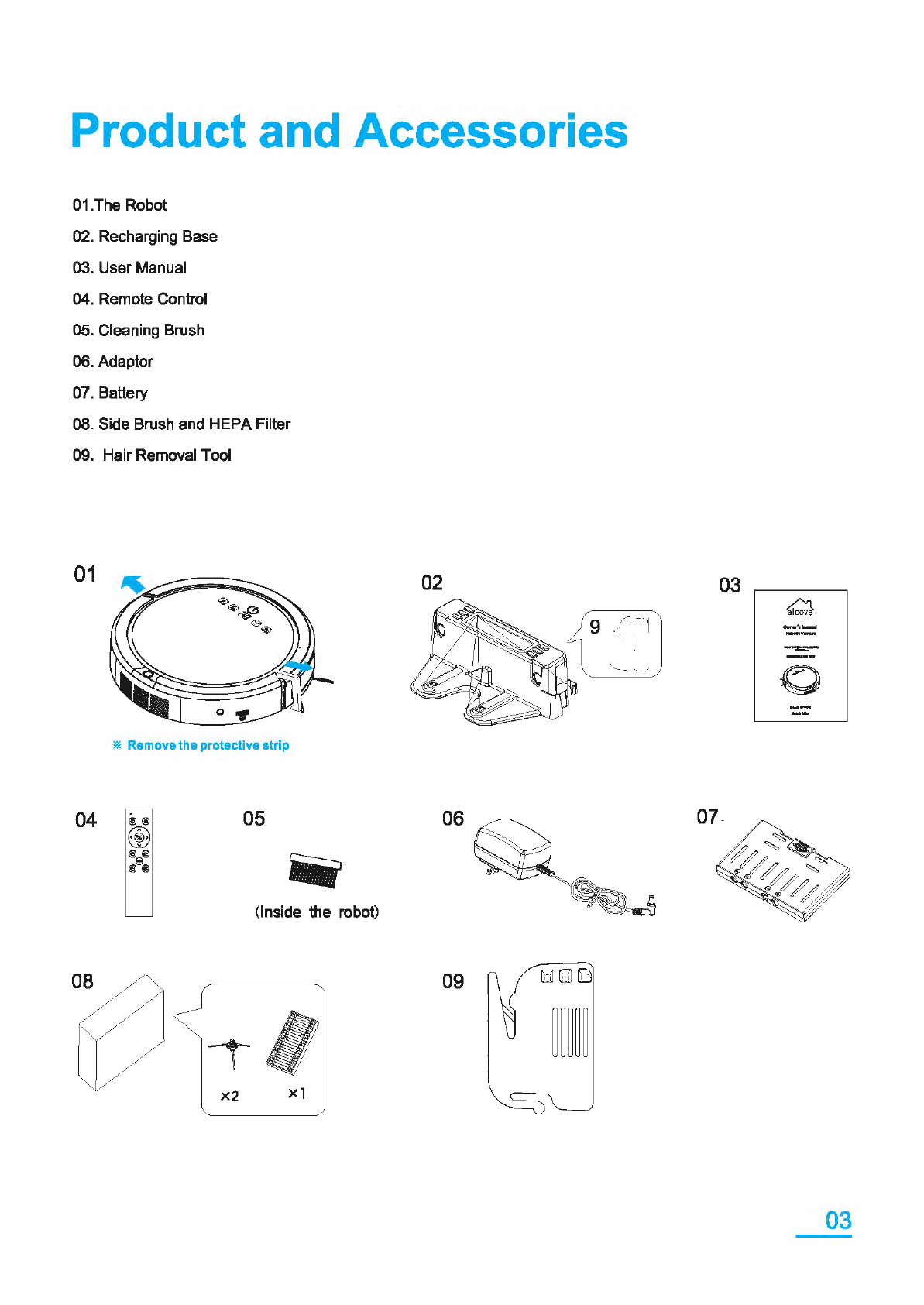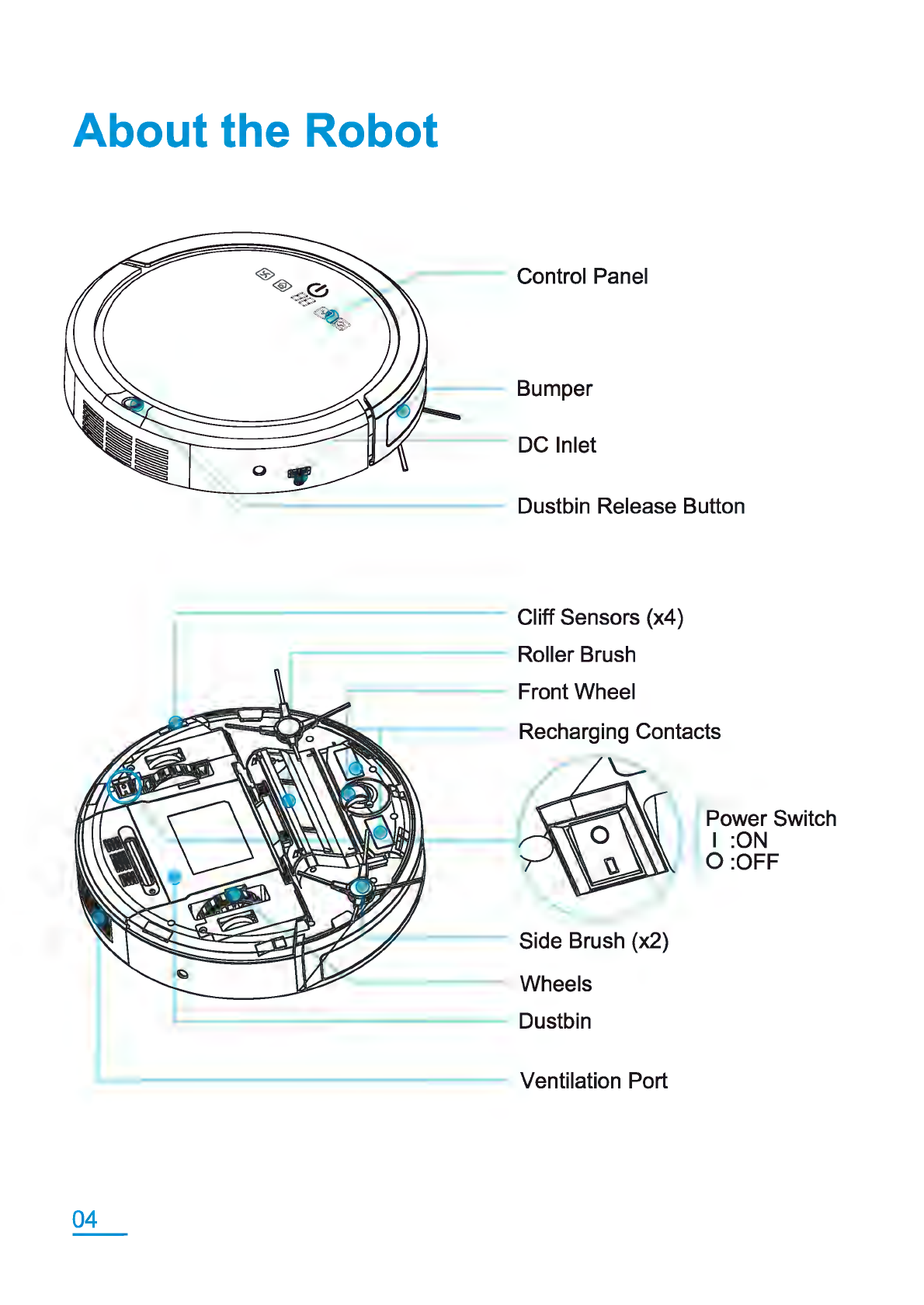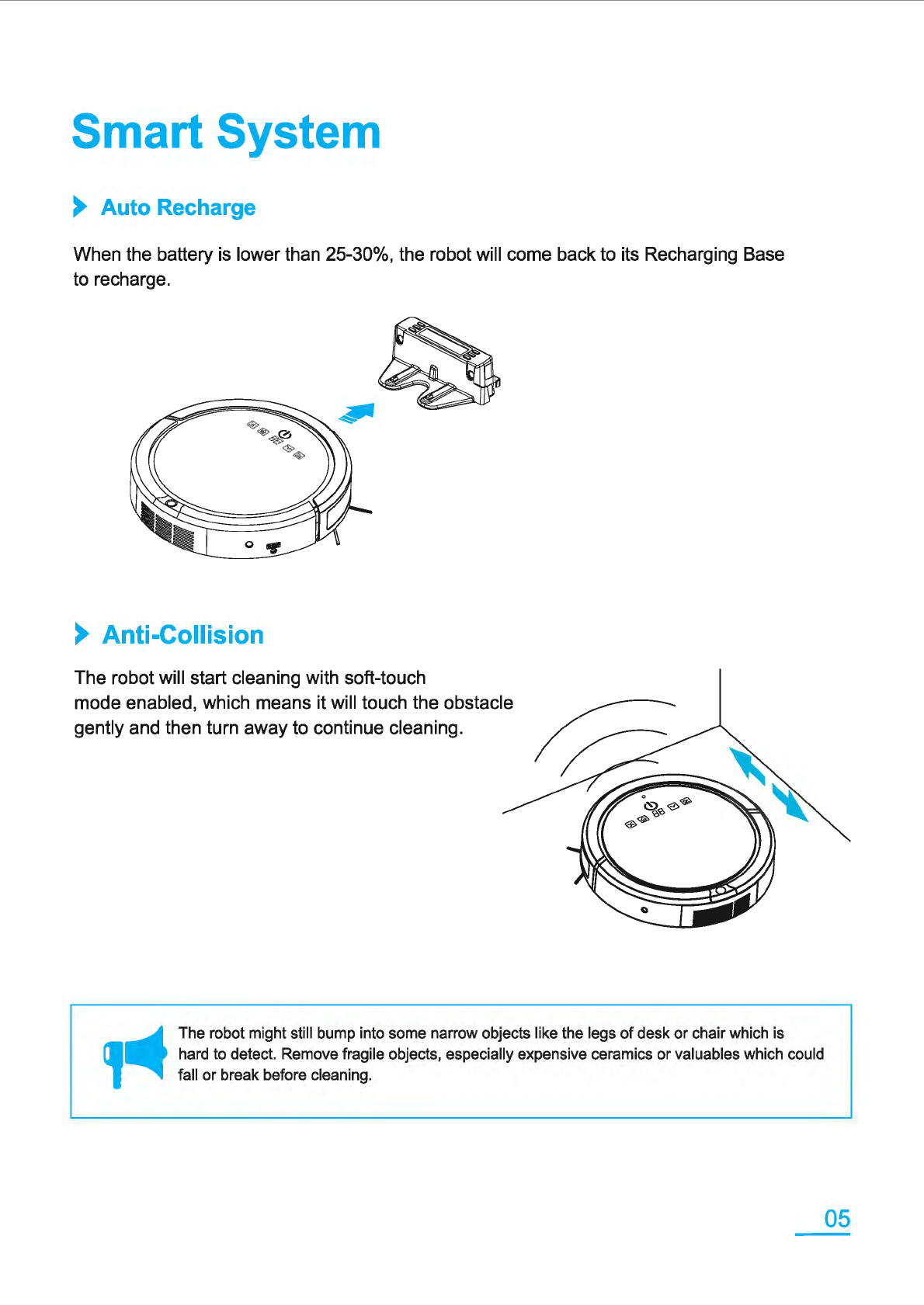Important Safety Instructions
,&.
Please read the following safety and operation instructions thoroughly before using this robot.
Please keep this manual for future reference.
,&.
To avoid electric shock, do not expose the electronics
of
your robot, and use indoors
in
a dry location only.
02
01. Children underthe age
of
8
or
persons with reduced physical, sensory
or
mental
capabilities should not use this robot without the supervision
of
parents
or
others.
02. Do not disassemble, fix,
or
remodel any part
of
this robot.
03. Nevertouch the battery charger pod with any metal
or
electricity-conducted material.
04. Nevertouch the robot and any other parts with wet hands, including the battery charger,
power plug and power cord.
05. Avoid putting heavy items onto the power cord which might damage it.
06. Do not leave the robot outdoors.
07. Do not use this robot near any possible hazardous
or
explosive places.
08. Do not stand on the robot.
09. ONLY use attachments, accessories, and spare parts authorized by the manufacturer.
10. Do not use this robot
in
the places near any volatile materials.
11. Do not use the robot
in
a moist
or
wet environment.
12. Do not spray
or
pour liquids on your robot.
13. Do not expose it to direct sunlight, use
in
a room temperature environment only.
14. Do not use the robot to pick up sharp objects, glass,
or
anything that is burning
or
smoking.
15. Do not use this device to pick up spills
of
water bleach, paint,
or
anything wet.
16. It's not recommended to use the robot on long-pile carpet which may cause it to get stuck.
17. Be aware
of
the robot while it's working, be careful not to step on it.
18. Do not use the recharging base, power cord,
or
plug ifthey're damaged. They must be repl ced.
19. Do not heat up the battery
or
immerse the battery pack
in
any liquid.
Do not crush the battery.
• Before using the robot, it is recommended to clean up clothing, papers, plastic bags,
pet hair, toys and fragile objects on the ground.
• Tidy up small items, such as power cords, cables, and loose fringes
of
rugs to prevent any
possibility
of
getting stuck.
• Tidy up long-sagged curtains.
Caution Notice ( Battery ):
• Checkthe battery pack for any sign
of
damage
or
leakage. Do not charge damaged
or
leaking battery
packs
in
case
of
fire
or
explosion.
•
If
the robot won't be used for a long period
of
time, unplug the power cord and remove the battery from
the robot then store it in a cool, dry place.
•Wrap
the contact points before recycling
or
discarding the battery.
•
If
the skin
or
eyes is exposed to the leakage
of
the battery, wash the affected area with large amounts
of
water and seek medical advice.
• When the battery is obsolete, do not discard it to the garbage bin which could cause environmental
pollution. You maysend it back to your local recycle center, repair center,
or
assigned agents for dispos