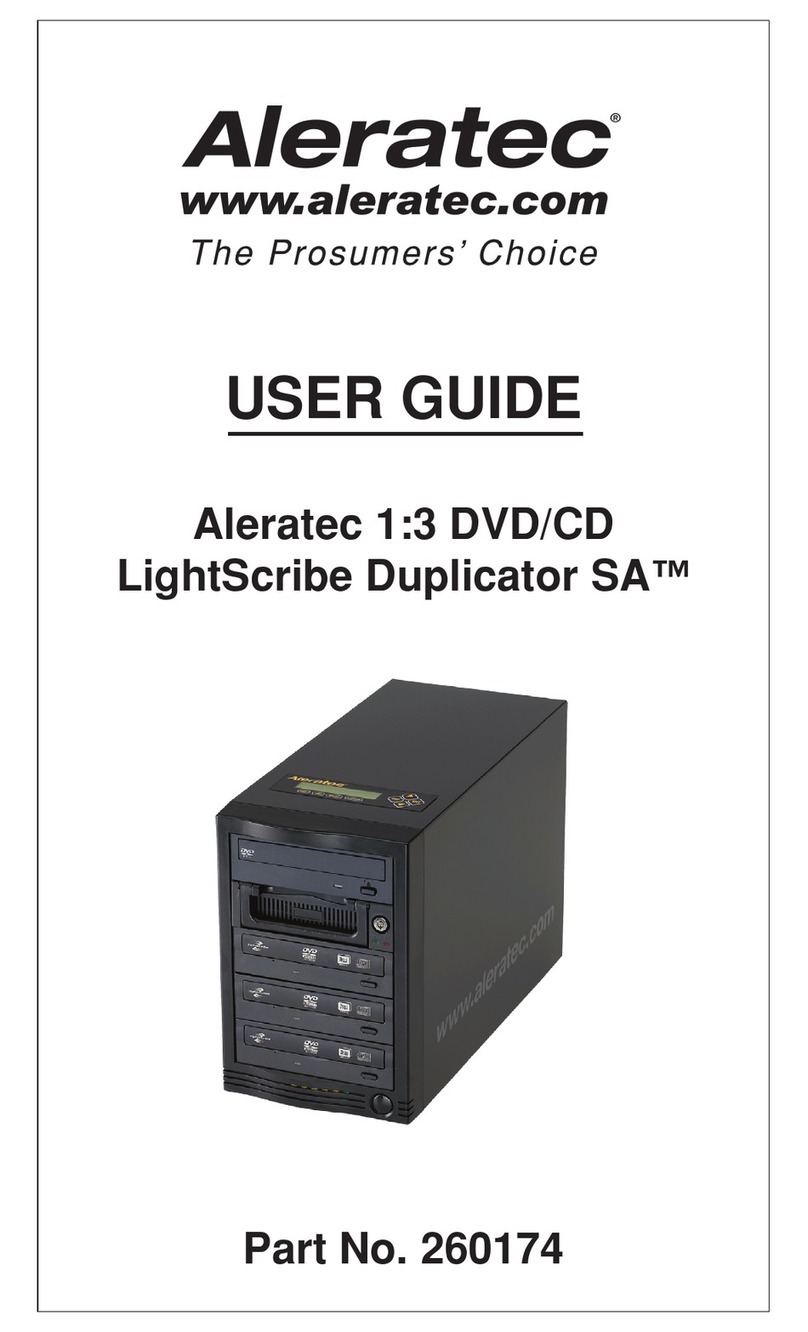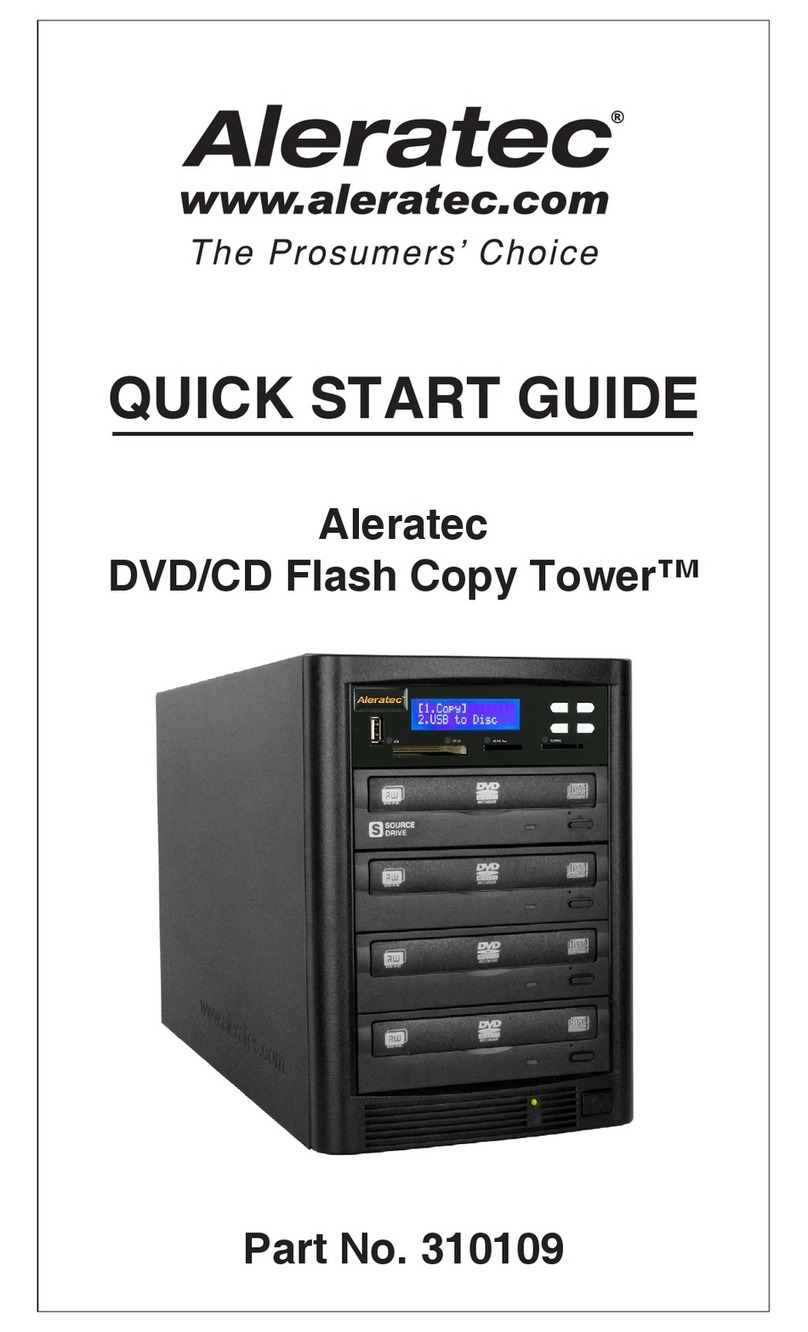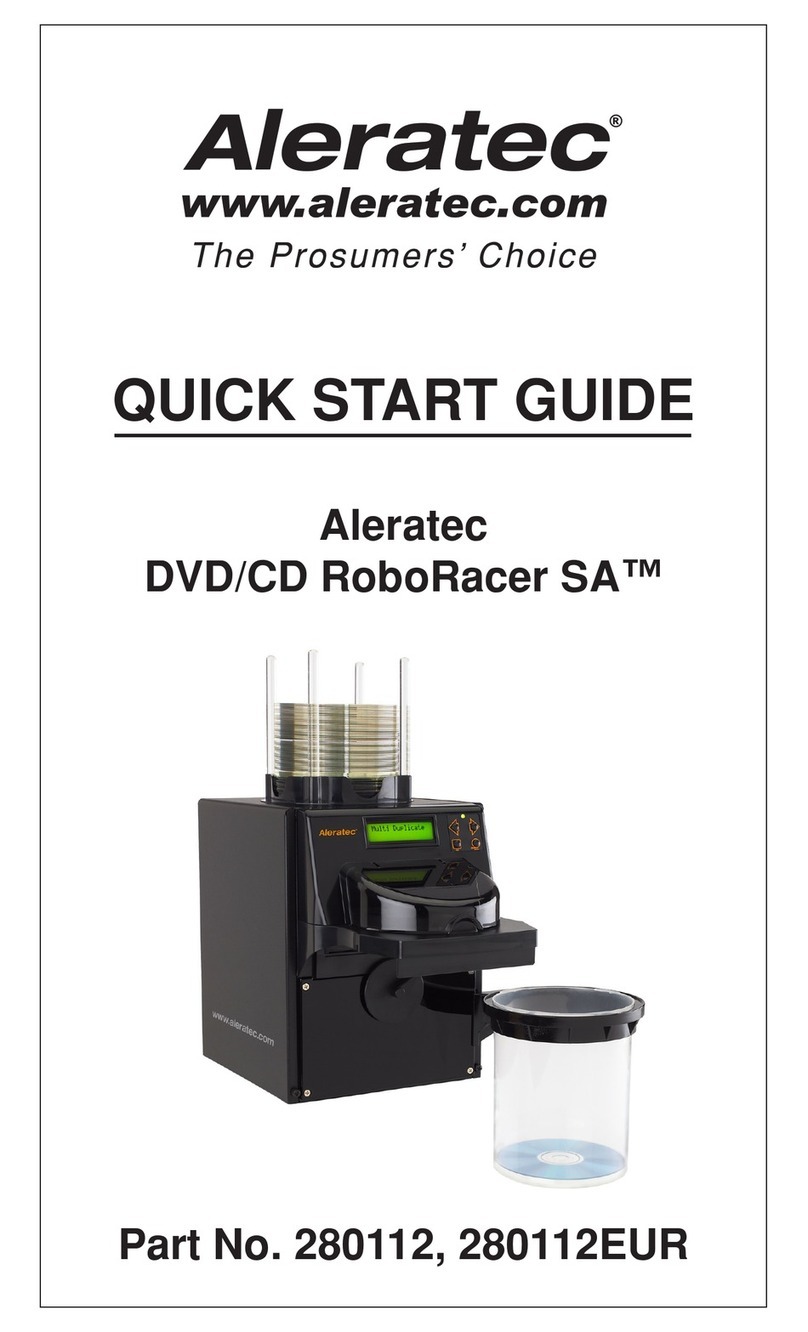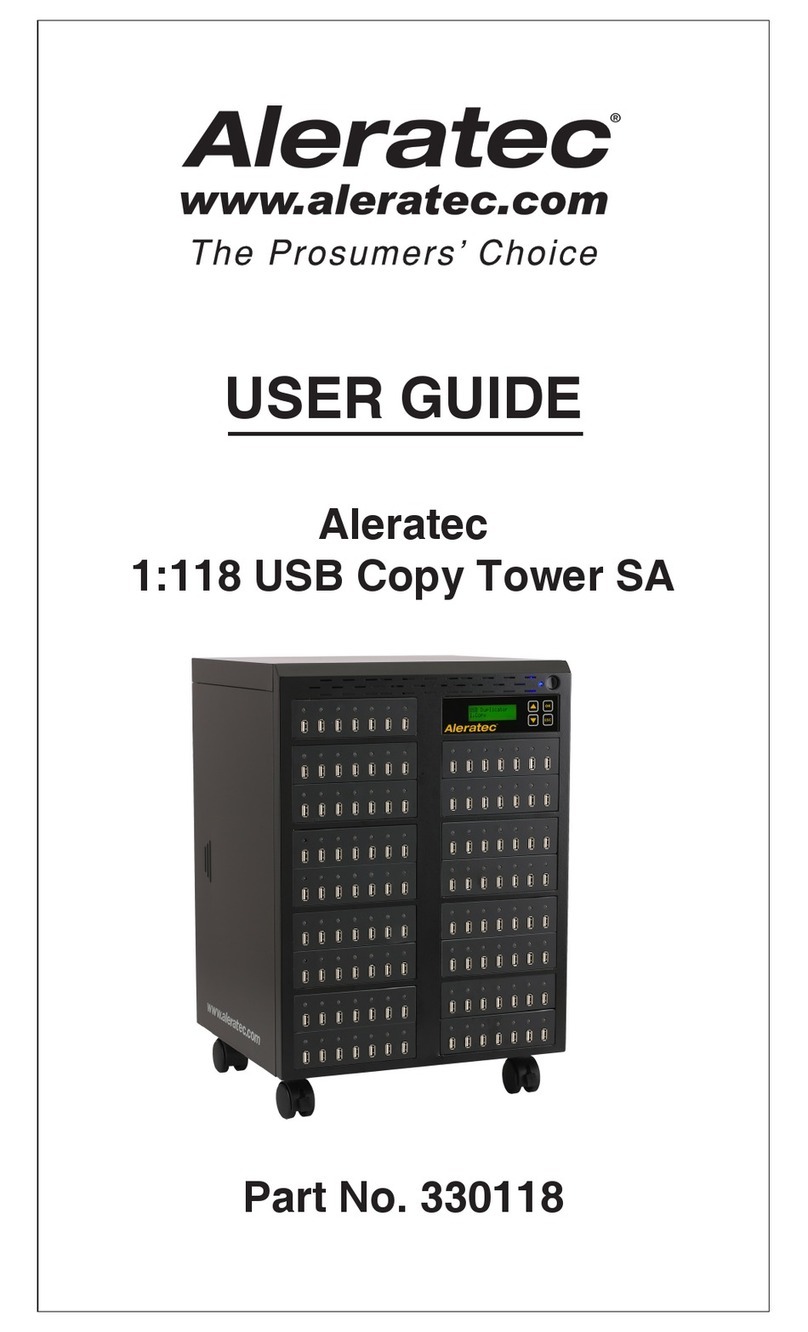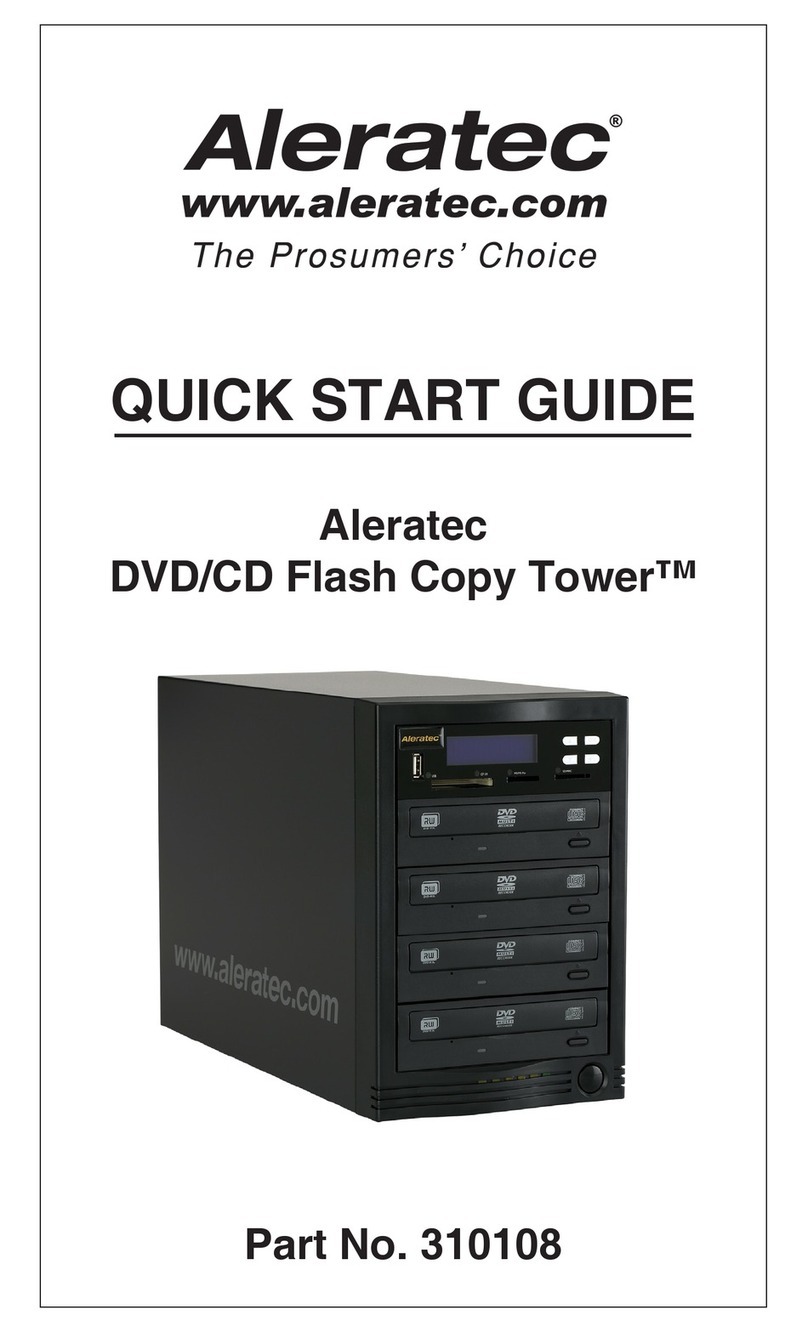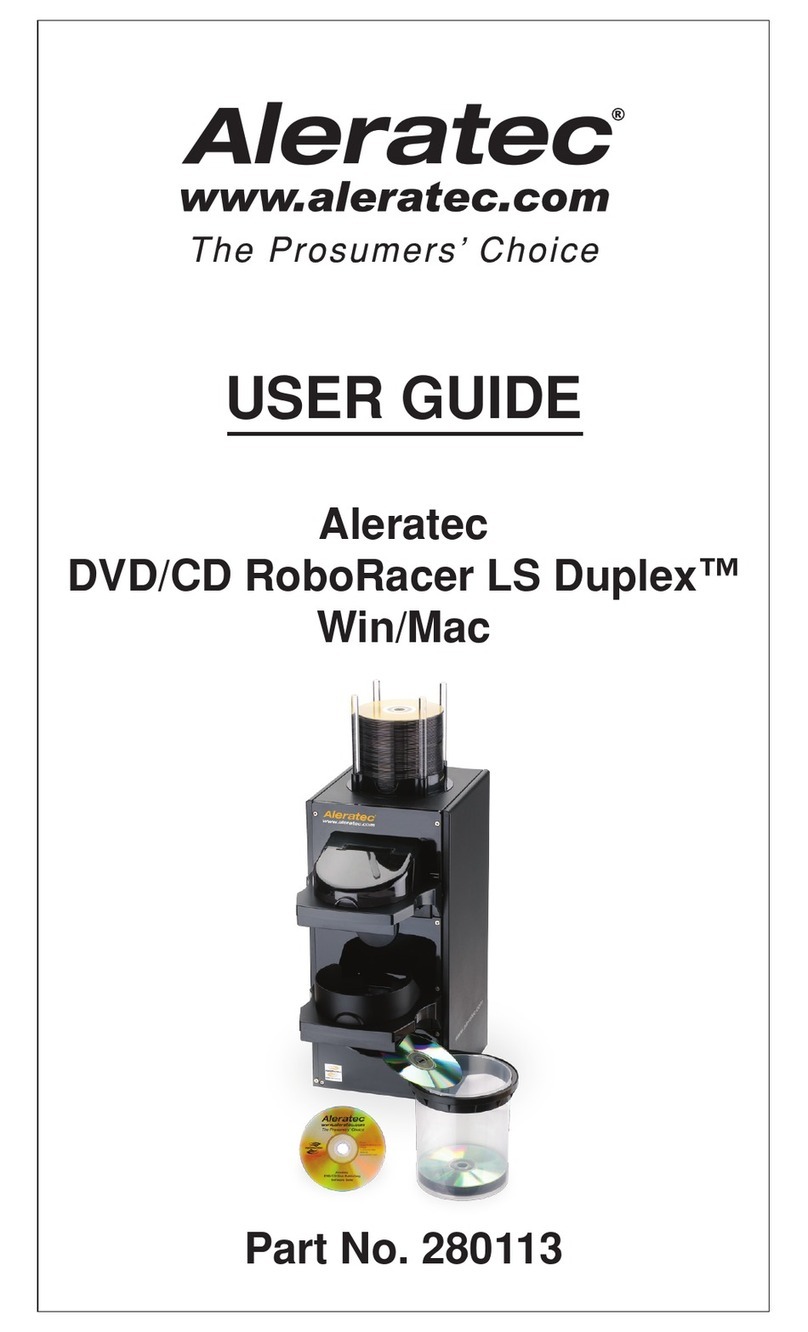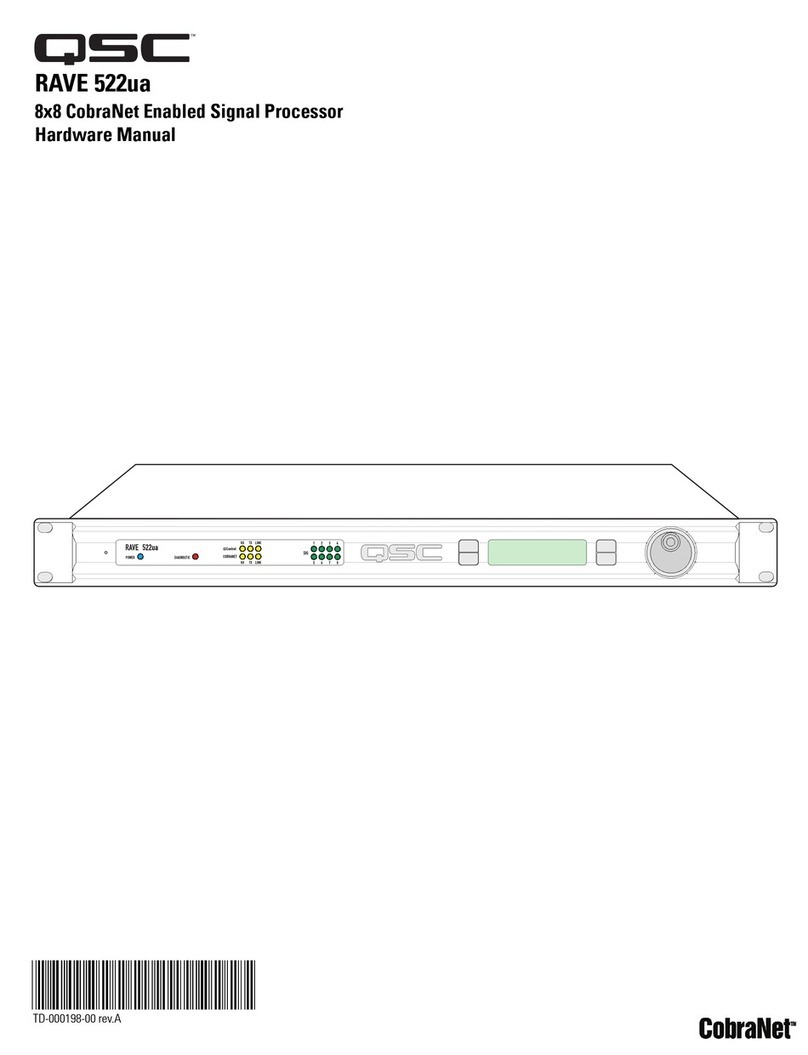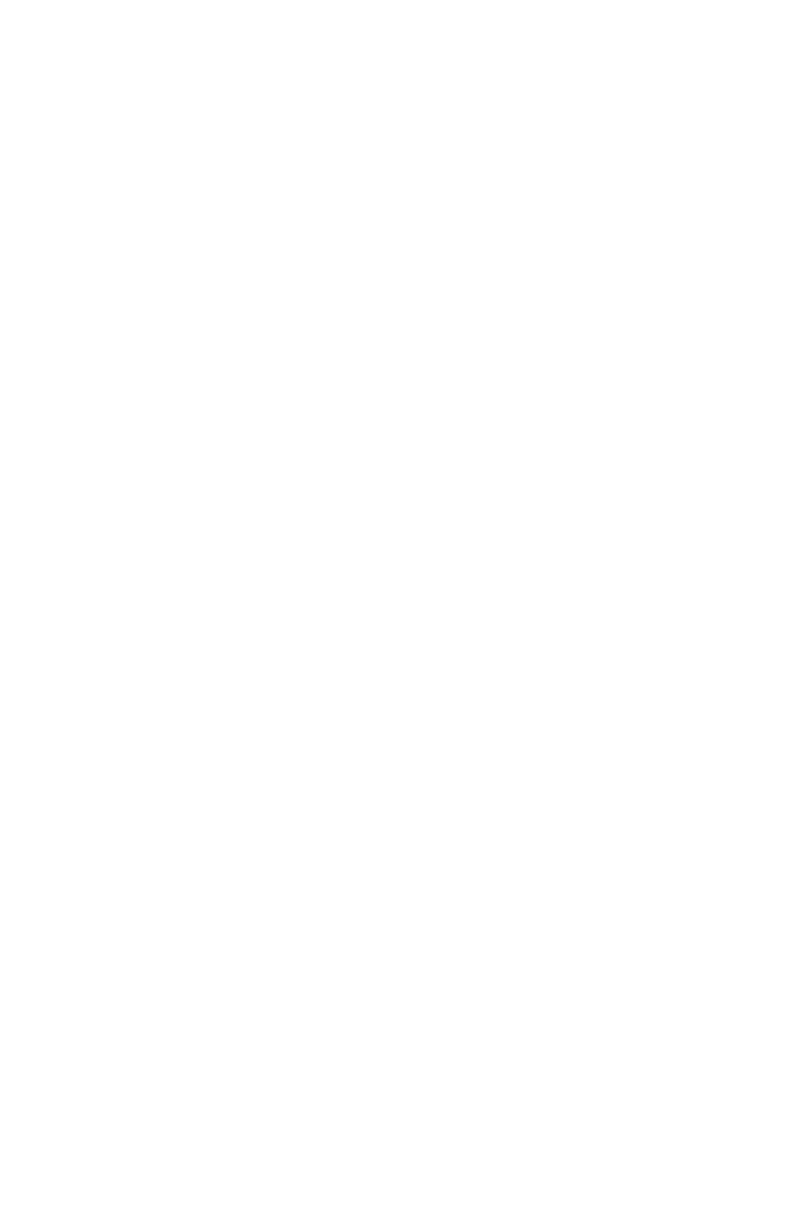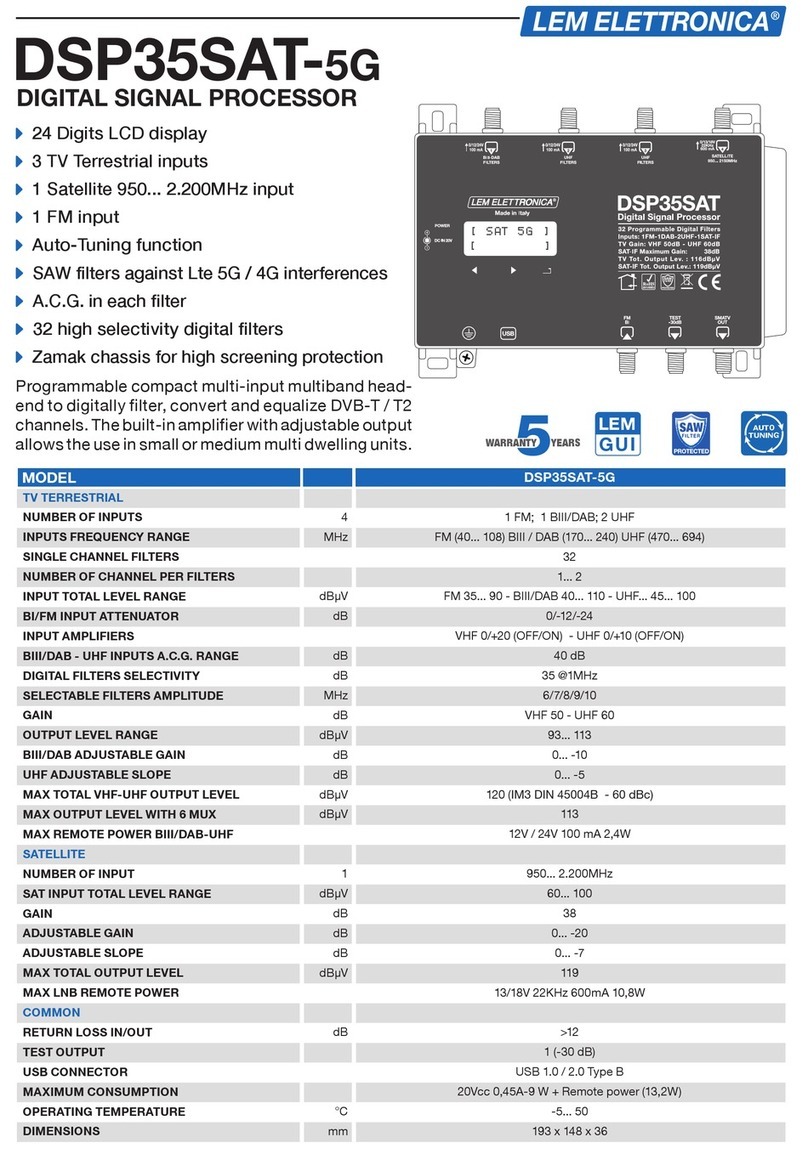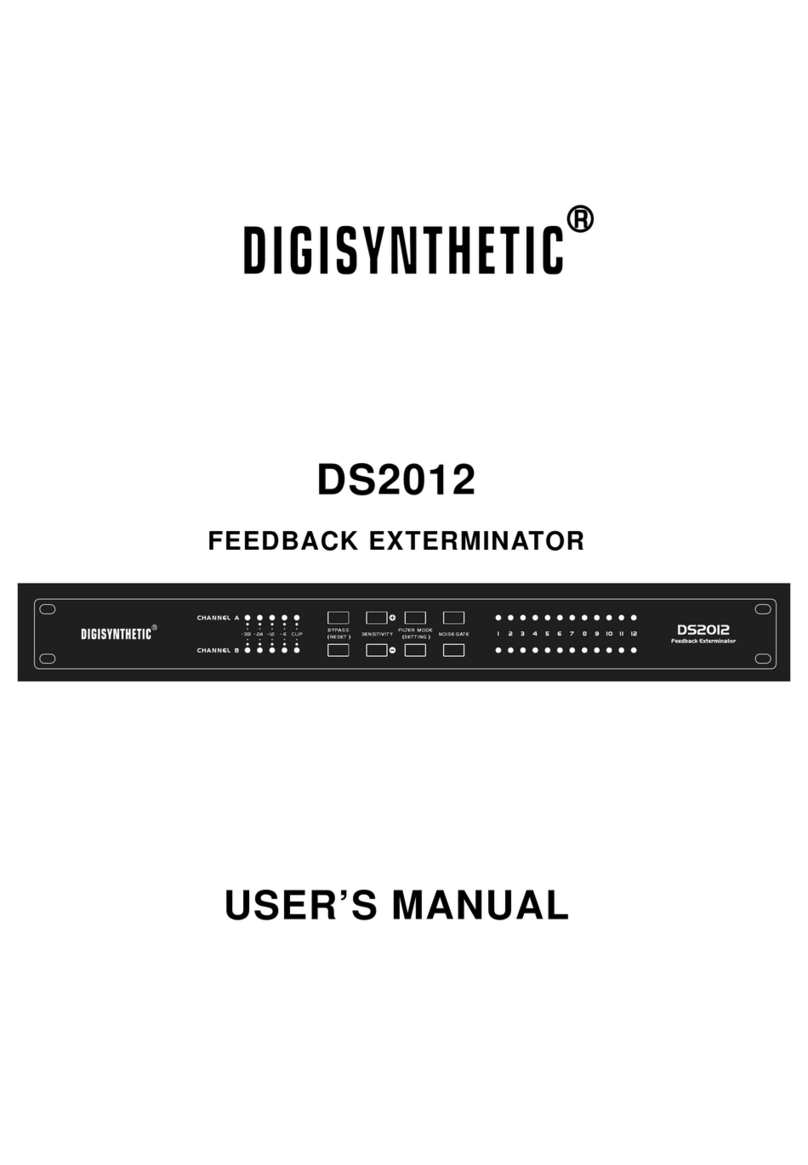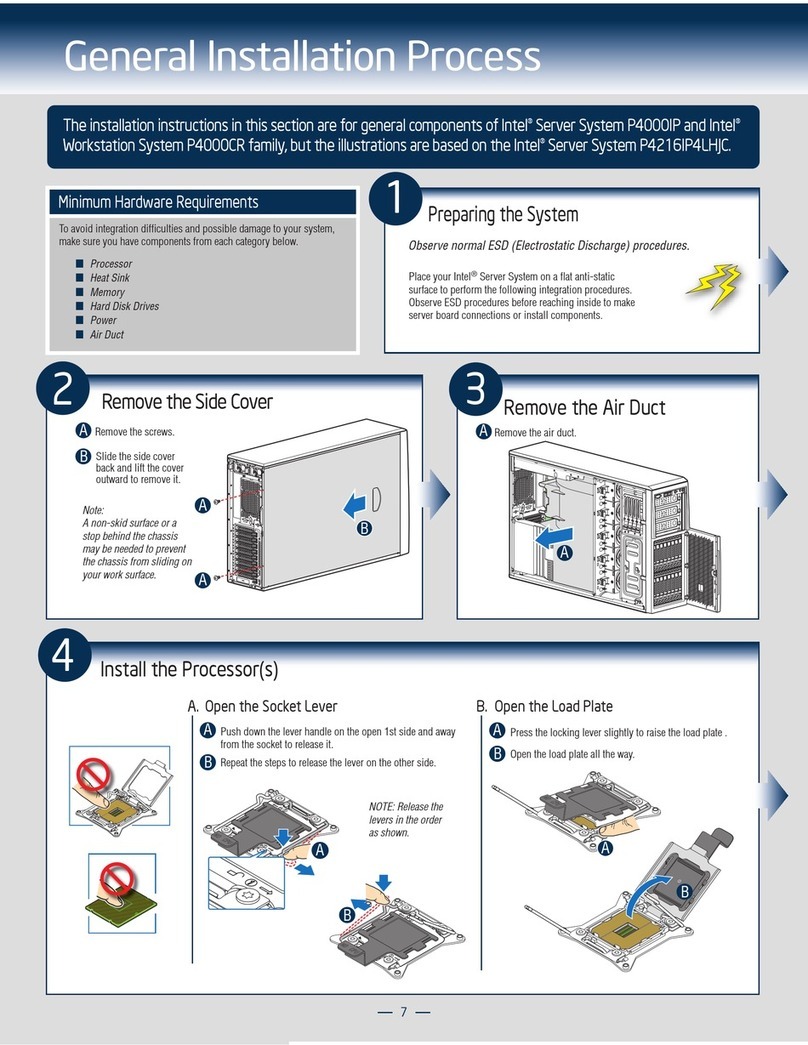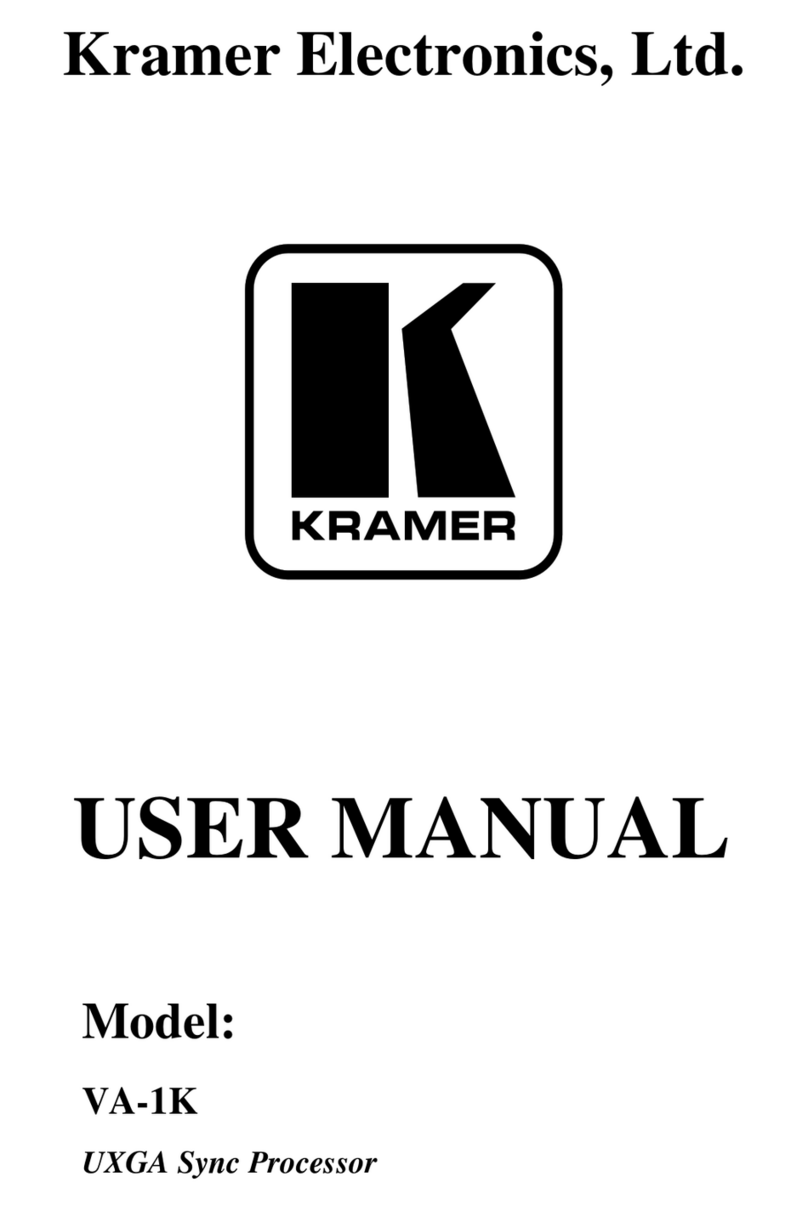Aleratec 260206 User manual

®
USER GUIDE
Aleratec 1:15 Blu-ray/DVD/CD
Tower Duplicator SA™
Part No. 260206

www.aleratec.com
Copyright/Model Identification
The content of this manual is for informational purposes only and is subject to
change without notice.
This manual is copyright with all rights reserved. Under copyright laws, this manual
and the software described within may not be copied, except in the normal use of the
product(s) described within or to make a backup copy.
Copyright© 2012
Aleratec, Inc.
9851 Owensmouth Avenue
Chatsworth, CA 91311 U.S.A.
Aleratec® is a registered trademark, and 1:15 Blu-ray/DVD/CD Tower Duplicator
SA™ is a trademark of Aleratec, Inc
Check out Aleratec Online!
• Blog.Aleratec.com
• Facebook.com/Aleratec
• Twitter.com/Aleratec
• YouTube.com/Aleratec
Please record the following information to help expedite any warranty claim:
Model No. _________________________ Serial No.________________________
Date Purchased _______________________________________________________
Place of Purchase _____________________________________________________

www.aleratec.com
Radio/TV Interference Statement
The equipment described in this guide emits radio frequency energy. If it is
not installed in accordance with the manufacturer’s instructions, it may cause
interference with radio or television reception.
This equipment has been tested and found to comply with the limits for a Class
B digital device, pursuant to Part 15 of the FCC Rules. These limits are designed
to provide reasonable protection against harmful interference in a residential
installation.
This equipment generates, uses, and can radiate radio frequency energy. If not
installed and used in accordance with the instruction manual, this equipment may
cause harmful interference to radio communications. However, there is no guarantee
that interference will not occur in a particular installation. If this equipment does
cause harmful interference to radio or television reception, which can be veried
by turning the equipment off and on, the user is encouraged to try to correct the
interference by one or more of the following measures:
• Reorient or relocate the receiving antenna.
• Increase the separation between the equipment and the receiver.
• Connect the equipment to an electrical outlet on a circuit that is different from
the circuit to which the receiver is connected.
• Consult your dealer or an experienced radio/TV technician for help.
This equipment has been certied to comply with the limits for a Class B computing
device, pursuant to FCC Rules. In order to maintain compliance with FCC
regulations, shielded cables must be used with this equipment. Operation with non-
approved equipment or unshielded cables is likely to result in interference to radio
and TV reception. The user is cautioned that changes and/or modications made to
this equipment, without the approval of manufacturer, could void the user’s authority
to operate this equipment.

www.aleratec.com
Safety Regulations
WARNING
To prevent re or shock hazard, do not expose the unit
to rain or moisture.
To avoid electrical shock, do not open the cabinet.
Refer servicing to authorized personnel only.
CAUTION
As the laser beam in these 1:15 Blu-ray/DVD/CD
Tower Duplicator SA is harmful to the eyes, do not
attempt to disassemble the cabinet. Refer servicing to
authorized personnel only.
The use of optical instruments with this product will
increase eye hazard.
This BD/DVD/CD Duplicator is classied as a CLASS
1 LASER PRODUCT.
The CLASS 1 LASER PRODUCT label is located on
top of the internal drive enclosure.
CLASS 1
LASER PRODUCT
LASER KLASSE 1
PRODUKT

www.aleratec.com
Table of Contents
Introduction ...................................................................................................1
Product Features ...................................................................................................1
Key Items – 1:15 Blu-ray/DVD/CD Tower Duplicator SA .................................2
1:15 Blu-ray/DVD/CD Tower Duplicator SA: LCD Front Panel ........................3
1:15 Blu-ray/DVD/CD Tower Duplicator SA: Removable Hard Disk Drive ...........4
Precautions ...................................................................................................5
Before you start: ...................................................................................................5
Overview ........................................................................................................7
Unpacking the Unit ..............................................................................................7
Connect the Cables and Apply Power ..................................................................7
Control Functions.................................................................................................8
Tower Duplicator SA: Tutorials ...................................................................9
Making Disc-to-Disc Copies ................................................................................9
Load Source Files onto the Hard Drive .............................................................14
Load Master Disc onto the Hard Drive ..............................................................16
Rename Existing Hard Drive Partition Name ....................................................20
Delete Existing Hard Drive Partition Permanently ............................................22
Choose Hard Drive Partition Display Order ......................................................24
How to Make Copies from the Hard Drive ........................................................26
Select Burn Speed ..............................................................................................31
Select the Source drive .......................................................................................33
Change the SETUP Settings ..............................................................................35
Audio CD Editing ..............................................................................................36
Introduction to Manage Accounts .....................................................................44
Manage Accounts: Overview .............................................................................46
Introduction to Duplication Mode .....................................................................48
Using AUTOCOPY ............................................................................................51
Menu Overview ...........................................................................................53
Troubleshooting .........................................................................................60
Recommended Media ................................................................................64
Technical Support ......................................................................................65
Service and Support ...................................................................................66
Technical Support FAX Back Form ...........................................................69

www.aleratec.com
®

www.aleratec.com 1
Introduction
Thank you for purchasing the 1:15 Blu-ray/DVD/CD Tower Duplicator SA. Please
read this User Guide thoroughly before using this product.
Product Features
The Aleratec 1:15 Blu-ray/DVD/CD Tower Duplicator SA is a stand alone disc
duplication system with the capability of simultaneously producing up to 15 BD/
DVD/CD copies, and no computer is required.
• Removable Hard Disk Drive to store disc images.
• Aleratec only USB fast key instantly connects Hard Drive to a PC.
• USB 3.0/2.0 connection for fast loading of image les from a PC.
• Duplicate from ISO image les, NRG image les, or even directories and les
not packaged into a disc image le*
* Duplicating from folders on the Duplicator HDD is only supported for CDs and DVDs.

www.aleratec.com
2
Introduction
Key Items – 1:15 Blu-ray/DVD/CD Tower Duplicator SA
LCD Control PanelRemovable
Hard Disk Drive
(see page 4)
BD/DVD/CD Source
and RW Drive
BD/DVD/CD
RW Drives*

www.aleratec.com 3
Introduction
1:15 Blu-ray/DVD/CD Tower Duplicator SA: LCD Control Panel
(View may vary from picture)
1. Display shows all functions and messages
2. ESC button is used to cancel a selected function
3. ENT button is used to execute a selected function
4. COPYbutton will start the “Autocopy” menu function. (See page 59 for more
information)
5. USB button will take you directly to the USB On/Off mode option. (See page
65 for more information)
6. PRESCANbutton allows you to scan and detect any bad sectors existing in the
Master Disc.
7. SOURCE button will allow you to change the Source drive that the duplicator
uses for loading Master Discs. The default for this option is the BD/DVD/CD
source drive. (See page 33 for more information)
8. UP arrow is used to scroll up through functions or menus
9. DOWN arrow is used to scroll down through functions or menus
ESC
Initialize Duplicator
1-15 ver: X.XX
8
13
9
2
ENT
COPY USB SOURCEPRESCAN
4 5 6 7

www.aleratec.com
4
Introduction
1:15 Blu-ray/DVD/CD Tower Duplicator SA: Removable Hard
Disk Drive
Your Duplicator SA is equipped with a removable hard disk drive (HDD) for storing
images of frequently copied discs. Storing an image of a disc you want to copy on
an HDD improves duplication speed, and adds the convenience of not having to look
around for the actual source disc you want to copy.
Your removable HDD provides extra security, in that you can remove the drive
containing the disc images and put it in a safe place where non-authorized users can
copy or view the data.
The removable HDD includes a keyed lock to protect the data on the drive from being
misused or stolen. The HDD is used in the copy process as described in the following
pages of this user guide.
Note: You can use the duplicator to copy directly from BD, DVDs or CDs with
or without the HDD. Just place your source disc in the BD/DVD/CD source
drive or any of the BD/DVDRW writers.
To remove the HDD:
1. Unlock the HDD by inserting the key and turning it left (counterclockwise) 1/4
turn. The drive is now in the unlocked position.
2. Lift the HDD carriage lever upward and pull out. The HDD carriage will come
out of the tower and a protective drive bay door will close.
To replace the HDD:
1. Align the HDD carriage with the door opening and push the drive carriage
through the protective drive bay door until you feel the drive seat in its connector.
2. Push the HDD carriage lever down, then insert your key and turn it 1/4 turn to
the right (clockwise). The HDD is now in its locked position. You can remove
the key.
Note: The HDD will not work unless it is secured in position with the carriage
lever and locked with the key. Do not unlock the HDD during operation, as you
will destroy any copies you are making.
Removable Hard Disk
Drive
Key in Lock
Carriage Lever

www.aleratec.com 5
Precautions
Before you start:
Before you start using your 1:15 Blu-ray/DVD/CD Tower Duplicator SA, please
read the following to ensure proper operation.
Good care will help assure maximum
product life. Improper operating environment and misuse may void the warranty.
Choose a Good Location:
1. Allow adequate clearance for moving parts.
2. Do not place near heat sources such as radiators or air ducts, or in a place
subject to direct sunlight, mechanical vibration or shock.
3. If the duplicator was stored in a location where the temperature dropped below
32°F (0°C) within the past 24 hours, please leave the duplicator in a warm
room with temperatures at least 65°F (19°C) for 4 hours prior to powering it on
for the rst time. Failure to do so may cause irreparable harm and prevent the
duplicator from functioning.
Input Voltage Selection:
There is a voltage selection switch on the back of the unit, located directly above
where the power cords connected to. This switch can be set for input power of
115 VAC (the default setting) or 230 VAC. Be sure it is set correctly for the input
voltage you will be using.
Operation:
Do not move the duplicator during operation. This may cause it to malfunction
during writing operation.
Avoid exposing the duplicator to sudden changes in temperature as condensation
may form on the lens inside the duplicator. Should the surrounding temperature
suddenly rise while the duplicator is on, wait at least one hour before turning
off the power. Operating the duplicator immediately after a sudden increase in
temperature may result in a malfunction during playback or writing operation.
Duplicator Limitations:
The duplicator will not copy any BD, DVD or CD discs that have Copy Protection
encoded inside. Typically, the movies you purchase or rent from the store will
contain copy protection. In addition to the copy protection limitation, the duplicator
cannot copy across formats. This means that you cannot copy a DVD master onto
a recordable CD. In addition, you cannot copy the same formats if the discs have
different maximum capacity limitations. This means that you cannot copy a single
layer DVD disc onto a double/dual layer DVD disc or vice versa. The recordable
blanks must be the same format and maximum capacity as the Master Disc you
intend to duplicate. In addition, the duplicator does not support DVD-R to DVD+R
duplication.

www.aleratec.com
6
Precautions
Before you start - continued
External Connection Warning:
In order to operate the duplicator solely as a standalone unit (no connection to the
computer), you have to make sure all of the USB connection(s) are off.
Maintenance:
It is very important to operate and keep the duplicator in a dust free, clean
environment since dust is the number 1 killer for BD/DVD/CD recording devices.
Failure to do so may severely damage your duplicator.
Warning: Do not try to use the Air Duster to clean the duplicator while
the Reader/Writer Trays are open. In doing so, you may inadvertently
blow dust into the recording device and damage the recording device.
Warning: TheTower Duplicator SA must never be cleaned with a lens
cleaning kit!
Proper Shutdown:
To avoid possible system failures, you need to shutdown the duplicator properly. To
shutdown the duplicator, you need to press the down arrow ( ) to “18. Shutdown”
and follow instructions on the screen to shutdown the duplicator properly. Turning
off your duplicator without performing this function will increase the risk of
damaging your duplicator.
Transportation
Please keep the original packing materials for future moving or shipping of the 1:15
Blu-ray/DVD/CD Tower Duplicator SA. Shipping the 1:15 Blu-ray/DVD/CD Tower
Duplicator SA without proper packaging will void the warranty.

www.aleratec.com 7
Overview
Unpacking the Unit
Your system was shipped in one box and contains the 1:15 Blu-ray/DVD/CD Tower
Duplicator SA and cables.
Carefully open the box and remove the top protective foam padding. Remove the
contents with care to avoid damage.
Note: It is important to keep the original shipping container and packaging.
In the event you misplace your packaging and need to ship the 1:15 Blu-ray/
DVD/CD Tower Duplicator SA, you should first contact technical support
to purchase a new shipping container. Shipping the 1:15 Blu-ray/DVD/CD
Tower Duplicator SA without proper packaging will void your warranty.
Connect the Cables and Apply Power
Plug power cords into the power supply of the 1:15 Blu-ray/DVD/CD Tower
Duplicator SA, also located on the rear side (make sure the red switch is set to match
your local voltage. Plug into power outlets.
If you’d like to access the unit’s internal HDD, plug the USB 3.0 Cable into the USB
connector located on the center rear of the 1:15 Blu-ray/DVD/CD Tower Duplicator
SA. Connect the other end of the USB cable into an available USB 3.0 or 2.0 port
on your PC.
Note: Use only with a USB 3.0 or 2.0 port. This system cannot be used with
USB 1.1, as this will greatly affect system performance. If windows displays
a message that a fast USB device is detected on a slow USB port, then you
will need to upgrade your computer by adding a USB 3.0 or 2.0 port.

www.aleratec.com
8
Overview
Control Functions
For detailed descriptions of each control function and feature see the Menu Overview
section beginning on page 59 of this User Guide.
Control Functions
1. Copy
2. Test
3. Compare
4. Test + Copy
5. Copy + Compare
6. Select Burn Speed
7. Select Source
8. Erase
9. Hard Drive Setup
1. Select Partition
2. Load Partition
3. Rename Partition
4. Delete Partition
5. Partition Info
6. Select Loading Drive
7. Format Hard Drive
8. Display Order
10. Mix Audio Tracks
11. Setup
1. Language
2. Auto Start
3. Read Error Skip
4. CD Writing Mode
5. Max Audio
6. Buzzer
7. Start Up Menu
8. Screen Saver
9. Duplication Mode
10. Counter
11. DVD+R High Compatibility
12. IRSC
13. Disable Drivers
14. USB Connection
15. Overburn
12. Utilities
1. Disc Info
2. Prescan
3. System Info
4. Device Info
5. Load Default
6. Update Firmware
7. Save
13. Manage Accounts
14. Autocopy
15. Shutdown

www.aleratec.com 9
COPY USB PRESCAN SOURCE
ESC
ENT
This process copies a Master Disc to several blank discs simultaneously. Due to
the nature of simultaneous disc duplication, a good quality Master Disc and lower
recording speeds maybe necessary to ensure high success and quality duplications
rates.
1. Turn on the duplicator. After the duplicator has booted up, you will see the
following display:
2. Make sure the Source Drive is set to the BD/DVD/CD source drive.
It is very important to make sure that your current Source Drive is the BD/DVD/
CD source drive in order to avoid unnecessary error messages. To check the
Source Drive, do the following:
a. Use UP or DOWN arrow buttons to navigate to the following screen, or
press the “SOURCE” Fast Key:
b. Press ENT to enter Select Source menu and you will see the following:
Make sure it is located at “Drive 1 Port 0.0”. If not, press the UP or
DOWN navigation button to search for it. There will be drive model
information where XXXXXX is shown above.
c. Press ENT to submit your selection.
3. Go back to the “COPY” menu.
a. Use UP or DOWN arrow button to navigate to the following screen:
COPY USB PRESCAN SOURCE
ESC
ENT
COPY USB PRESCAN SOURCE
ESC
ENT
Aleratec 1.00
1. COPY
Aleratec 1.00
9. Select Source
Aleratec 1.00
1. COPY
COPY USB PRESCAN SOURCE
ESC
ENT
Drive 1 Port 0.0
XXXXXX
Tower Duplicator SA: Tutorials
Making Disc-to-Disc Copies

www.aleratec.com
10
COPY USB PRESCAN SOURCE
ESC
ENT
COPY USB PRESCAN SOURCE
ESC
ENT
COPY USB PRESCAN SOURCE
ESC
ENT
COPY USB PRESCAN SOURCE
ESC
ENT
Tower Duplicator SA: Tutorials
4. Start the Copy Process.
a. Insert your Master Disc and blank discs into their corresponding tray(s) and
press the ENT button. You will see the following display:
b. “Duplication Mode” offers three choices:
▪ Load and Copy
▪ On the Fly
▪ Prompt
Press UP or DOWN arrow button to display your desired mode. Press the
ENT button to conrm.
c. “No Counter” can be used when you prefer to copy continuously with no
interruption. (It will still count the number of copies, but it will not notify
you when to stop.) To select the “No Counter”, press ENT when you see
the above screen. Then skip to step “d” on page 19 of this User Guide.
“Specify Counter” lets you to select the number of copies you want to
make. The duplicator will count the number of copies you’ve made and
prompt you when the desired number of copies has been completed.
Press ENT button to select. Enter between 1 to 9999 copies.
Enter a 4-digit number to specify the number of copies you want to make.
To specify a number less than 4 digits, ll the leading spaces with “0”s
(any leading “0” will be skipped). For example, “0234” will give you two
hundred and thirty four copies, and “0010” will give you ten copies.
Duplication Mode:
Load and Copy
Counter:
No Counter
Counter:
Specify Counter
Specify Counter:
[0 ] OK?

www.aleratec.com 11
COPY USB PRESCAN SOURCE
ESC
ENT
COPY USB PRESCAN SOURCE
ESC
ENT
COPY USB PRESCAN SOURCE
ESC
ENT
Tower Duplicator SA: Tutorials
Making Disc-to-Disc Copies - continued
Example:
To enter a value of 21 copies, do the following
Make sure the cursor is located at the rst position:
i. Press DOWN button consecutively until “0” is displayed.
ii. Press ENT button once to move the cursor to the next position.
iii. Press DOWN button consecutively until “0” is displayed.
iv. Press ENT button once to move the cursor to the next position.
v. Press DOWN button consecutively until “2” is displayed.
vi. Press ENT button once to move the cursor to the next position.
vii. Press DOWN button consecutively until “1” is displayed.
viii. Now, “0021” is displayed, press ENT once and the cursor moved to OK.
ix. Then, press ENT once to submit your counter value.
Now you will see the following screen:
OR
Specify Counter:
[X ] OK?
Preparing...
Waiting for Master
Preparing...
Waiting for Blanks

www.aleratec.com
12
COPY USB PRESCAN SOURCE
ESC
ENT
COPY USB PRESCAN SOURCE
ESC
ENT
Tower Duplicator SA: Tutorials
Note: If either one of the PREVIOUS 2 screens are displayed for
more than 2 minutes, please check your Master Disc or blank discs
for quality.
d. Allow 5-10 seconds for the duplicator to detect both your Master Disc and
blank discs. After your Master Disc and blank discs have been recognized,
you will see the following display:
Note: “X” indicates the number of discs recognized by the Writer
Tray. For this example, number of discs could be up to 7.
Note: By default, the “Auto Start” setting is set to “Auto”. For
example, if your duplicator has detected 3 blank discs and didn’t
detect any additional blank discs within 30 seconds, the duplication
will start automatically.
When the number of blank discs inserted matches the number of discs
detected press ENTto conrm. You will see the following display:
Note: Give the duplicator 10-15 seconds to recognize all the blank
discs. If the number of blank discs you inserted doesn’t match the
number of discs detected...
Preparing...
X Disc Detected, Go?
Processing...
Please Wait

www.aleratec.com 13
Tower Duplicator SA: Tutorials
Making Disc-to-Disc Copies - continued
e. 2 or 3 seconds after copying begins the following “Copy Progress” screen
will appear:
Note: It is normal to see the progress indicator stay at 0-10% and at
100% for approximately 30 seconds during CD duplication. Additionally
it is normal to see the progress indicator stay at 0-10% and at 100%
for up to 1 minute during DVD duplication. There is a delay caused by
the initializing and finalizing stage of disc duplication. Due to this delay,
it is normal to see progress indicators stay at 100% for up to several
minutes before moving on. Once the disc duplication is completed,
successful copies will be ejected and you will see the following display:
COPY USB PRESCAN SOURCECOPY USB PRESCAN SOURCE
COPY USB PRESCAN SOURCE
ESC
ENT
Counter Specied No Counter
“4012MB” indicates the capacity of the Master
Disc.
“481MB” indicates the current progress of the
duplication in terms of MB.
“12%” indicates the current progress of the
duplication.
“0/21” indicates you have a project size of 21
copies and you have made 0 copies so far.
“4012MB” indicates the capacity of the Master
Disc.
“481MB” indicates the current progress of the
duplication in terms of MB.
“12%” indicates the current progress of the
duplication.
“0” indicates that you have made 0 copies so
far.
“FAIL 0” indicates that you have no failure in
this run.
“PASS 3” indicates that you’ve just made 3
successful copies.
“3” indicates that you’ve successfully copied 3
copies so far.
Copying... 4012MB
0/21 12% 481MB
Copying... 4012MB
0 12% 481MB
PASS 3 FAIL 0 ( 3)
Waiting for Blanks

www.aleratec.com
14
COPY USB PRESCAN SOURCE
ESC
ENT
Tower Duplicator SA: Tutorials
To continue making additional copies, remove the successfully completed copies
from the ejected trays and replace with blank discs. To terminate your project and
return to the main menu, press ESC.
If you’ve specied a counter value you will see the following display when your
project is completed:
If you see above message, you can press ENT to go back to main menu.
Note: If you enabled the counter and the number of blank discs you
have inserted is greater than the number you requested, you will receive
a message indicating you have inserted more discs than what you need.
You can continue to copy or you can eject the extras discs.
Note: Failed discs will not be ejected automatically. You will need to
manually eject these.
21 Disc Copied
Press OK to Finish
Load Source Files onto the Hard Drive
The number of partitions the hard drive can hold is determined by the capacity of
your hard drive and the size of the partitions you created.
For example, if you have an 80GB Hard Drive with a system capacity of 74GB.*
You can load 74 CDs or 19 DVDs (given a 4GB average capacity).
*There are many factors that could contribute to the capacity difference
between the advertised capacity and the actual capacity:
▪ Hard Drive Manufactures use conversion rate of 1GB = 1 Billion Bytes
or 1000^3 Bytes. However, most Operating Systems, including our
Duplication System use standard conversion rate of 1GB = 1.074 Billion
Bytes or 1024^3 Bytes. Therefore, for an advertised 80GB Hard Drive (80
Billion Bytes), the Duplication System capacity is actually 74.5 Billion
Bytes (74.5GB).
▪ In addition, we round off all fractions of a GB to the lower whole number.
That means for a hard drive that has a 74.5GB system capacity, we only
recognize and utilize 74GB.
Other manuals for 260206
1
Table of contents
Other Aleratec Computer Hardware manuals