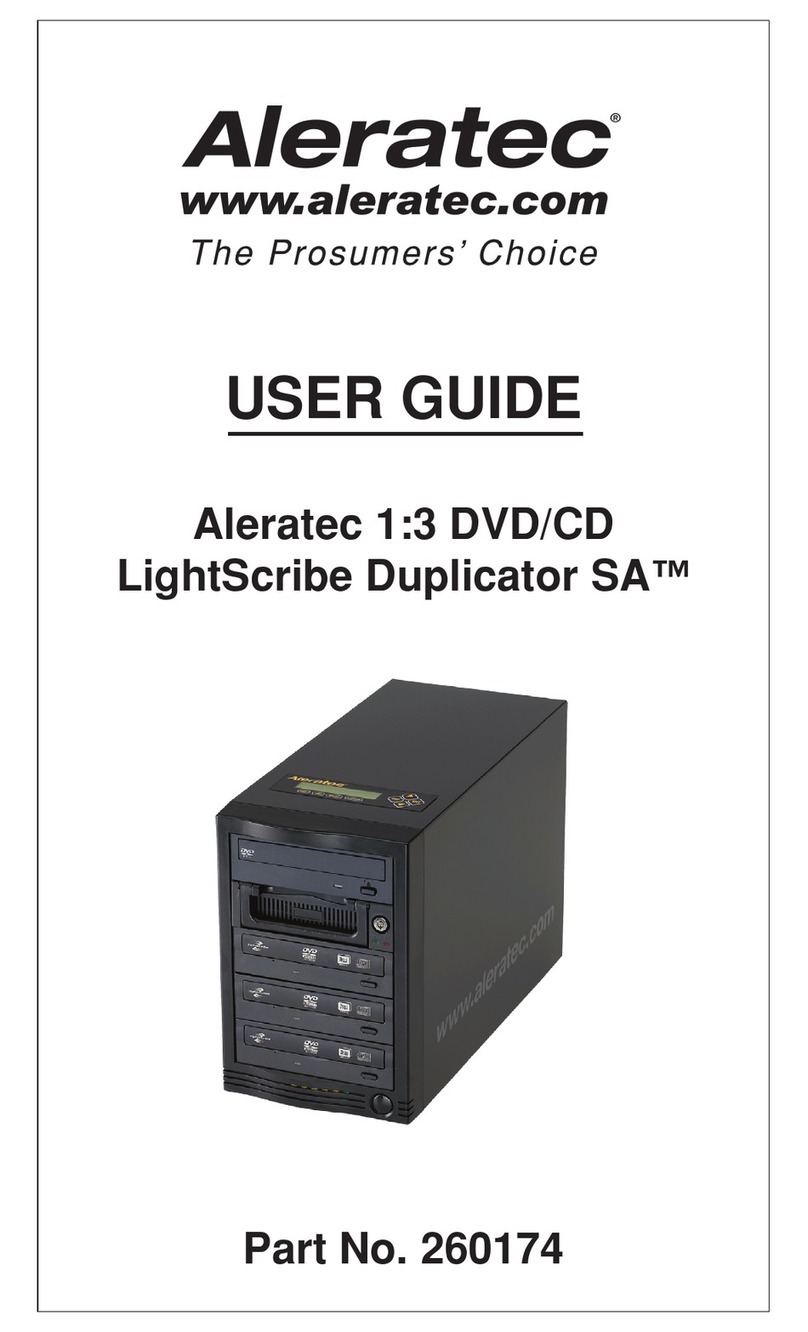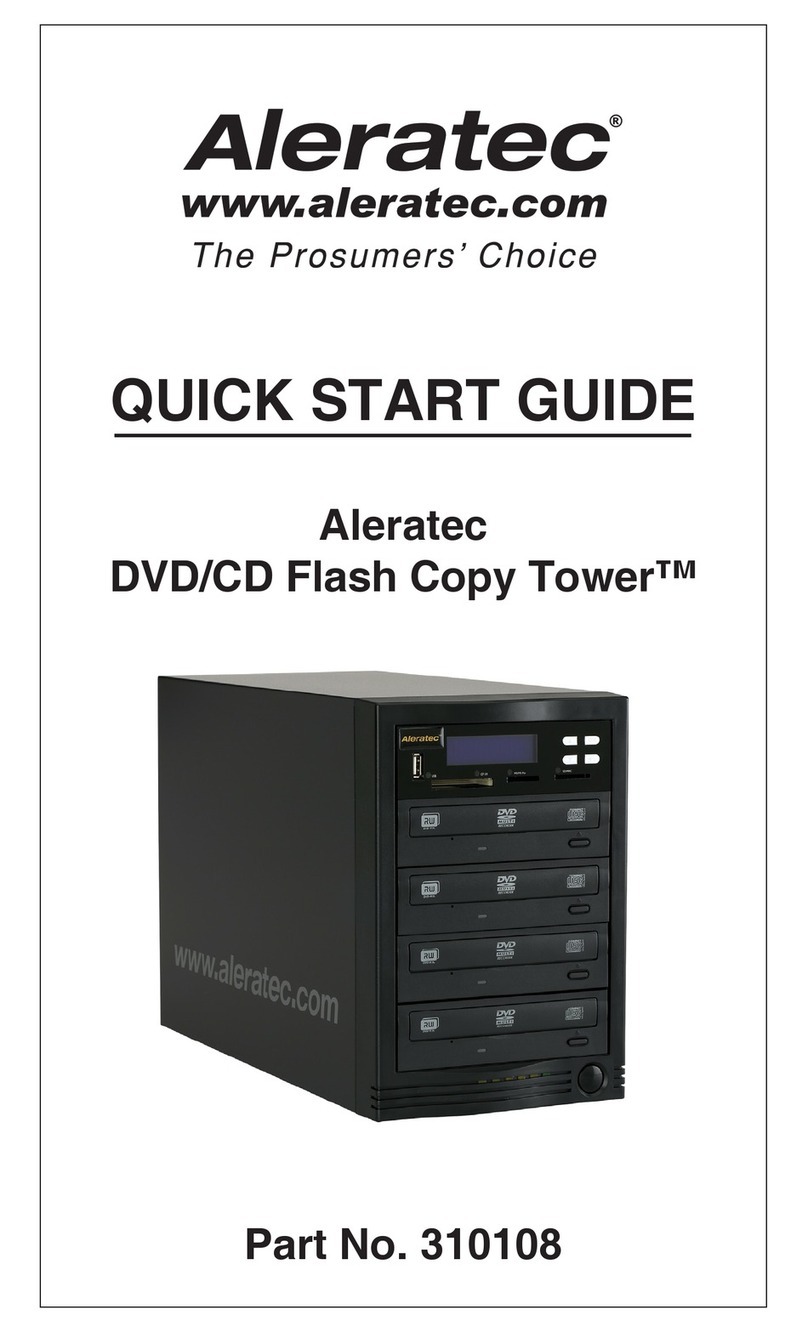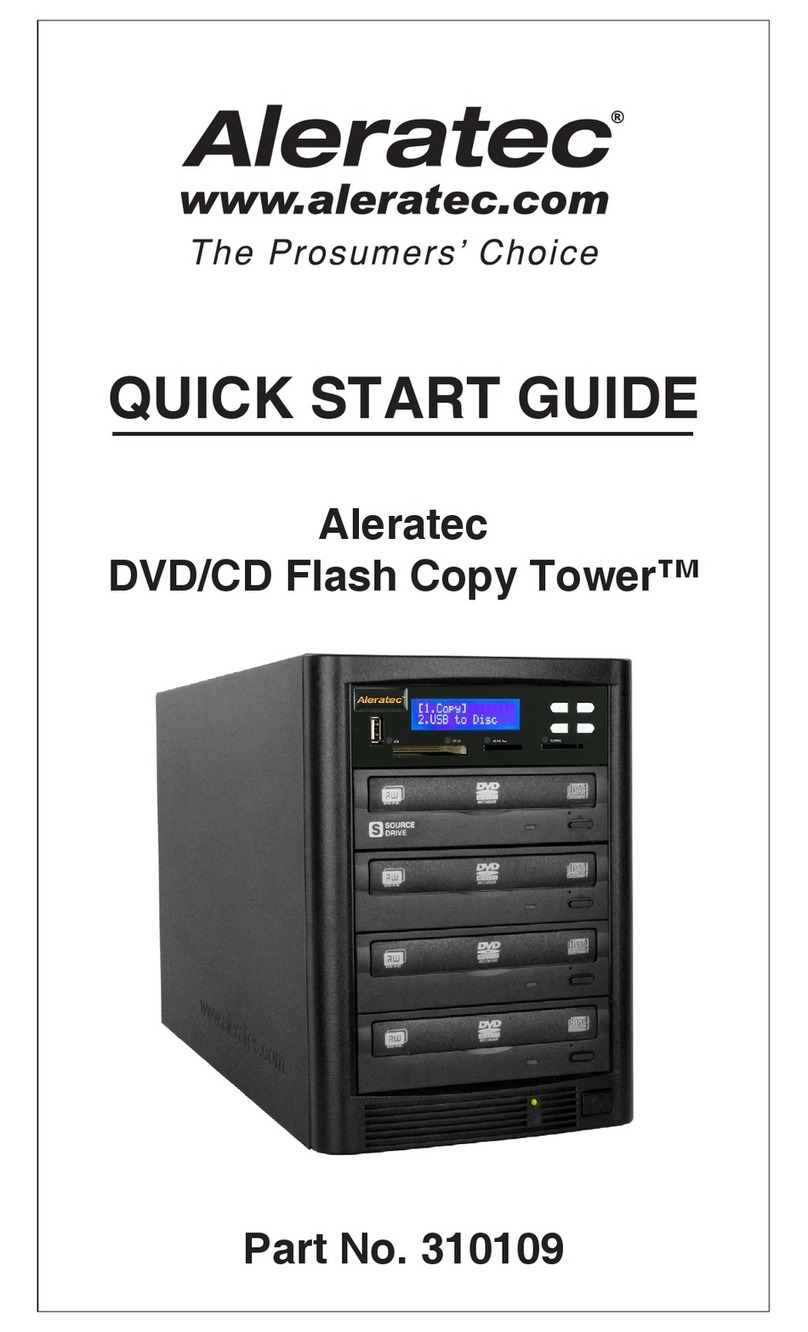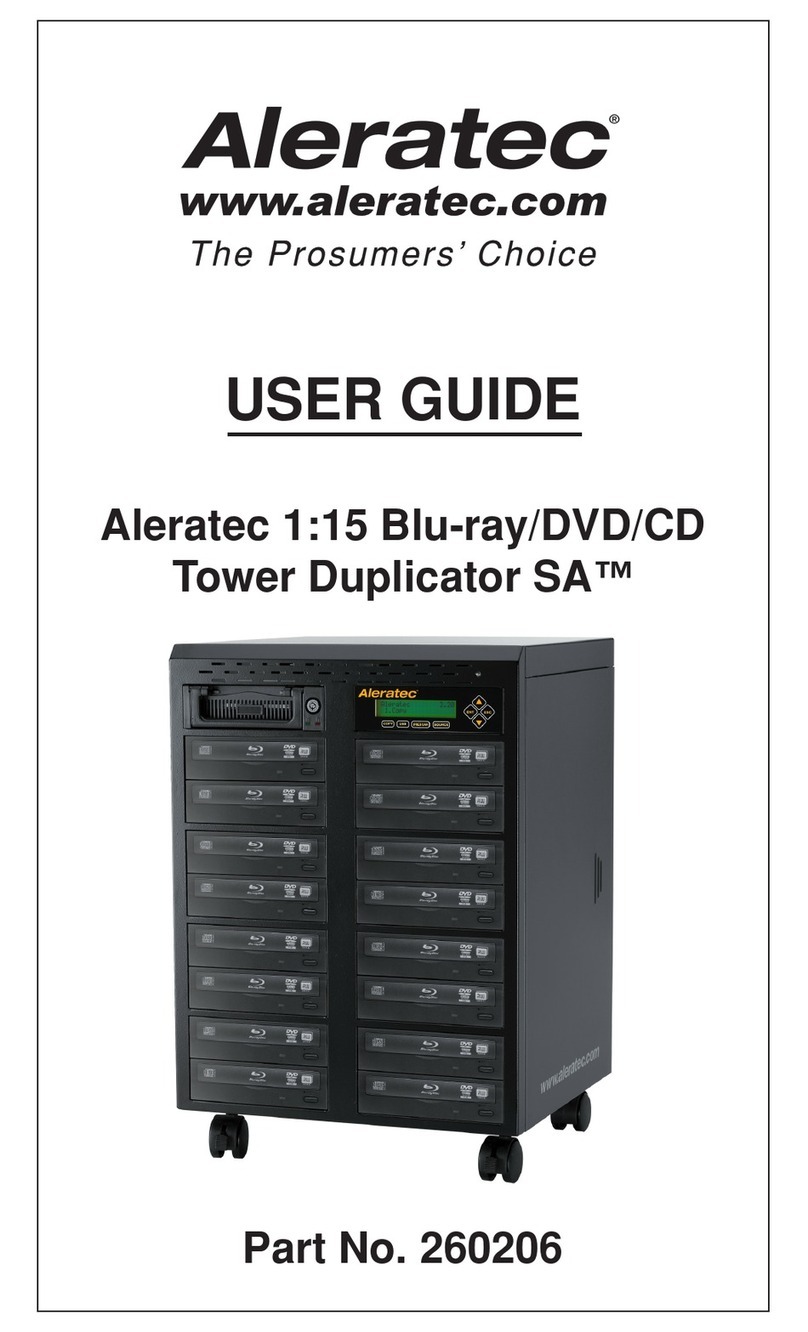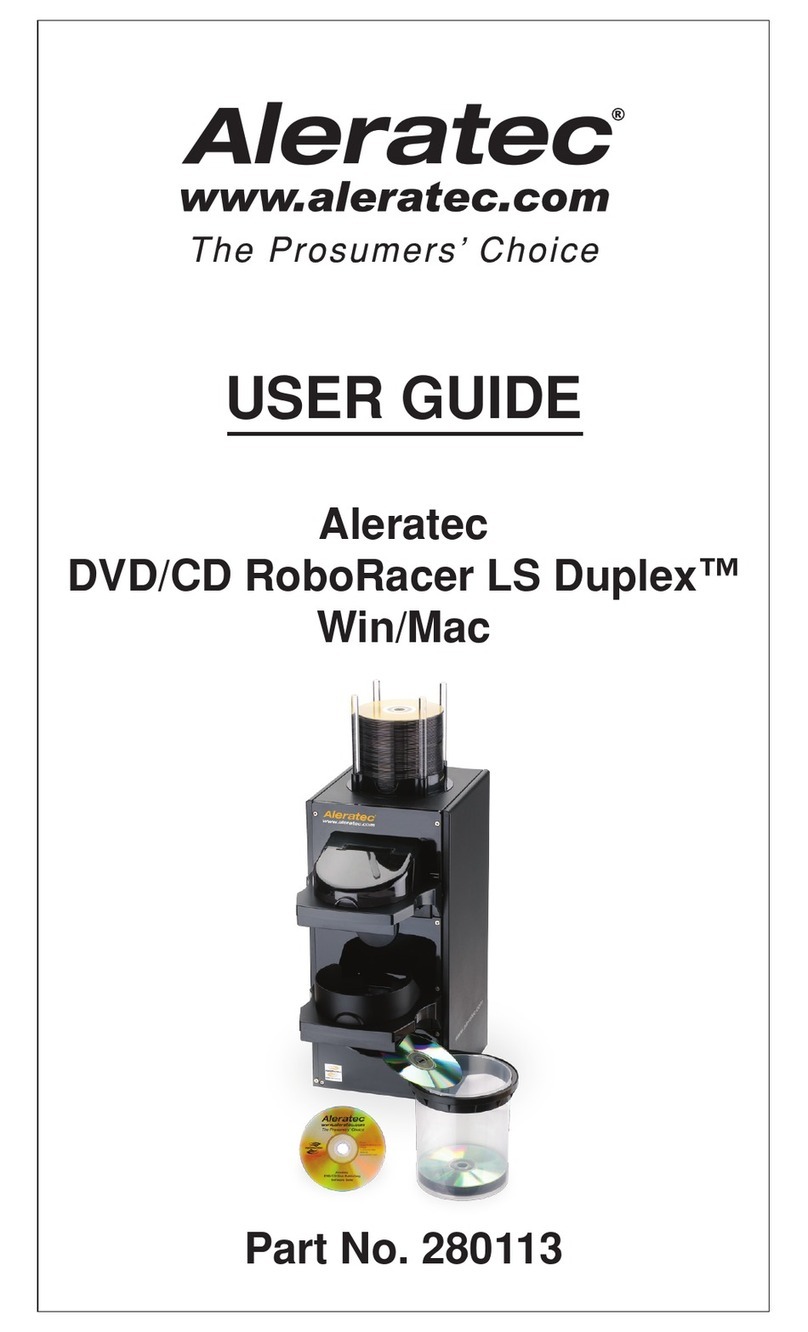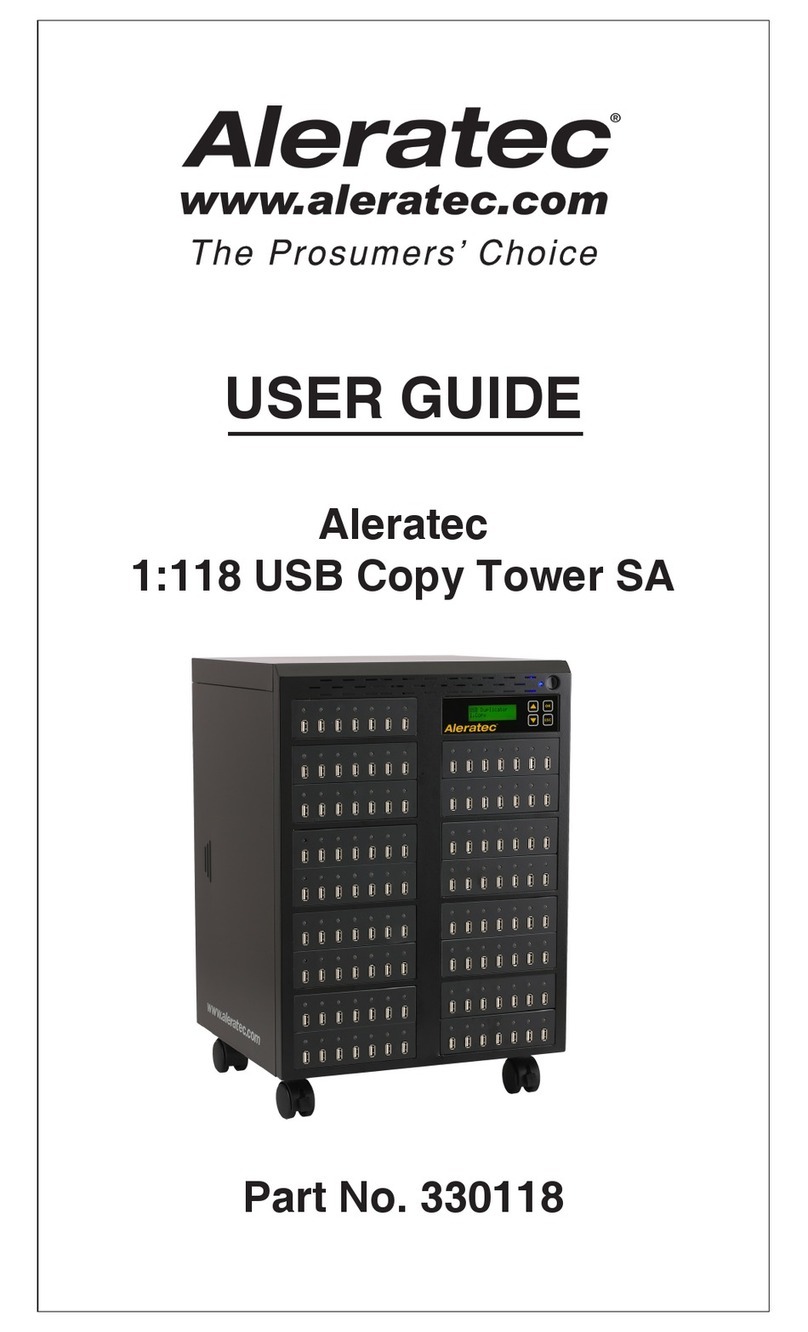www.aleratec.com
2
Installing the Hardware
1. RemovetheDVD/CDRoboRacerSAfromthebox.Connectthepower
cordtothemachine.Attachtheappropriatepoweradapterifnecessary(for
280112EUR).Connectthepowercordintoanappropriatepowersource.Place
theRoboRacerSAonalevelsurface.
2. SlidethebinholderintotheslotontheleftsideoftheRoboRacerSAcaseand
placeadiscoutputbinintothebinholder.Therearetwooutputbinsincluded
(50disccapacity,100disccapacity).Makesuretokeeptheoutputbinsthat
comewiththe280112.Althoughsimilartoanormaldiscmediacover,theDisc
OutputBinsareforspecicusewiththeRoboRacerSA.Wheninstalling,make
surethattheangesonthebinaretouchingthelipofthebinholder.Ifthebin
isnotpusheddownasfarasitcango,theedgeofthebincouldinterferewith
thediscoutput.Tousethe100discbin,theDVD/CDRoboRacerSAshouldbe
placedattheedgeofadeskortable.Makesurethatthebindoesnottouchthe
edgeofthedeskortablesurface.
3. Taketheclearplasticdiscguiderodsandplacethemintothe4holesinthe
topoftheunit.Toloadthediscsintotheinputbin,takeonediscandplaceit
horizontallylevelintheinputbin.Nowyoucanloadtherestofthediscs.Allof
thediscsneedtobelevelwiththesidesofthestackstraight.
4. Sametheboxandpackagingmaterialforreturnshipmentshouldyourunit
requireservice.
Note: Choose a Good Location
1. Allow adequate clearance for moving parts.
2. When placing the duplicator on the side/edge of a tabletop ensure
that all four foot pads are in complete contact with the surface of
the table.
3. Do not place near heat sources such as radiators or air ducts, or
in a place subject to direct sunlight, excessive dust, mechanical
vibration or shock.
4. Good care will help assure maximum product life. Improper
operating environment and misuse may void the warranty.
5. Turn the duplicator off and leave unplugged when not in use.