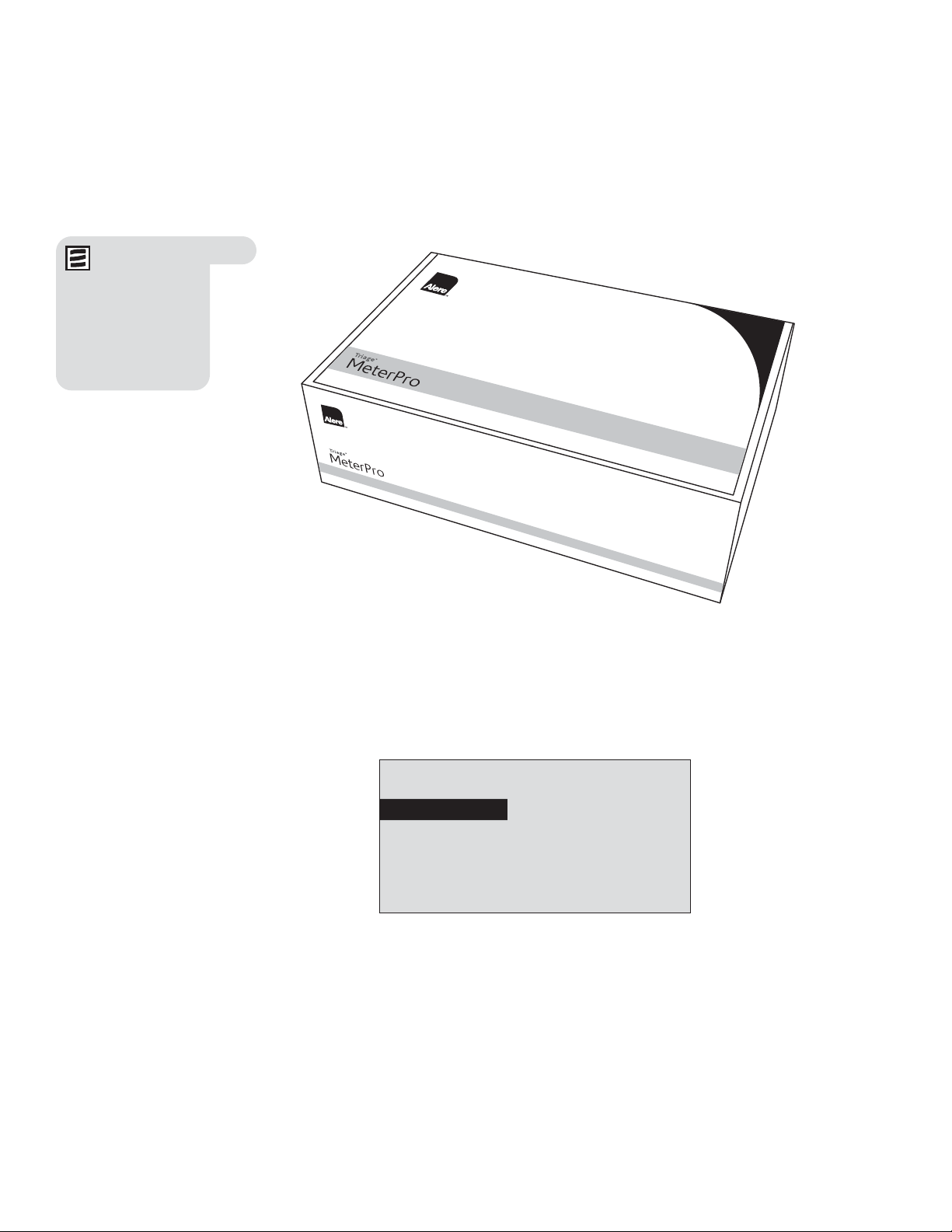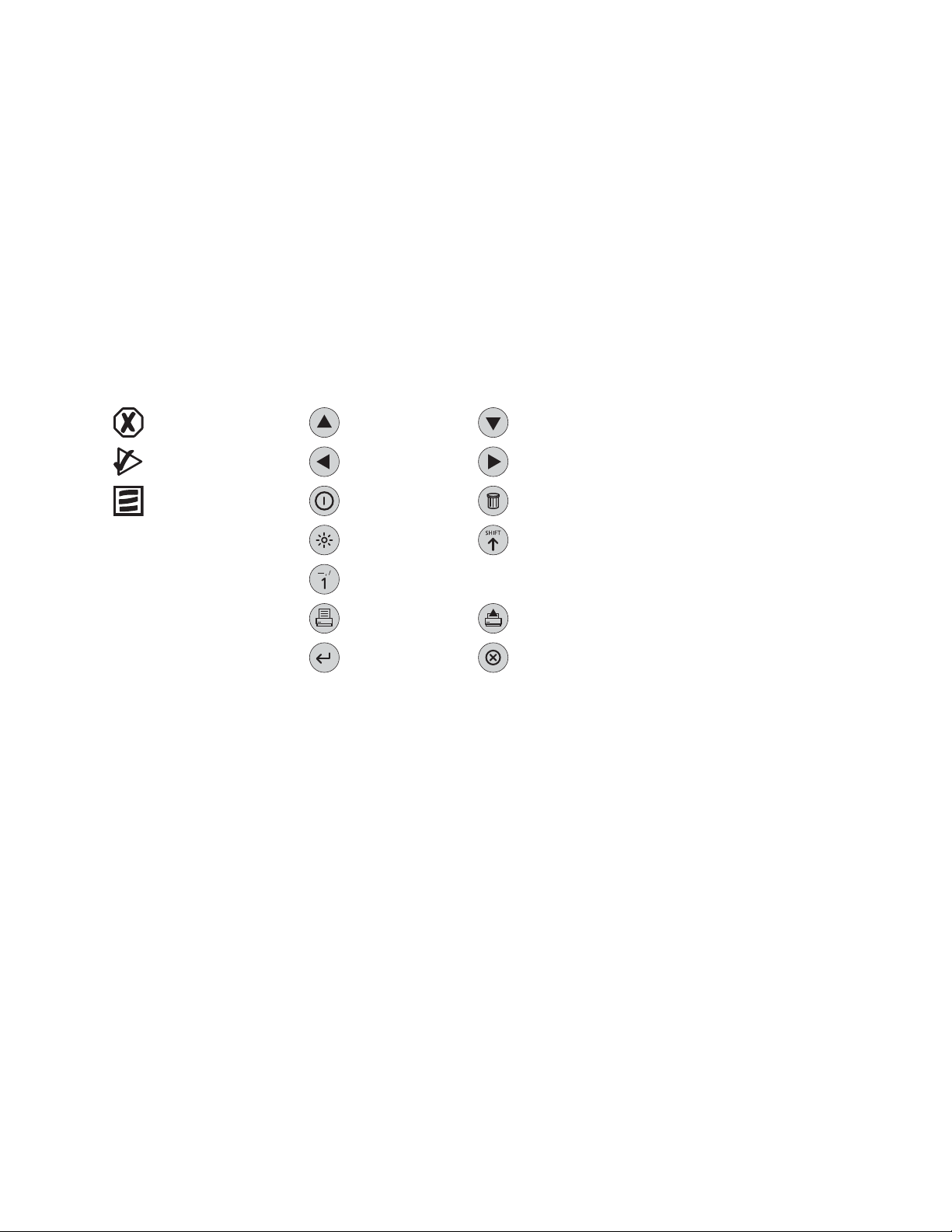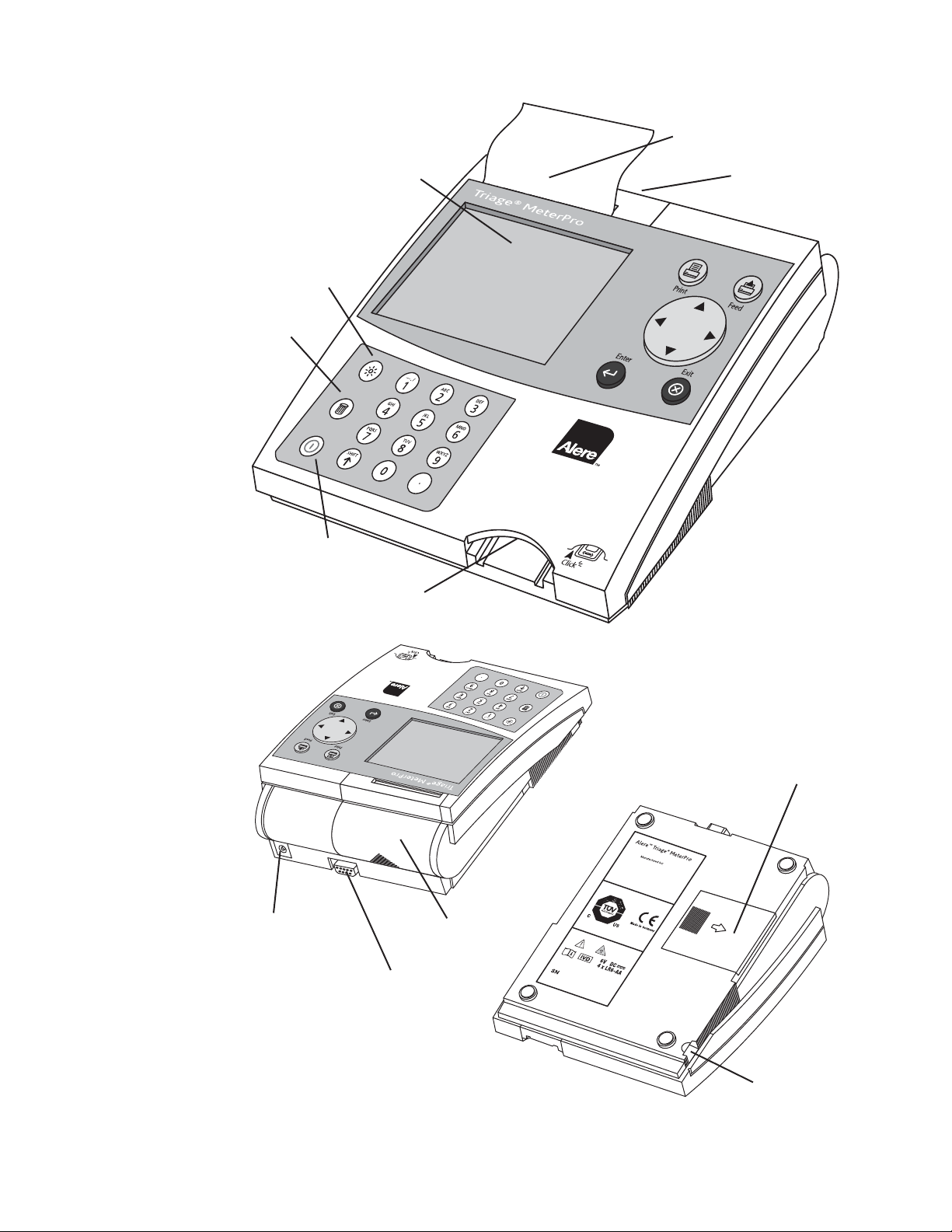© 2017 Alere. All rights reserved 1
Table of Contents
Introduction
How to Use This Guide ....................2
Introduction .............................4
Description ...........................4
Unpacking ............................5
Specifications ...........................8
Test Device Specifications ...............8
Warnings, Precautions and Limitations .......9
Installation
Installation .............................11
Set Parameters .........................20
List of Programmable Parameters ........20
Supervisor Access ....................20
How to Set Parameters: Basic Instructions
....21
Meter Settings........................21
Communication Settings................28
Clock ...............................31
User ID .............................32
Ranges .............................35
Test Settings .........................36
QC Parameters .......................38
Bypass..............................39
Install CODE CHIP™module ...............40
Operation
Operation..............................42
Run Test ..............................43
Purpose .............................43
QC Device .........................44
QC Sample ........................46
Patient Sample .....................48
Misc. Test .........................51
Recall Results ..........................53
Last Record........................53
Patient Results .....................54
QC Results ........................61
Reagent Lots–QC ...............67
Archive Last Test................67
Misc. Test Results...................68
Print all Results .....................74
Delete Results ..........................76
Display Backlight........................78
Alpha Numeric Mode ....................79
Care & Maintenance
Total Quality Assurance ..................80
Service and Maintenance Procedures .......85
Troubleshooting ........................88
Return and Disposal Procedure ............91
Appendix
Glossary ..............................93
Software Flowchart ......................95
Labeling Symbols .......................96
Sample Log Sheets......................97
Contact Alere .........................100
Limited Warranty .......................101
Triage®
MeterPro User Manual