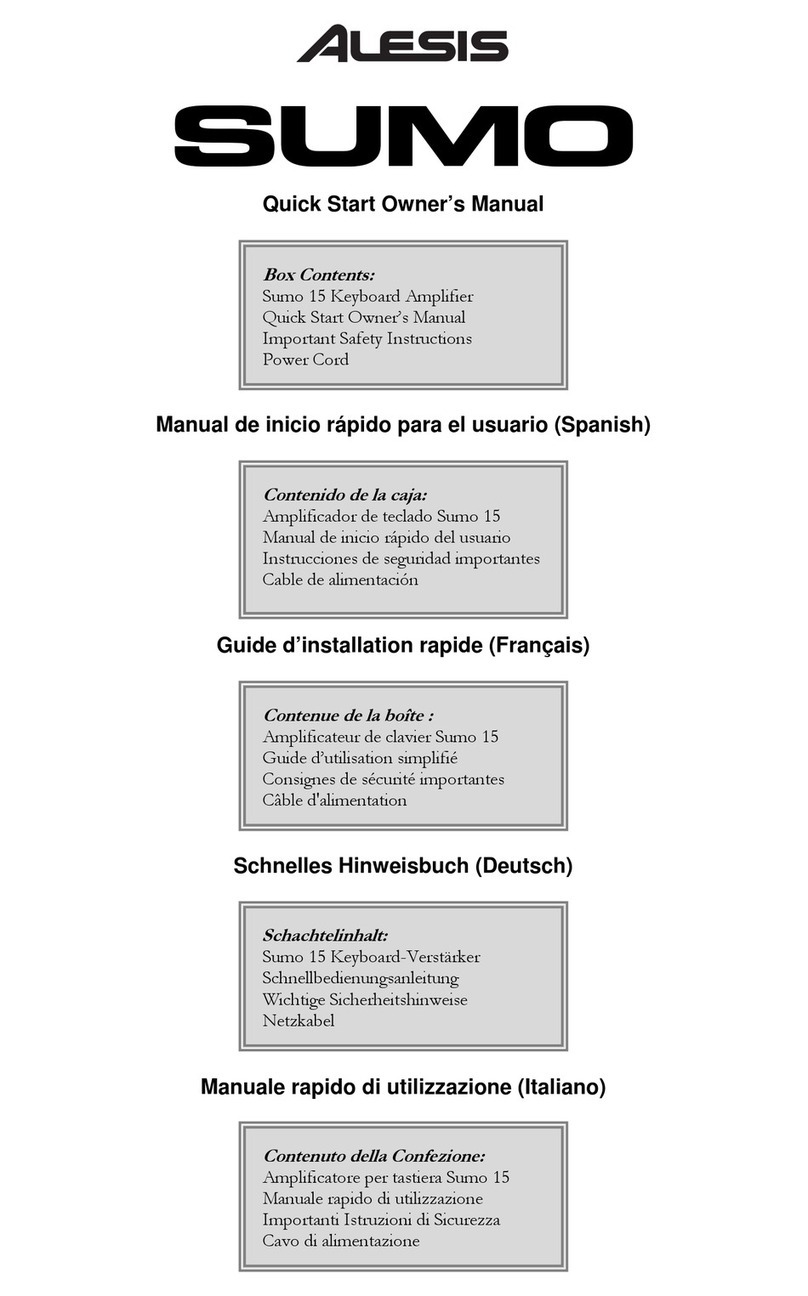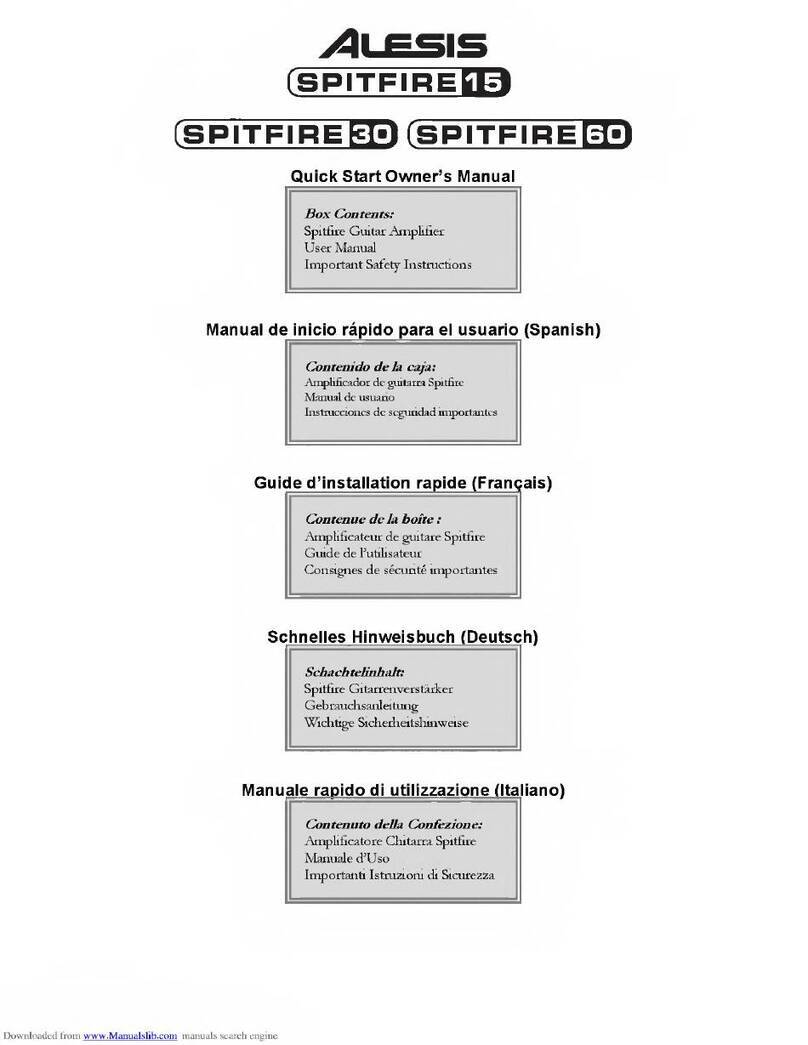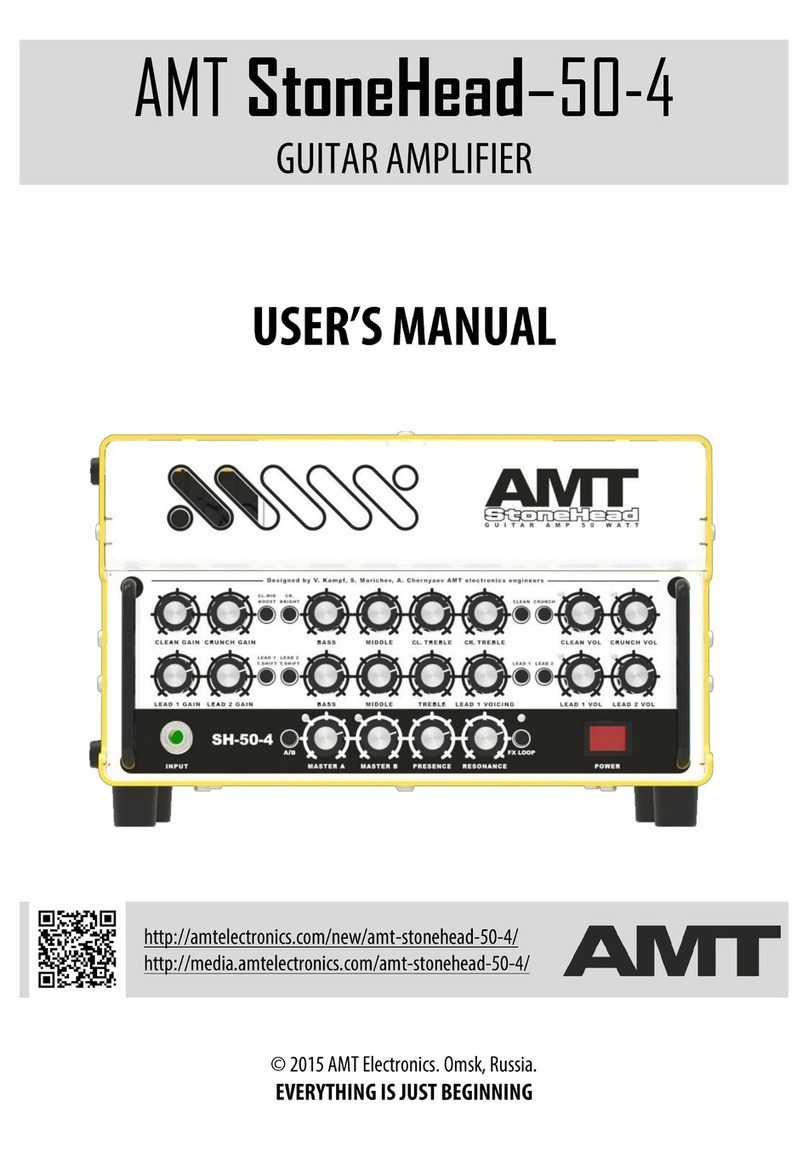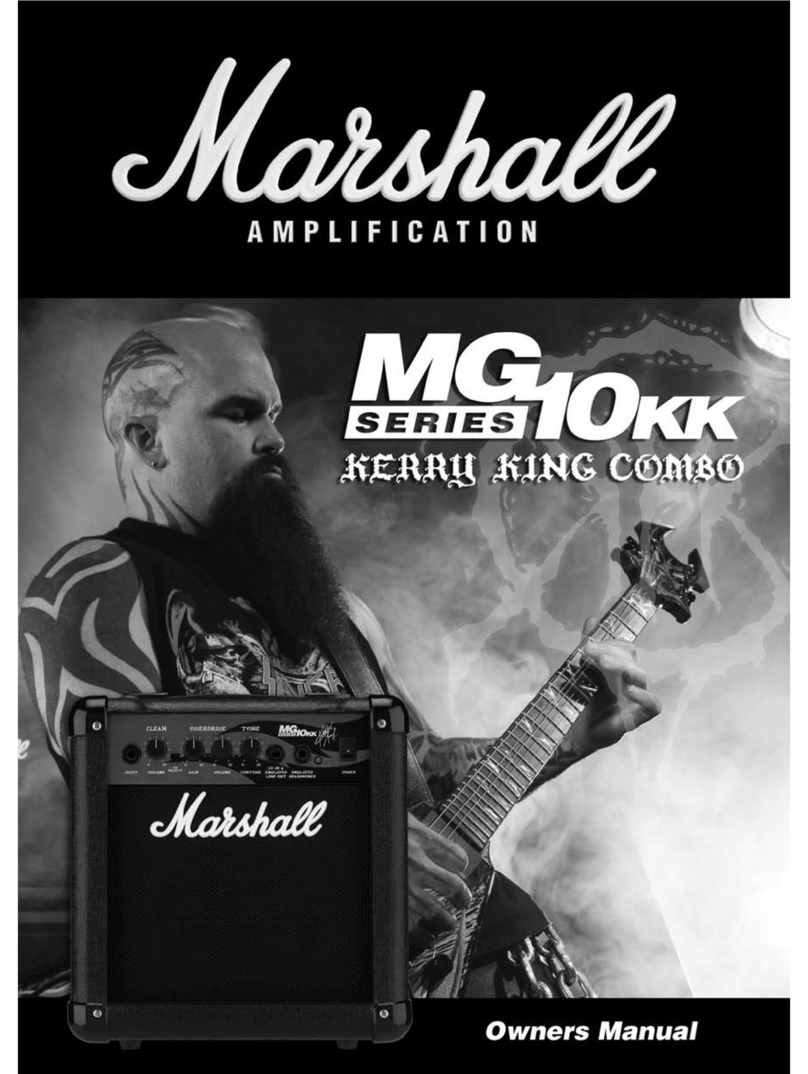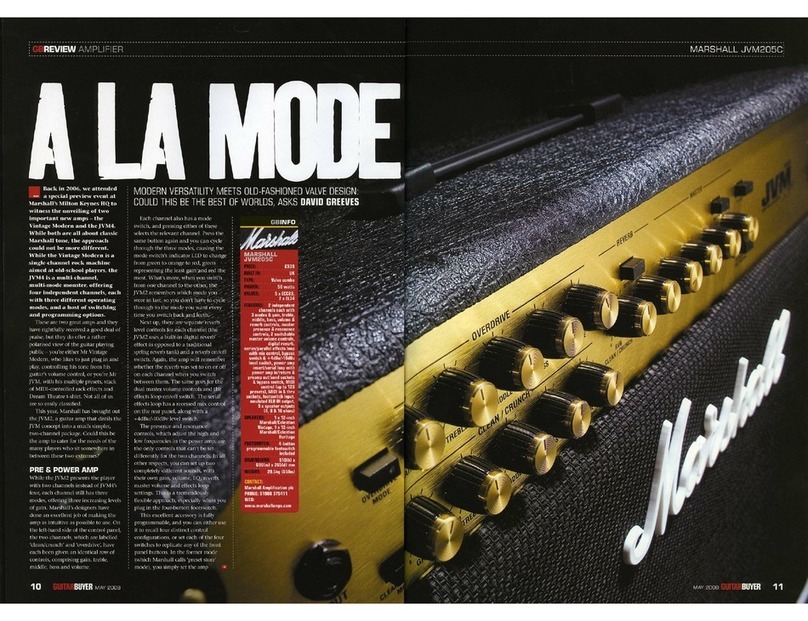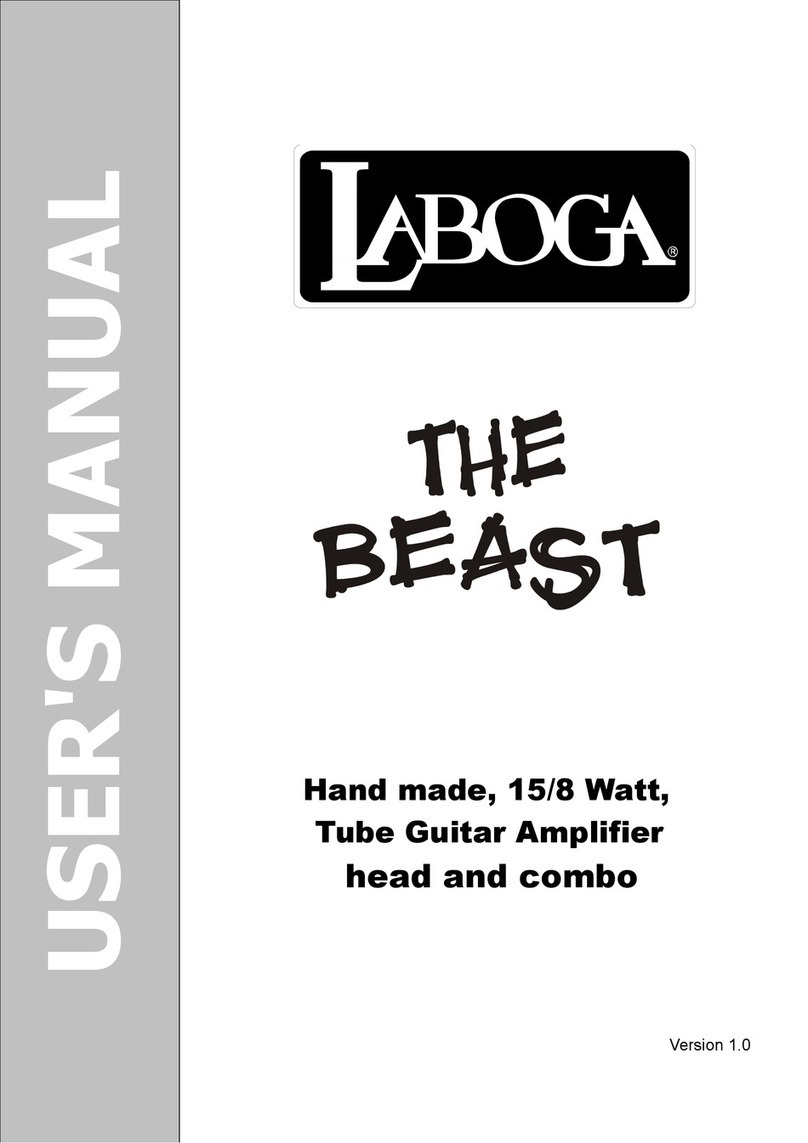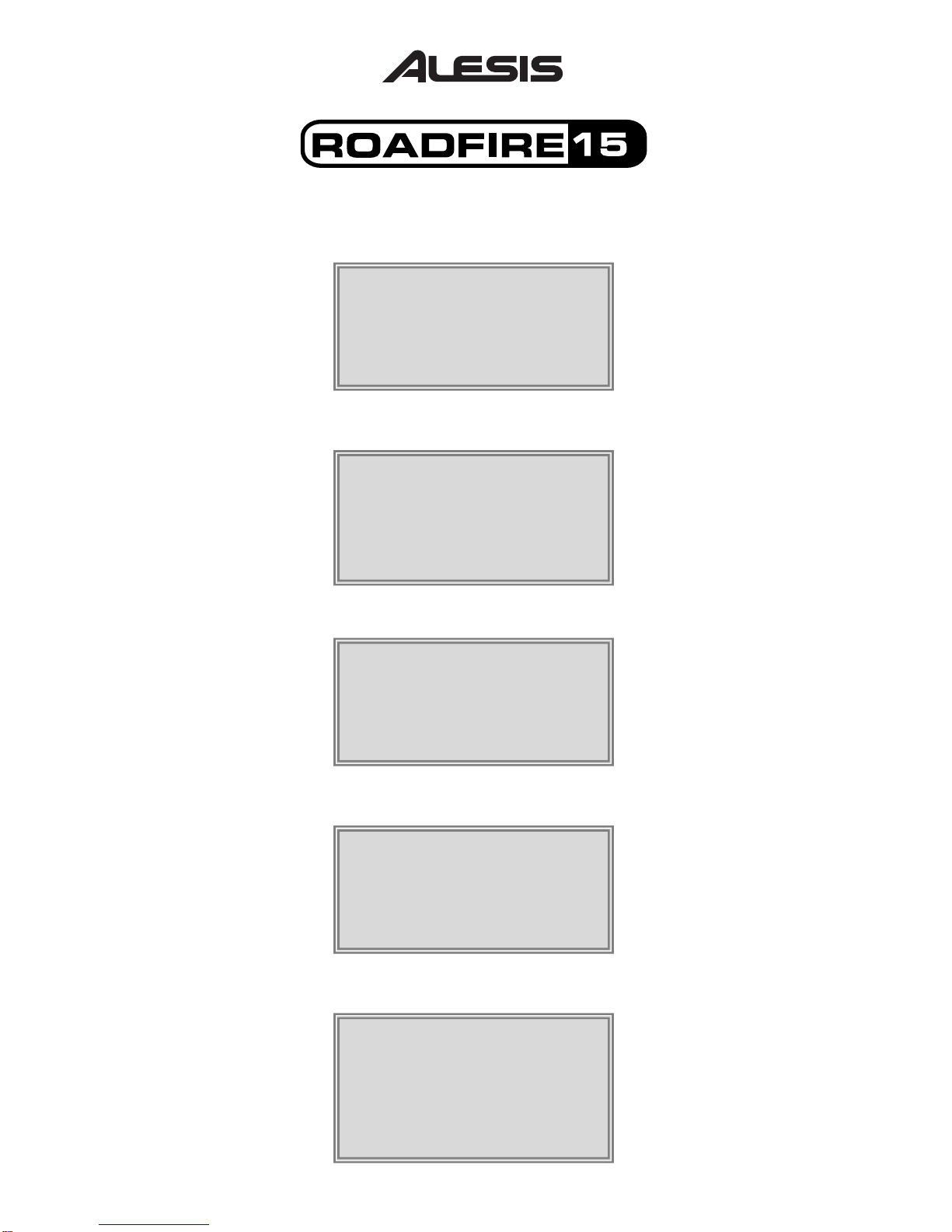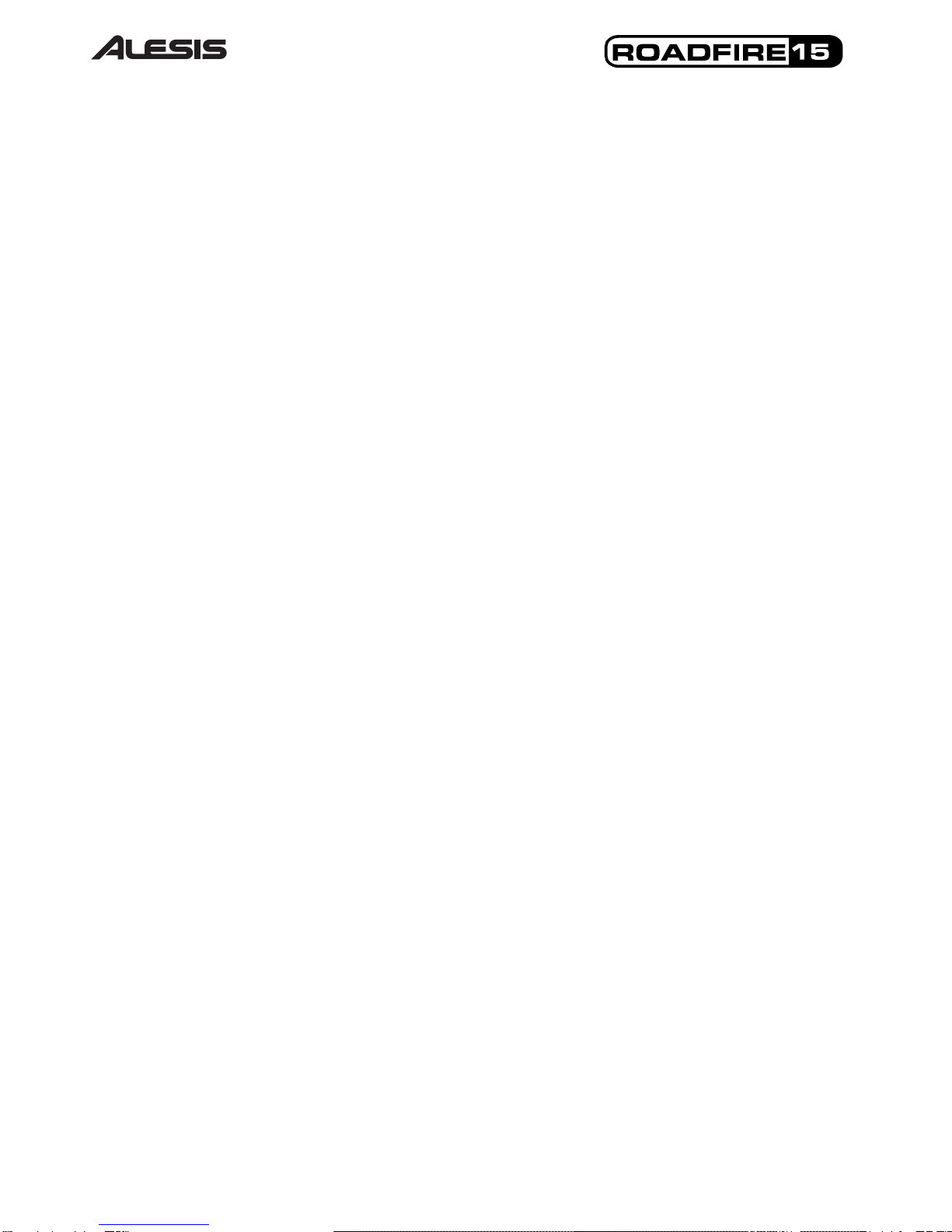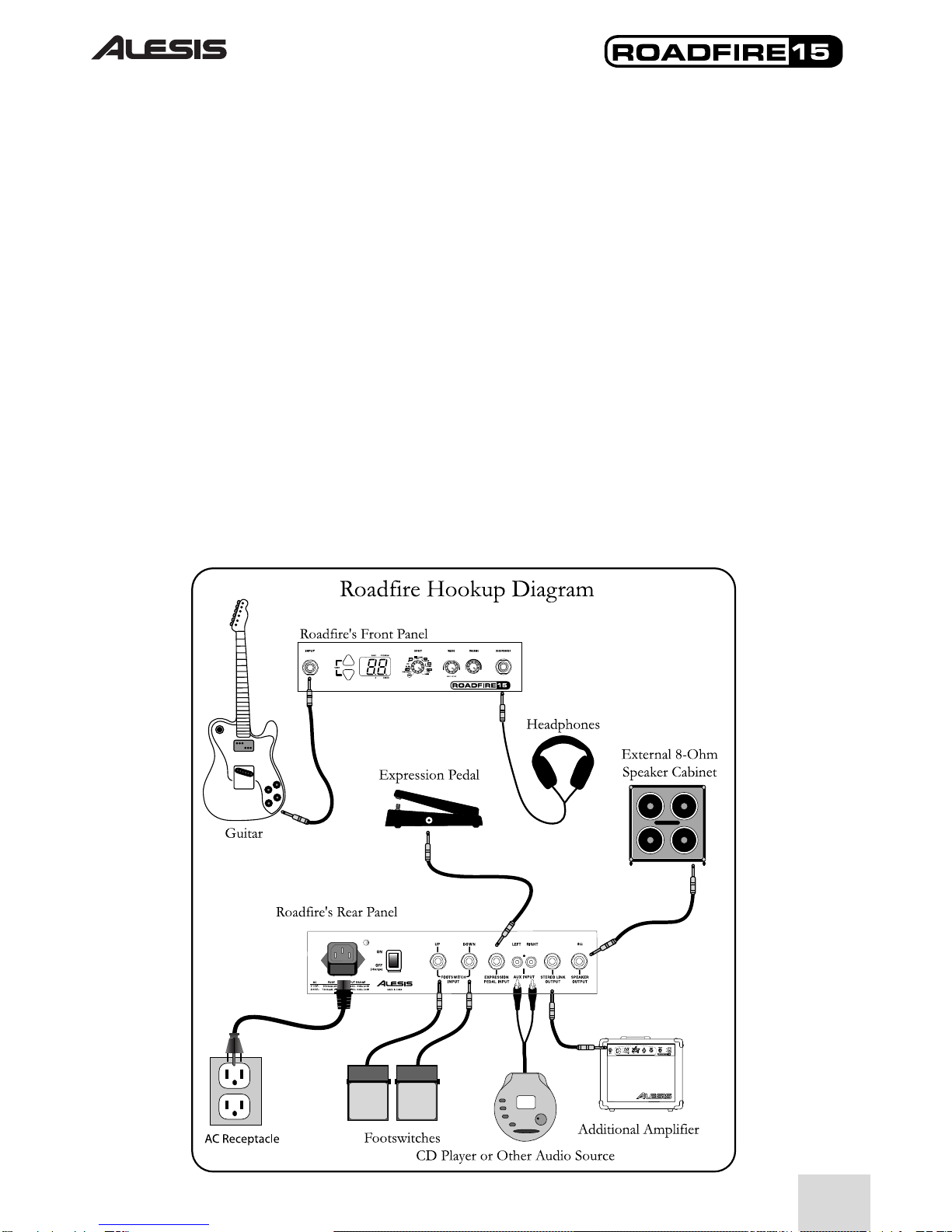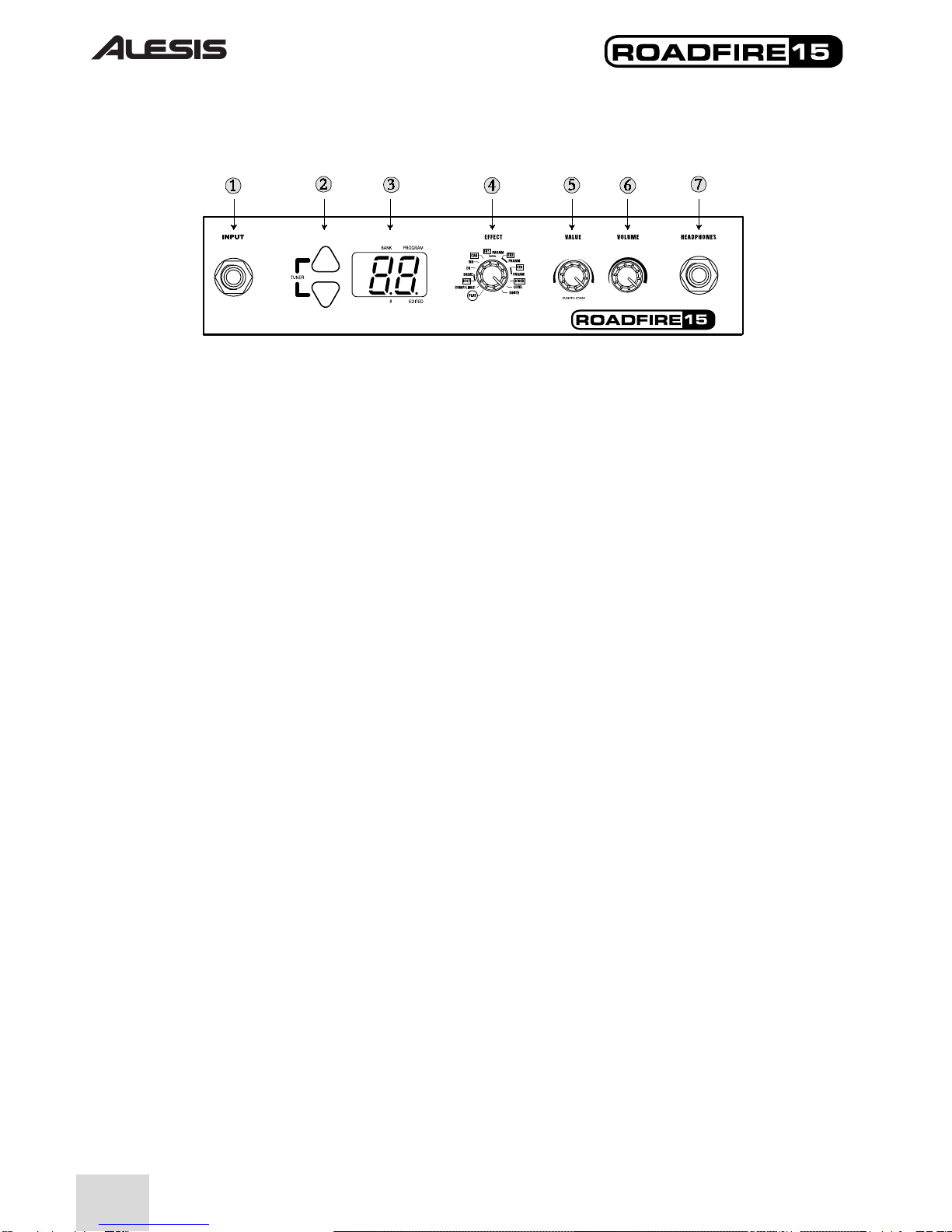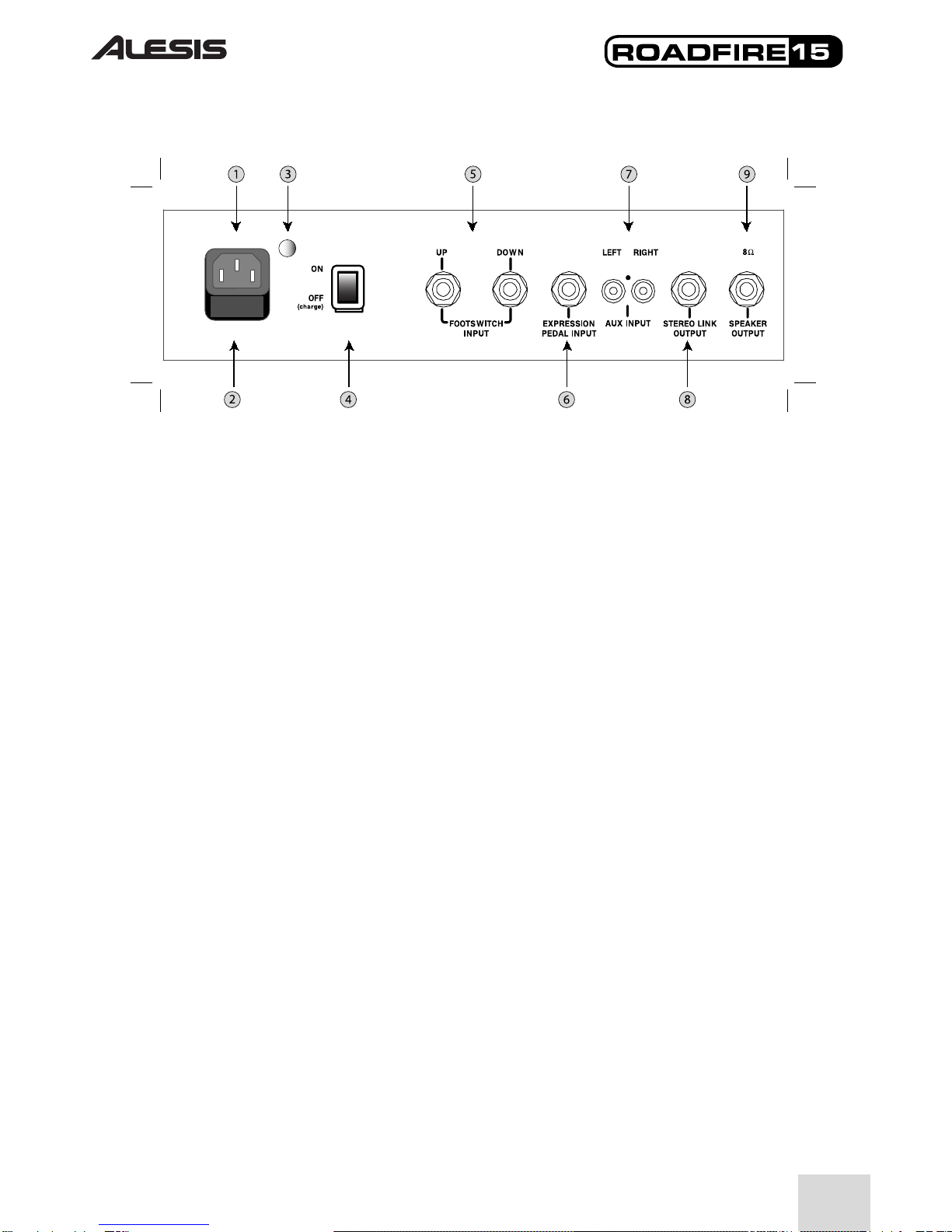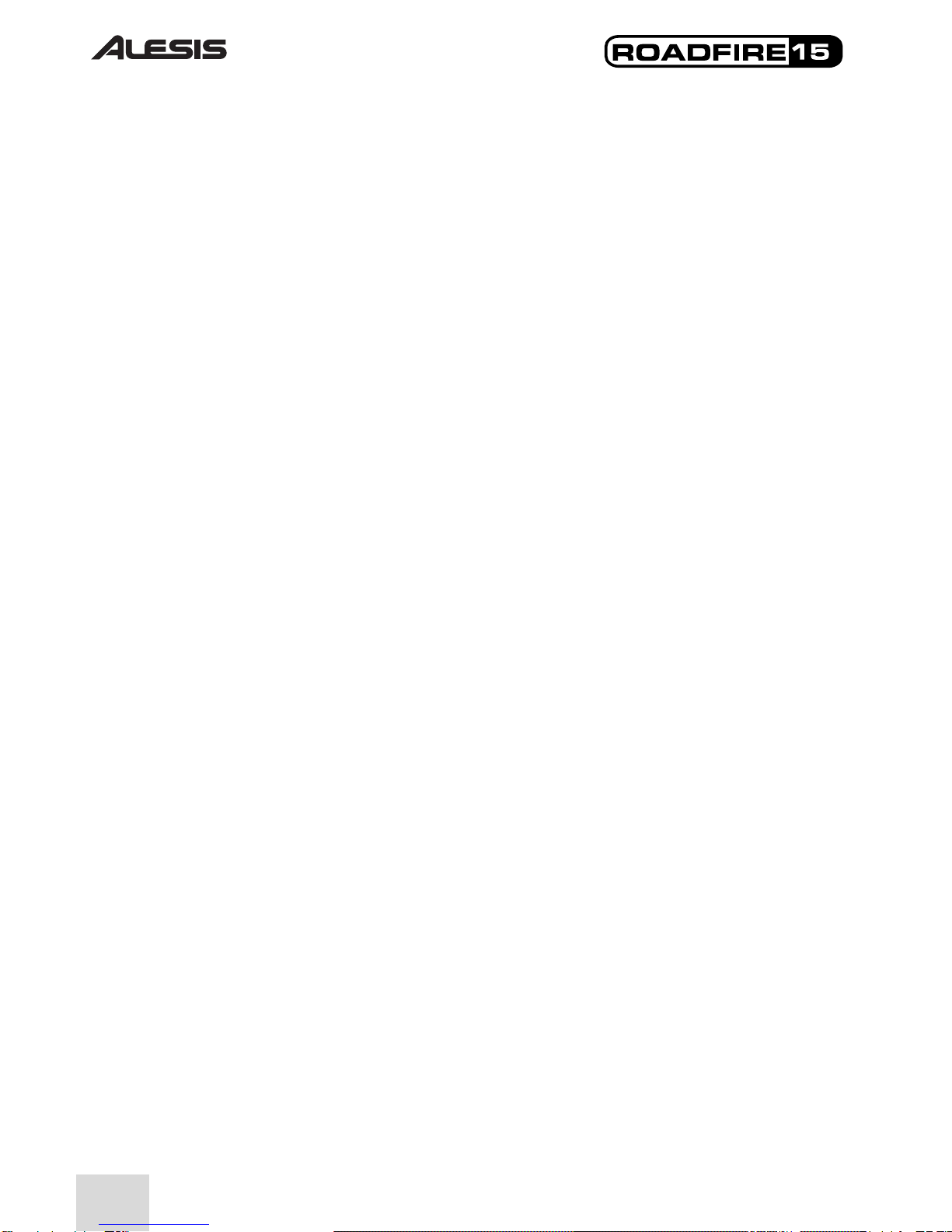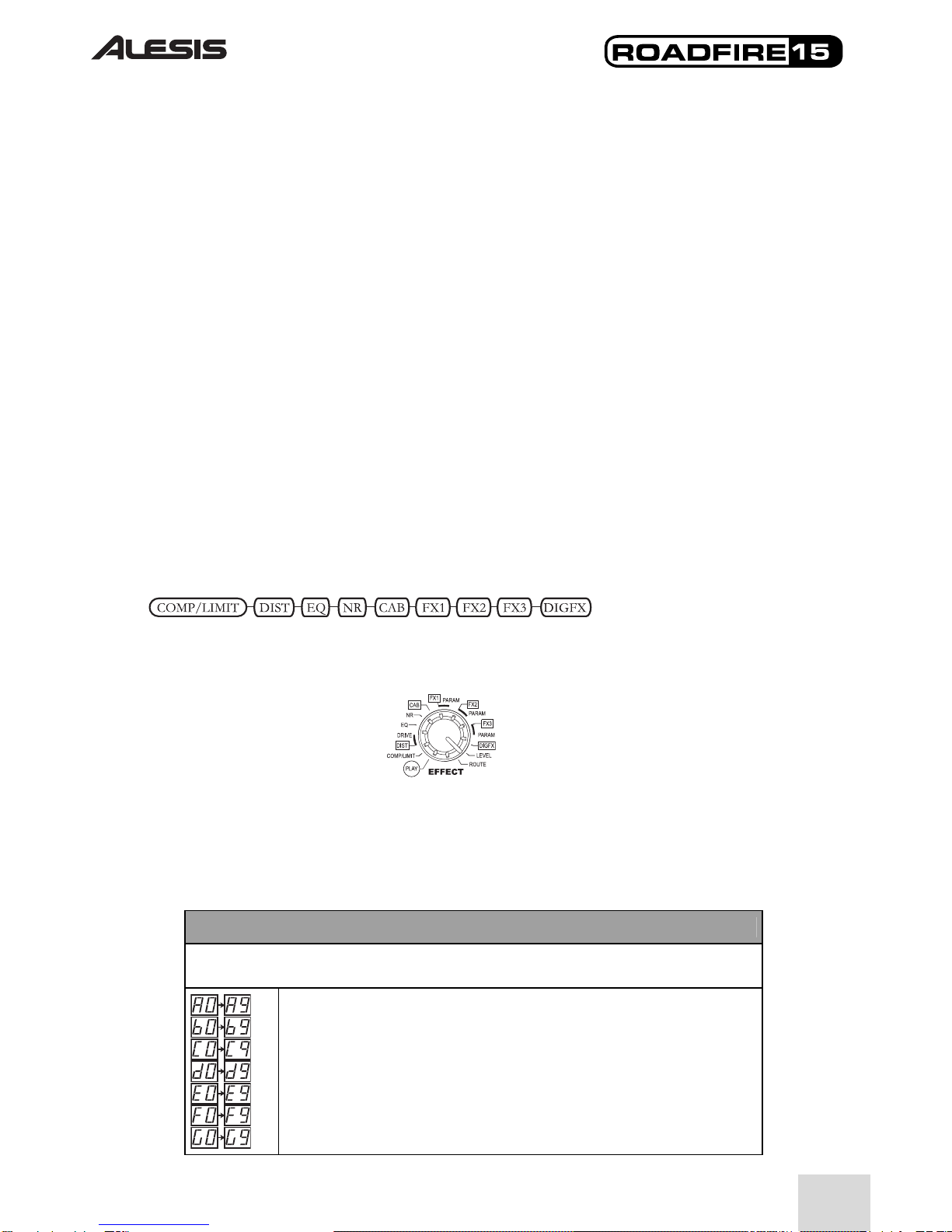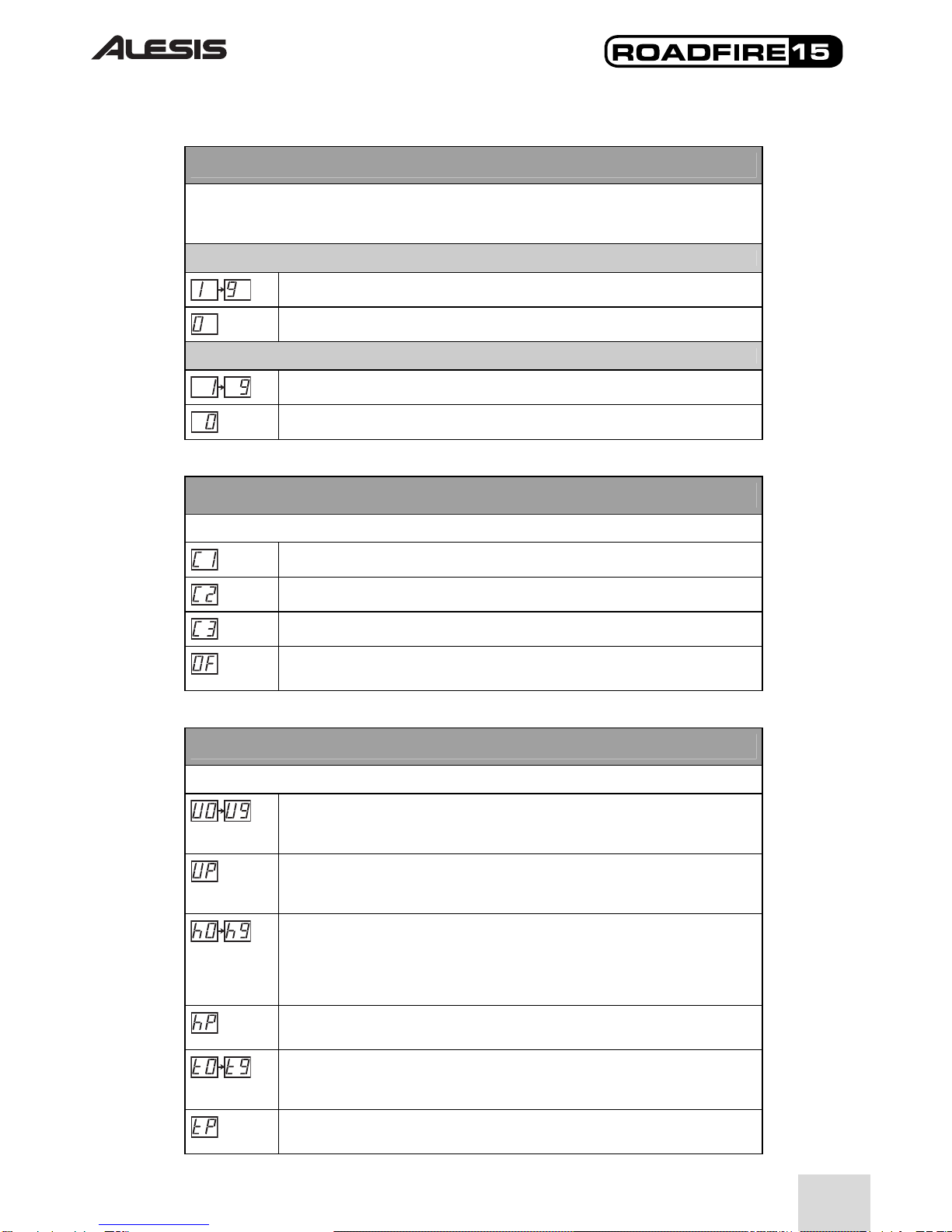4
Using the Roadfire’s built-in battery
Basics
The Roadfire contains a rechargeable, lead-acid battery. The battery can be fully discharged
and recharged up to 1,000 times.
Before using the Roadfire, plug it in to an AC outlet for eight hours to ensure a full charge.
The battery is not user-replaceable and is not user-serviceable. Battery replacement or
service, while rarely required, must be performed by an authorized Alesis service center.
Operating time
Under normal playing conditions, the Roadfire operates on internal battery power for three
to four hours. If the amplifier is used quietly, battery life can extend to about eight hours. If
the amplifier is used full-out with no rest, the battery will last about two hours (for instance,
if you were using the Roadfire with an external CD player and the CD were playing
constantly).
Charging
The Roadfire is designed to charge its internal battery easily, safely, and reliably. When you
plug the Roadfire into an AC outlet, the Roadfire switches to AC power operation and
charges the battery at the same time. Once the battery is fully charged, the Roadfire
automatically switches to a “trickle charge” mode. There is no risk of battery overcharging,
so you can leave the Roadfire plugged in continously, just like a regular amplifier.
The “AC power” light on the back of the Roadfire remains lit whenever the amplifier is
connected to a live AC outlet.
Unlike nickel-cadmium and other battery types, the Roadfire’s battery does not develop a
"memory" over time. Feel free to charge the Roadfire’s battery partially. Do not make any
special efforts to run the battery down completely.
Disposal
The Roadfire’s battery is hazardous to the environment if it is not properly disposed. Check
with your municipality or local “big-box” hardware store for advice on safely disposing the
Roadfire.