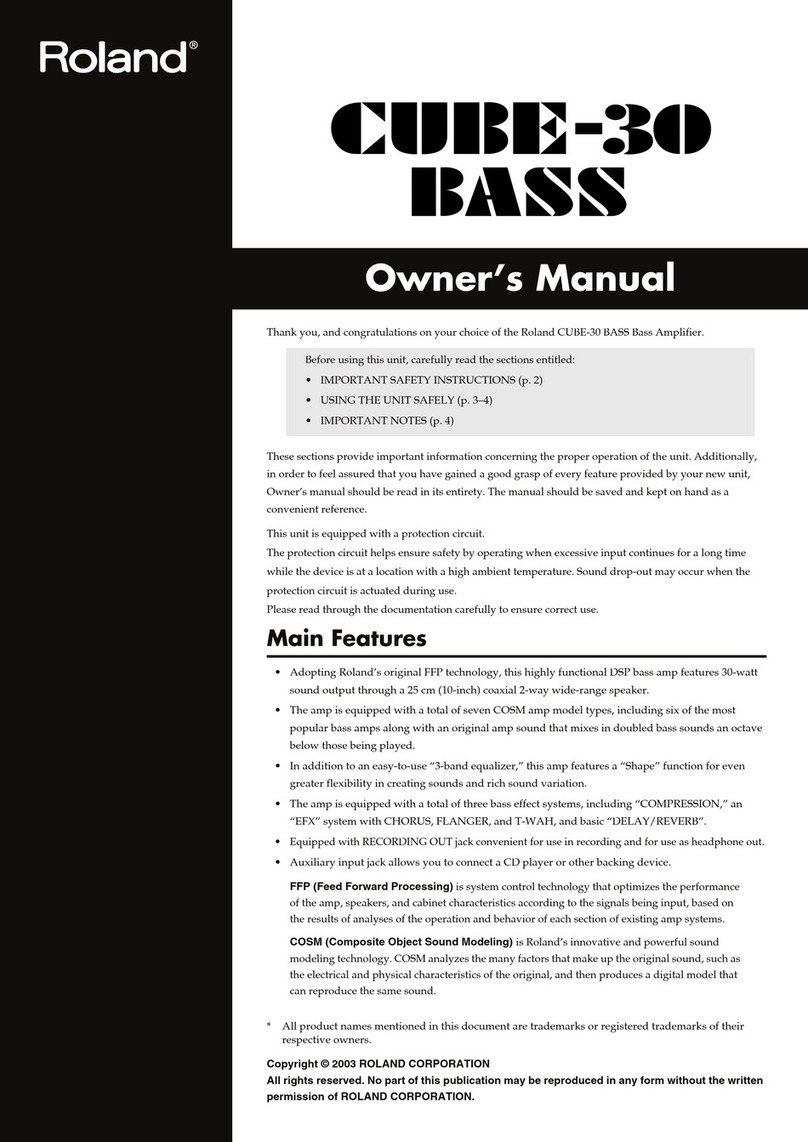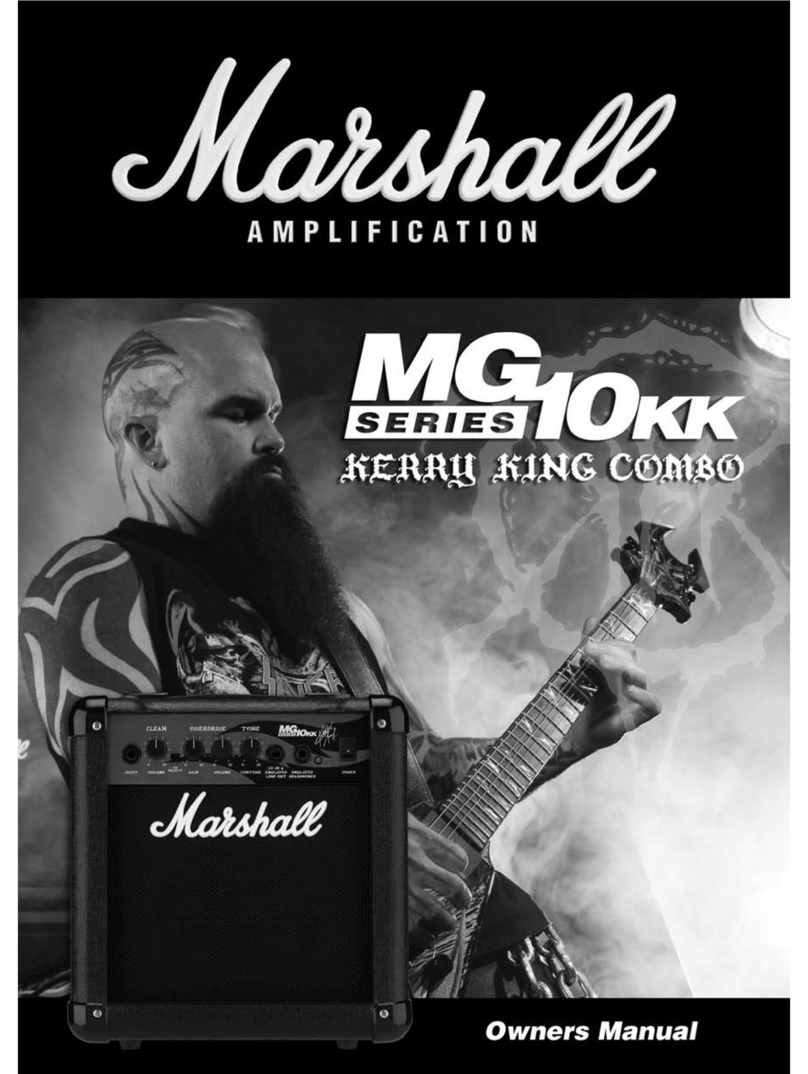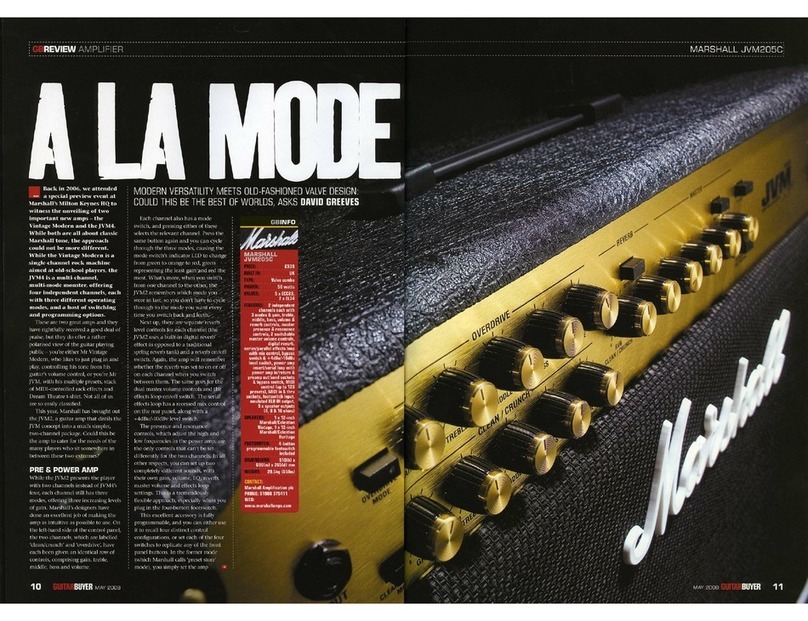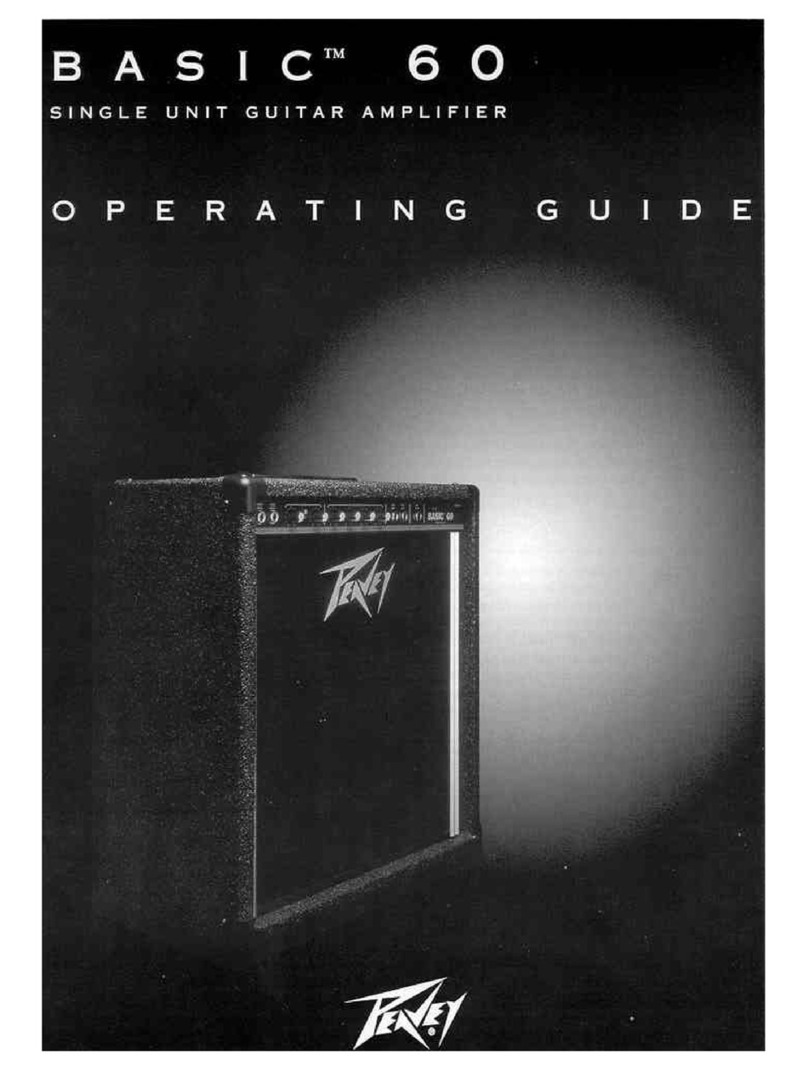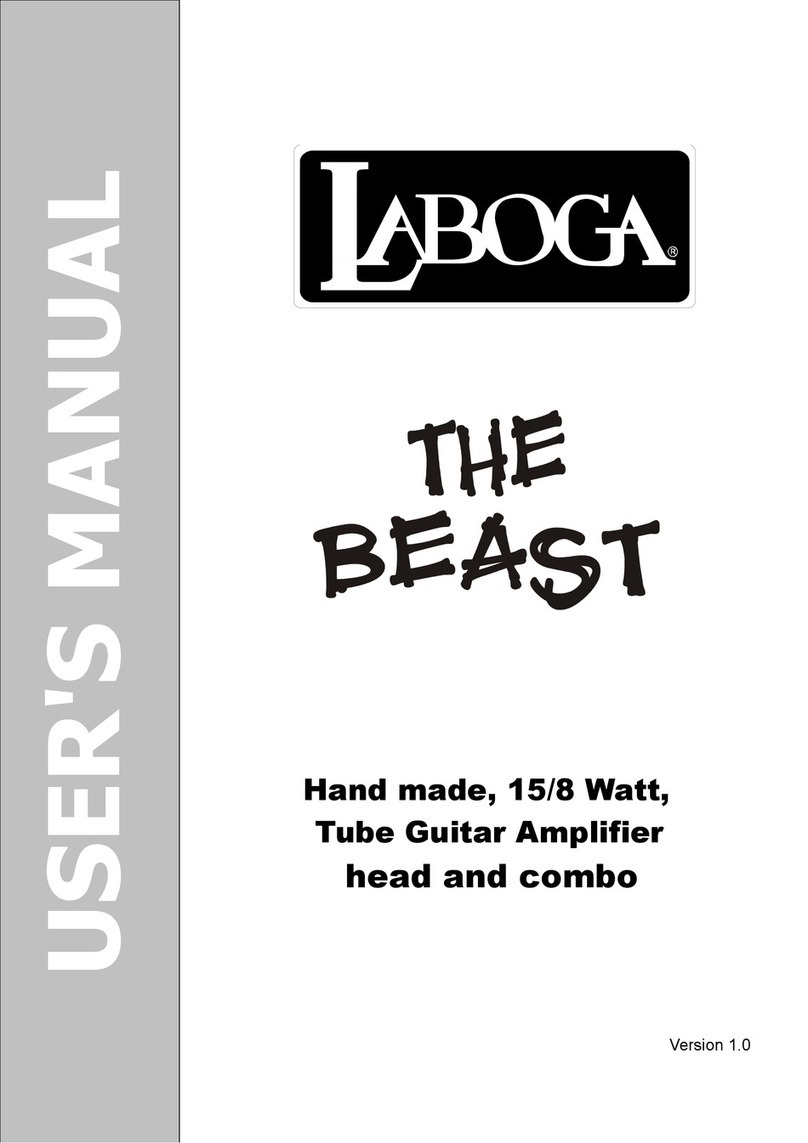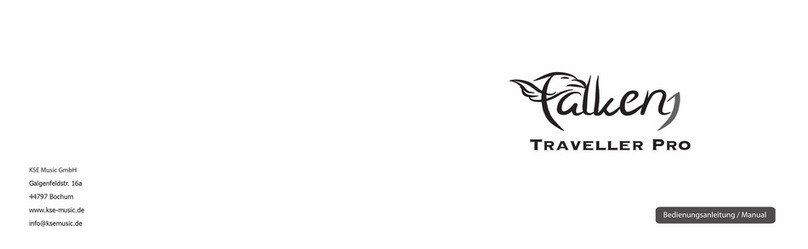Roland KATANA-AIR User manual
Other Roland Musical Instrument Amplifier manuals

Roland
Roland MICRO CUBE MICRO CUBE Guitar Amplifier User manual
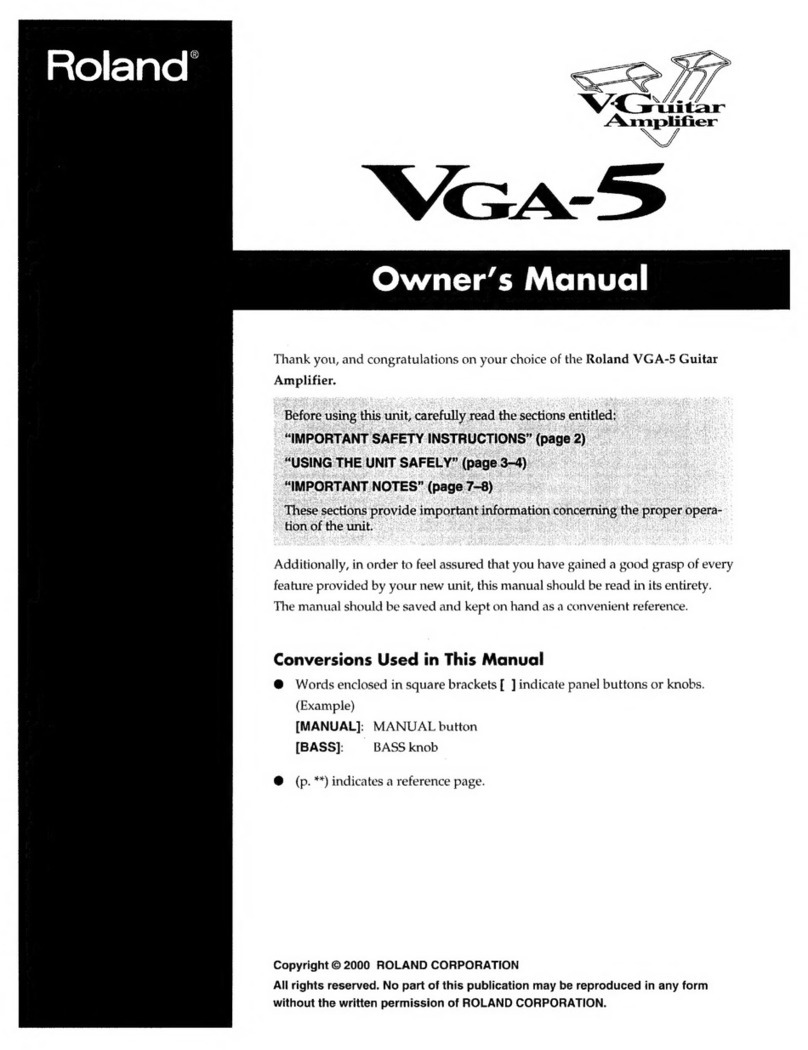
Roland
Roland VGA-5 User manual

Roland
Roland CUBE 30 Operating and maintenance manual
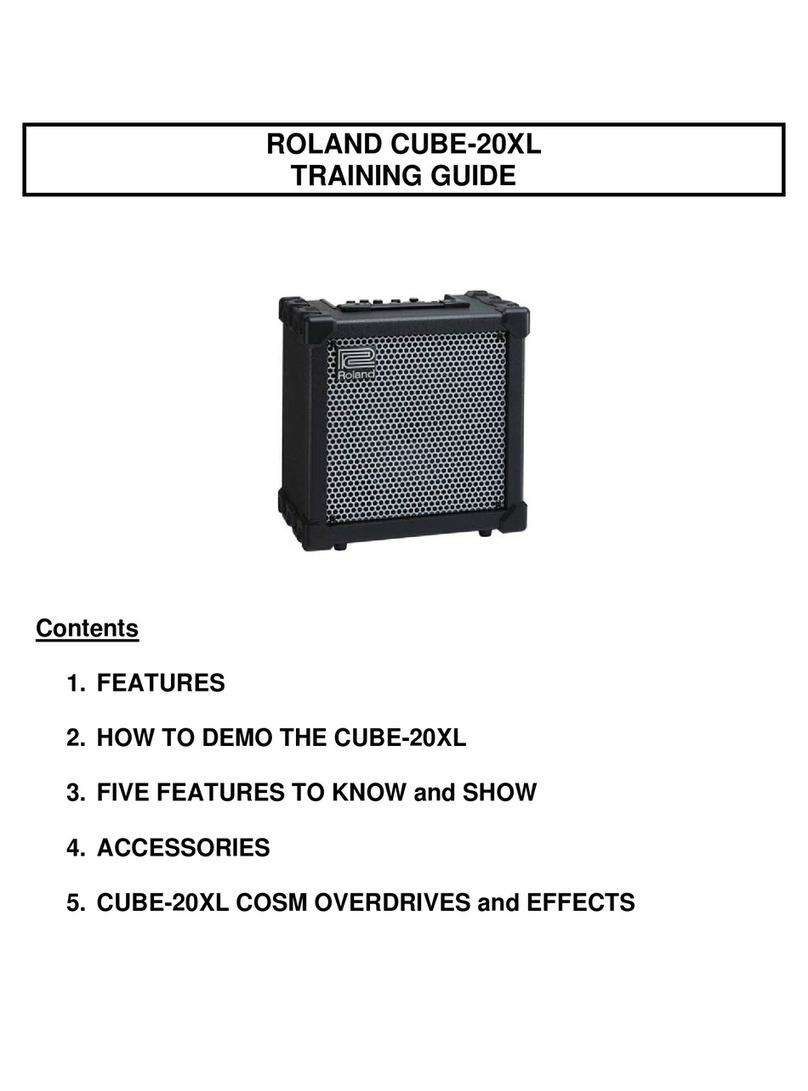
Roland
Roland CUBE-20XL Setup guide

Roland
Roland JC-40 Operating and maintenance manual

Roland
Roland Acoustic Chorus AC-33 Setup guide

Roland
Roland Blues Cube Eric Johnson Signature Tone... User manual

Roland
Roland CUBE-80X User manual

Roland
Roland Acoustic Chorus AC-100 User manual

Roland
Roland KC-400 User manual

Roland
Roland AC-90 Acoustic Chorus Operating and maintenance manual

Roland
Roland BOSS KATANA-50 Mk II Operating and maintenance manual

Roland
Roland CM-30 User manual

Roland
Roland Jazz Chorus JC-120H User manual

Roland
Roland JC-60 User manual

Roland
Roland Jazz chorus JC-50 User manual
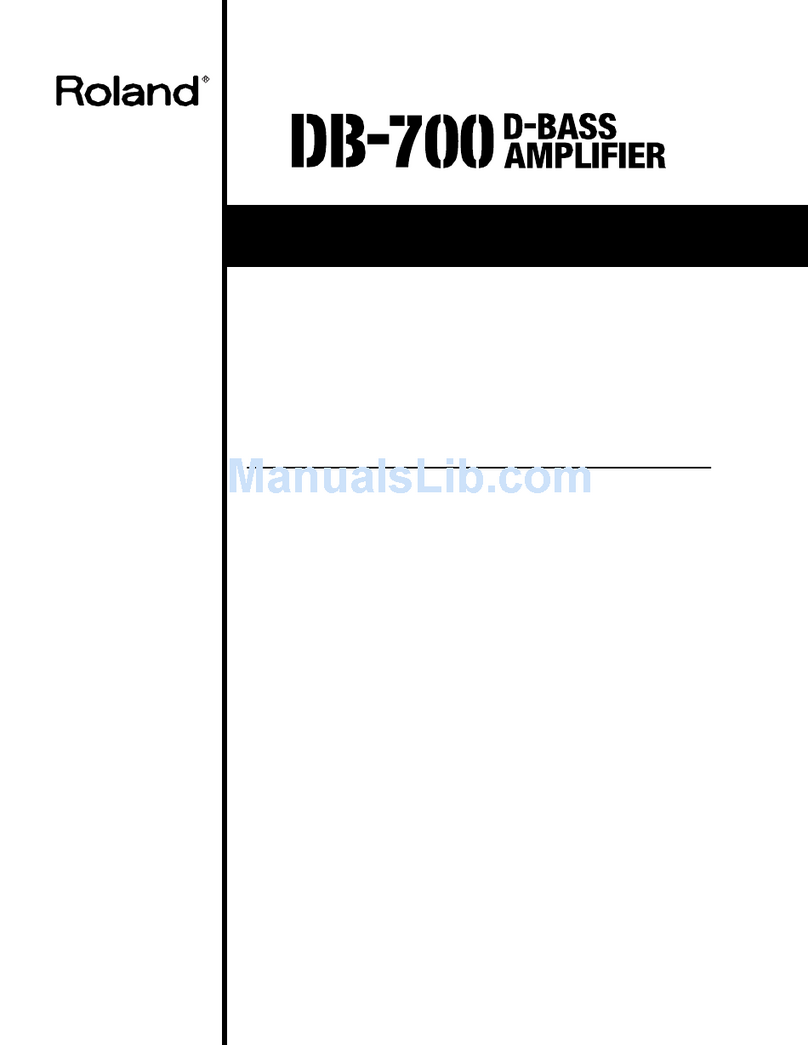
Roland
Roland DB-700 User manual

Roland
Roland GC-408 User manual

Roland
Roland MG-10 User manual

Roland
Roland GC-405 User manual