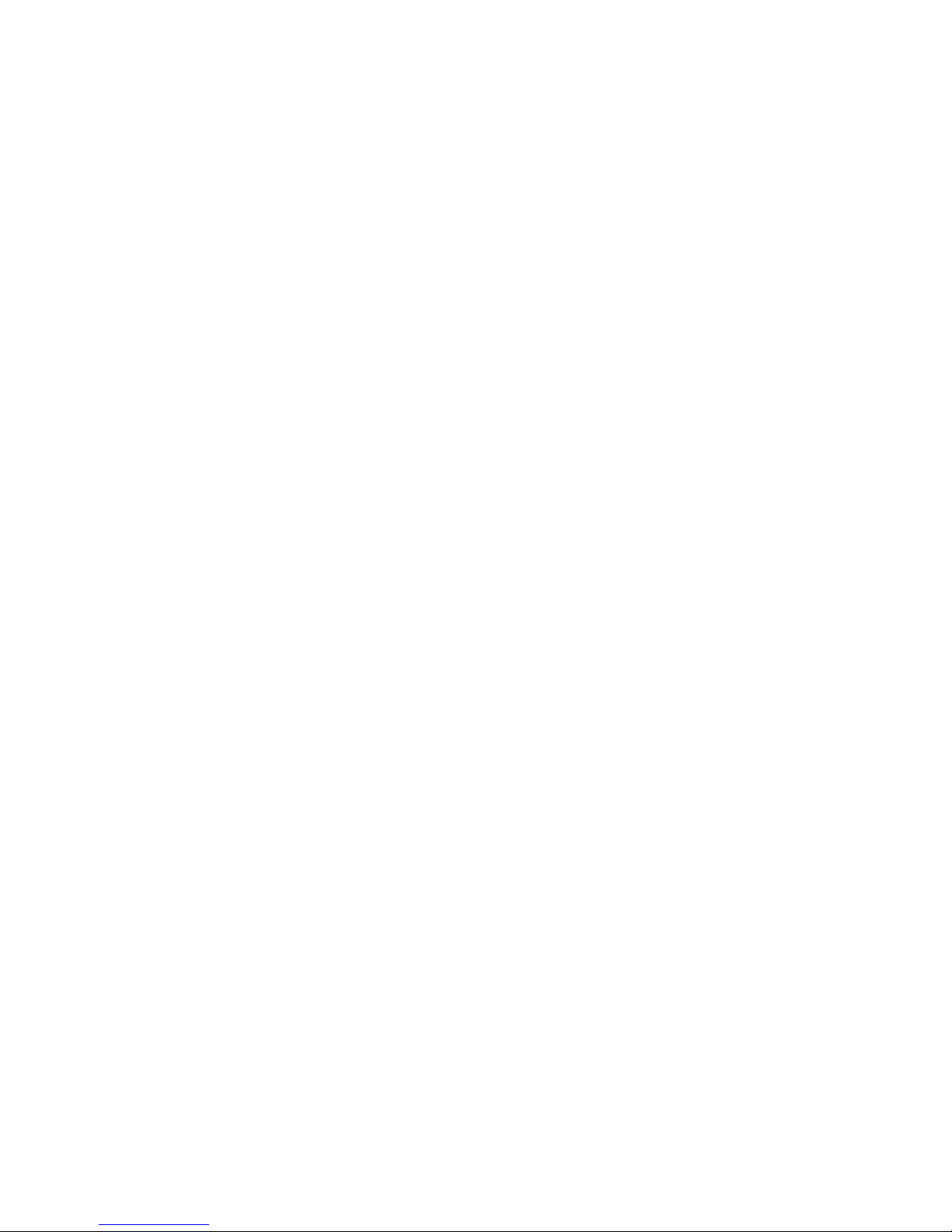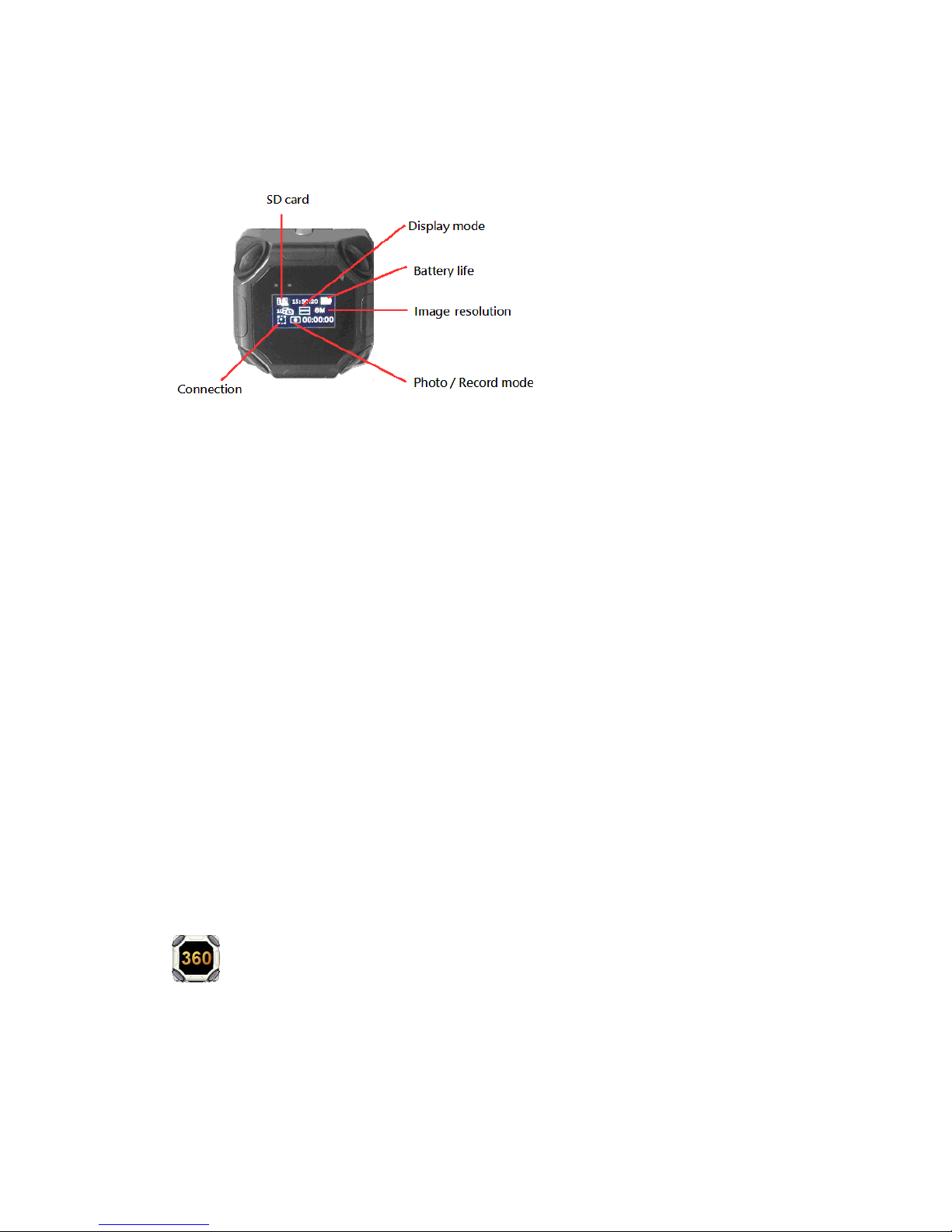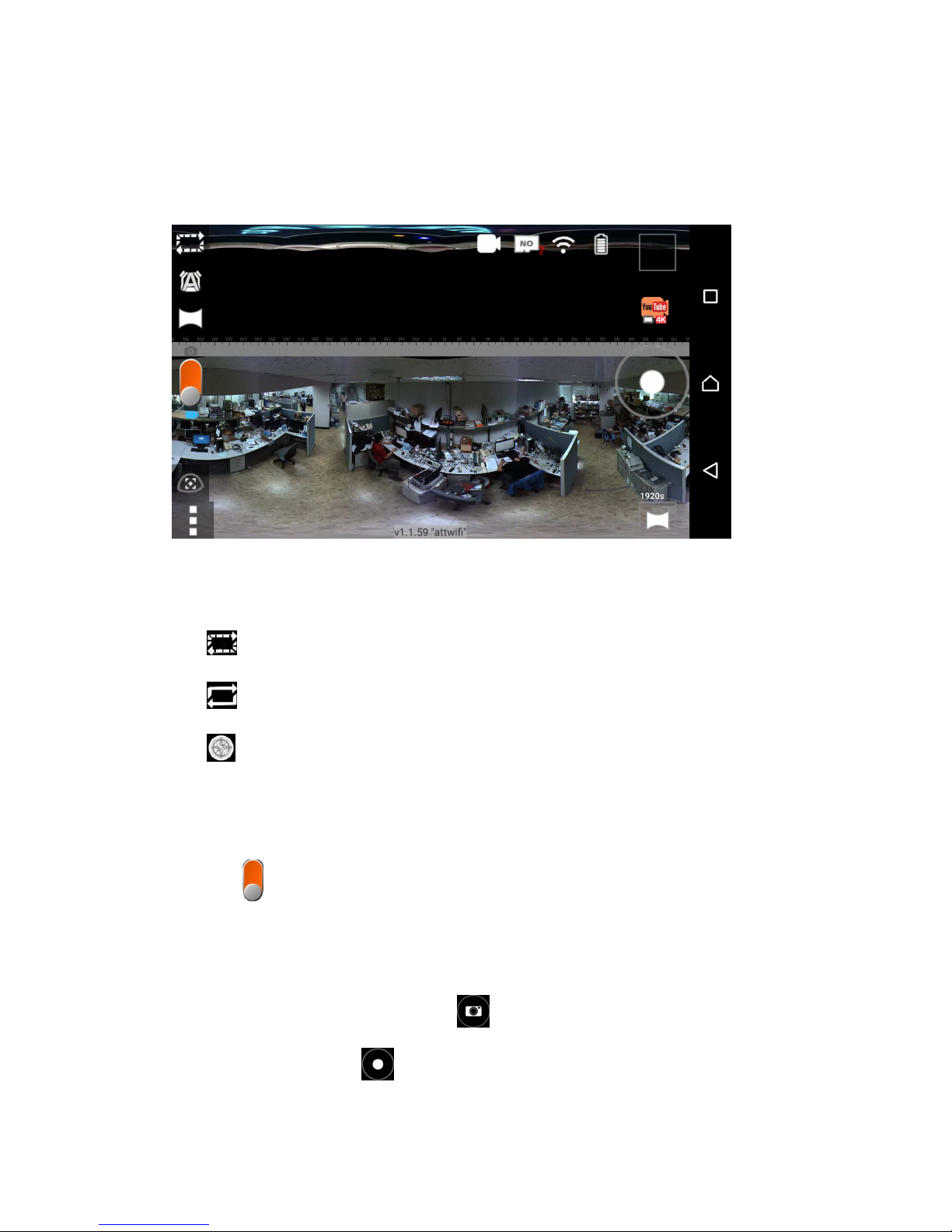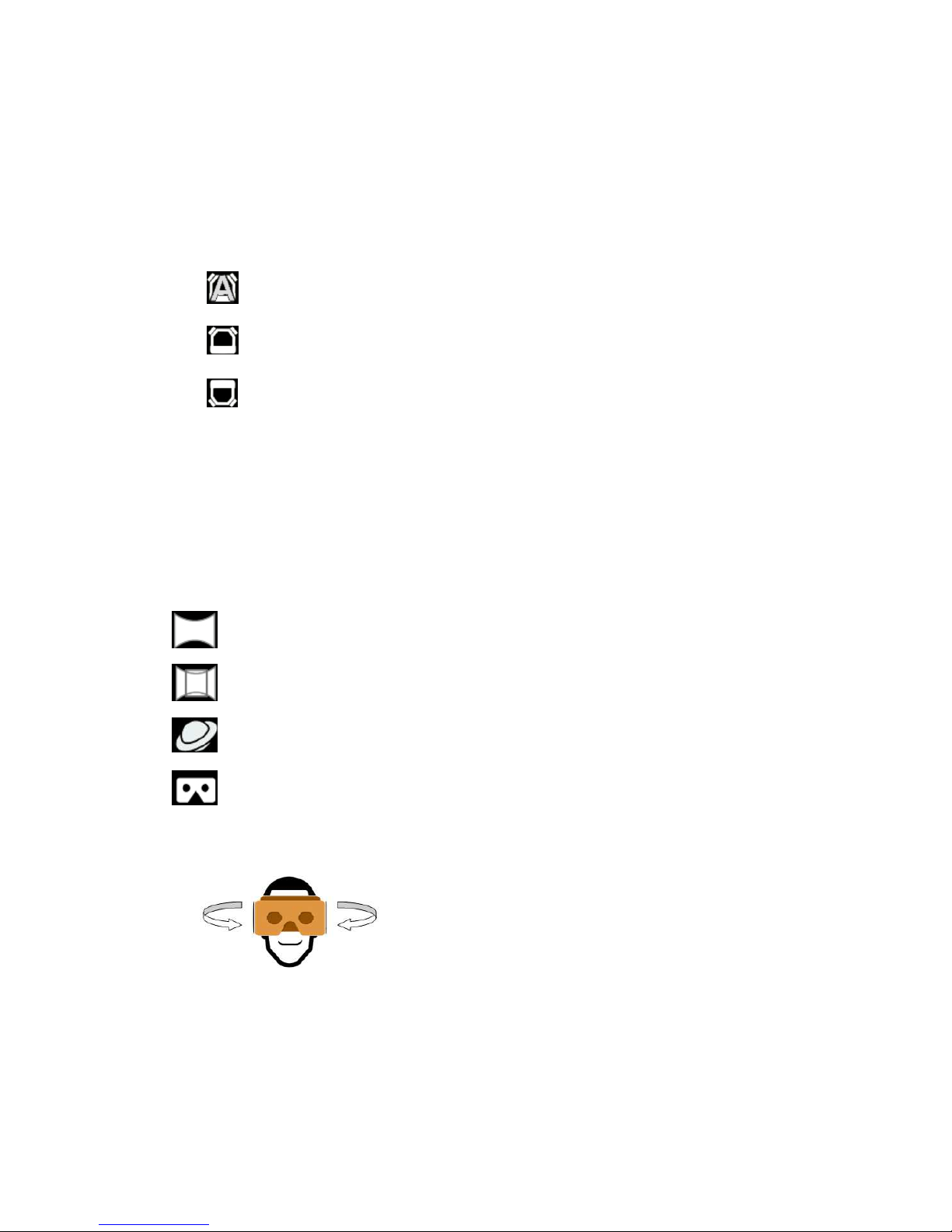Introduction
This manual is for the users who attempt to use Aleta S1 360 degree camera and the Aleta
Viewer on mobile device.
Table of Contents
Chapter 1 Connectors and Buttons............................................................. 4
1.1 Power Button ...................................................................................................4
1.2 Shot Button ......................................................................................................4
1.3 OLED screen....................................................................................................5
1.4 LED indicators.................................................................................................5
1.5 Connectors .......................................................................................................5
Chapter 2 Connect to Aleta S1 to Mobile Device........................................ 5
2.1 Install Aleta Viewer..........................................................................................5
2.2 Power on Camera.............................................................................................5
2.3 Connect to Wi-Fi..............................................................................................6
2.4 Run Aleta Viewer.............................................................................................6
Chapter 3 Live View Function ...................................................................... 7
3.1 Live View.........................................................................................................7
3.2 Switch button...................................................................................................7
3.3 Shot button.......................................................................................................7
3.4 Position ............................................................................................................8
3.5 Live display view.............................................................................................8
3.6 Status................................................................................................................8
3.7 Shortcut............................................................................................................9
3.8 Storage .............................................................................................................9
3.9 Stitching.........................................................................................................11
Chapter 4 Display Mode...............................................................................11
4.1 Global.............................................................................................................11
4.2 360..................................................................................................................11
4.3 Front...............................................................................................................12
4.4 180..................................................................................................................12
4.5 Quad...............................................................................................................12
Chapter 5 Setup........................................................................................... 12