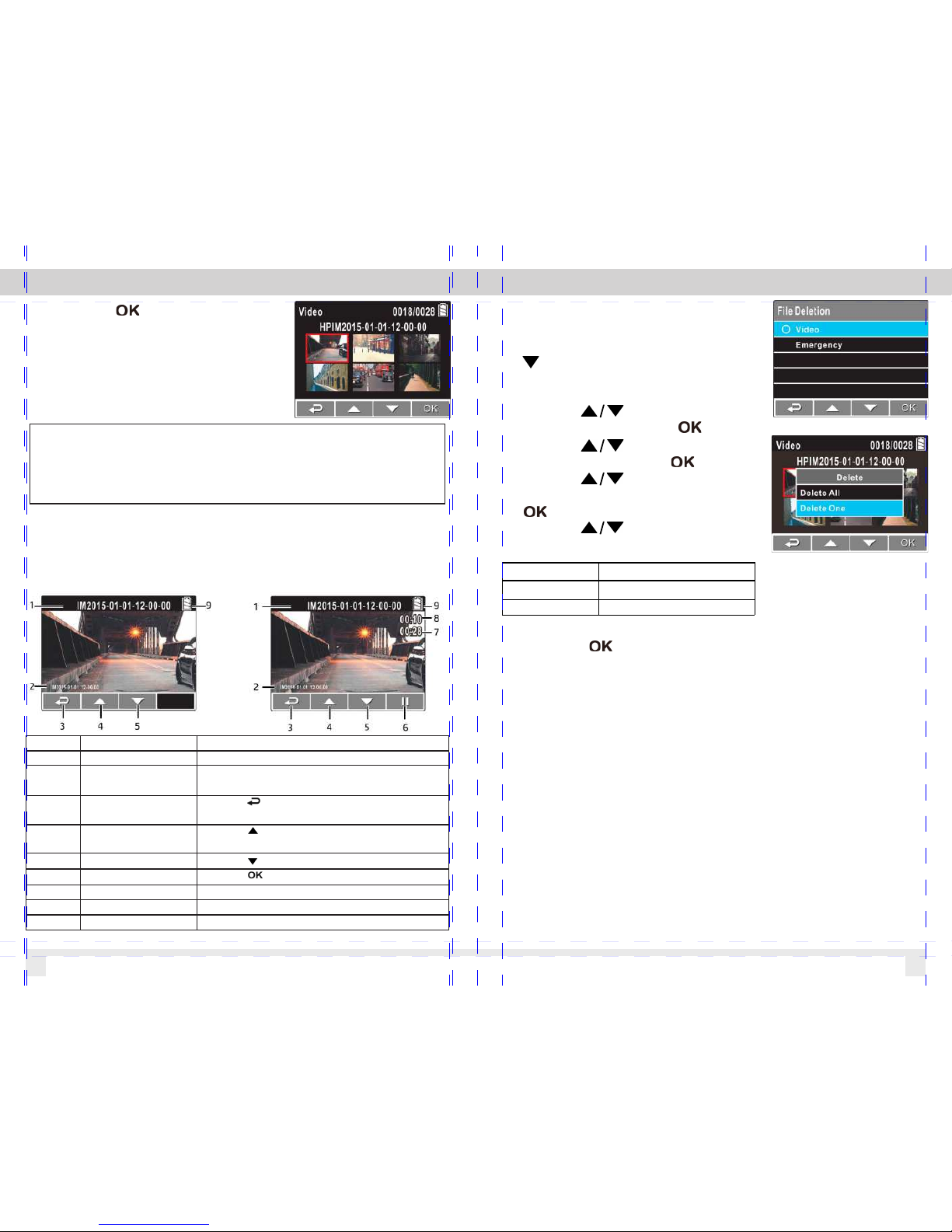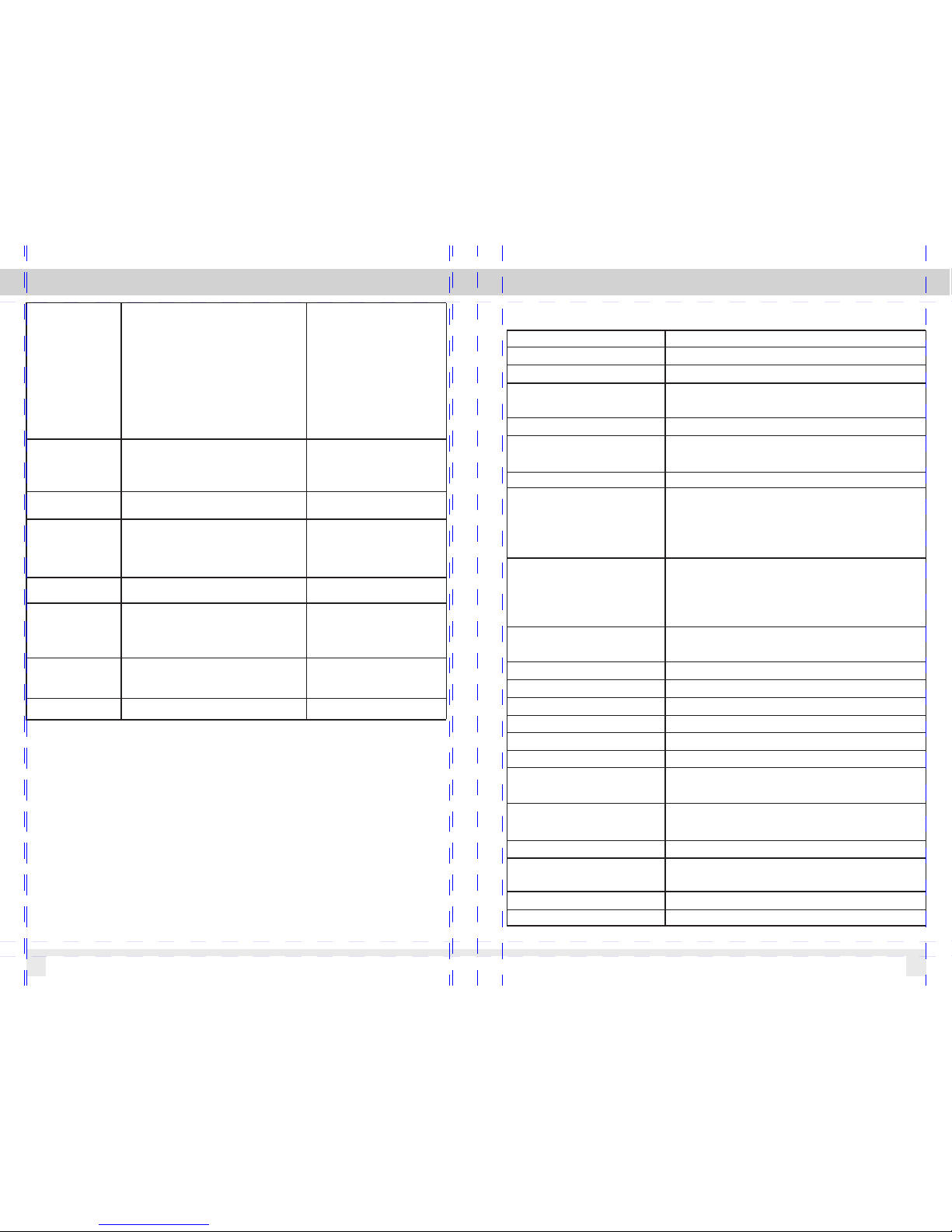2.4 LED Indicator
Status Explanation
LED Indicator Color
Green
LED Light Off
Green
LED Light Off
Blinking Red
Power off, battery charging
Power off, battery fully Charged
Power on, battery charging
Power on, battery fully charged
Recording/ Recording and screen off
2.5 Powering the Camcorder On / Off
2.5.1 Power On/Off
2.5.1.1 Power On
Slide the Power Switch down to the
ON position. This action will cover
part of the memory card slot.
2.5.1.2 Power Off
Slide the Power Switch up to the OFF
position. Before taking out memory
card, please wait until power-off
sequence completed and the screen
turn off. Do not take out memory card
during power-off sequence to prevent
recorded video loss or corruption.
2.5.1.3 Reset the camcorder
In rare occasions, the camcorder may
experience an error for unknown
reasons. In this case, please press
OK button for at least 8 seconds to
turn off the camcorder
08
2.5.2 Set the Date and Time
To set the correct date and time, do the following:
1. Press the button to enter the
on-screen display (OSD) menu.
2. Press the button to select
Date / Time and press
the button.
3. Press the button to adjust
the value and press the button
to move to another field.
4. Repeat step 3 until the date and time setting is
complete.
3 Using the Car Recorder
3.1 Recording Videos
3.1.1 Record videos while driving
When the vehicle engine starts up and the Automatic
Record function is enabled, the camcorder automatically
turns on and starts recording. Recording will automatically
stop when the engine is switched off. Or, press the button
to stop recording manually.
Note: On some cars, the recording will continue when the
engine is switched off. If this happens, please manually turn
off the cigarette lighter or remove the car adapter from the
cigarette lighter.
3.1.2 Record all other types of videos
1. Press the button to start recording.
2. Press the button to stop recording.
Note:
1. It can be configured to save a video file for every 3 or 5
minutes of recording.
2. The camcorder saves the recording in the memory card.
If the memory card capacity is full, the oldest file in the
memory card will be overwritten.
09