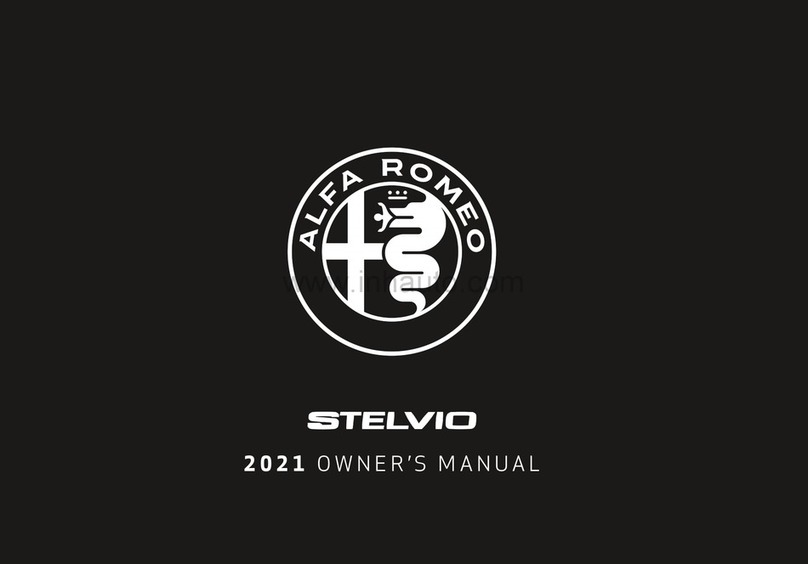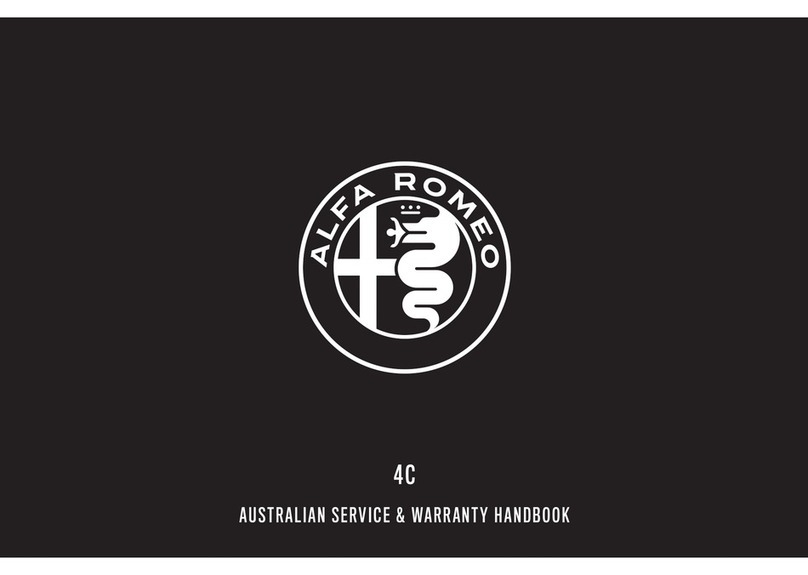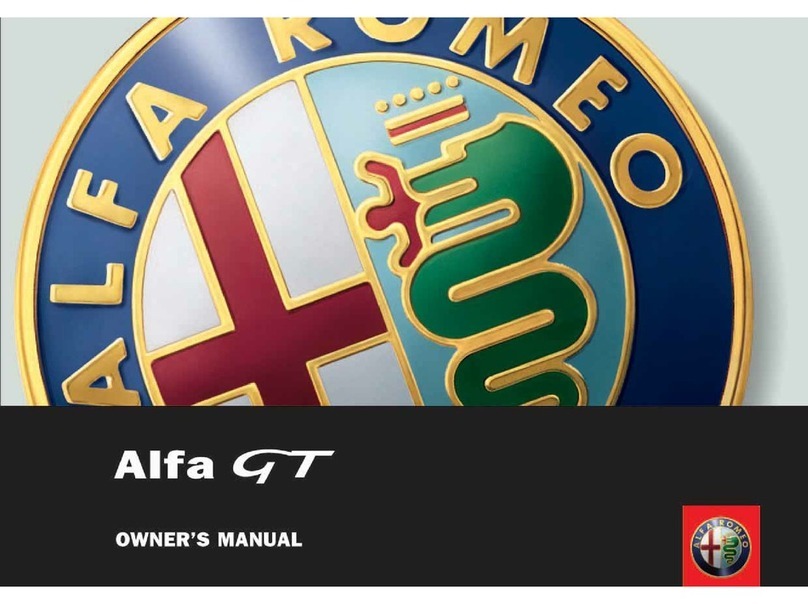NAVIGATION: 1/2
HOW TO ENTER THE DESTINATION
• Select Navigation from the main menu.
• Press “Set Destination” in the Navigation page to select it.
• The items that can be selected are:
• Country
• State (if applicable)
• City/Post Code
• City centre
• If the destination is already there, select “Start Navigation”, otherwise select and press
Country to enter a different one, press City/Post Code to enter a new city or post code, etc.
• Select the letters by turning the knob and confirm by pressing it.
NAVIGATION: 2/2
• When you have entered the data, the display will show “OK”: press to confirm or turn the
Rotary Pad to the right to enter the list of suggestions.
• Select the desired item from the list.
• Repeat the same procedure for the other data entries (City, Street and House Number).
NOTE: you can also select “Junction”instead of House Number
• When you have entered all the data, select “Start Navigation”
PARKING WITH THE AID OF THE PARK SENSORS SYSTEM
The Park Sensors System is enabled when you engage reverse gear. When an obstacle enters
the detection area, an indication is shown on the Connect System display. If you change gear,
the feedback will continue for 3 seconds or will end as soon as you reach a speed of about 13
km/h.
The front sensors are always active in area of about 60 cm from them and the detection
feedback lasts for about 3 seconds.
EXITING FROM THE PARK SENSORS SCREEN ON THE DISPLAY
Press the Rotary Pad to exit from the Park Sensors System screen and return to the
previously active screen.
NOTE: Park Sensors audio feedback remains active
PARK SENSORS SYSTEM
DISABLING THE PARK SENSORS SYSTEM
You can disable the Park Sensors system by pressing the button to the left of the light
switch.
NOTE: The LED on the button turns on to indicate that the system is disabled.
FCA Italy S.p.A. - MOPAR - Technical Services - Service Engineering - Largo Senatore G. Agnelli, 3 - 10040 Volvera -Turin (Italy) - Print no. 603.93.013 - 03/2017 - Edition 2
Unlocking and opening the tailgate, just like the doors, can be done without using the
electronic key.
You can open/close the tailgate by rapidly pressing the button on the remote control
twice.
OPENING: Lift the switch (1)
CLOSING: Press the switch and hold it down
TAILGATE
CLOSING FROM OUTSIDE
You can close the tailgate by pressing one of the two buttons on its interior trim.
Press the switch (2) to close the tailgate.
Press the button (3) to close the tailgate (all the doors, including the tailgate, will be locked).
WARNING: It is possible to stop the tailgate moving with any of the close buttons.
AUTOMATICALLY OPENING AND CLOSING THE ELECTRICALLY OPERATED TAILGATE IN
“HANDS FREE” MODE
(where provided)
To operate the system in “Hands free” mode: with the doors locked, the system must
recognise the electronic key near the tailgate.
To make the tailgate move, go behind the centre of the car, about 50 cm away from the
tailgate, and move your foot under the bumper, making a kicking movement.
For further information, see the Owner Handbook of the car.
CONNECT CONTROLS
CONTROLS ON THE STEERING WHEEL
1) KEY: selects the next station/track.
2) KEY: selects the previous station/track.
3) VOICE COMMANDS KEY: enables voice commands.
4) PHONE KEY: answers/closes a call or lists the recent calls.
5) VOLUME CONTROL: increases/decreases the volume when turned.
CONNECT CONTROLS
CONTROLS
1) ON/OFF and volume control:
In Radio mode
• Move to the right: selects the next radio station.
• Move to the left: selects the previous radio station.
In Media mode:
• Move to the right: selects the next track.
• Move to the left: selects the previous track.
2) OPTION key:
• Pressing the "Option" key while in the ”RADIO”, “MEDIA”, “PHONE” or “NAVIGATION”
mode, will open the "Settings" screen for that mode. Pressing it again will return to the
previously selected mode.
3) Rotary Pad
Action Mode Function
Turn Menu
Navigation *
Scrolls the menu items
Zooms in/out on maps
Press Menu Confirms the selection
Brief movement to the
right
Menu
Navigation *
Accesses the sub-menu of the selected function.
In Point on Map: moves to the right on the map.
Brief movement to the
left
Menu
Navigation *
Return to the previous menu, Esc function.
In Point on Map: moves to the left on the map.
Brief movement upwards Menu
Navigation *
Enters the Multitasking menu and exits from the pre-selection bar.
In Point on Map: moves upwards on the map.
Brief movement
downwards
Menu
Navigation *
Activates the radio preselection. Enters the pre-selection bar and exits
from the Multitasking menu.
In Point on Map: moves downwards on the map.
* (where provided)
4) MENU key: access the main menu.
Note: The display is not a “touch screen”.
PAIRING A MOBILE PHONE
To pair the mobile phone, proceed as follows:
1) enable Bluetooth® on the device;
2) from the main menu, which can be enabled by pressing the MENU key, select “SETTINGS”;
3) select “Infotainment”;
4) select the Bluetooth® device;
5) select “Add Device”;
6) find the Connect system on the Bluetooth® audio device (a progress screen is displayed
during pairing);
7) select the device to be paired;
8) when requested by the audio device, enter the PIN code shown on the system display or
confirm the PIN displayed on the device;
9) when pairing has completed successfully, a dedicated screen is displayed.