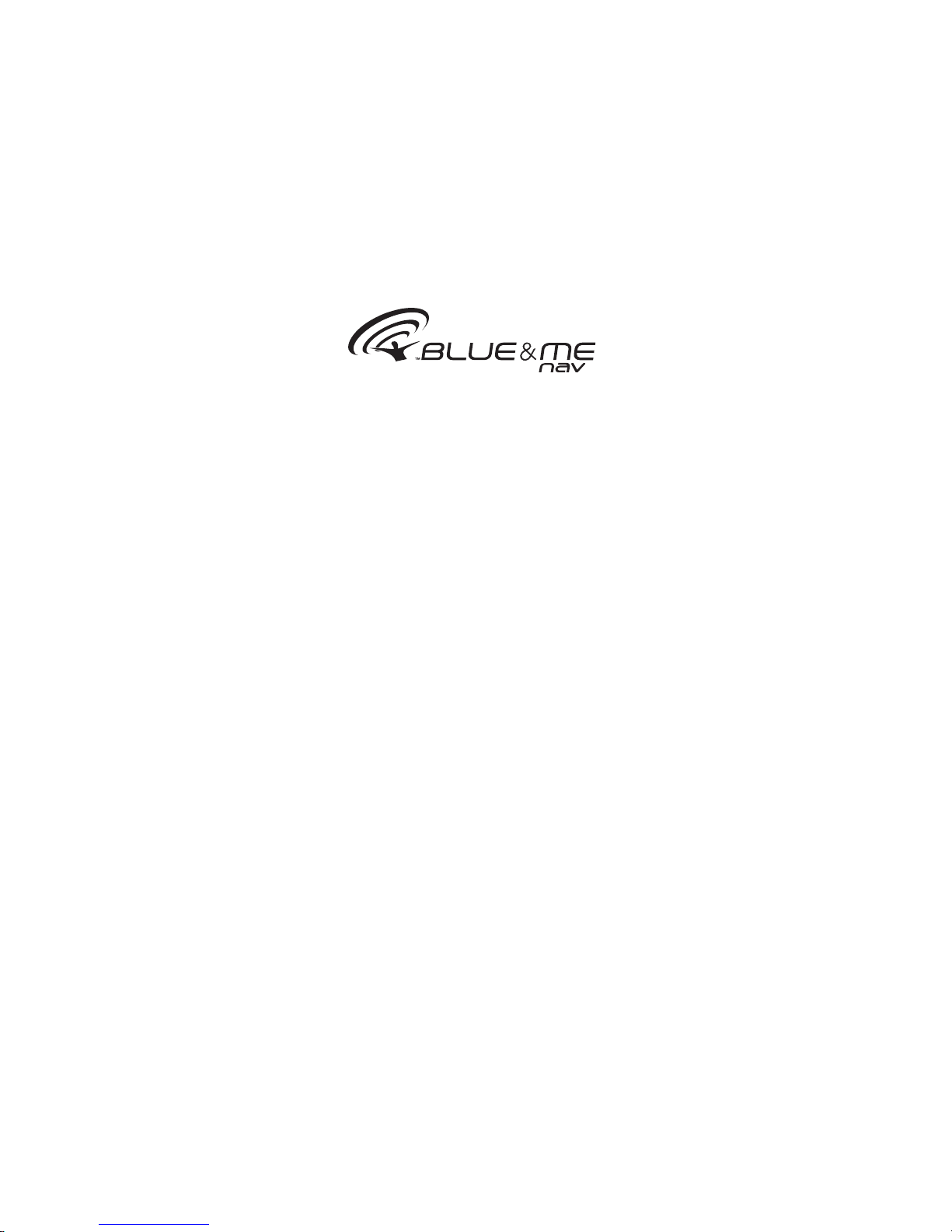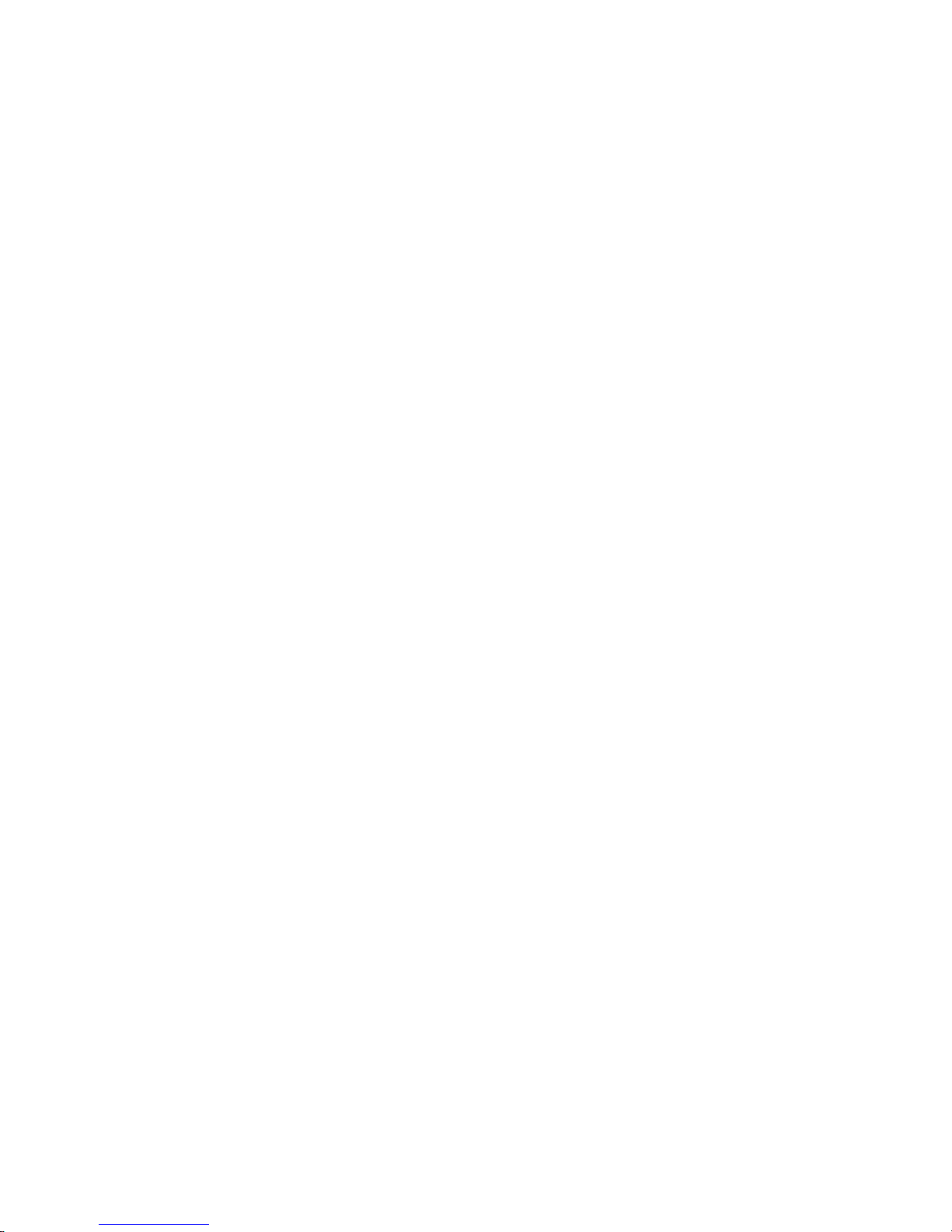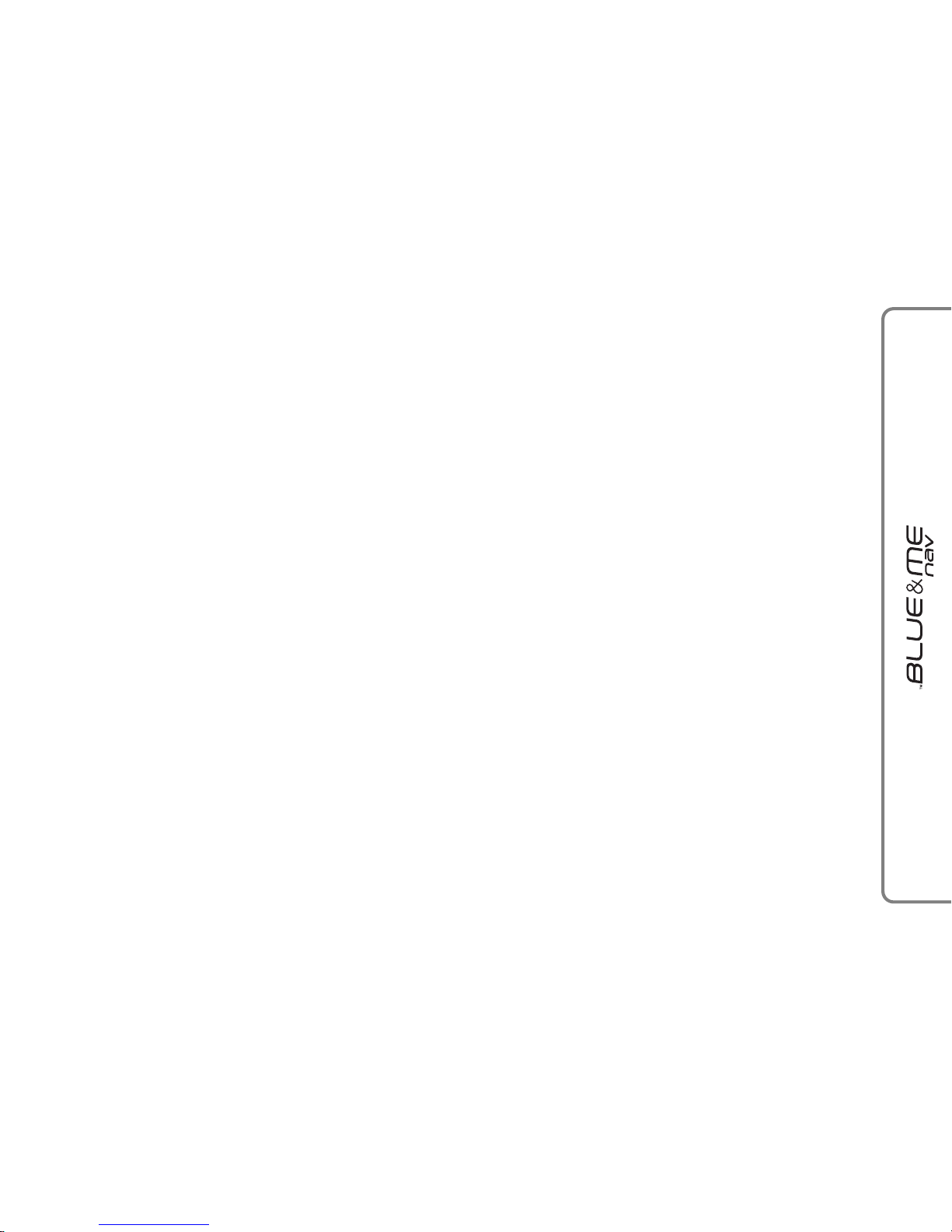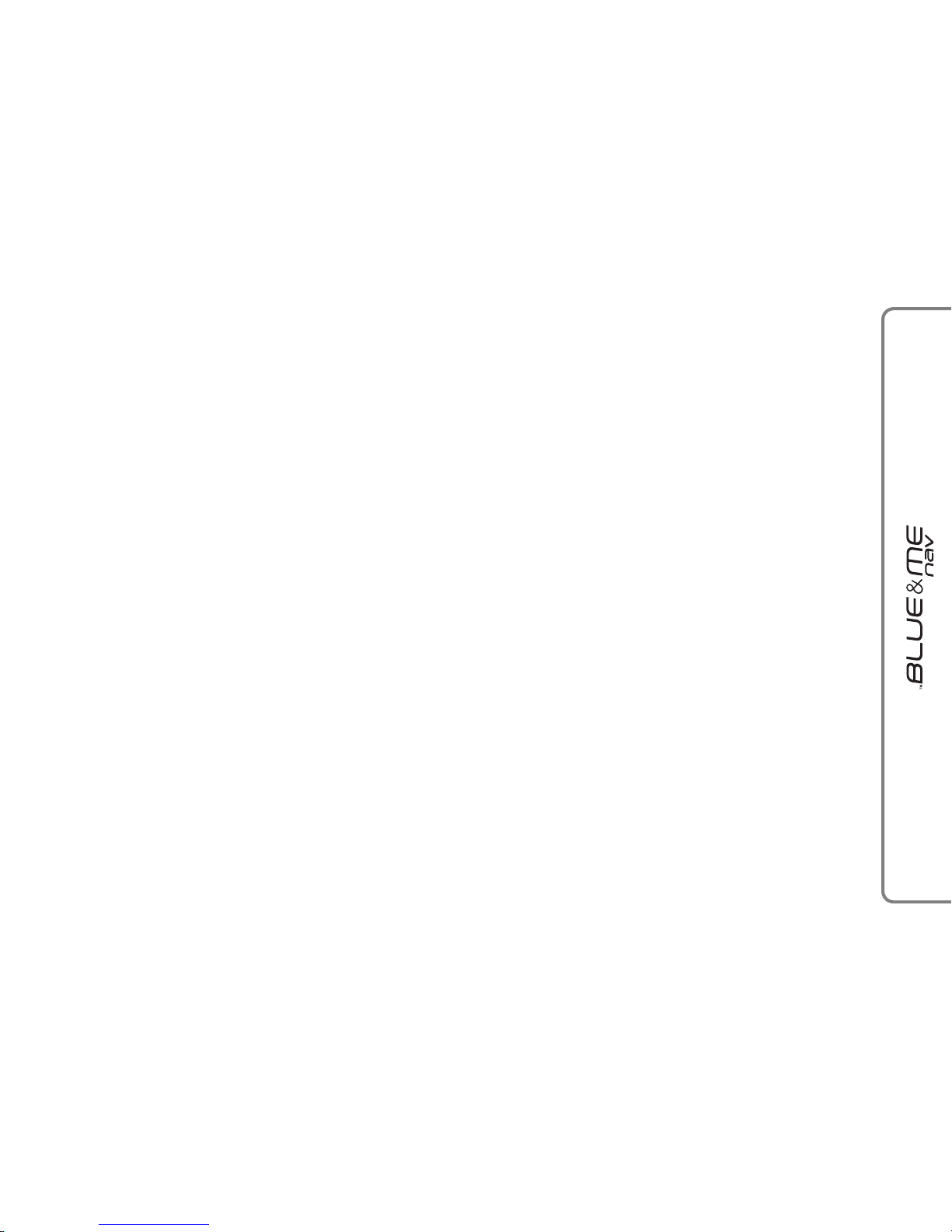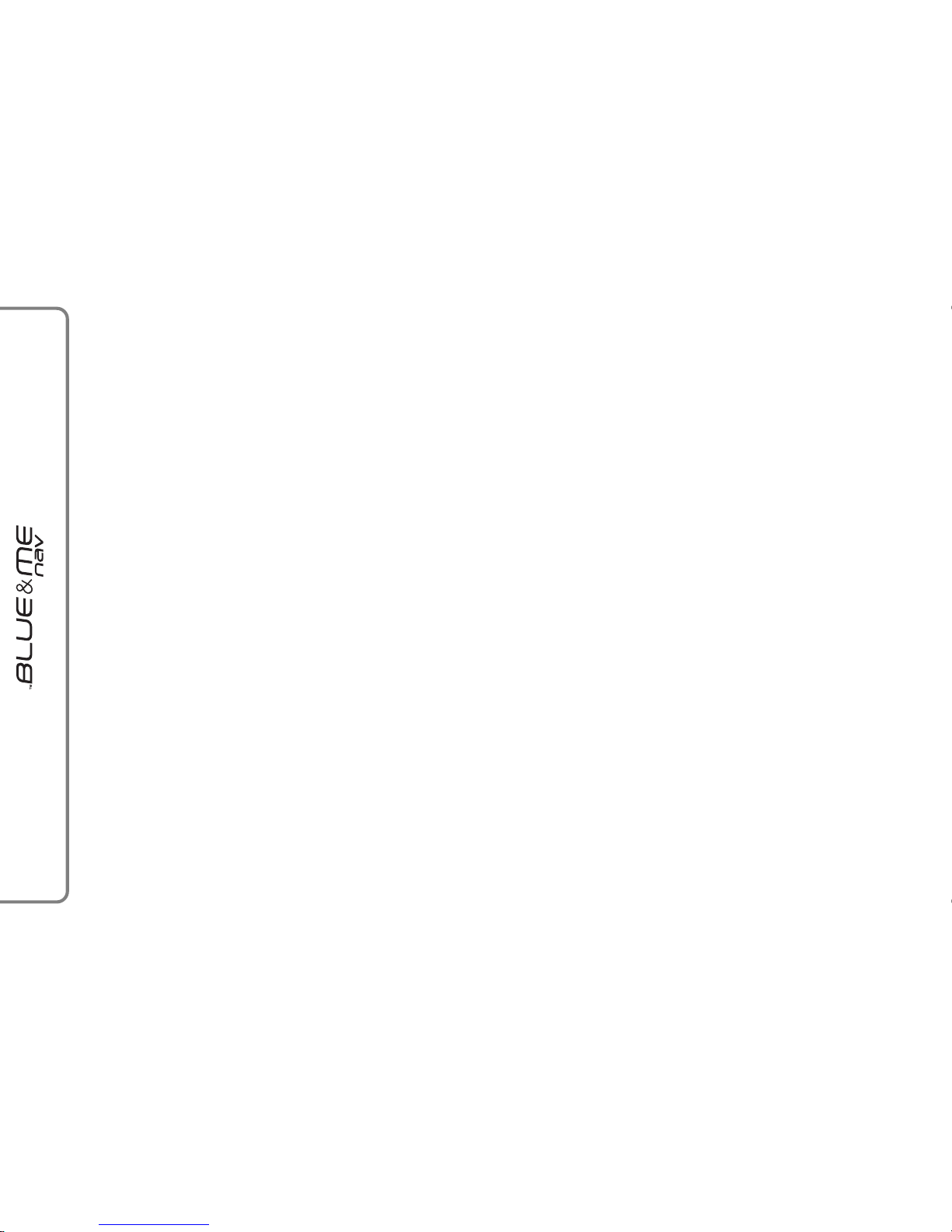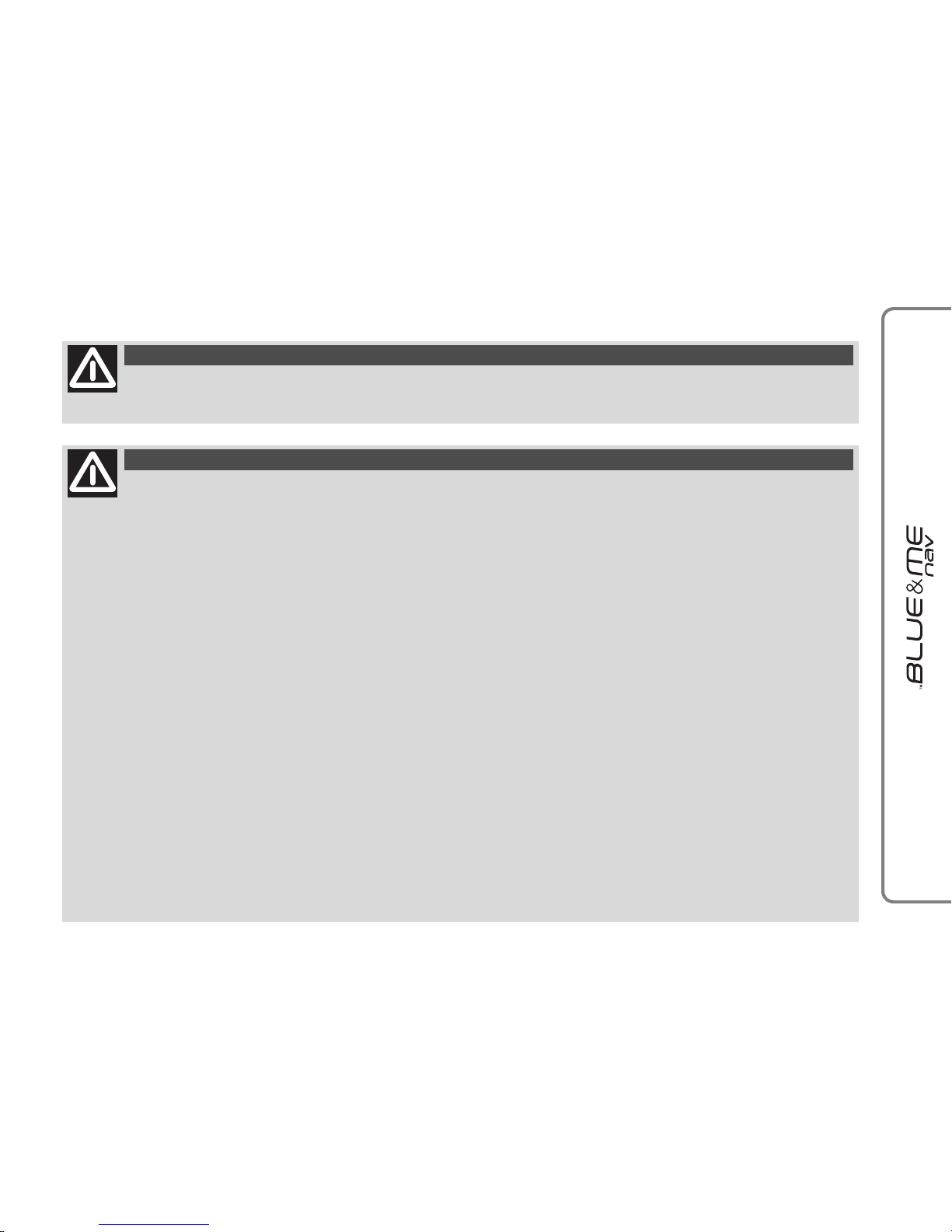- Organizing media files ............................................. 35
- Building the media library on Blue&Me
™
Nav ......... 35
- Building playlists for Blue&Me
™
Nav ..................... 35
FUNCTIONS OF THE NAVIGATION SYSTEM...................... 36
- Navigation display ................................................... 36
- Voice messages ...................................................... 36
Start navigation ........................................................ 37
- New destination ...................................................... 38
- Procedure for entering destination TOWN/CITY ............ 39
- Operation for steering wheel keys during input
of TOWN/CITY name .............................................. 39
- Points of interest ..................................................... 41
- Resume navigation................................................... 43
- Arrival information.................................................... 43
- Stop navigation ...................................................... 44
- Recent destinations ................................................. 44
- Navigation settings .................................................. 45
- Vehicle position ....................................................... 47
- Route simulation ..................................................... 47
SETTINGS FUNCTIONS................................................ 48
Pairing a mobile phone .............................................. 48
Managing user data .................................................. 51
Managing updates .................................................... 54
- Updating Blue&Me
™
Nav .................................... 54
- Pausing the update ................................................. 55
- Using the phone during the updating procedure ............ 56
- Resuming the update ............................................... 56
Advanced options ...................................................... 57
- Accessing the device ID............................................. 57
- Changing the GPRS code .......................................... 57
Media player settings ................................................ 58
- Autoplay ................................................................ 58
- Shuffle .................................................................. 59
- Loop ..................................................................... 59
Exit the settings menu ............................................... 60
Blue&Me
™
Nav SUPPORTED MOBILE PHONES ......... 60
Mobile phones with Bluetooth
®
wireless technology ....... 60
- “Pull” phones
(phonebook automatically downloaded) ..................... 61
- “Push” phones
(phonebook not automatically downloaded) ................ 61
- Mobile phones with message reader ........................... 61
- List of Blue&Me
™
Nav supported mobile phones ..... 62
Supported USB memory devices .................................. 64
- USB memory devices ............................................... 64
- Supported digital audio files ...................................... 64
- Supported playlist formats......................................... 65
VOICE COMMANDS (KEYWORDS) - SUMMARY .............. 66
Always available voice commands ................................ 66
Hands-free phone kit voice commands........................... 67
Message reader voice commands ................................. 69
Media player voice commands..................................... 70
Navigation system voice command .............................. 73
Settings function voice commands................................ 75
TROUBLESHOOTING ................................................... 76
Hands-free kit ........................................................... 76
- General - display screen ............................................ 76
- Phone-specific: Audiovox
®
/Orange
®
............................ 83
- Phone-specific: Motorola
®
......................................... 84
- Phone-specific: Nokia
®
............................................. 86
- Phone-specific: Sony-Ericsson
®
................................... 89
Message reader......................................................... 91
Media player............................................................. 93
Navigation system .................................................... 97
PERSONAL DATA PROTECTION ..................................... 99
SYSTEM SOFTWARE USE NOTICE ................................ 100