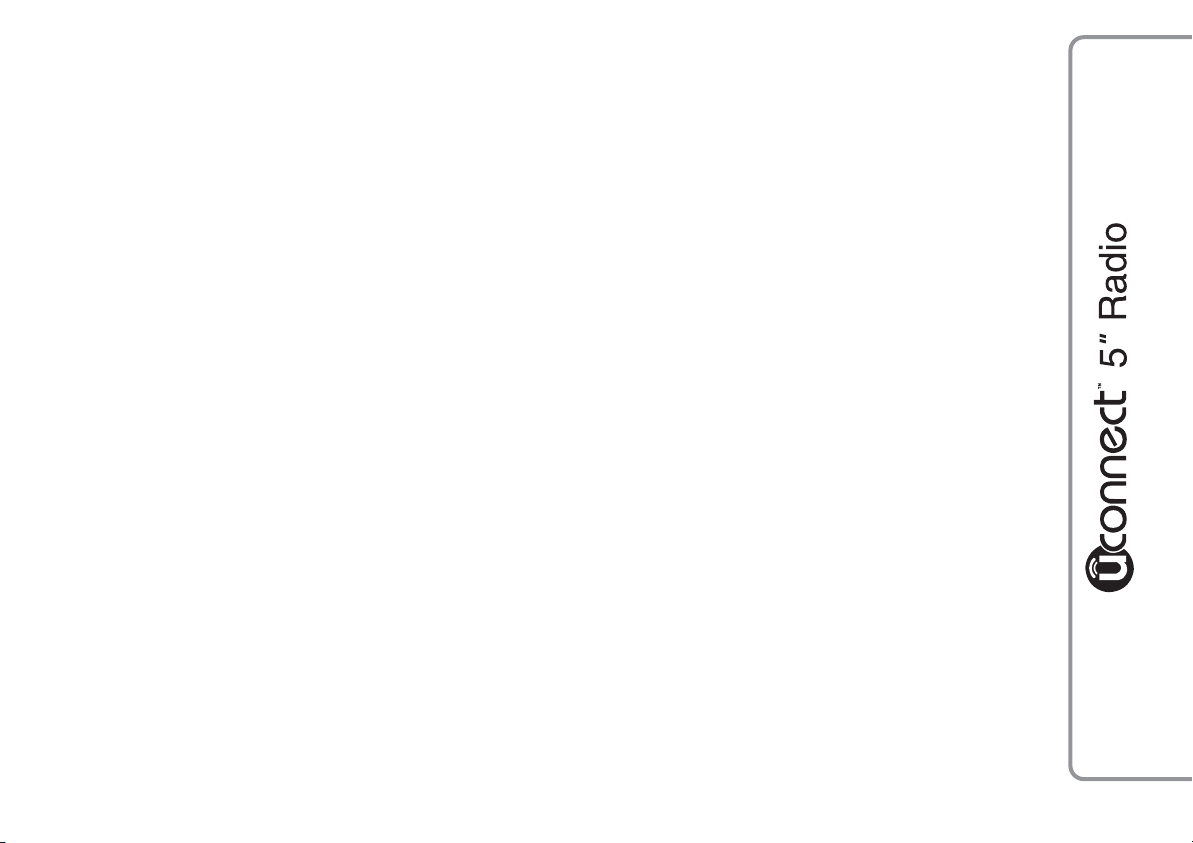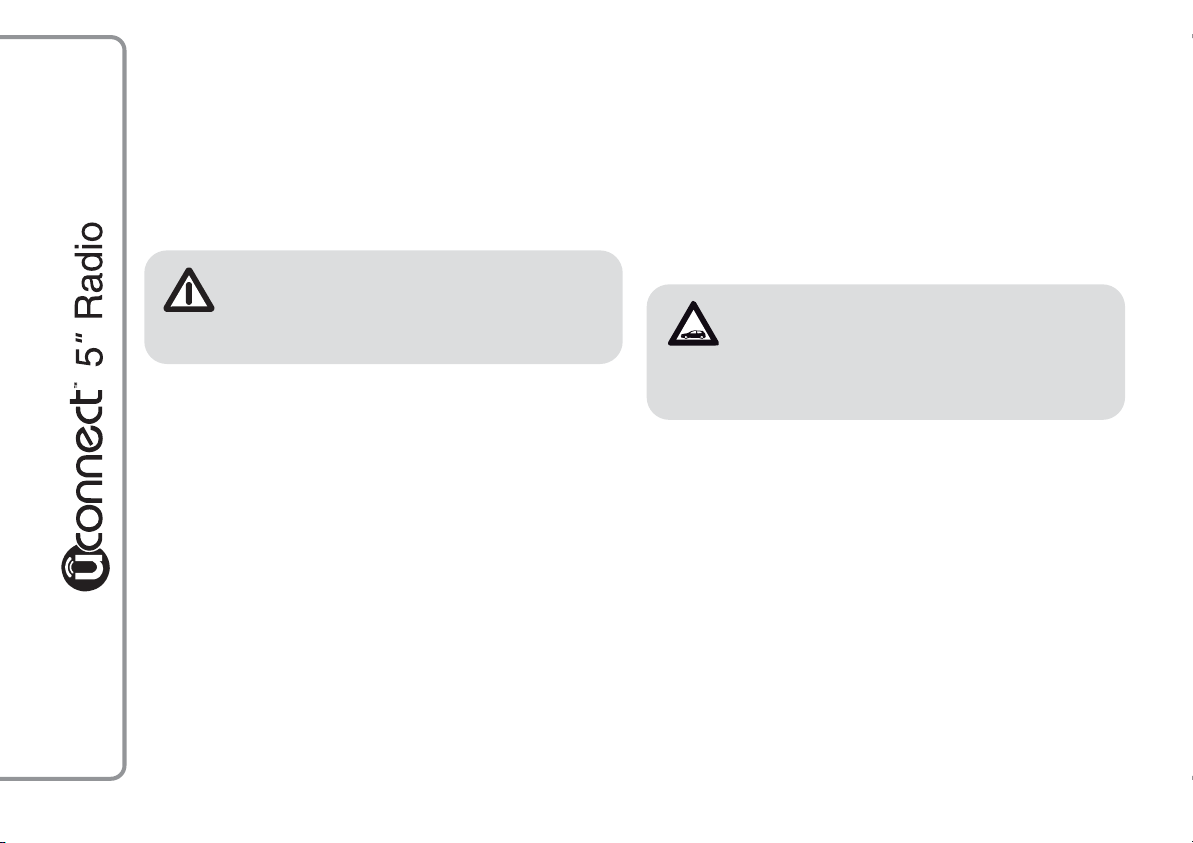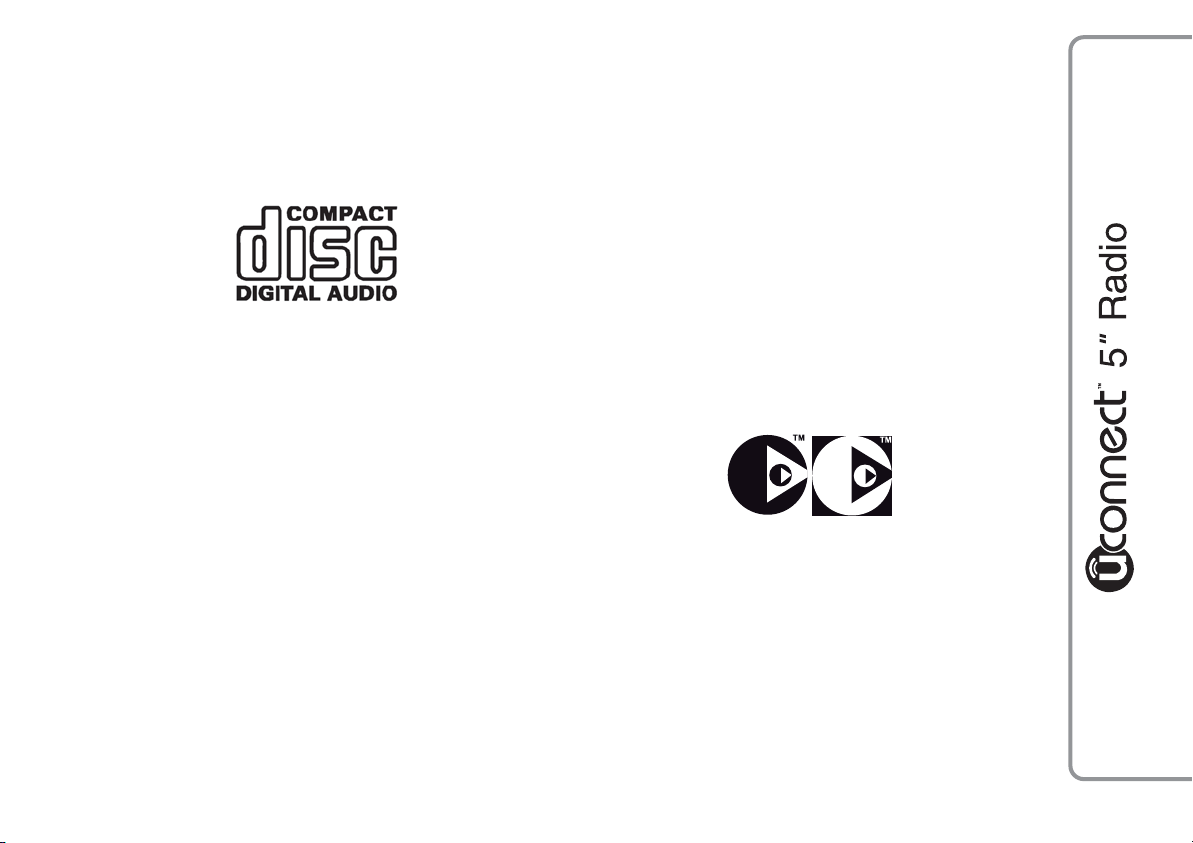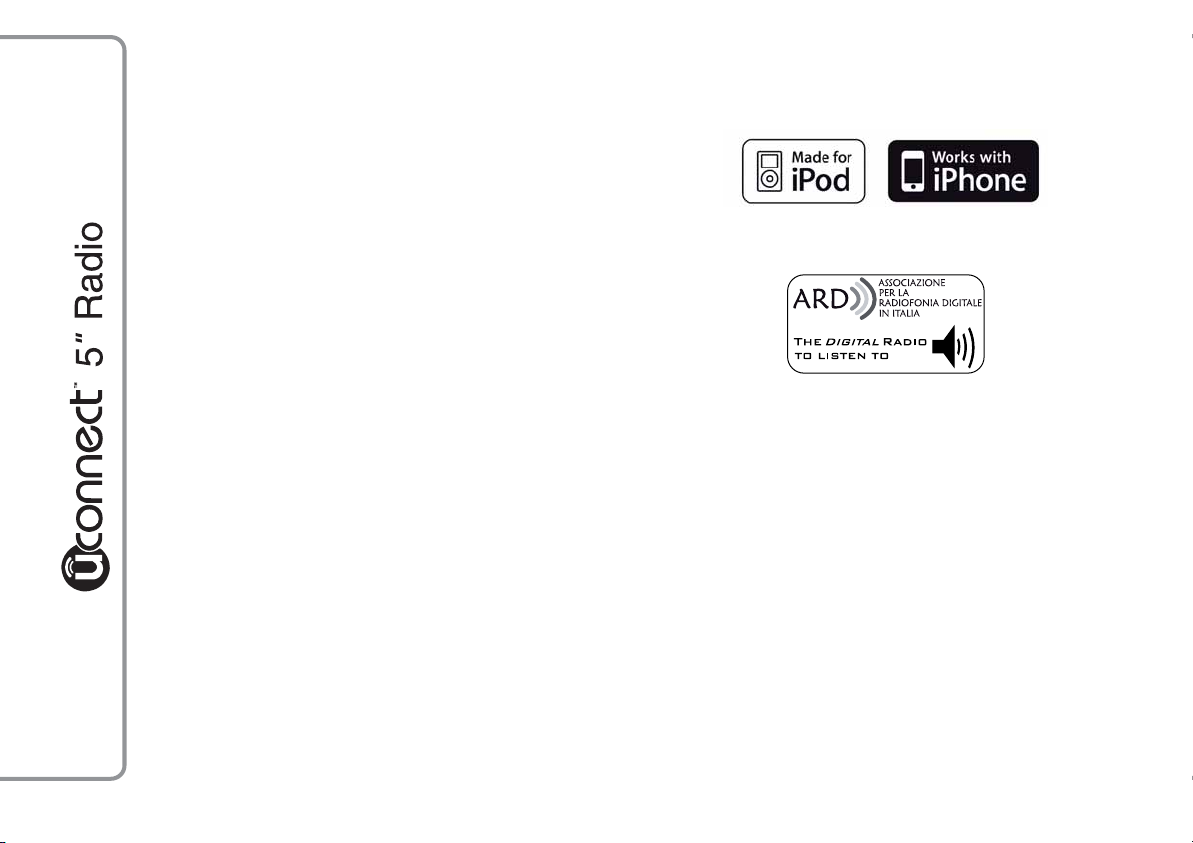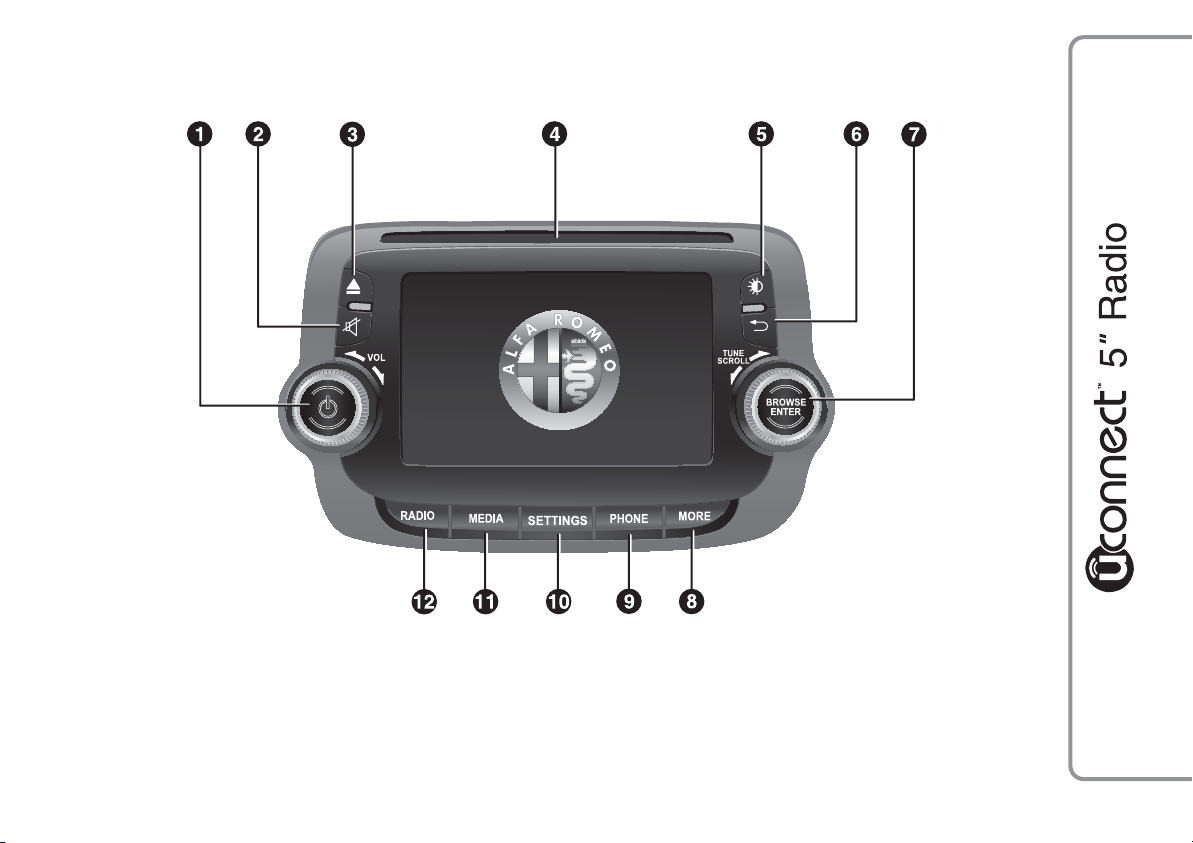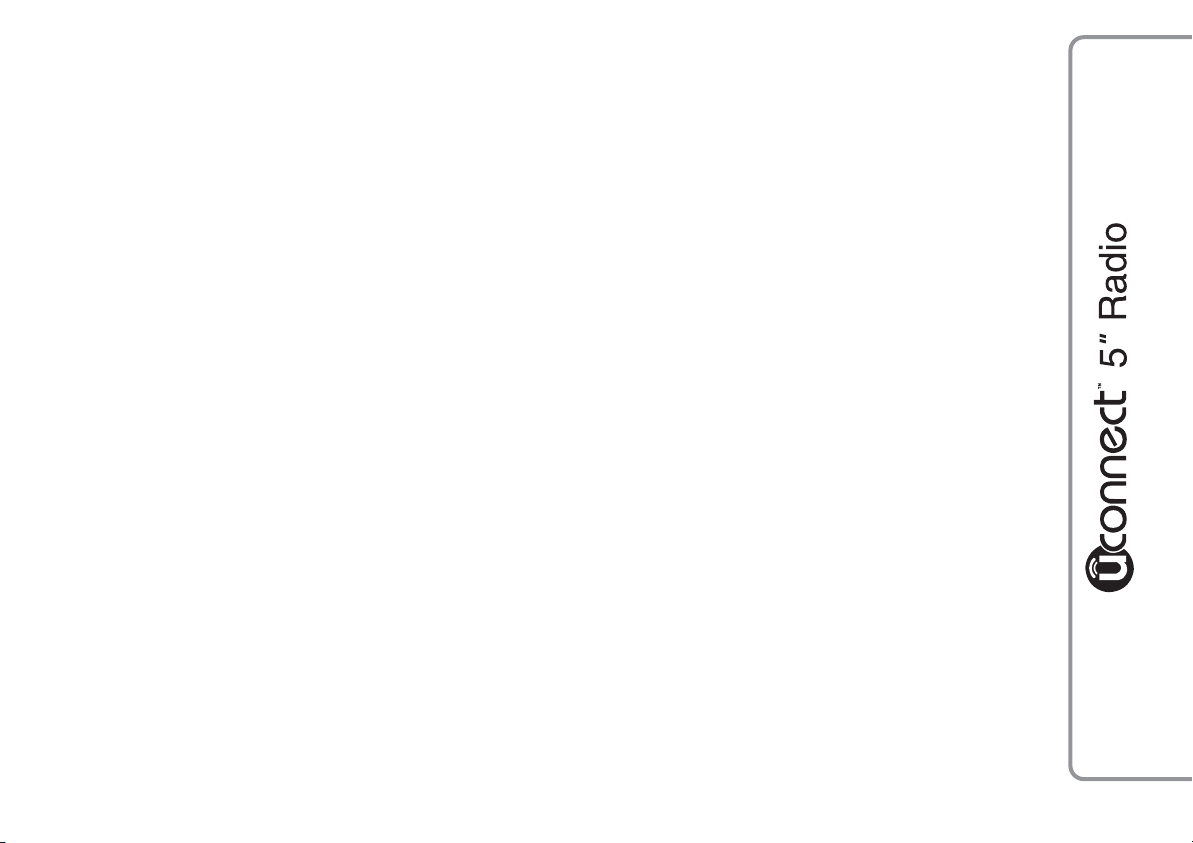
TABLE OF CONTENTS
INTRODUCTION ........................................................................... 3
TIPS, CONTROLS AND GENERAL INFORMATION........................... 4
TIPS ........................................................................................... 4
MULTIMEDIA DEVICES: SUPPORTED AUDIO FILES AND
FORMATS .................................................................................. 6
NOTES ON TRADEMARKS.......................................................... 6
EXTERNAL AUDIO SOURCES ...................................................... 6
ANTI-THEFT PROTECTION........................................................... 7
SOFTWARE UPDATES ................................................................. 7
TECHNICAL SPECIFICATIONS...................................................... 8
QUICK GUIDE............................................................................... 9
CONTROLS ON FRONT PANEL ................................................... 9
FRONT PANEL CONTROL SUMMARY TABLE ................................ 10
STEERING WHEEL CONTROLS....................................................... 11
DESCRIPTION............................................................................. 11
STEERING WHEEL CONTROL SUMMARY TABLE ........................... 12
SWITCHING THE SYSTEM ON/OFF ............................................... 13
RADIO (TUNER) MODE............................................................... 13
RADIO MODE SELECTION.......................................................... 13
FREQUENCY BAND SELECTION.................................................. 13
DISPLAYED INFORMATION ......................................................... 13
RADIO STATION SELECTION....................................................... 14
PREVIOUS/NEXT RADIO STATION SEARCH ................................ 14
PREVIOUS/NEXT RADIO STATION FAST SEARCH......................... 14
AM/FM RADIO STATION TUNING .............................................. 14
DAB RADIO ............................................................................... 16
SETTING THE PRESELECTIONS .................................................... 16
AUDIO....................................................................................... 16
MEDIA MODE............................................................................... 19
TRACK CHANGE (previous/next)................................................. 19
TRACK FAST FORWARD/REWIND............................................... 19
TRACK SELECTION (Browse)........................................................ 19
AUDIO SOURCE SELECTION....................................................... 20
TRACK INFORMATION DISPLAY.................................................. 20
RANDOM TRACK REPRODUCTION ............................................. 20
TRACK REPETITION .................................................................... 20
CD PLAYER ................................................................................... 20
LOADING/EJECTING A CD ........................................................ 20
Bluetooth
® SOURCE............................................................... 21
PAIRING A
Bluetooth
® AUDIO DEVICE................................... 21
USB/iPod SUPPORT....................................................................... 22
AUX SUPPORT .............................................................................. 23
PHONE MODE ............................................................................. 23
PHONE MODE ACTIVATION....................................................... 23
MAIN FUNCTIONS..................................................................... 23
DISPLAYED INFORMATION ......................................................... 24
PAIRING A MOBILE PHONE ........................................................ 24
STORING NAMES/NUMBERS IN THE MOBILE PHONE
PHONEBOOK ............................................................................ 25
CONNECTION/DISCONNECTION OF A MOBILE PHONE
OR A
Bluetooth
® AUDIO DEVICE........................................... 25
DELETION OF A MOBILE PHONE OR A
Bluetooth
®
AUDIO DEVICE .......................................................................... 26
SETTING A MOBILE PHONE OR A
Bluetooth
®
AUDIO DEVICE AS FAVOURITE ................................................... 26
DELETION OF PHONE DATA
(PHONEBOOK AND RECENT CALLS) .......................................... 26
TRANSMISSION OF PHONE DATA
(PHONEBOOK AND RECENT CALLS) .......................................... 26
1