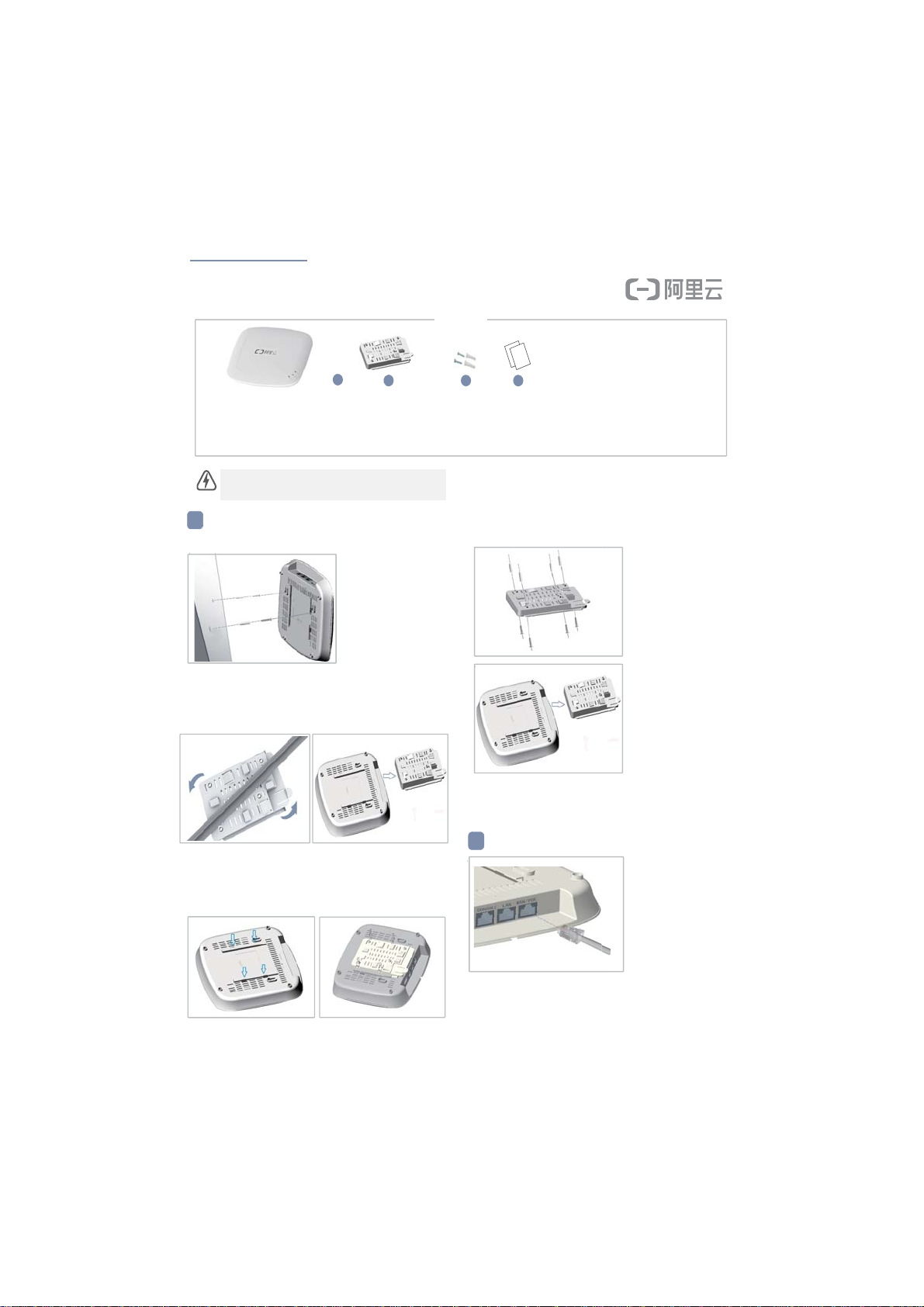Quick Start Guide
– 2 –
Size(WxDxH) 191.0x195.0x43.5mm
Weight 360g
Temperature Working˖0°C to 45°C
Storage: -20°C to 60°C
Humidity 5% to 95%
(No-condensation)
2.4 GHz Radio IEEE 802.11b/g/n
5 GHz Radio IEEE 802.11a/ac/n
POE WAN port supports POE,
802.3af/at power supply
1 GE LAN port Support 10/100/1000Mbps
1 GE WAN port Support 10/100/1000Mbps
1 Console RJ45 port
1 USB2.0 port 5V/500mA
Check AP LED
1. Power LED— green means normal operation.
2. 2G-WiFi and 5G-WiFi LEDs — green means radio enabled.
3
1 Default button
Port Description
NOMOR:63194/SDPPI/2019 HIDF16000136
ALIBABA CLOUD CON{PUTING CO., LTD
Bt74t040919AE0lA2
This device complies with Part 15 of the FCC Rules.Operation is
subject to the following two conditions:
(1) this device may not cause harmful interference.
(2) this device must accept any interference received, including
interference that may cause undesired operation.
FCC Statement
This equipment has been tested and found to comply with the limits
for a Class B digital device, pursuant to part 15 of the FCC Rules.
These limits are designed to provide reasonable protection against
harmful interference in a residential installation.
This equipment generates, uses and can radiate radio frequency
energy and, if not installed and used in accordance with the
instructions, may cause harmful interference to radio
communications. However, there is no guarantee that interference
will not occur in a particular installation. If this equipment does
cause harmful interference to radio or television reception, which
can be determined by turning the equipment off and on, the user
is encouraged to try to correct the interference by one or more of
thefollowing measures:
—Reorient or relocate the receiving antenna.
—Increase the separation between the equipment and receiver.
—Connect the equipment into an outlet on a circuit different from
that to which the receiver is connected.
—Consult the dealer or an experienced radio/TV technician for help.
FCC Radiation Exposure Statement
This device complies with FCC radiation exposure limits set forth for
an uncontrolled environment and it also complies with Part 15 of
the FCC RF Rules. This equipment must be installed and operated in
accordance with provided instructions and the antenna(s) used for
this transmitter must be installed to provide a separation distance
of at least 20 cm from all persons and must not be co-located or
operating in conjunction with any other antenna or transmitter.
End-users and installers must be provided with antenna installation
instructions and consider removing the no-collocation statement.
Caution!
Any changes or modifications not expressly approved by the party
responsible for compliance could void the user's authority to
operate the equipment.