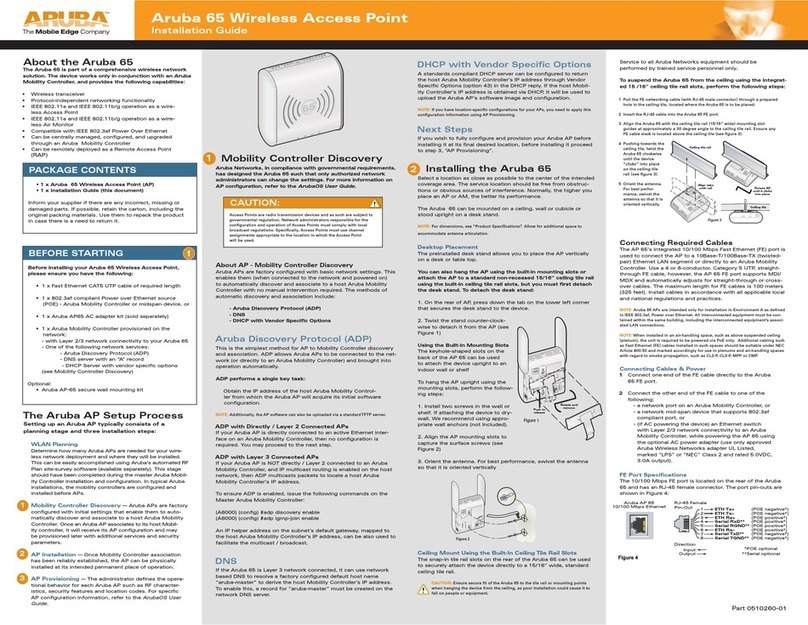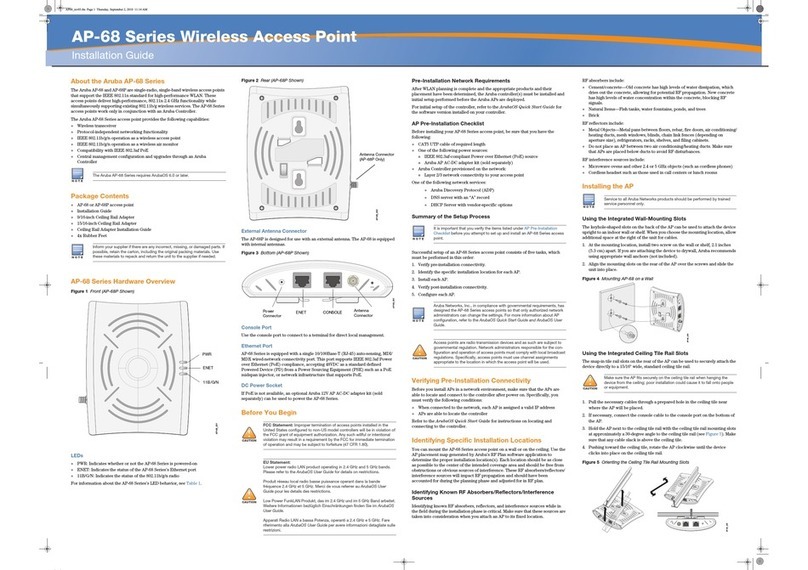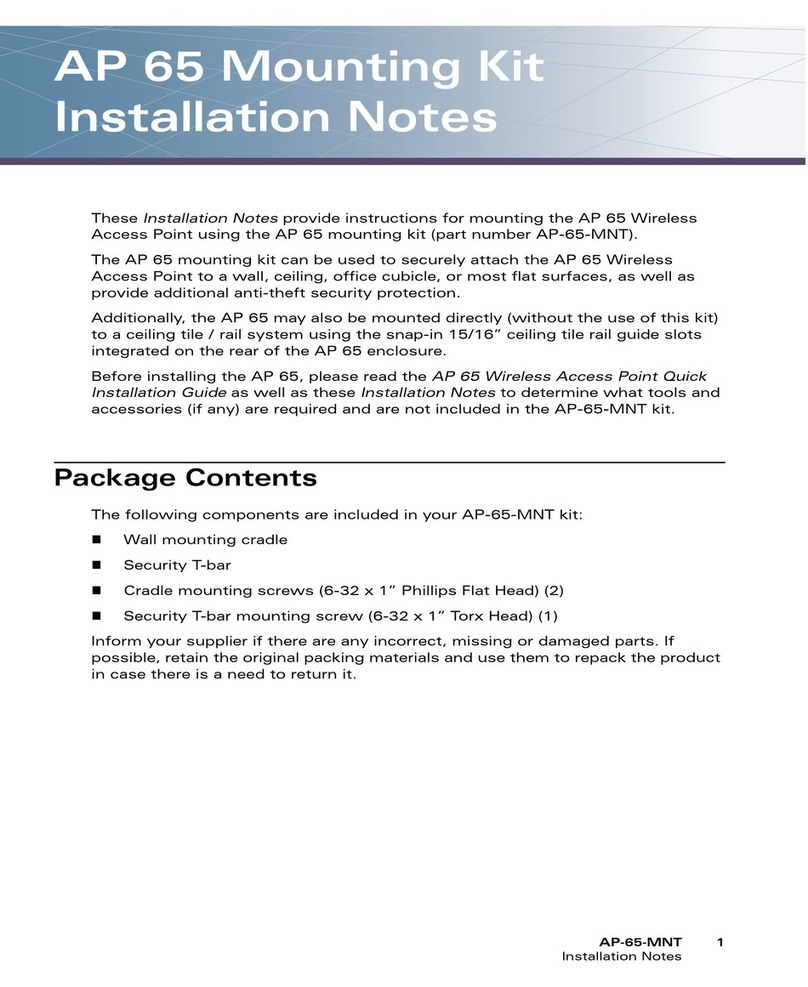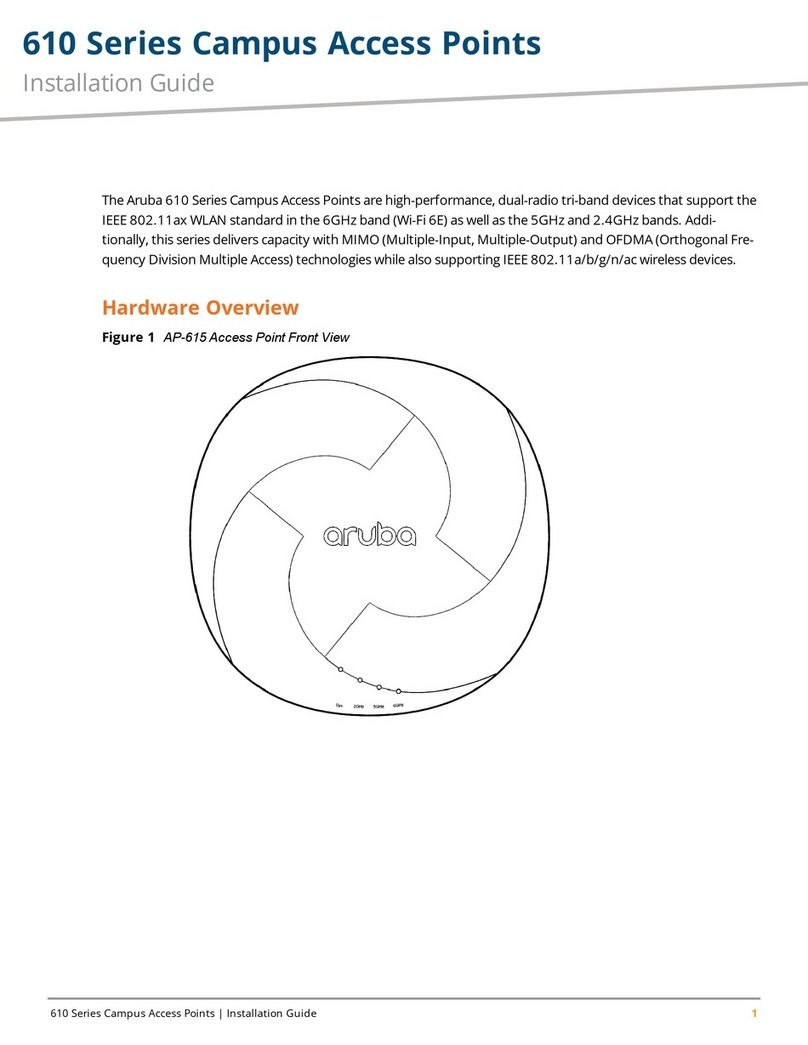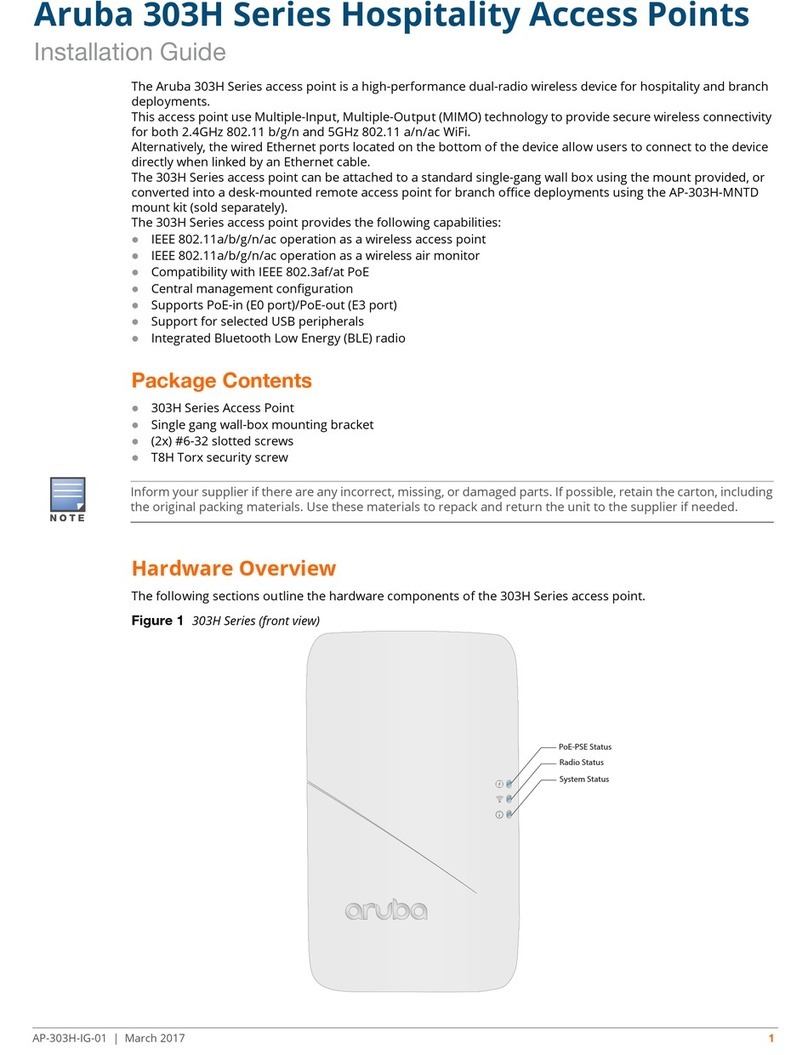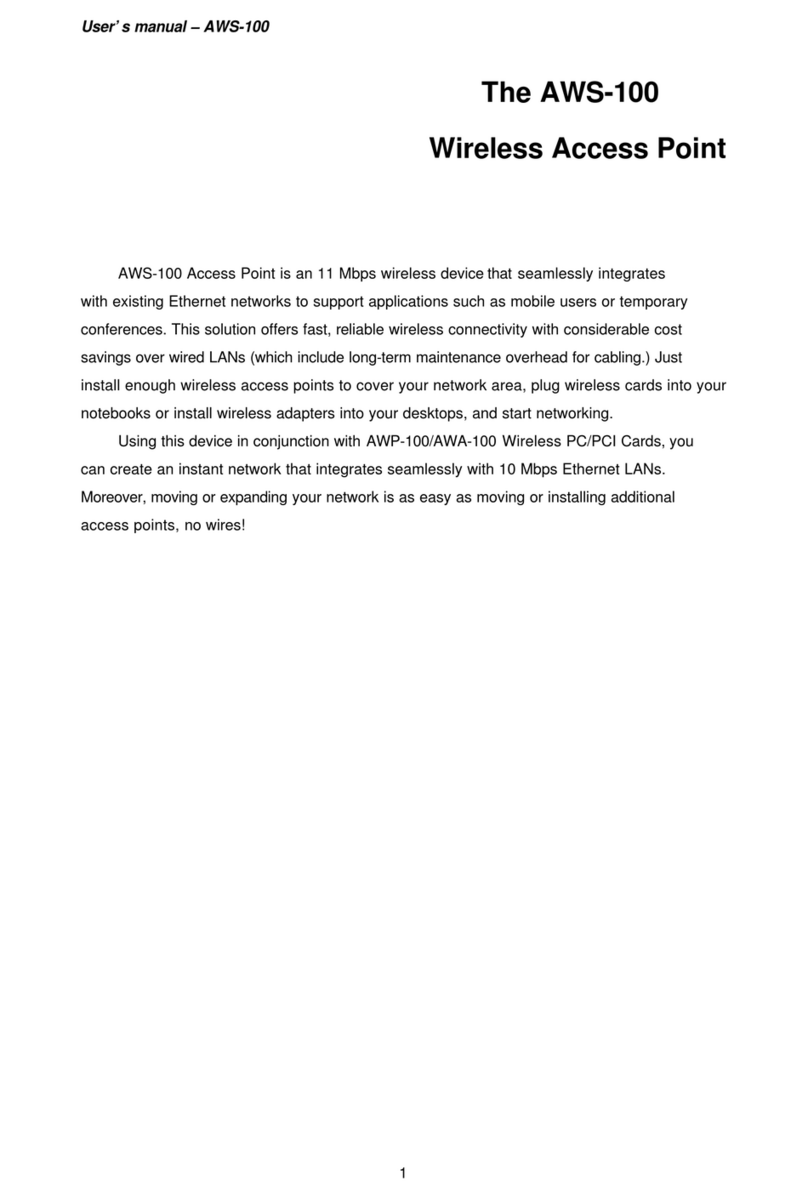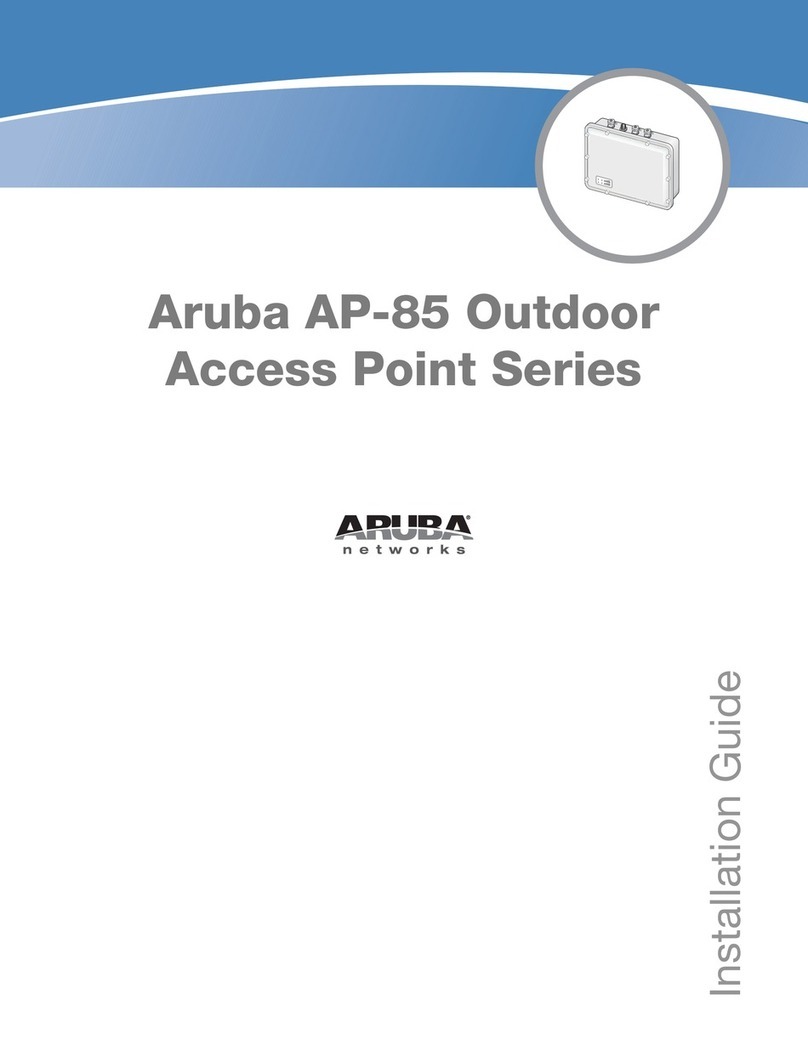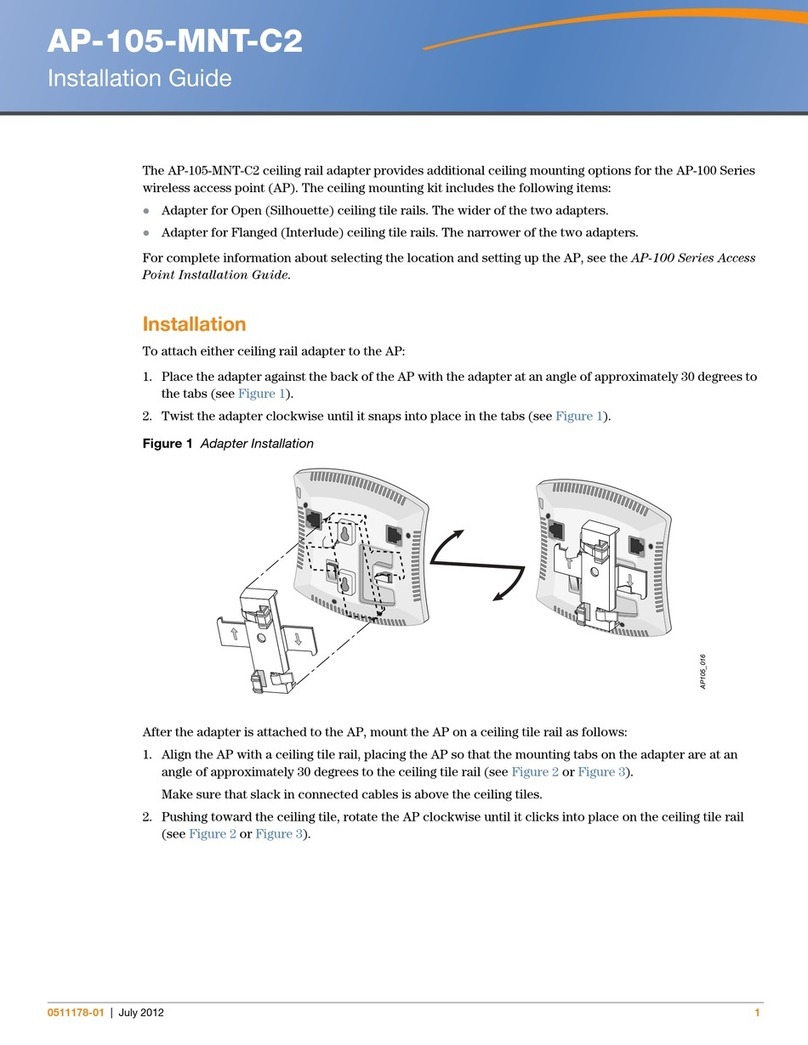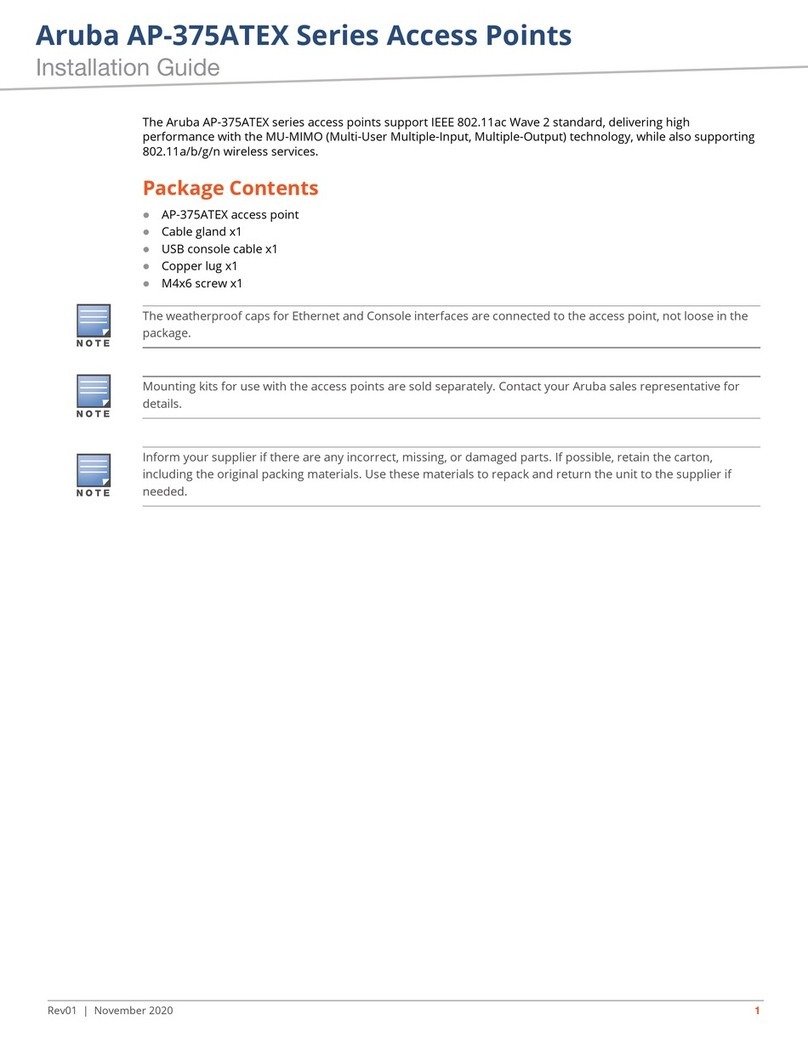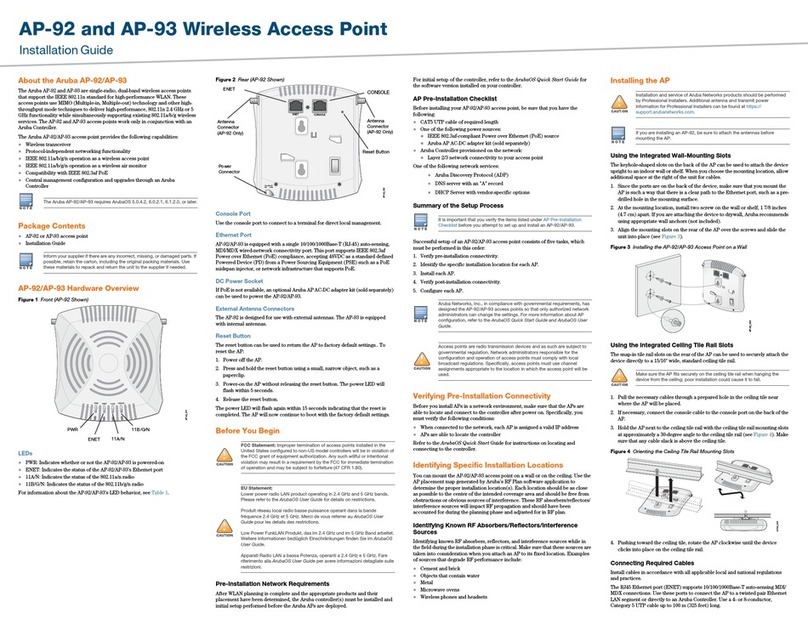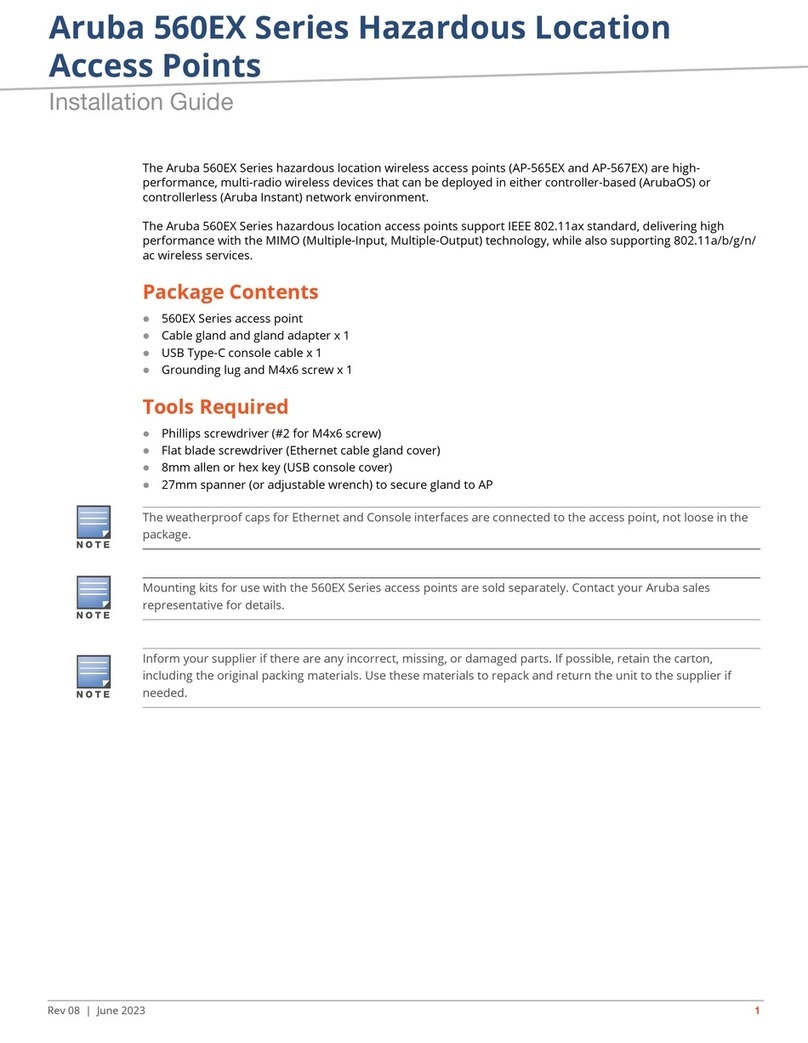Aruba AP 70 iii
Installation Guide
Contents
Chapter 1 Introduction. . . . . . . . . . . . . . . . . . . . . . . . . . . . . . . . . . . . . . . . . . . . . . 1
Front View. . . . . . . . . . . . . . . . . . . . . . . . . . . . . . . . . . . . . . . . . . . . . . . . . 2
Back View . . . . . . . . . . . . . . . . . . . . . . . . . . . . . . . . . . . . . . . . . . . . . . . . . 5
The Aruba AP Setup Process . . . . . . . . . . . . . . . . . . . . . . . . . . . . . . . . . . . 6
Chapter 2 Provisioning Access Points . . . . . . . . . . . . . . . . . . . . . . . . . . . . 7
Aruba Discovery Protocol . . . . . . . . . . . . . . . . . . . . . . . . . . . . . . . . . . . . . . 8
AP Reprovisioning . . . . . . . . . . . . . . . . . . . . . . . . . . . . . . . . . . . . . . . . . . 9
AP Provisioning. . . . . . . . . . . . . . . . . . . . . . . . . . . . . . . . . . . . . . . . . . . . . . . 9
Manual Provisioning. . . . . . . . . . . . . . . . . . . . . . . . . . . . . . . . . . . . . . . . . . 12
Requirements . . . . . . . . . . . . . . . . . . . . . . . . . . . . . . . . . . . . . . . . . . . . . 12
Connecting the Console Terminal . . . . . . . . . . . . . . . . . . . . . . . . . . . . 13
Setting Aruba AP 70 Parameters . . . . . . . . . . . . . . . . . . . . . . . . . . . . . . . 16
Chapter 3 AP Deployment. . . . . . . . . . . . . . . . . . . . . . . . . . . . . . . . . . . . . . . . . 21
Mounting the Aruba AP 70 . . . . . . . . . . . . . . . . . . . . . . . . . . . . . . . . . . . . 21
Free-Standing Placement . . . . . . . . . . . . . . . . . . . . . . . . . . . . . . . . . . . 22
Using the Built-In Mounting Slots . . . . . . . . . . . . . . . . . . . . . . . . . . . . 23
Using the Optional Mounting Kits . . . . . . . . . . . . . . . . . . . . . . . . . . . . 24
Connecting Required Cables . . . . . . . . . . . . . . . . . . . . . . . . . . . . . . . . . . . 25
Selecting an FE Cable . . . . . . . . . . . . . . . . . . . . . . . . . . . . . . . . . . . . . . 25
Connecting Cables and Power. . . . . . . . . . . . . . . . . . . . . . . . . . . . . . . 26
Appendix A Troubleshooting . . . . . . . . . . . . . . . . . . . . . . . . . . . . . . . . . . . . . . . . 27
Accessing the AP Support Prompt. . . . . . . . . . . . . . . . . . . . . . . . . . . . . . 27
Direct SPOE Connection to Mobility Controller . . . . . . . . . . . . . . . . . 27
Direct Terminal Connection . . . . . . . . . . . . . . . . . . . . . . . . . . . . . . . . . 28
Remote Telnet Connection . . . . . . . . . . . . . . . . . . . . . . . . . . . . . . . . . . 28
AP Support . . . . . . . . . . . . . . . . . . . . . . . . . . . . . . . . . . . . . . . . . . . . . . . . . 29
Access Levels. . . . . . . . . . . . . . . . . . . . . . . . . . . . . . . . . . . . . . . . . . . . . 29
User Commands. . . . . . . . . . . . . . . . . . . . . . . . . . . . . . . . . . . . . . . . . . . 29
Privileged Commands . . . . . . . . . . . . . . . . . . . . . . . . . . . . . . . . . . . . . . 30
Resetting the AP to Factory Defaults. . . . . . . . . . . . . . . . . . . . . . . . . . . . 30