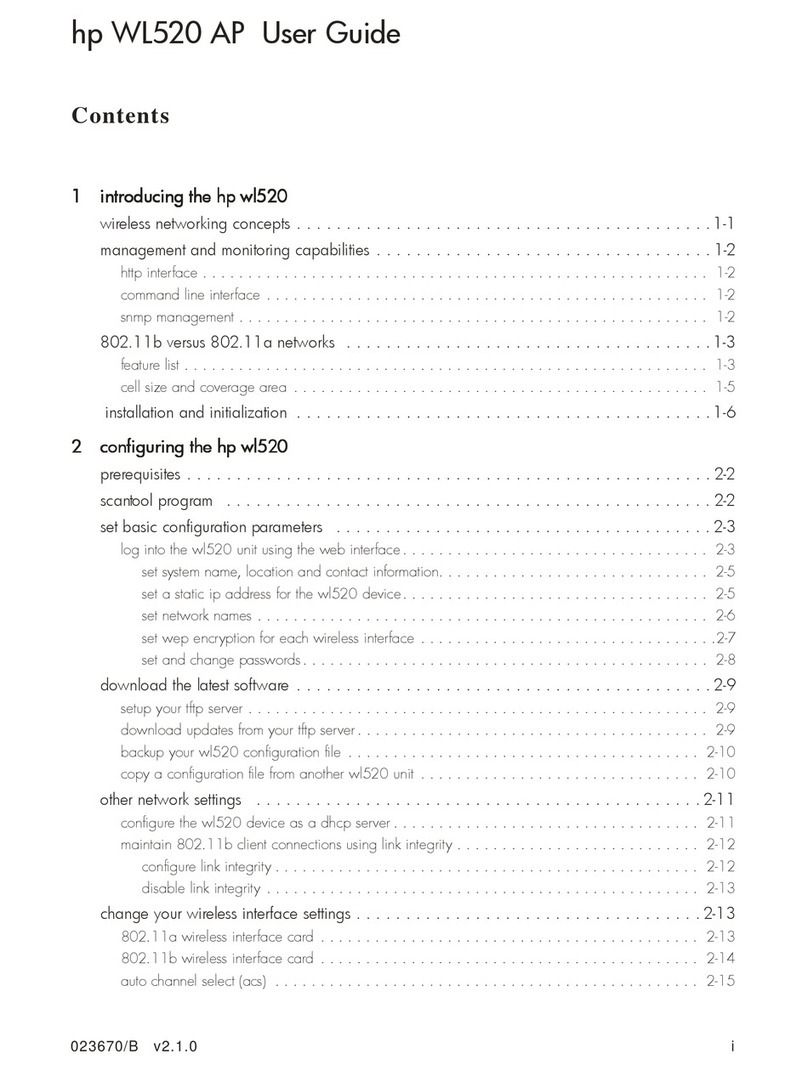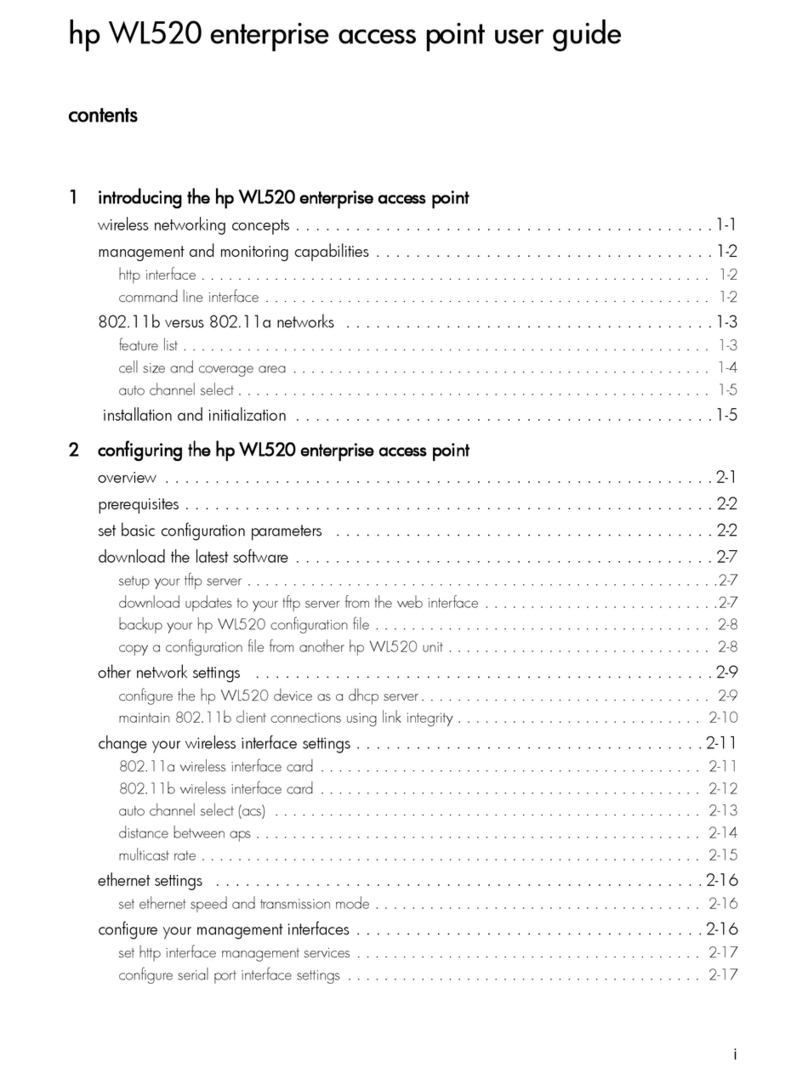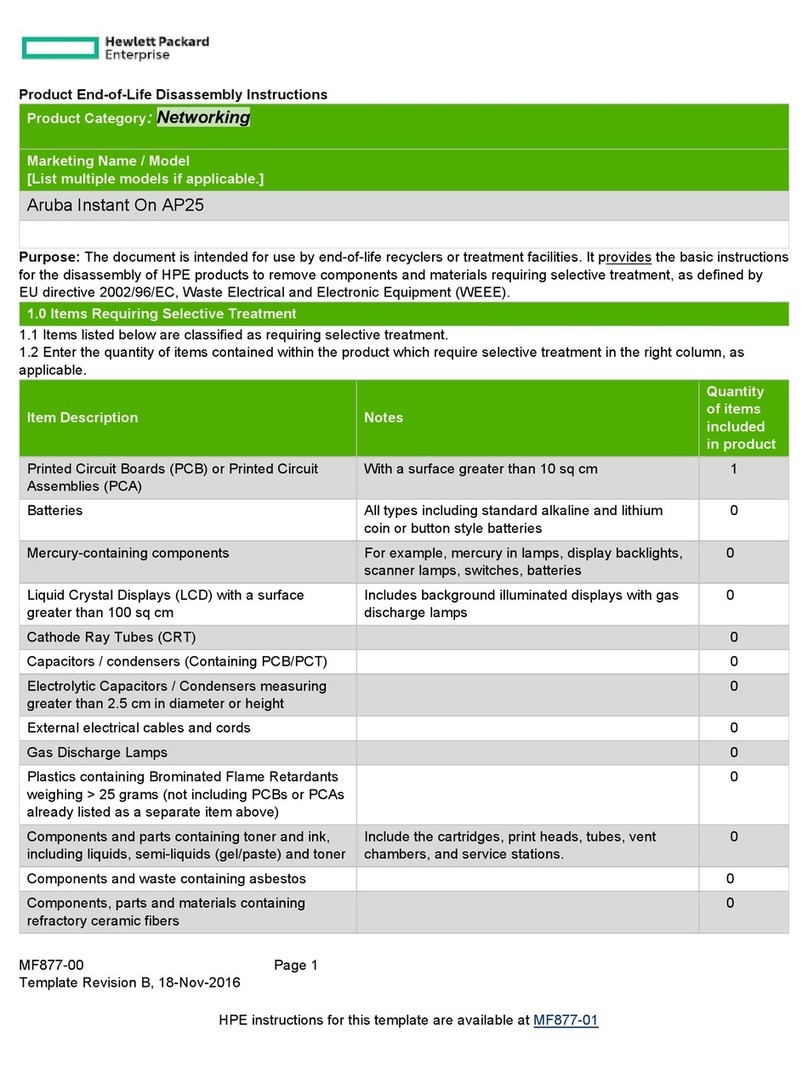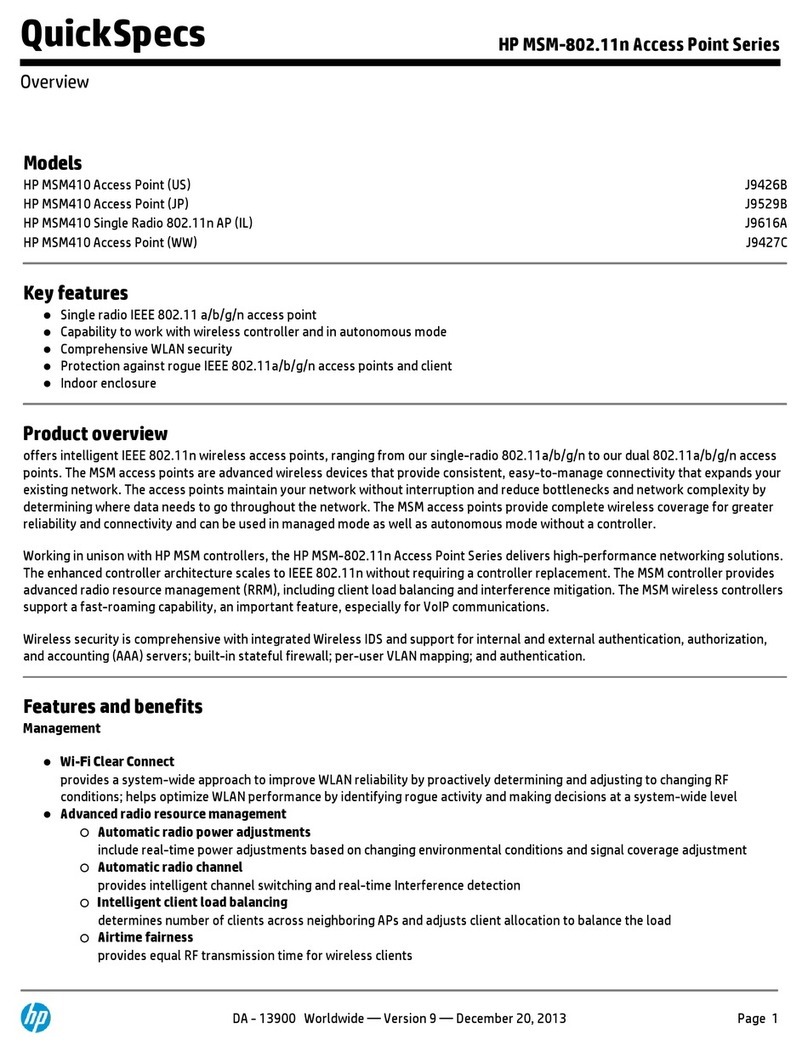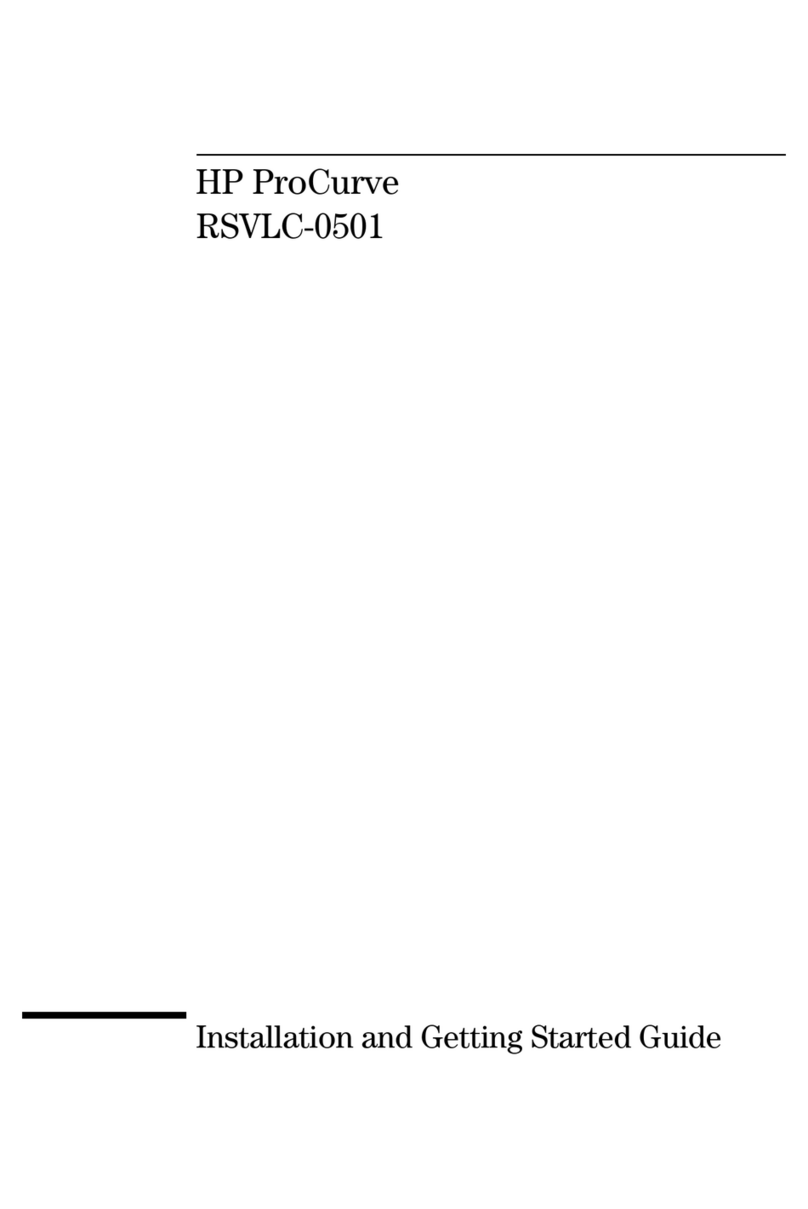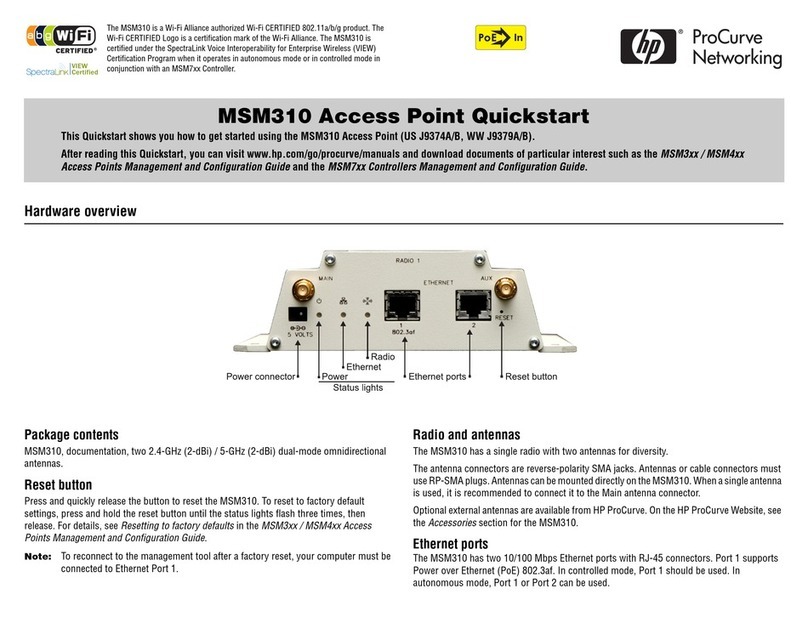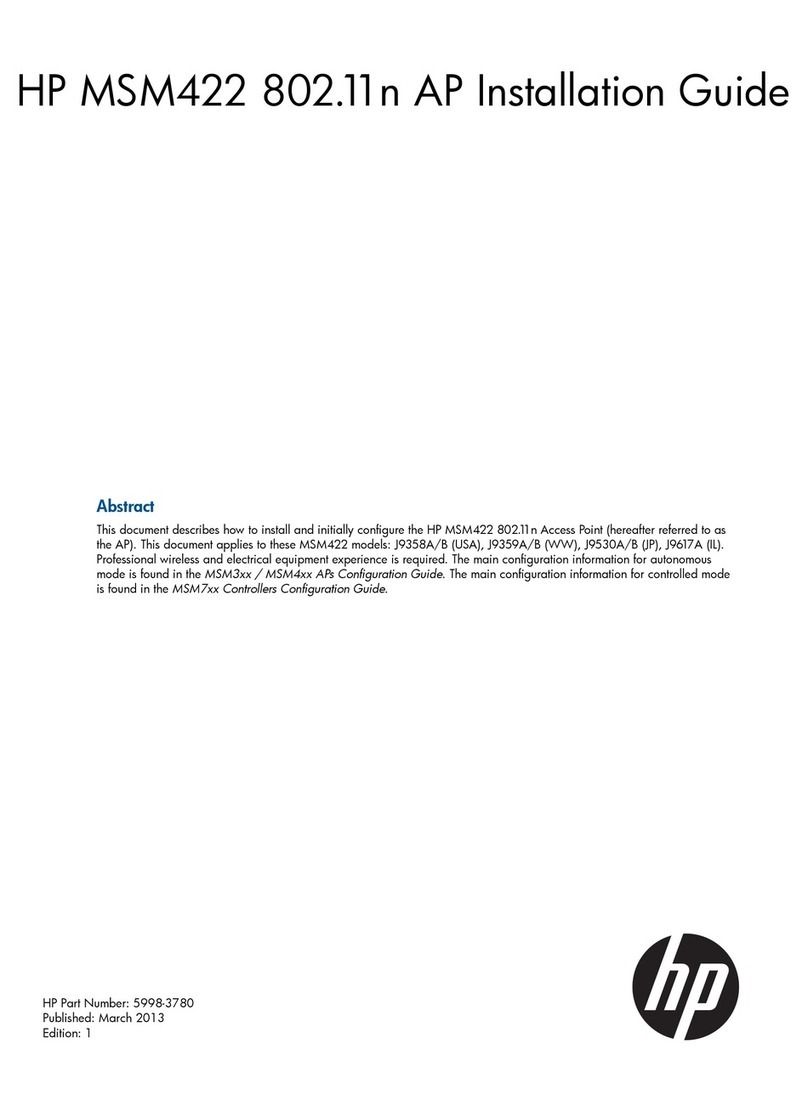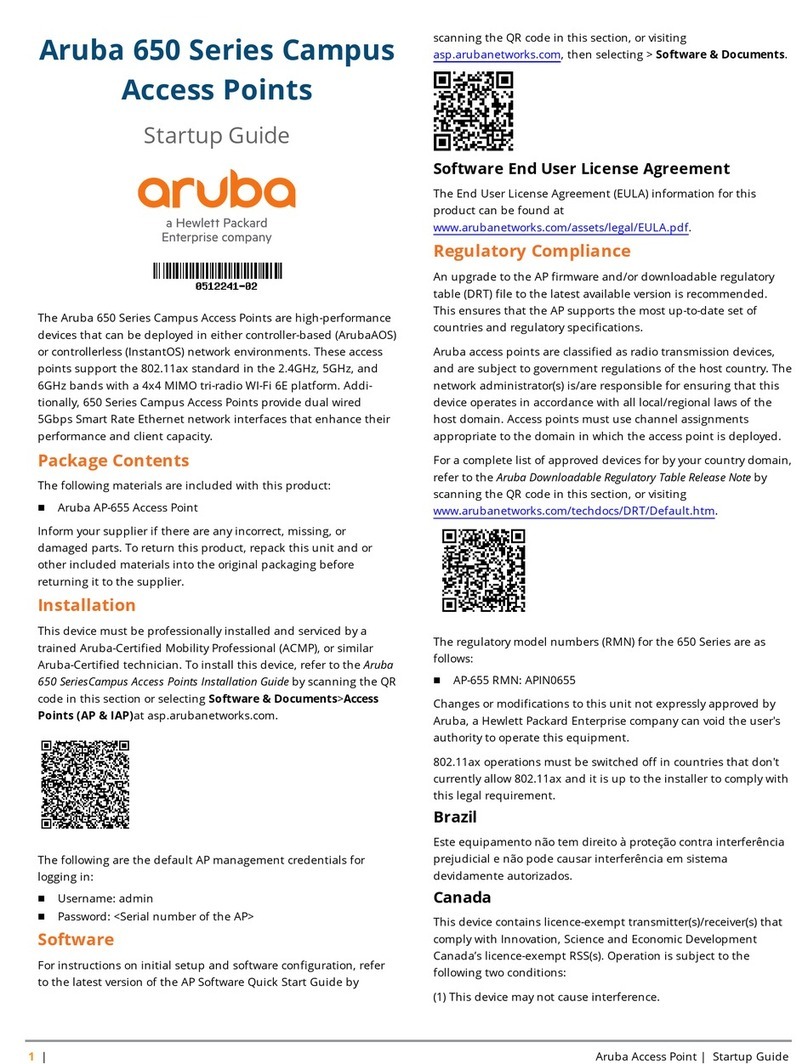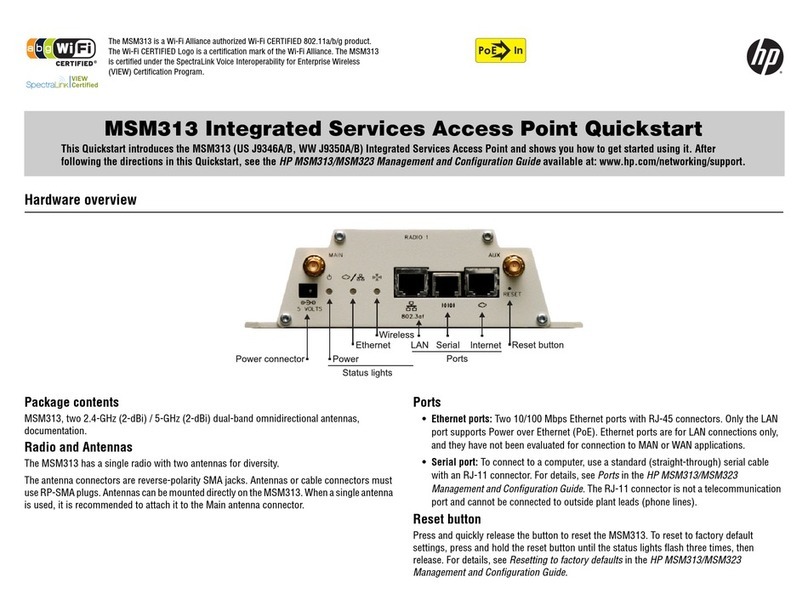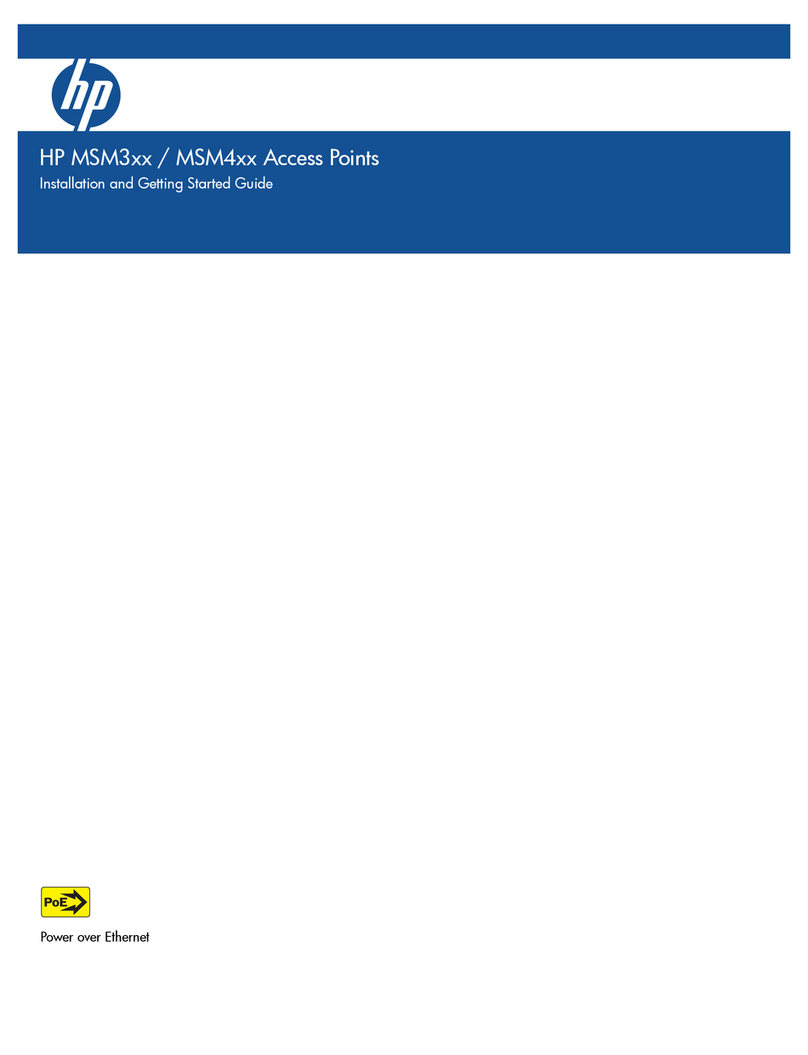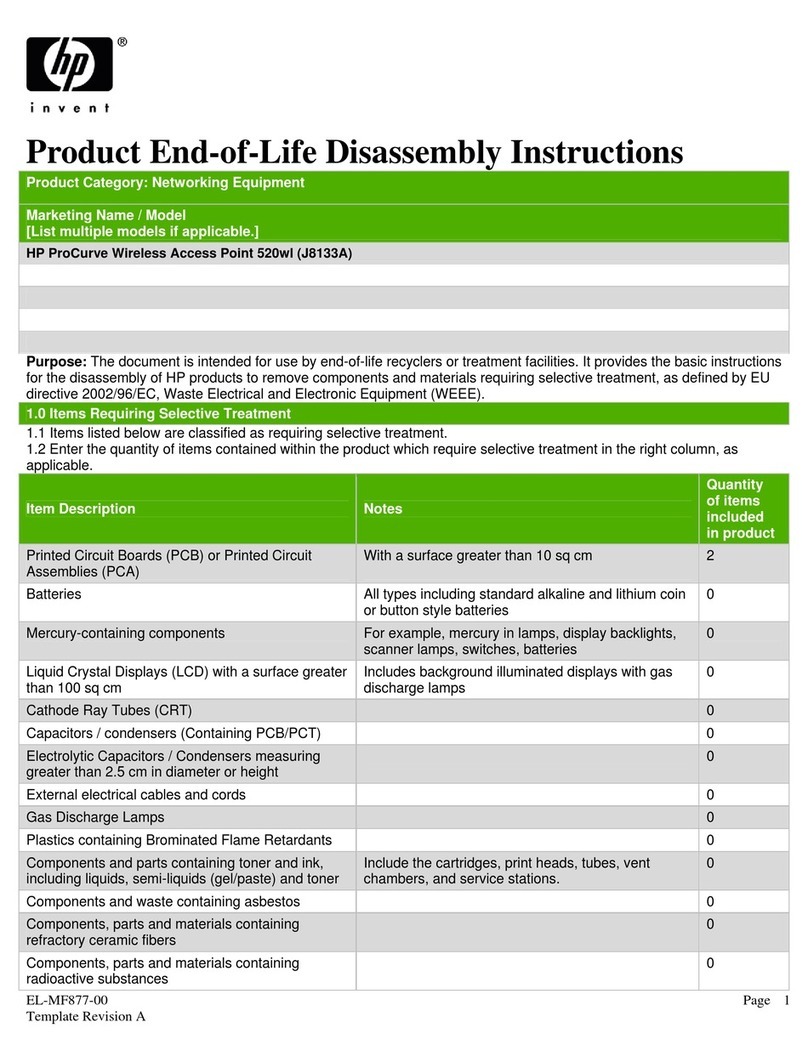2 English
Network Options
There are multiple ways to set up a wireless network: Internet through your phone,
Internet through your cable modem and Wireless to wired network.
• Internet through Your Phone Line
The Wireless L N ccess Point includes a built-in 56K modem that allows you to
share an Internet connection between multiple computers. To use the Wireless
L N ccess Point to access the Internet, you must have a traditional phone line,
and an account with an Internet Service Provider.
• Internet through Your Cable Modem
If you have an account with a cable Internet Service Provider and you have a cable
modem, you can use the Wireless L N ccess Point to connect your wireless
computers to the Internet.
• Wireless to Wired Network
When connected by the Wireless L N ccess Point, the computers of a wired
Ethernet group and the computers of your wireless network can share a printer or
any other network device.
NOTE An RG-11 telephone cable for connecting the Wireless LAN Access Point to your
phone outlet comes with your kit. While HP have tried to ensure that the supplied
cable works in as many countries as possible, you may need to purchase the correct
telephone cable for the country where you are using the Wireless LAN Access Point.
Ethernet cables for connecting your cable modem are not supplied with your HP
Wireless LAN Access Point and must be purchased separately.
Network Scenarios
Before you begin installing your USB Wireless L N it is important to consider which
kind of wireless network you want to create.
The HP Wireless L N ccess Point allows you to create a variety of wireless
networks. For a detailed description of the possible network scenarios, access the HP
web site at www.hp.com/go/pcaccessories
ap-us.book Page 2 Thursday, November 16, 2000 10:36 AM