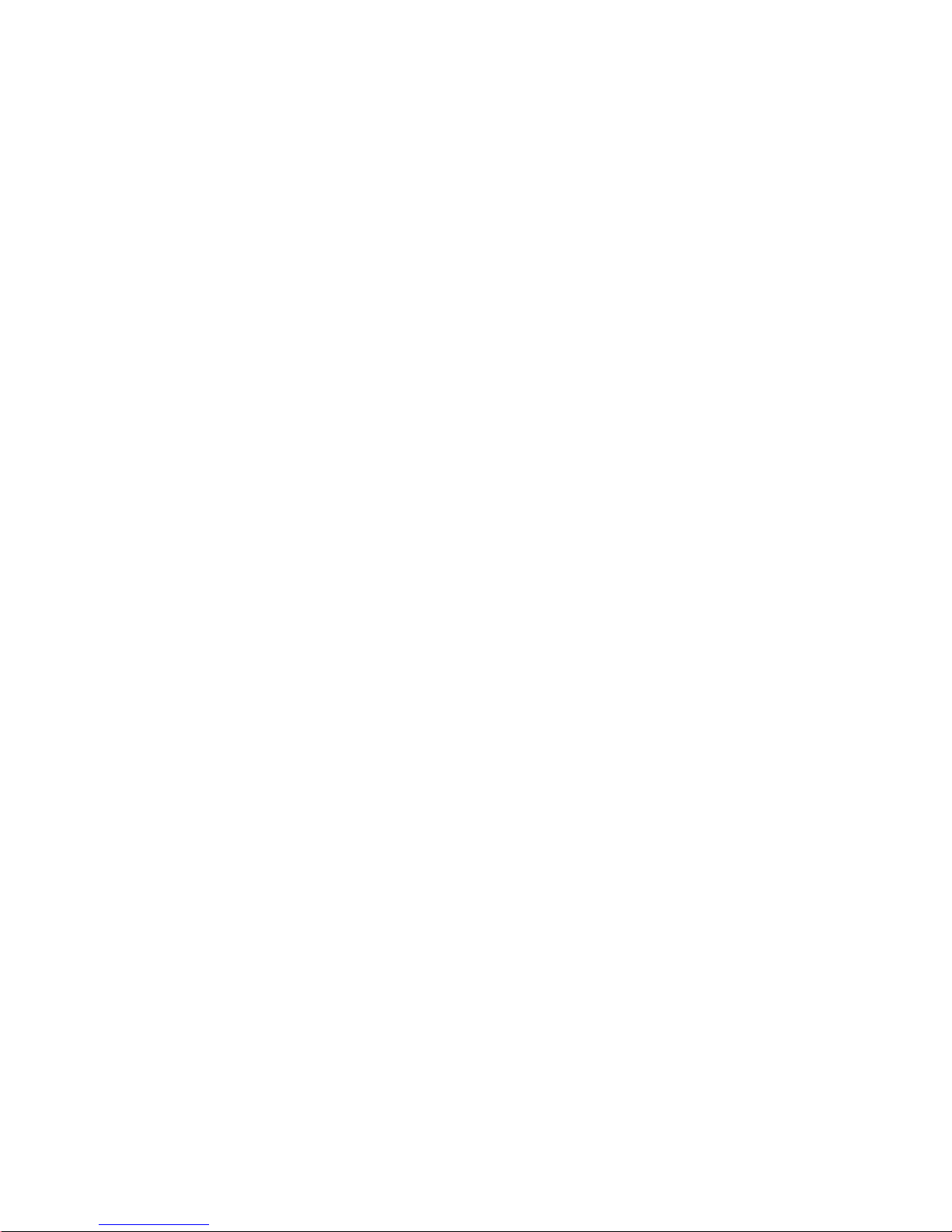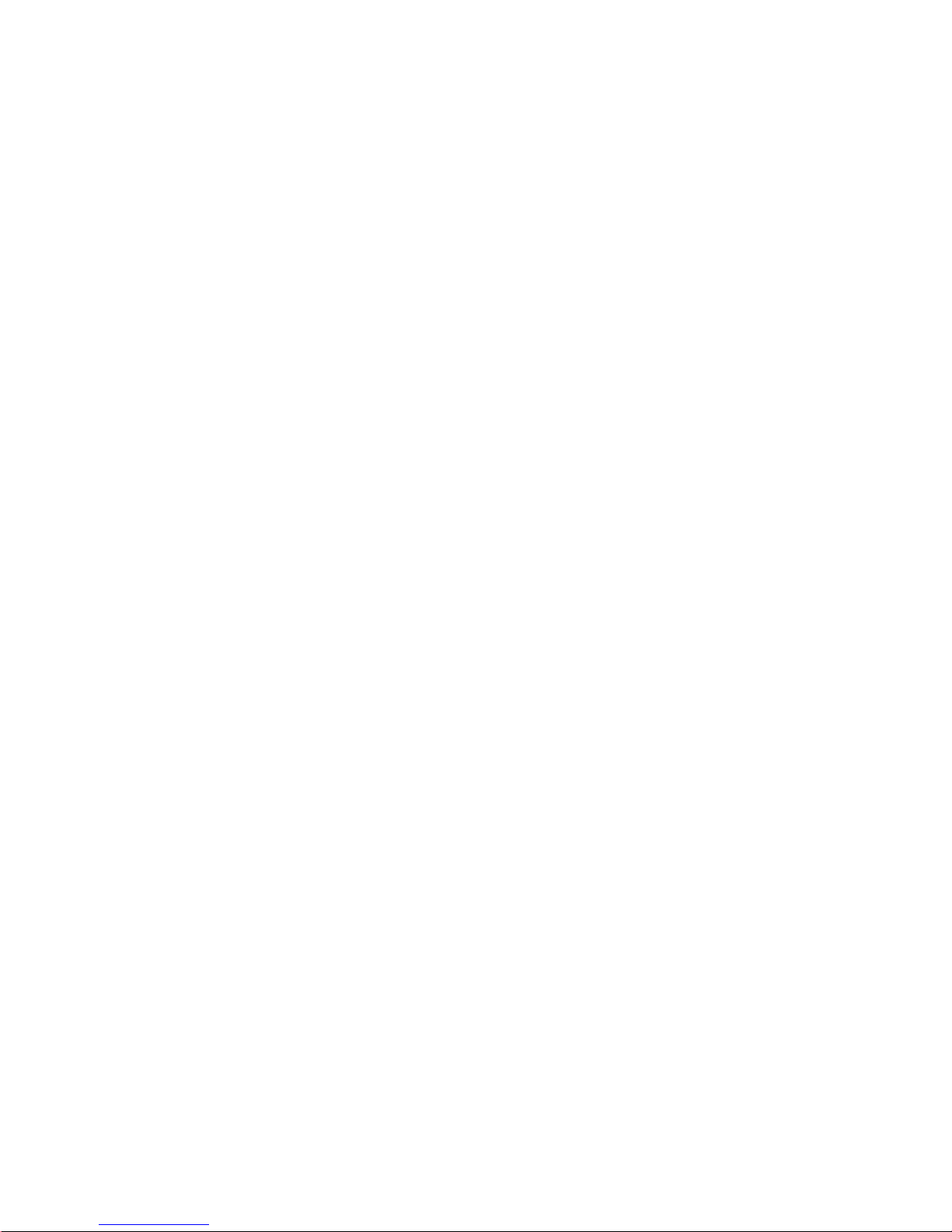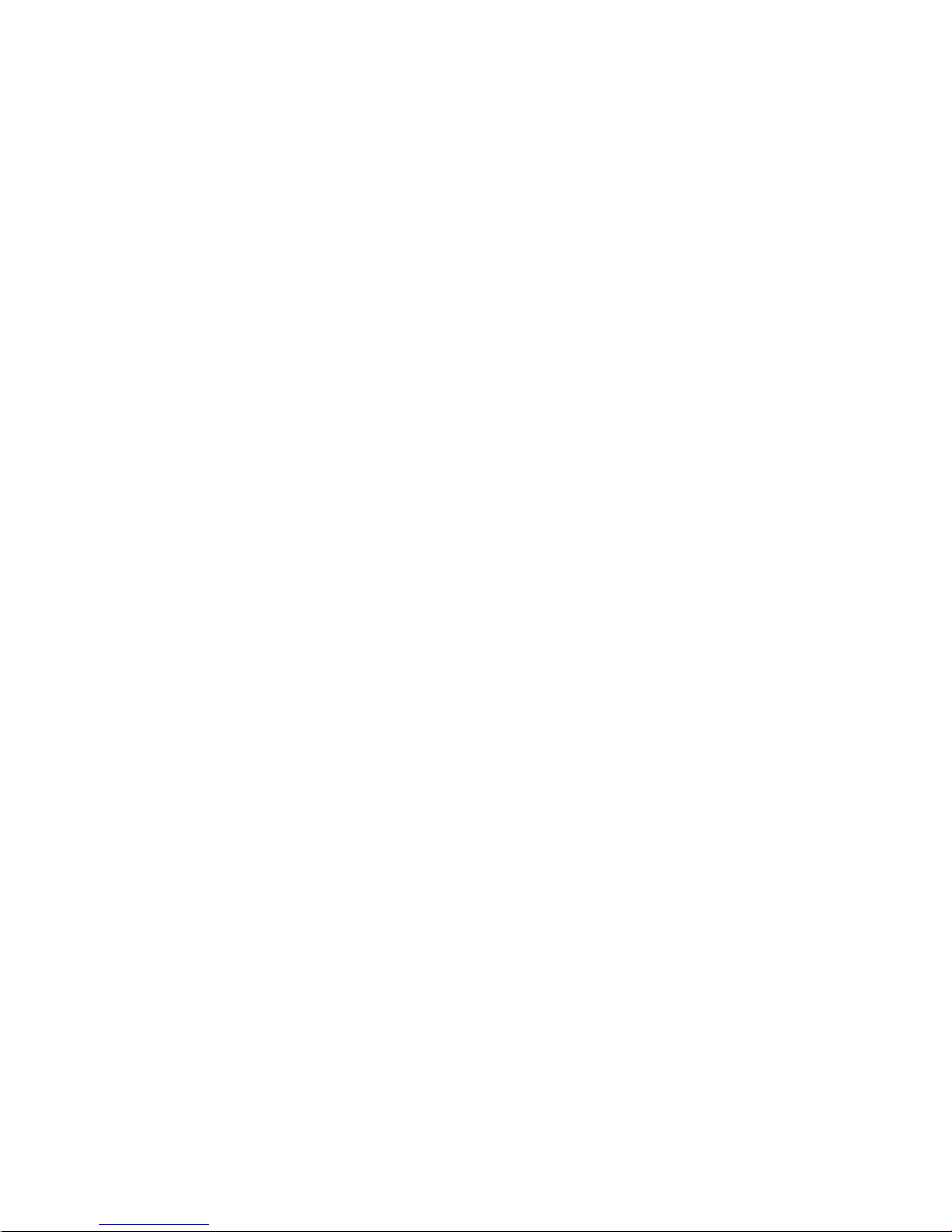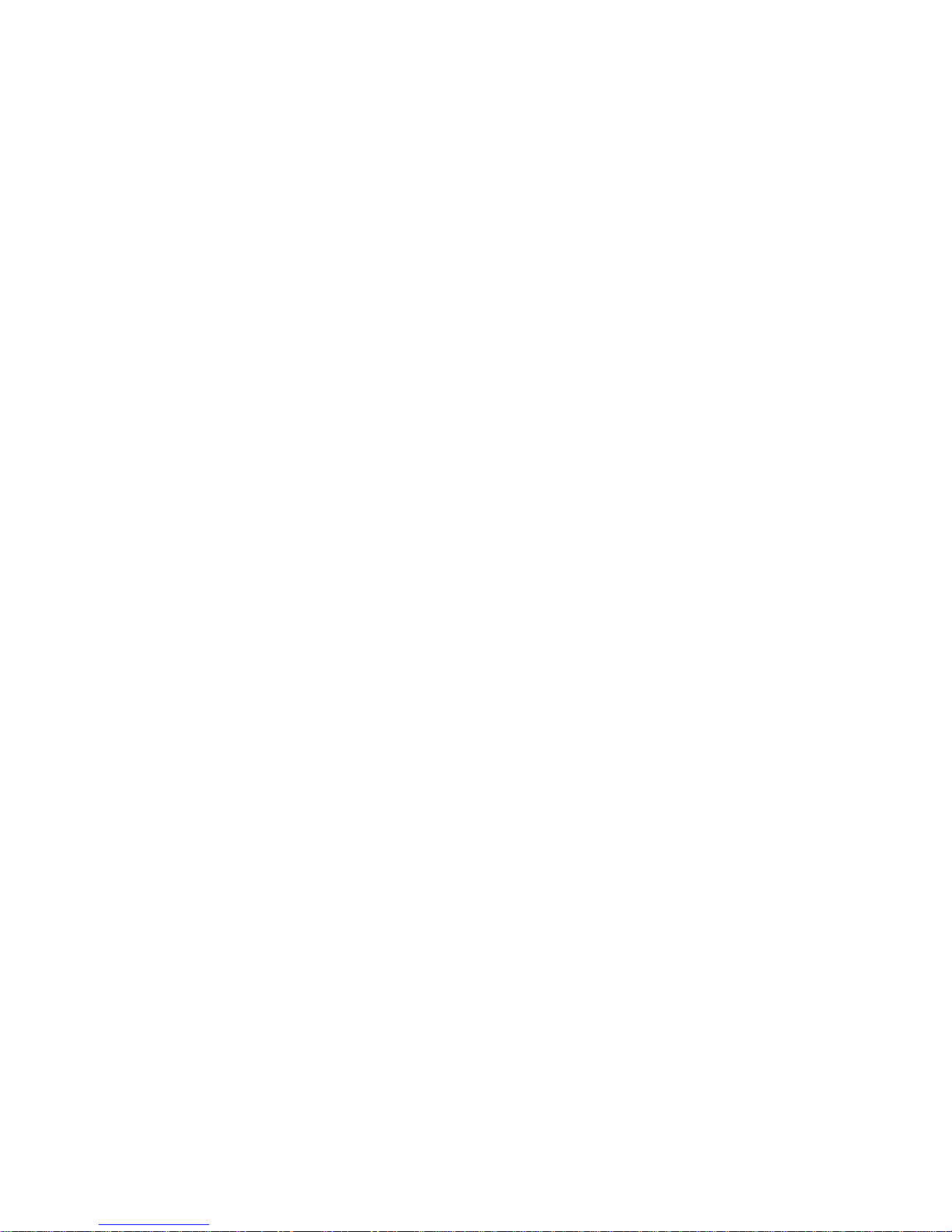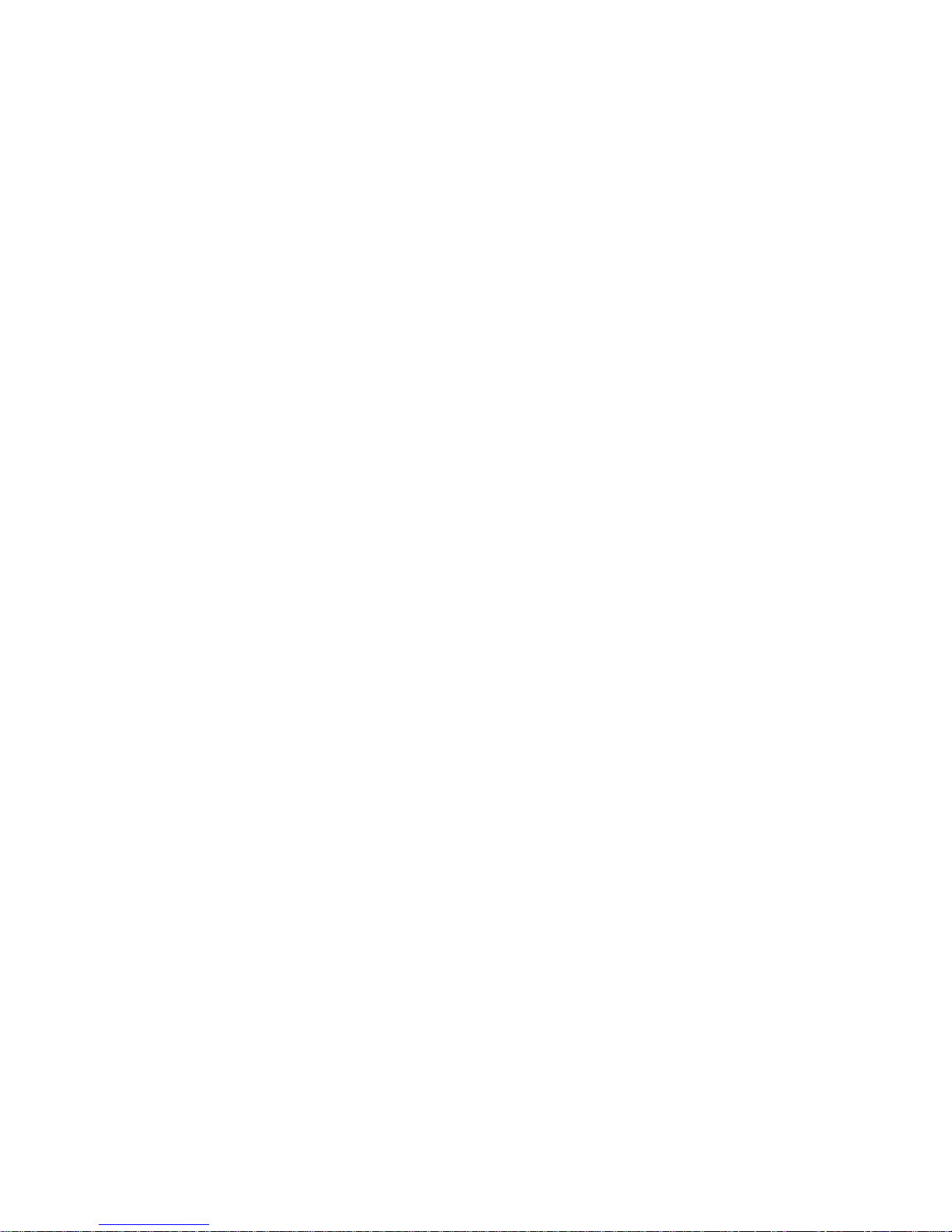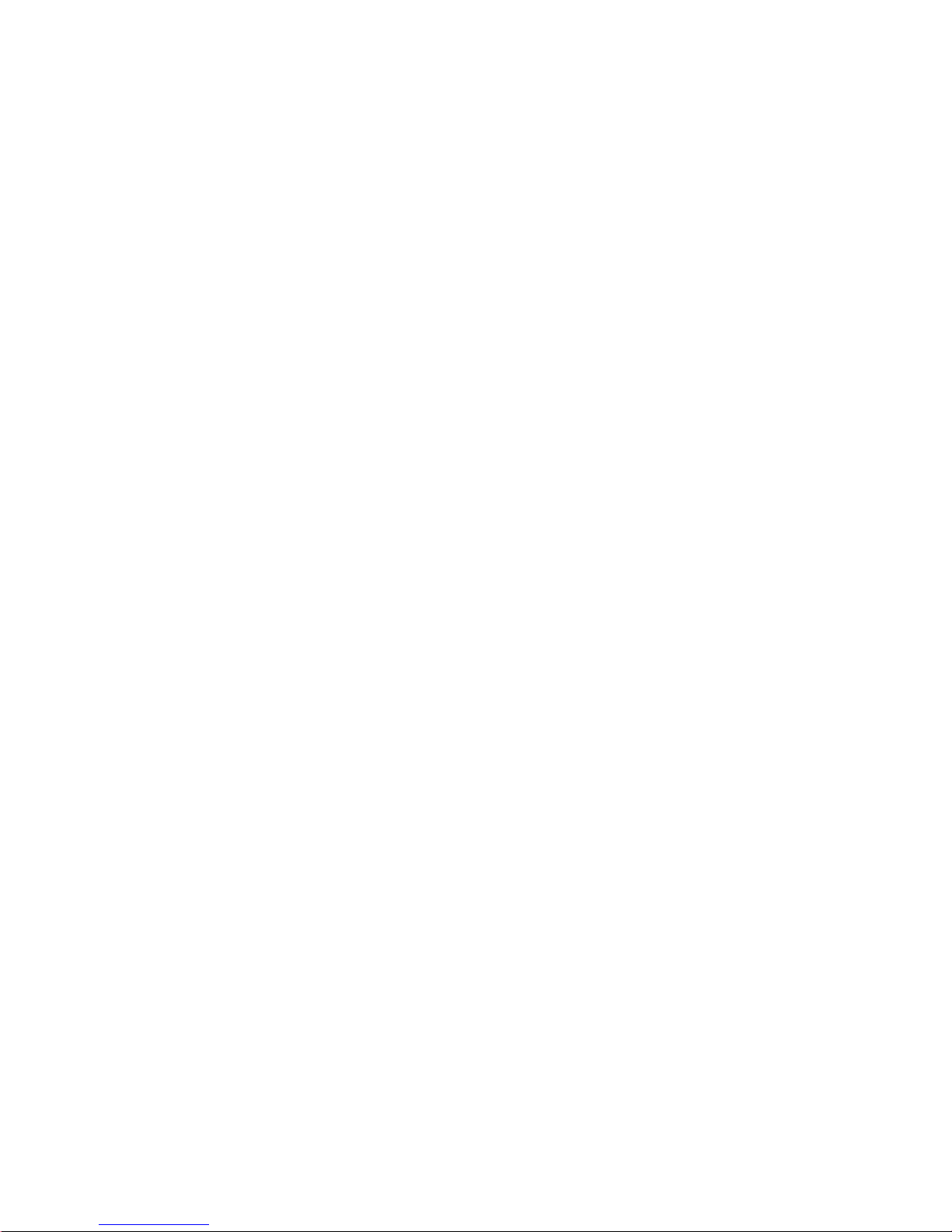THE LIGHTSHOW EDITOR WINDOW.................................................!55
THE MIDI EFFECTS EDITOR WINDOW.............................................!56
THE HOTKEY EDITOR WINDOW.......................................................!57
THE INFORMATION WINDOW...........................................................!58
...................................................9 STARTING THE SOFTWARE!60
LAUNCHING SOLO PERFORMER SHOW CONTROLLER......................!60
SYSTEM REGISTRATION...................................................................!60
JOINT THE ELIST..............................................................................!63
LOCATE YOUR AUDIO FILES............................................................!64
.........................................................10 PLAYLISTS AND AUDIO!65
PLAYLIST EDITOR SCREEN LAYOUT................................................!65
PLAYLISTS.......................................................................................!68
SORTING PLAYLISTS........................................................................!69
DEFAULT PLAYLISTS........................................................................!69
MAKING A NEW PLAYLIST...............................................................!70
ADDING AUDIO TO THE PLAYLIST...................................................!71
SUPPORTED AUDIO FILE FORMATS..................................................!76
MIDI FILE PLAYBACK.....................................................................!77
PLAYLIST SELECTIONS.....................................................................!77
REORDERING PLAYLIST ITEMS.........................................................!78
REMOVING PLAYLIST ITEMS............................................................!79
ENDING OPTIONS.............................................................................!80
VOLUME ADJUSTMENT....................................................................!82
TIME REMAINING IN PLAYLIST........................................................!83
AUDIO FILE TUNING SETTING.........................................................!83
INFORMATION WINDOW..................................................................!84
SAVING PLAYLISTS..........................................................................!85
PLAYLIST LOCKING.........................................................................!86
OPENING PLAYLISTS........................................................................!86
BUTTON VIEW.................................................................................!87
AUDIO FILE TIPS..............................................................................!91
USING CLICK TRACKS.....................................................................!92
................................................................11 MIDI FILE OPTIONS!93
REMOVING INSTRUMENTS FROM A MIDI FILE.................................!93
CHANGING MIDI INSTRUMENTS.....................................................!95
TRANSPOSING MIDI NOTES............................................................!96