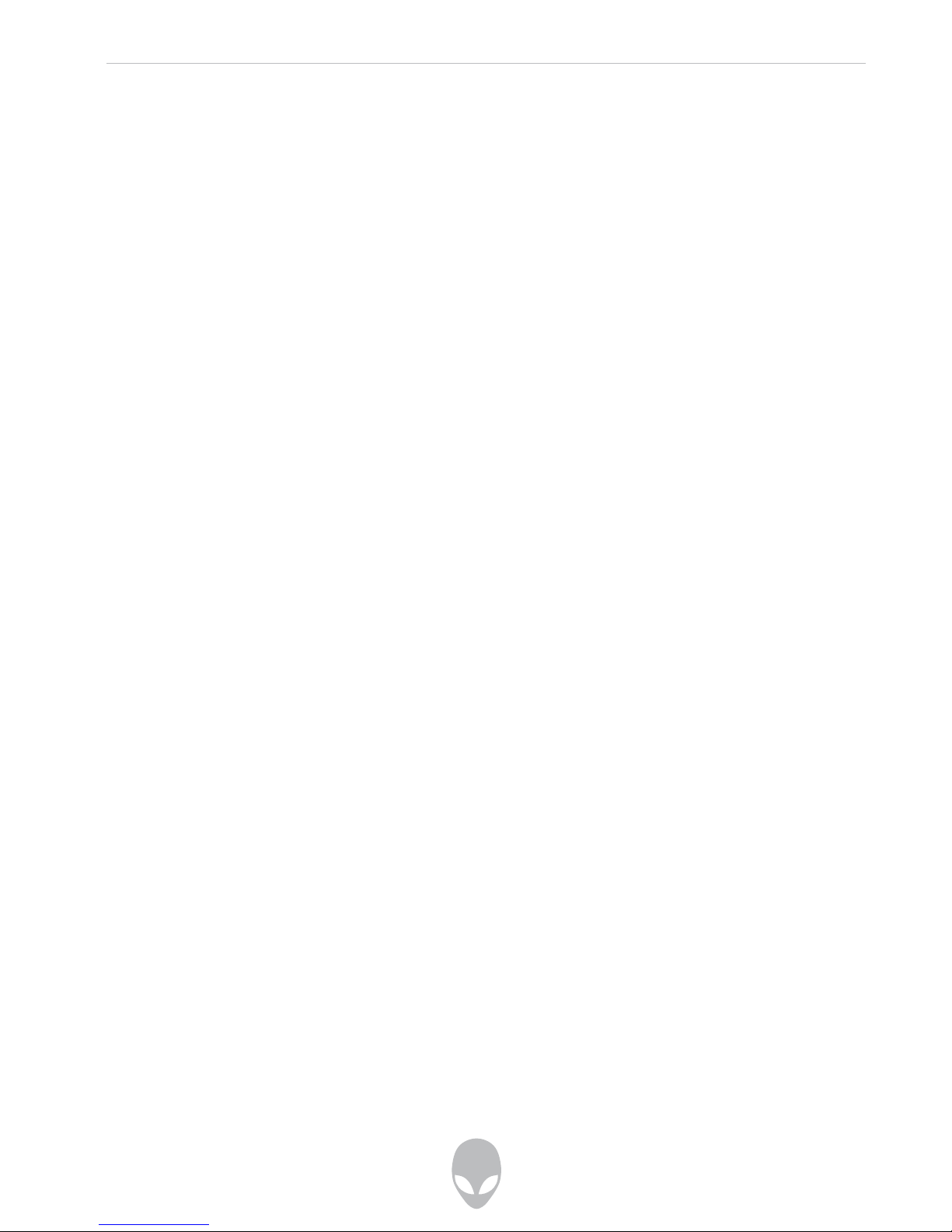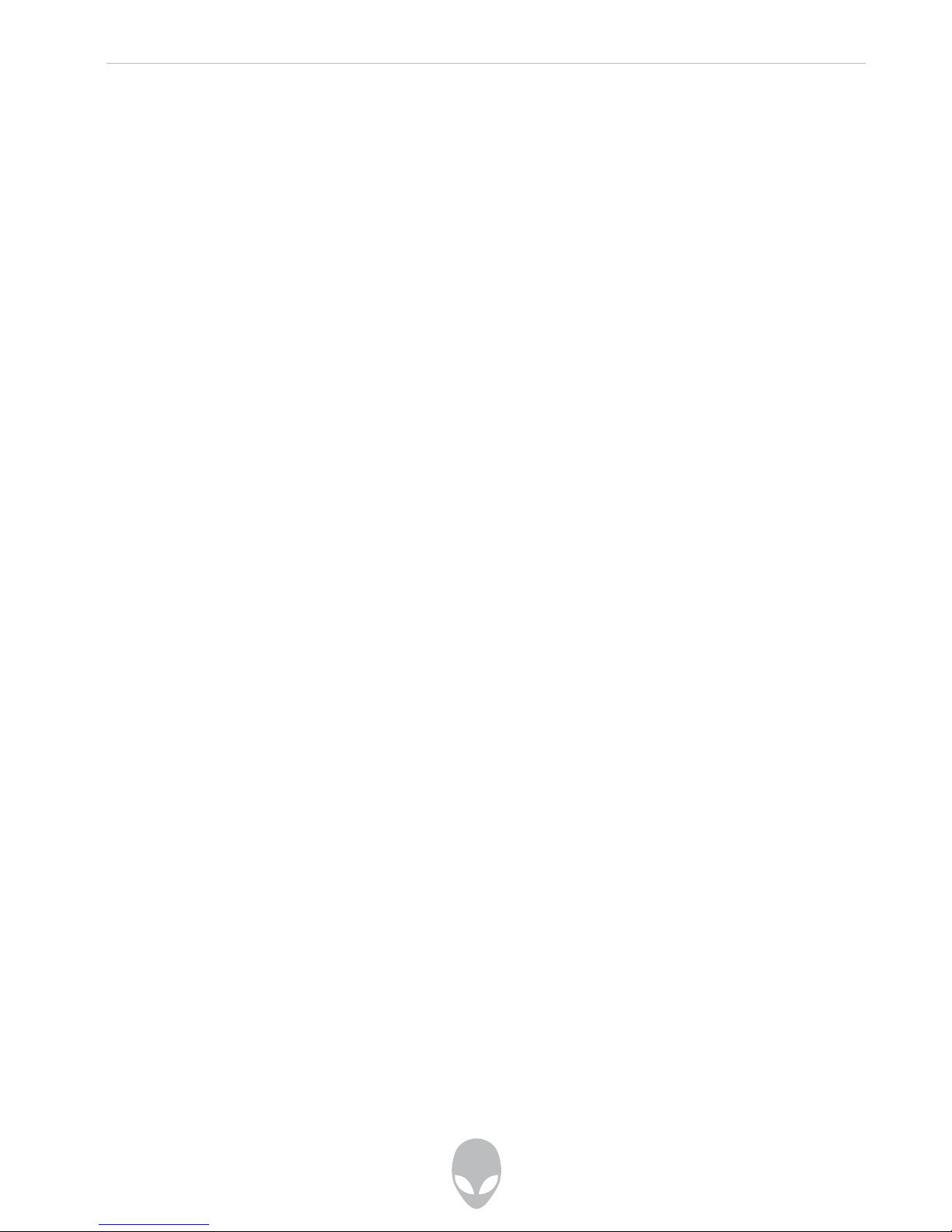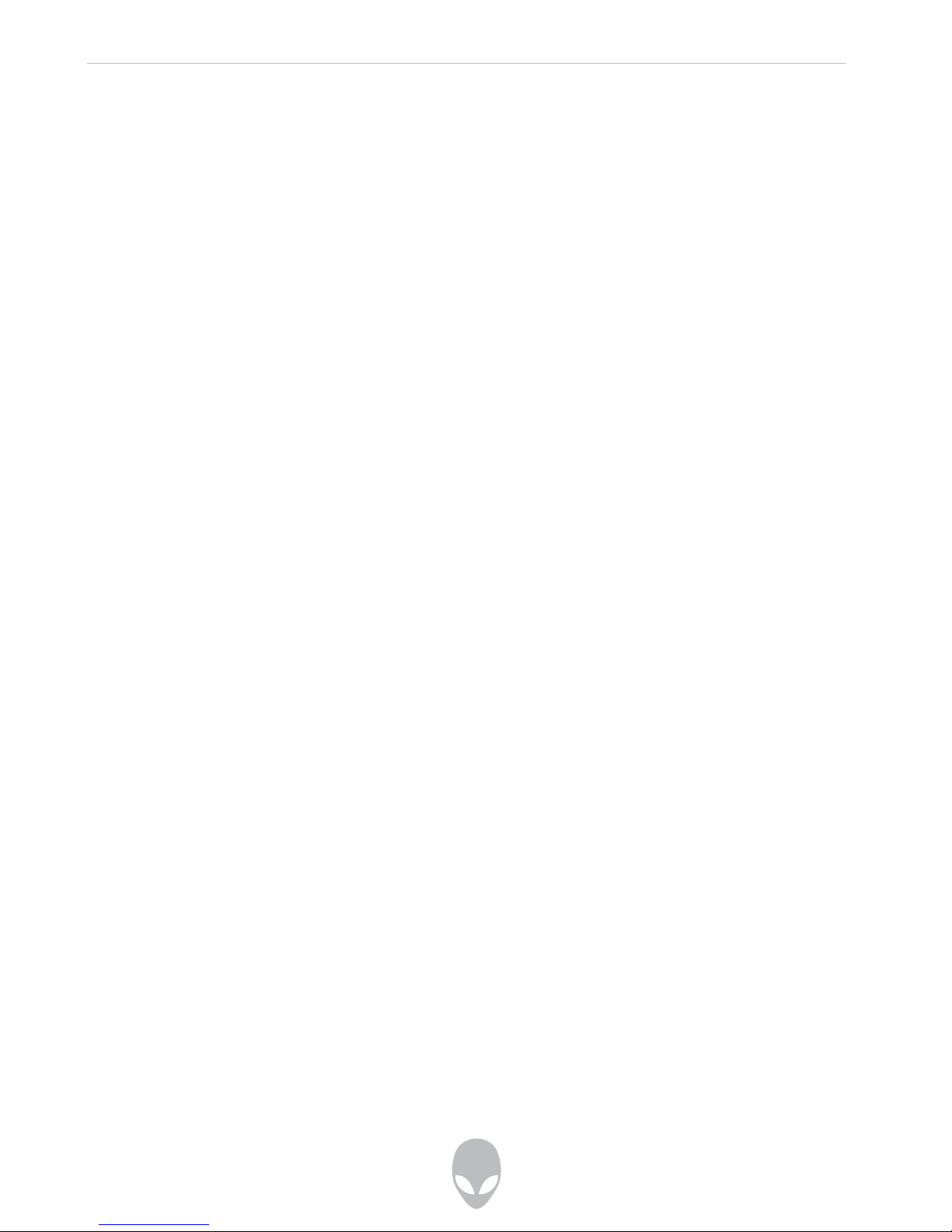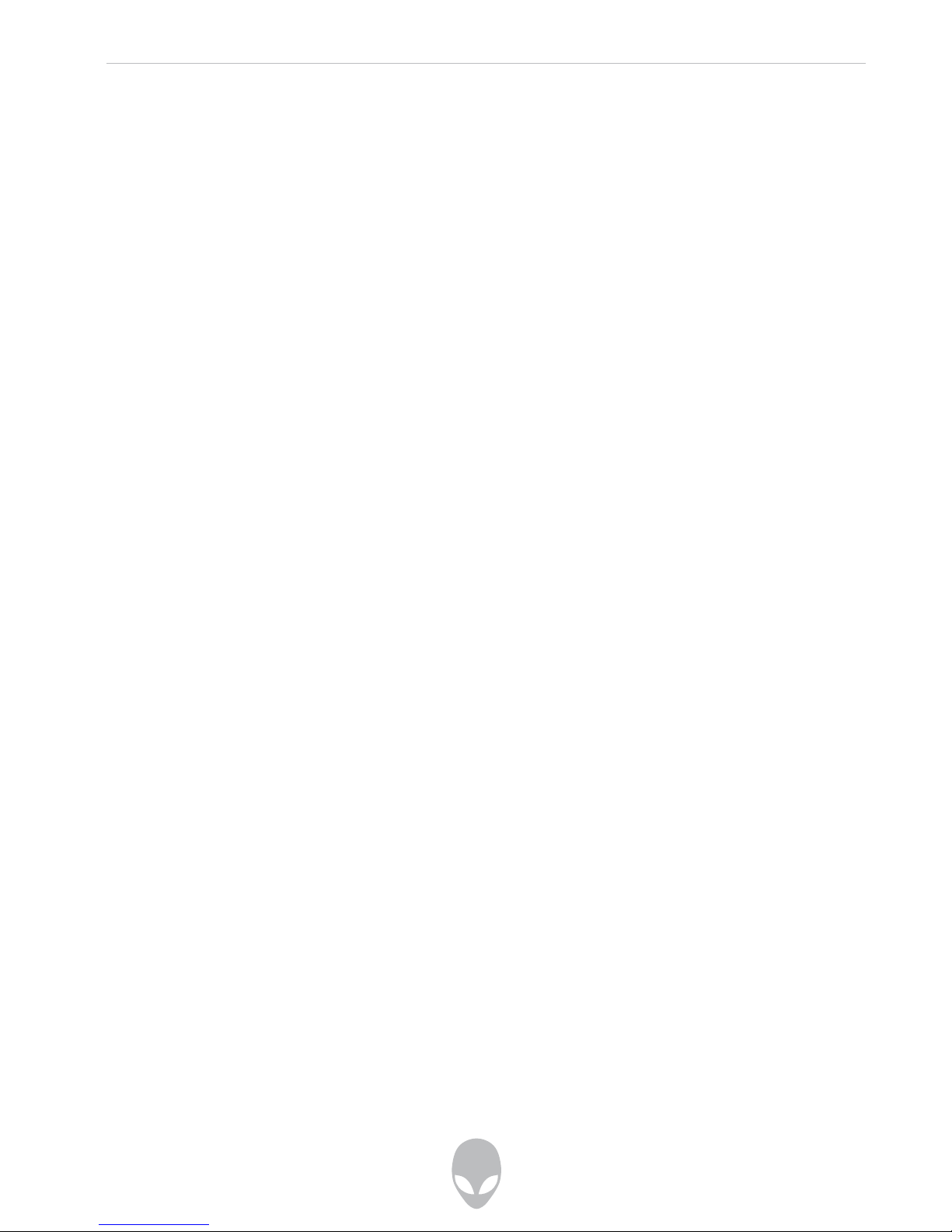Alienware HD Entertainment Center Manual
2
CONTENTS
Introduction, 5
Chapter 1 System Preparation and Setup, 7
Overview, 8
When your HD Entertainment Center First Arrives, 9
Items Included in your Hangar18 Packaging, 10
Some Precautions for Initial Setup, 12
Location and Positioning of Your HD Entertainment Center, 12
Connecting Your Hangar18 to Your TV, 13
Connecting Your Hangar18 1080p or Blu-ray System to Your HDTV or SDTV, 14
HDMI or DVI-to-HDMI Connection, 14
S-Video and VGA Connections, 14
Connecting Your Hangar18 720p System To Your HDTV, 15
Connecting Your Hangar18 720p System To Your Standard Definition or
Analog TV, 16
Connecting Speakers, 17
Connecting Your Hangar18 to Your 5.1 Surround Speakers or Amplifier, 17
Powering Up Your Hangar18 and Using Your TV Remote and Keyboard for the
First Time, 18
Setting Up Your TV Remote Control, 19
Connecting Your Hangar18 to Your Cable or Satellite Box, 20
Connecting One Cable or Satellite Box to Your Hangar18, 21
Connecting Two Cable or Two Satellite Boxes to Your Hangar18, 22
Connecting Your Hangar18 to a Digital Over-the-Air Antenna, 23
Getting to Know Your HD Entertainment Center, 24
Front I/O Ports and Features, 24
Rear Panel I/O Ports and Features, 26
Chapter 2 Vista Media Center Features, 29
Overview, 30
Start Using Vista Media Center for the First Time, 30
Setting Up Your Wireless Internet Connection, 33
Setting Up Your TV Signal, 33
Setting Up Your TV Guide Data, 35
Setting Up Your TV Resolution and Speakers, 36
Playing Back and Burning Regular DVDs, 37
Playing Back and Burning Blu-ray DVDs, 38
Putting Your Hangar18 Into Away Mode, 39
Setting Up Your Hangar18 and Gyration TV Remote to Control Your Cable or
Satellite Box, 40