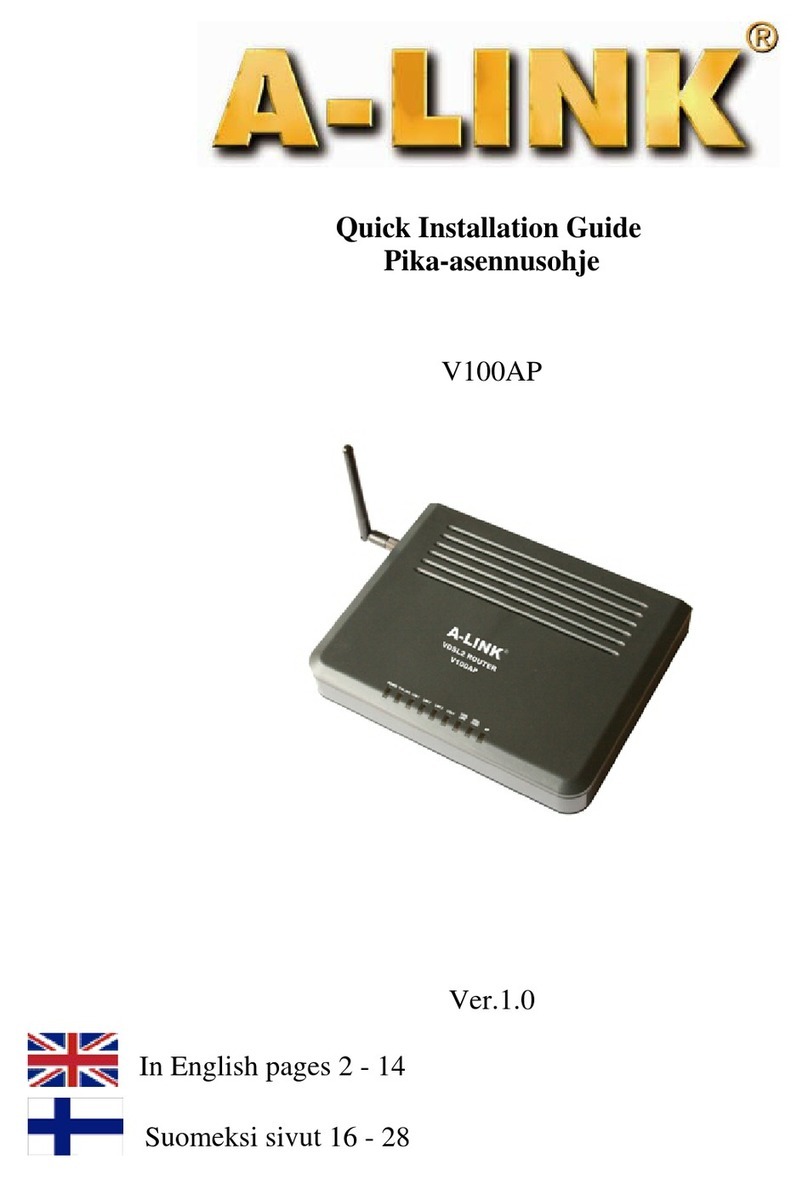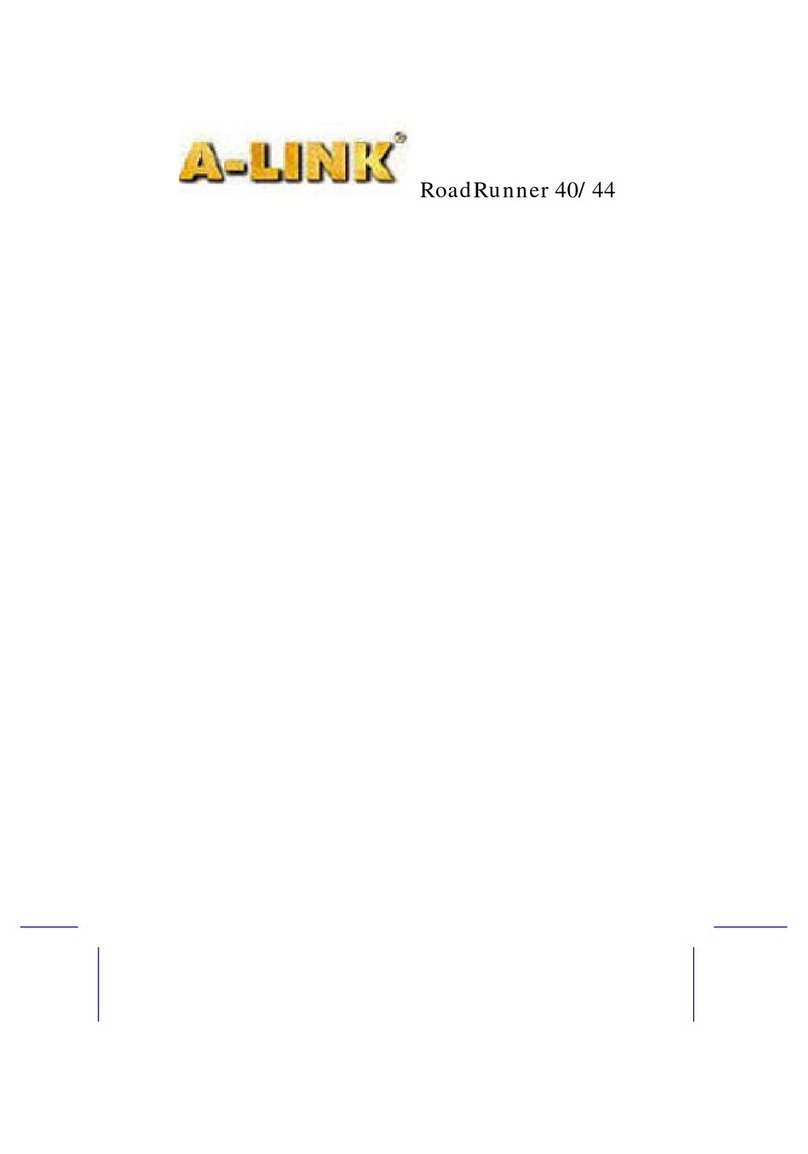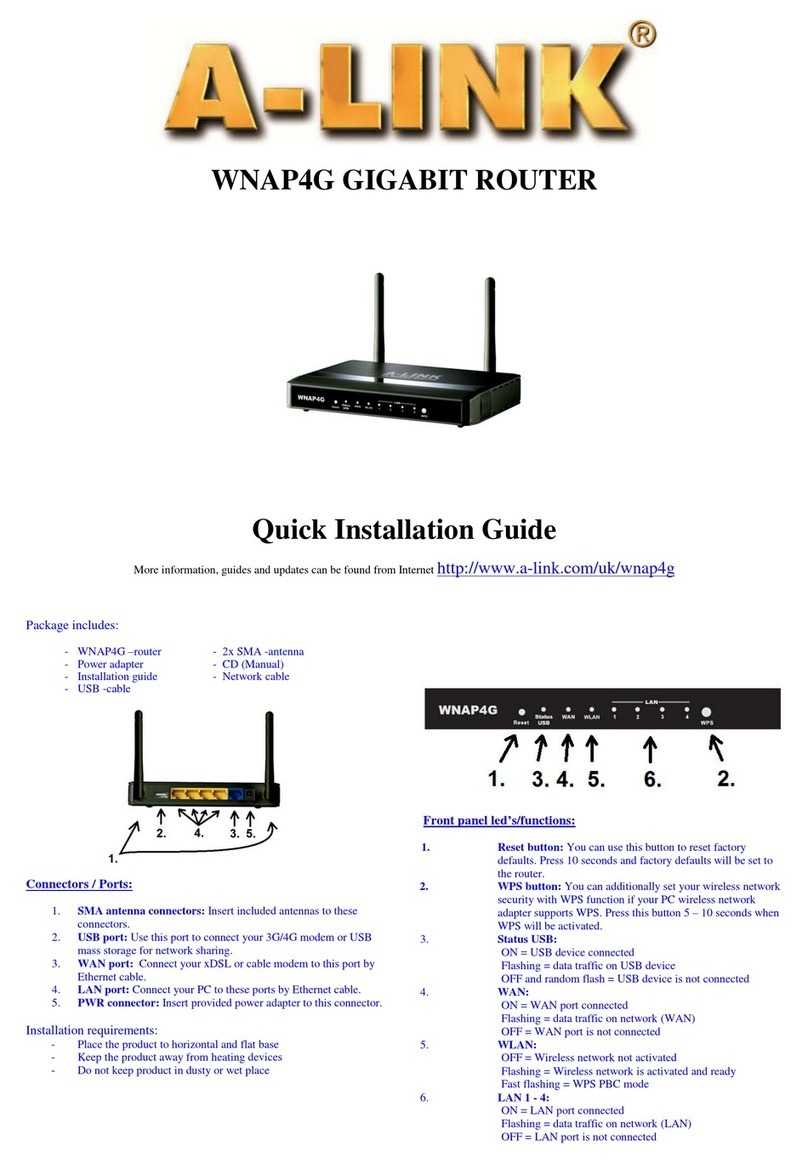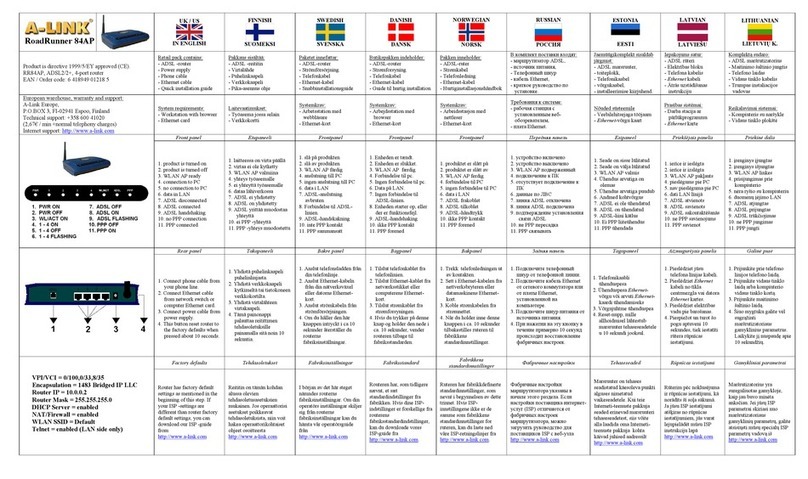A-Link RoadRunner 21 Router
v
4.3 ADVANCED................................................................................................................................47
4.3.1 ADVANCED - UPnP ................................................................................................................48
4.3.2 ADVANCED - SNTP................................................................................................................49
4.3.3 ADVANCED - SNMP ..............................................................................................................50
4.3.4 ADVANCED - IP QoS..............................................................................................................52
4.3.5 ADVANCED - Port Forwarding ...............................................................................................54
4.3.6 ADVANCED - IP Filters...........................................................................................................57
4.3.7 ADVANCED - LAN Clients.....................................................................................................59
4.3.8 ADVANCED - LAN Isolation ..................................................................................................60
4.3.9 ADVANCED - Bridge Filters ...................................................................................................61
4.3.10 ADVANCED – Web Filters ....................................................................................................63
4.3.11 ADVANCED - Multicast ........................................................................................................64
4.3.12 ADVANCED – Static Routing................................................................................................65
4.3.13 ADVANCED – Dynamic Routing ..........................................................................................66
4.3.14 ADVANCED – Access Control ..............................................................................................67
4.3.15 ADVANCED - Log Out..........................................................................................................68
4.4 TOOLS.........................................................................................................................................69
4.4.1 TOOLS - System Commands ...................................................................................................70
4.4.2 TOOLS - Remote Log ..............................................................................................................71
4.4.3 TOOLS - User Management.....................................................................................................72
4.4.4 TOOLS - Update Gateway .......................................................................................................73
4.4.5 TOOLS - Ping Test ...................................................................................................................75
4.4.6 TOOLS - Modem Test ..............................................................................................................76
4.4.7 TOOLS - Log Out.....................................................................................................................77
4.5 STATUS .......................................................................................................................................78
4.5.1 STATUS - Network Statistics ...................................................................................................79
4.5.1.1 STATUS - Network Statistics - Ethernet ...............................................................................80
4.5.1.2 STATUS - Network Statistics - DSL .....................................................................................81
4.5.2 STATUS – Connection Status...................................................................................................82
4.5.3 STATUS - DHCP Clients..........................................................................................................83
4.5.4 STATUS - Modem Status .........................................................................................................84
4.5.5 STATUS - Product Information ................................................................................................85
4.5.6 STATUS - System Log .............................................................................................................86
4.5.7 STATUS - Log Out ...................................................................................................................87
4.6 HELP ...........................................................................................................................................88
APPENDIX A: ROUTER TERMS..................................................................................... 89
APPENDIX B: FREQUENTLY ASKED QUESTIONS ...................................................... 91
APPENDIX C: TROUBLESHOOTING GUIDE................................................................. 93