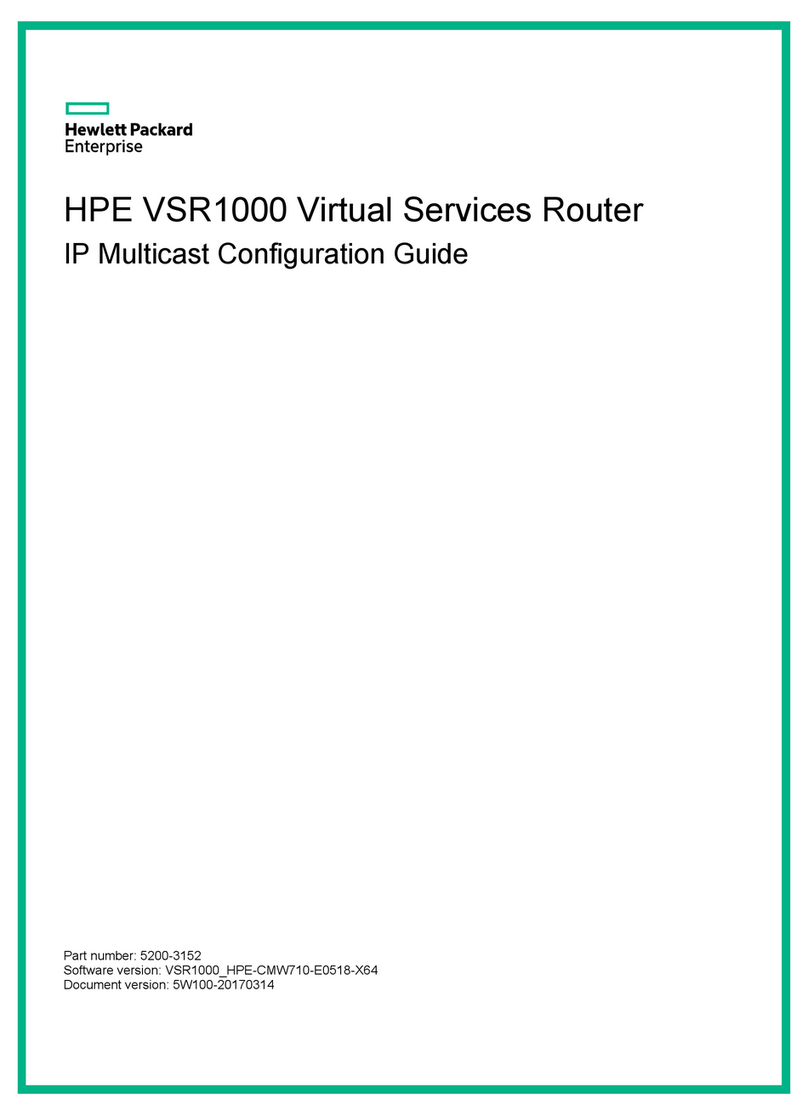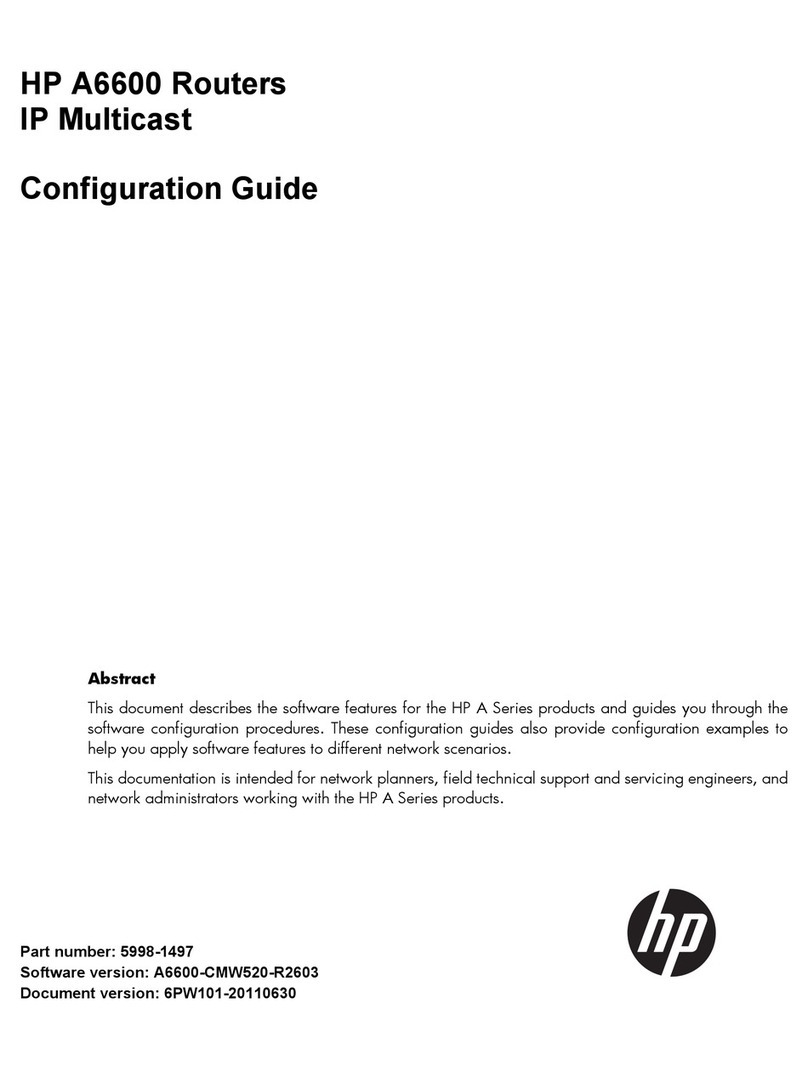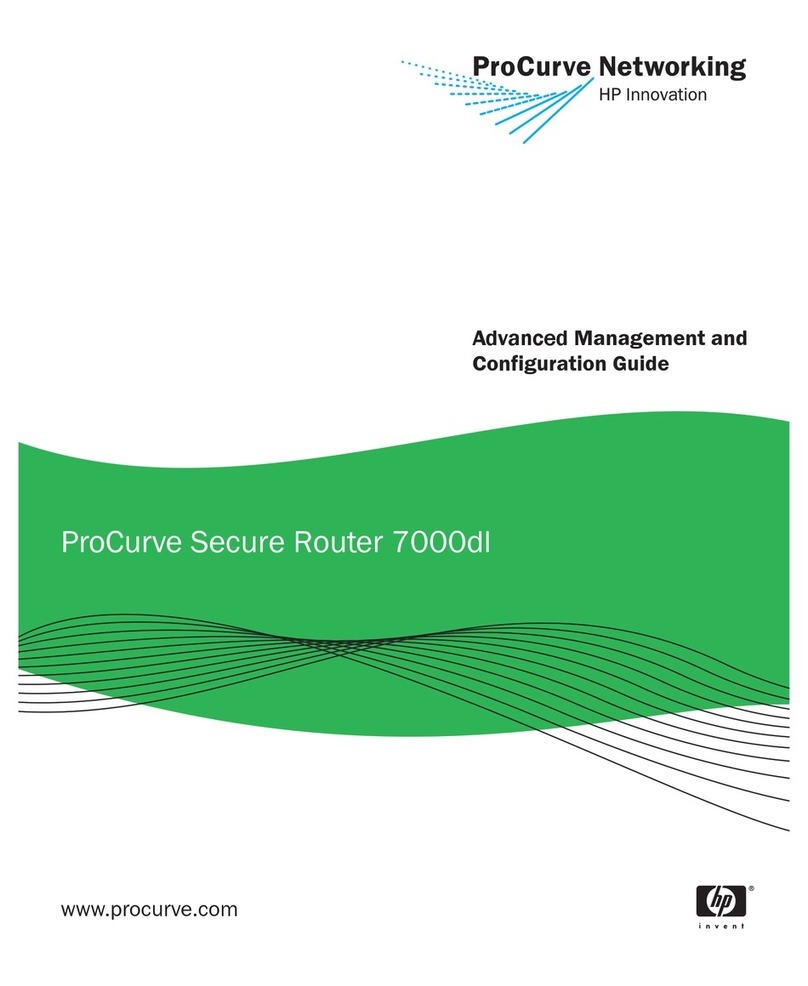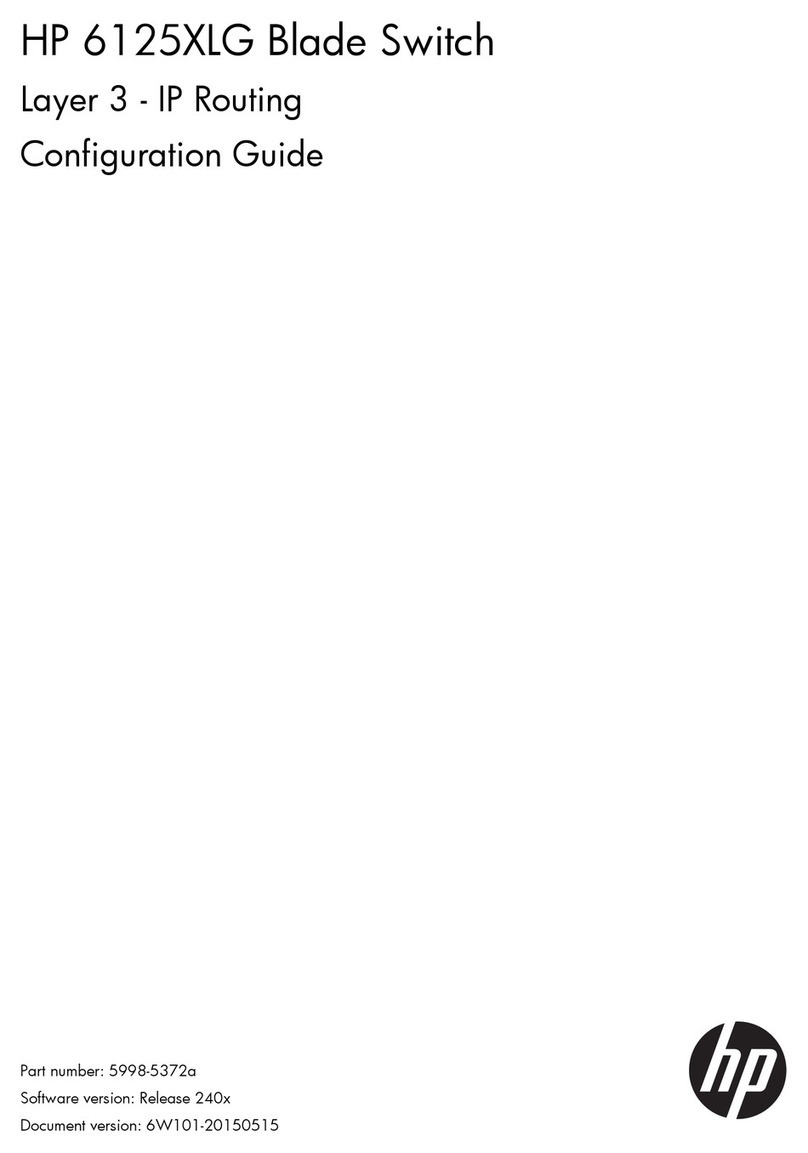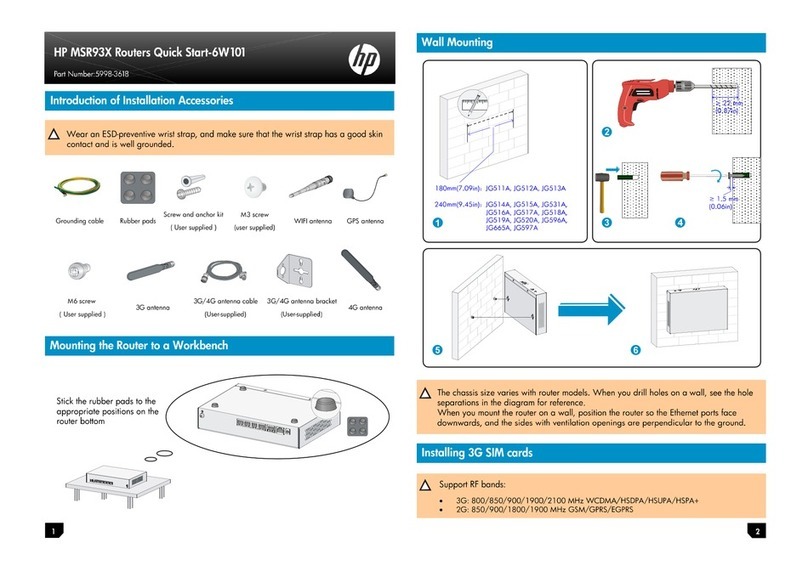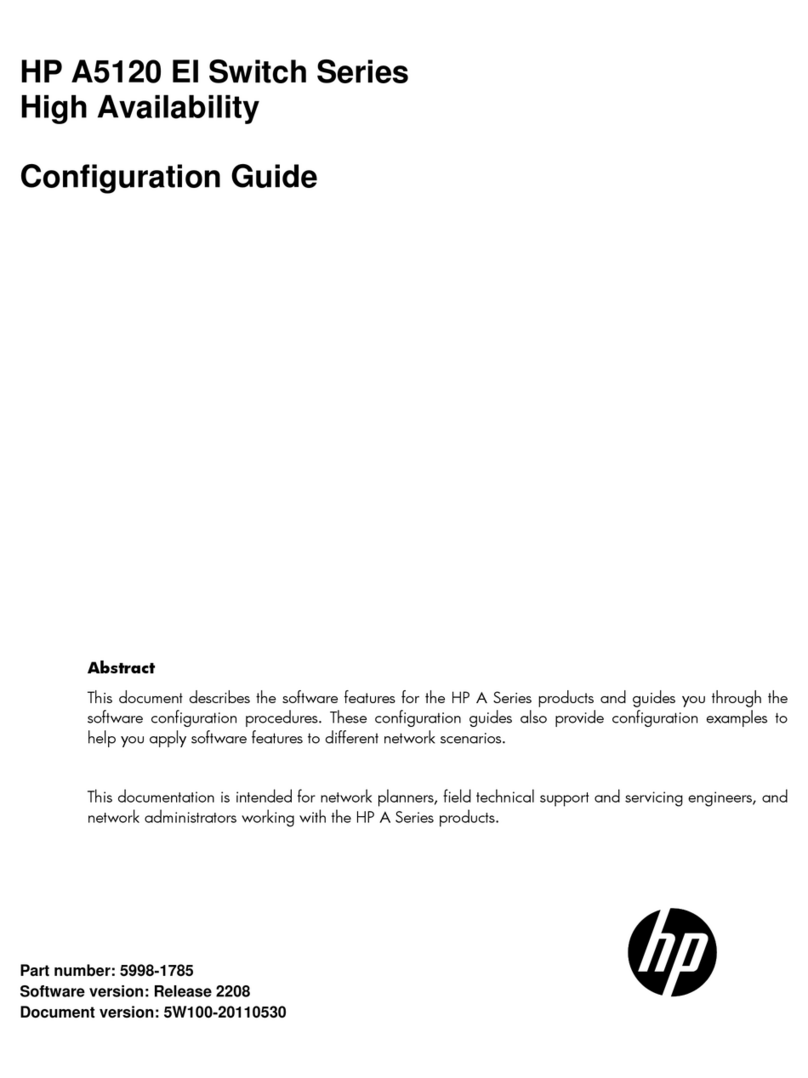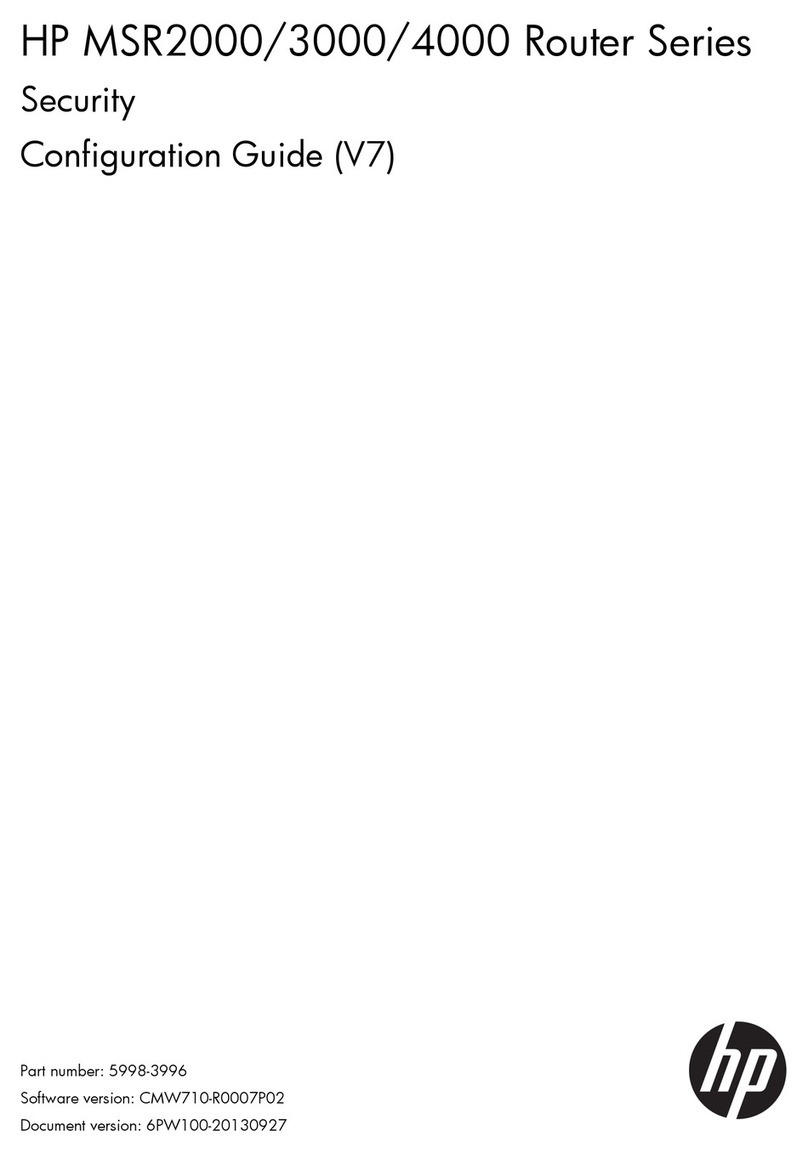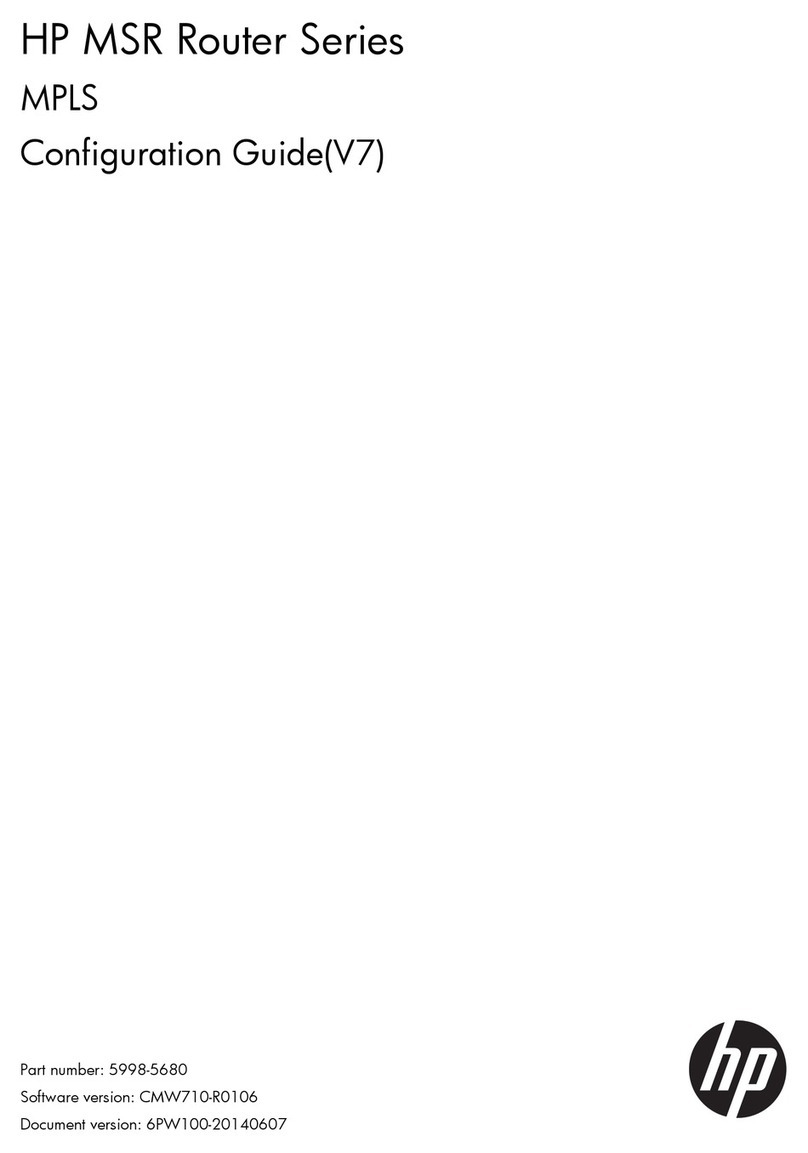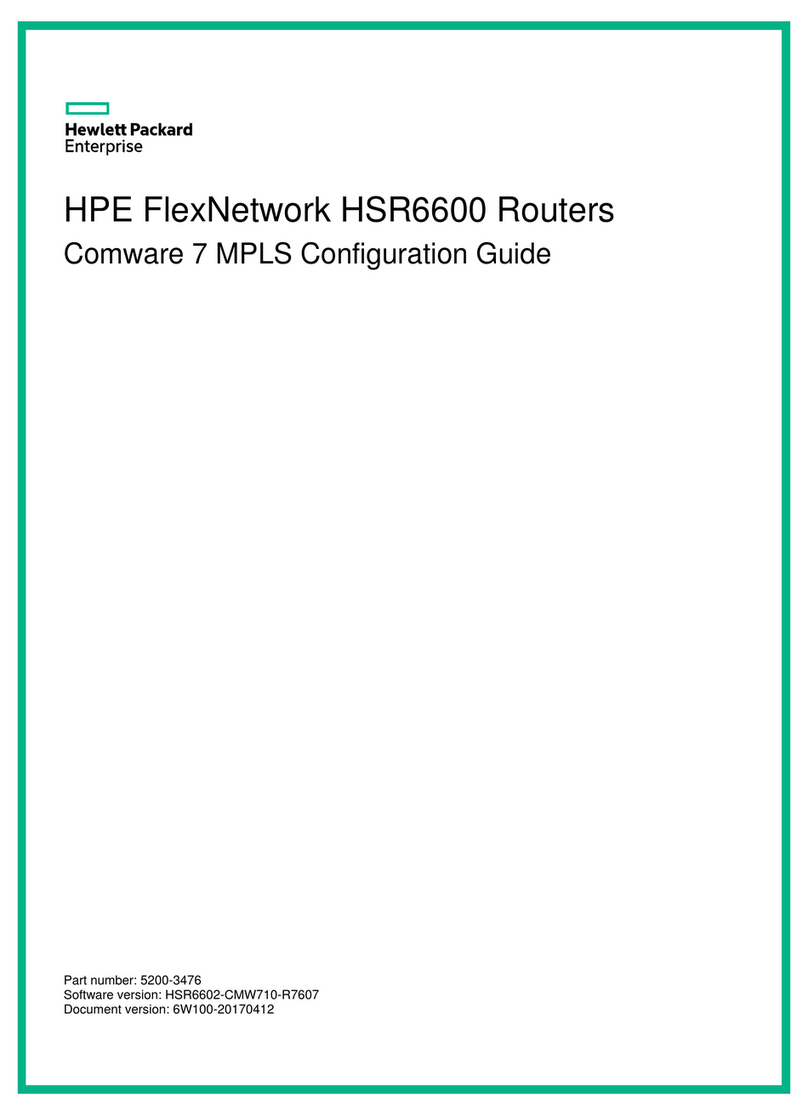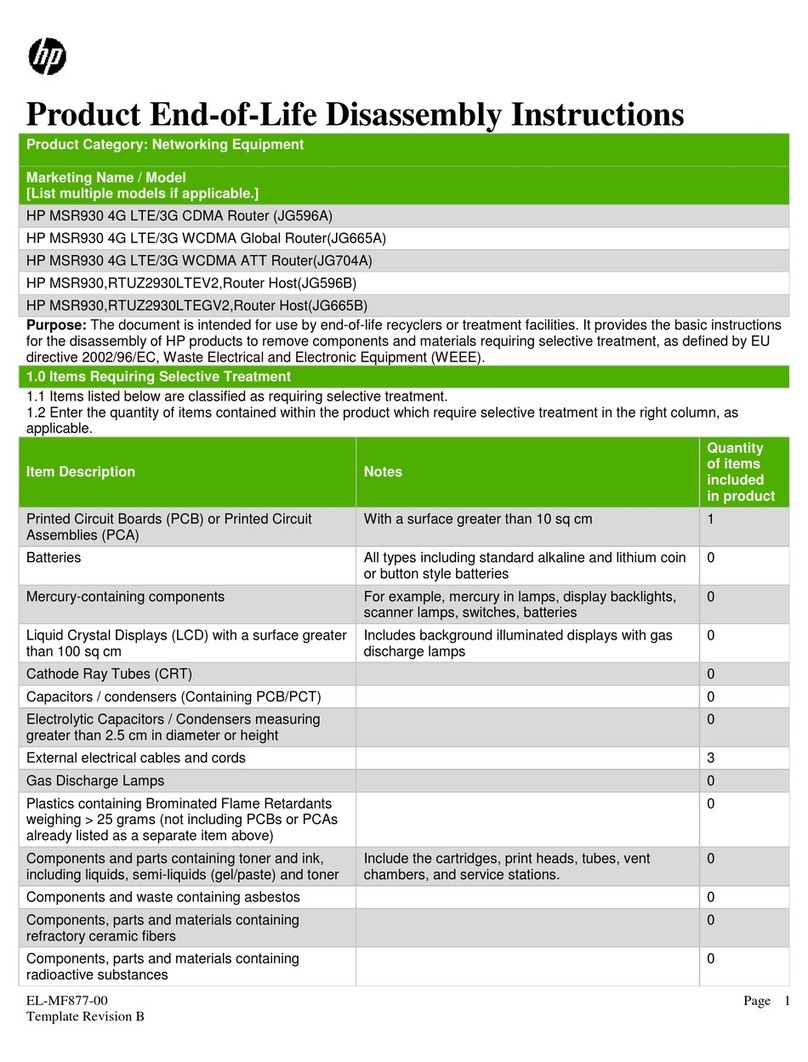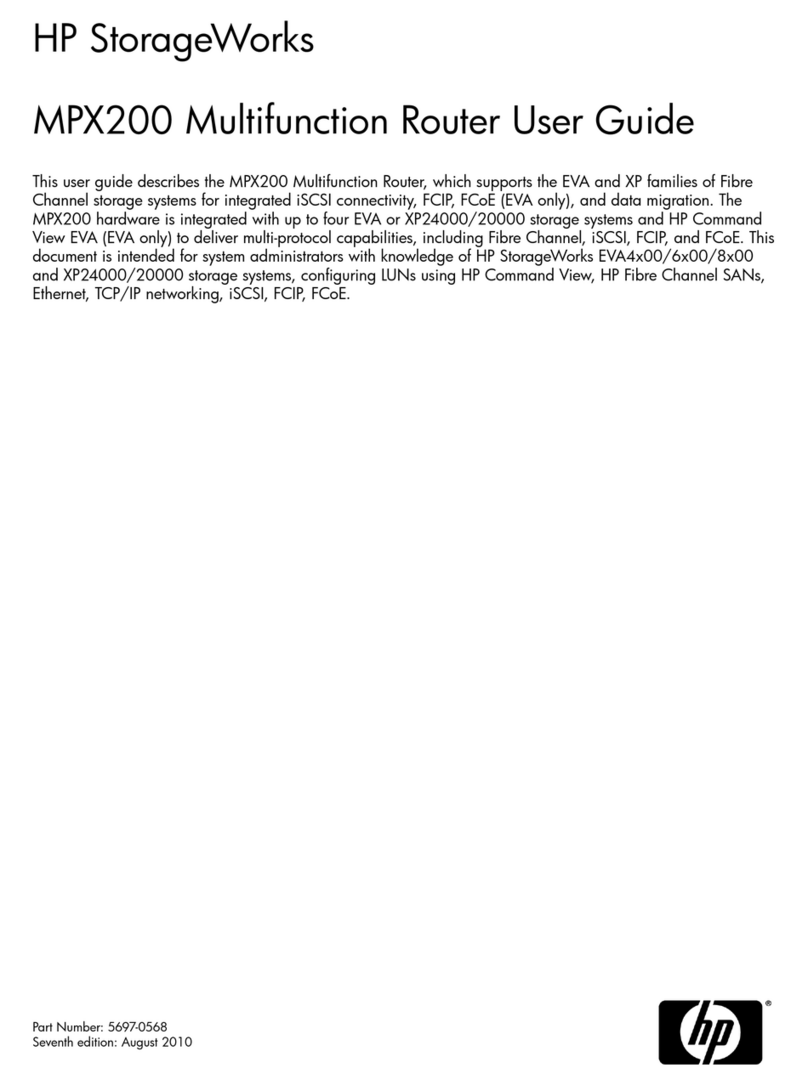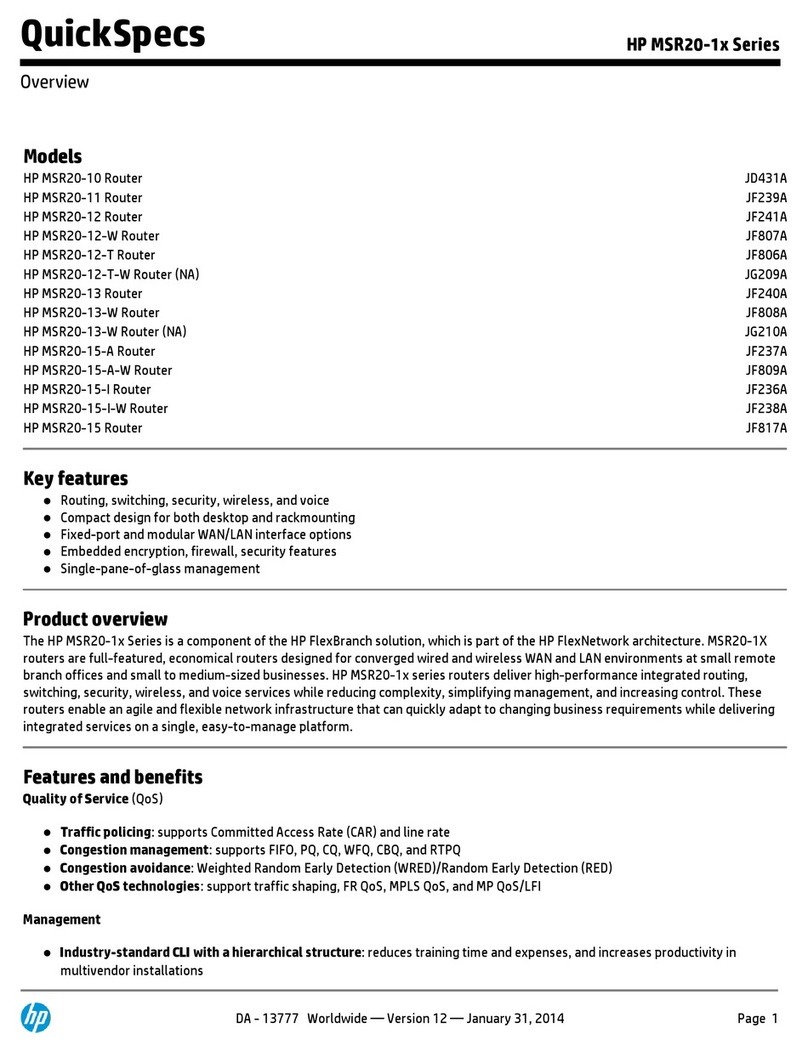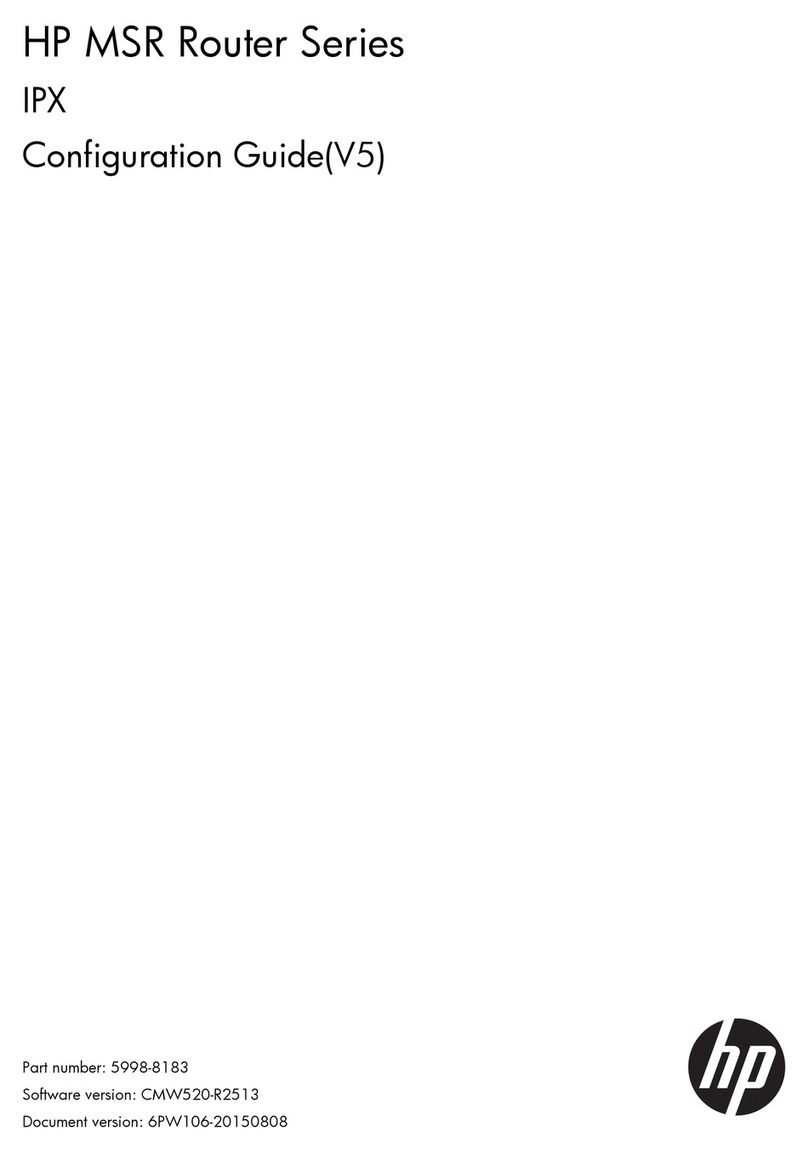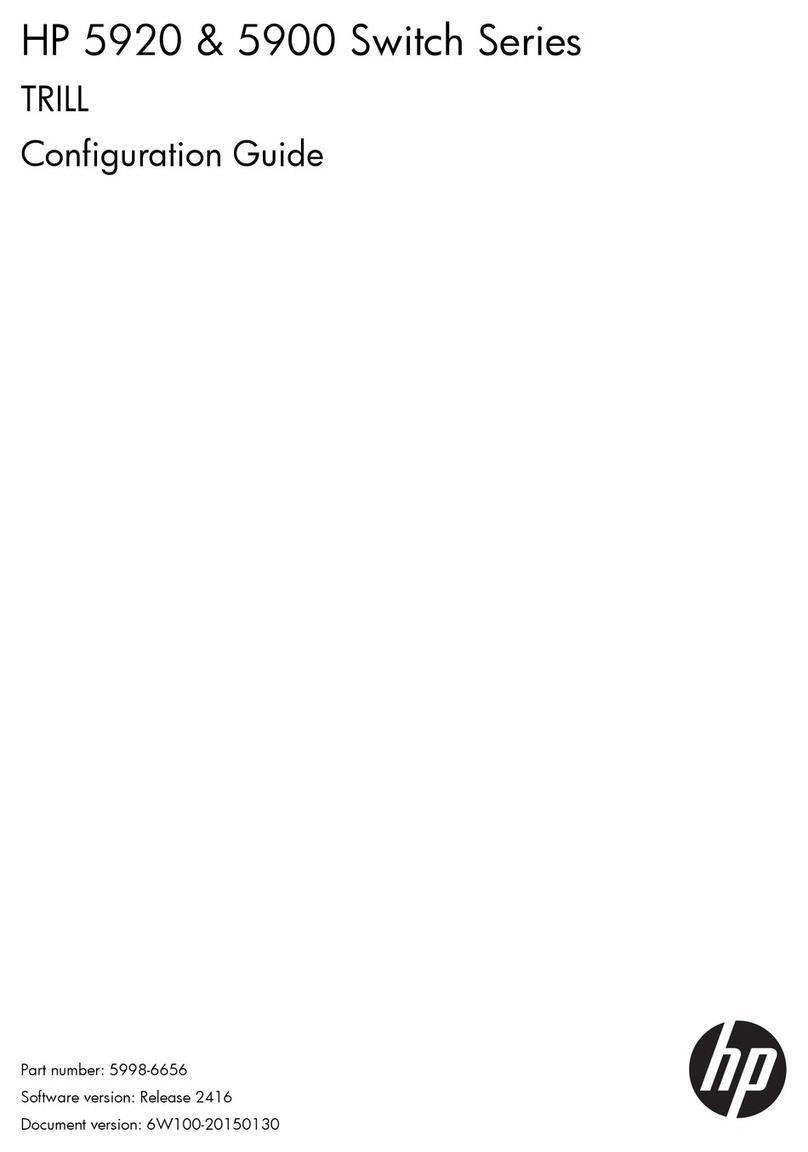iii
Contents
WLAN interface configuration ······································································································································· 1
WLAN-radio interface ······················································································································································1
Configuring a WLAN-radio interface ····················································································································1
WLAN-BSS interface·························································································································································1
Configuring a WLAN-BSS interface·······················································································································1
WLAN-Ethernet interface··················································································································································2
Entering WLAN-Ethernet interface view·················································································································2
Configuring a WLAN-Ethernet interface················································································································3
Displaying and maintaining a WLAN interface ············································································································8
WLAN service configuration ·········································································································································· 9
Basic concepts ··························································································································································9
Wireless client access··············································································································································9
WLAN topologies ·························································································································································· 12
Protocols and standards················································································································································ 14
Configuring WLAN service··········································································································································· 14
Configuration task list ··········································································································································· 14
Configuring global WLAN parameters ·············································································································· 14
Specifying a country code···································································································································· 14
Configuring a WLAN service template··············································································································· 15
Configuring radio parameters ····························································································································· 15
Configuring the radio of the AP ·························································································································· 16
Configuring 802.11n ··········································································································································· 17
Displaying and maintaining WLAN service······································································································· 18
Configuring WLAN client isolation······························································································································ 19
Enabling WLAN client isolation ·························································································································· 19
Configuring SSID-based access control······················································································································· 19
Specifying a permitted SSID in a user profile ···································································································· 19
WLAN service configuration examples ······················································································································· 20
WLAN service configuration example················································································································ 20
802.11n configuration example ························································································································· 21
WLAN RRM configuration ············································································································································23
Configuration task list ···················································································································································· 23
Configuring data transmit rates···································································································································· 23
Configuring 802.11b/802.11g rates················································································································ 23
Configuring 802.11n rates·································································································································· 24
Configuring non-dot11h channel scanning················································································································· 26
Enabling 802.11g protection······································································································································· 26
Displaying and maintaining WLAN RRM ··················································································································· 27
WLAN security configuration ·······································································································································28
Authentication modes ··········································································································································· 28
WLAN data security ············································································································································· 29
Client access authentication································································································································· 30
Protocols and standards ······································································································································· 30
Configuring WLAN security·········································································································································· 31
Configuration task list ··········································································································································· 31
Enabling an authentication method····················································································································· 31
Configuring the PTK lifetime································································································································· 31
Configuring the GTK rekey method····················································································································· 32