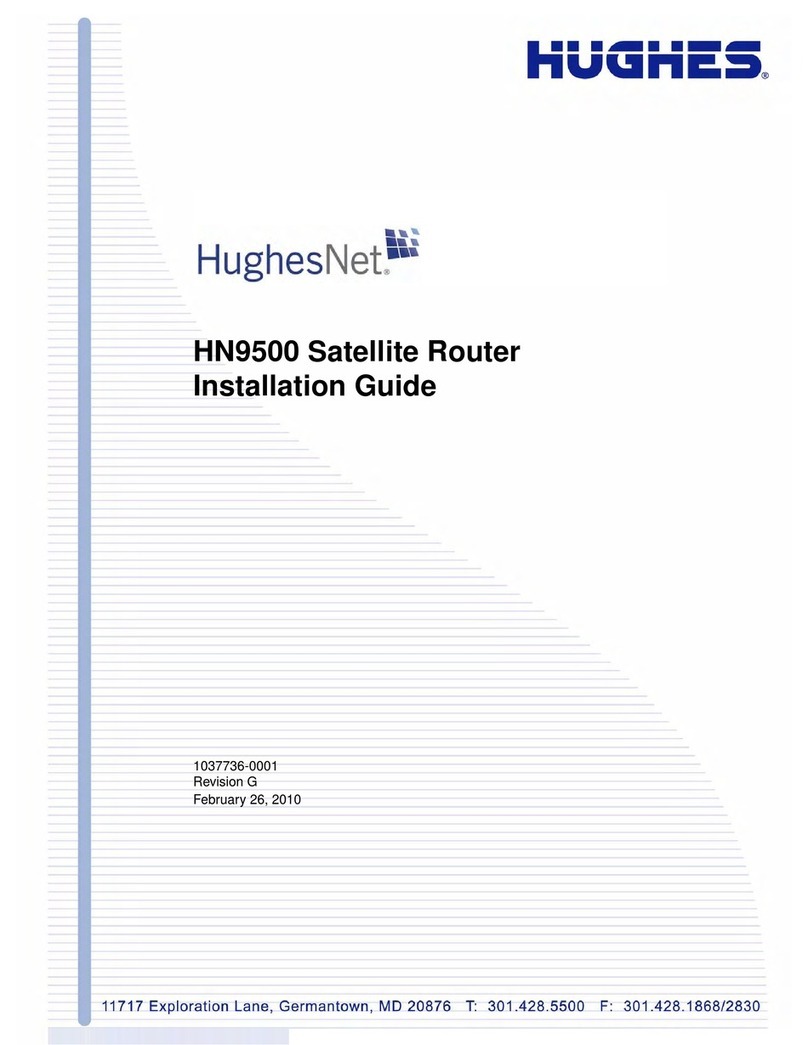• Contents
41039457-0001 Revision A
System Information page . . . . . . . . . . . . . . . . . . . . . . . . . . . . . . . 32
Port Forwarding Configuration page . . . . . . . . . . . . . . . . . . . . . . 33
Defining port forwarding rules . . . . . . . . . . . . . . . . . . . . . . . . 34
Checking download allowance status . . . . . . . . . . . . . . . . . . . . . 34
Help page. . . . . . . . . . . . . . . . . . . . . . . . . . . . . . . . . . . . . . . . . . . . 35
System Control Center tools for troubleshooting . . . . . . . . . . . 36
Chapter 3
LEDs . . . . . . . . . . . . . . . . . . . . . . . . . . . . . . . . . . . . . . . . .37
Front panel LEDs . . . . . . . . . . . . . . . . . . . . . . . . . . . . . . . . . . . . . . 37
LAN port LEDs . . . . . . . . . . . . . . . . . . . . . . . . . . . . . . . . . . . . . . . . 39
Using LEDs for troubleshooting . . . . . . . . . . . . . . . . . . . . . . . . . . 39
Chapter 4
Troubleshooting . . . . . . . . . . . . . . . . . . . . . . . . . . . . . . . .41
Important troubleshooting information . . . . . . . . . . . . . . . . . . . 41
Troubleshooting reference diagram . . . . . . . . . . . . . . . . . . . . . . 42
Cannot access the Internet . . . . . . . . . . . . . . . . . . . . . . . . . . . . . 43
Confirming that the satellite router is commissioned . . . . . . 43
Confirming the receive signal . . . . . . . . . . . . . . . . . . . . . . . . . 44
Confirming the transmit signal . . . . . . . . . . . . . . . . . . . . . . . . 45
Confirming that TCP Acceleration is operational . . . . . . . . . . 45
Confirming that Web Acceleration is operational . . . . . . . . . 47
Confirming NOC connectivity. . . . . . . . . . . . . . . . . . . . . . . . . . 48
Confirming NOC connectivity (Static IP Address) . . . . . . . . . . 49
Confirming Internet connectivity. . . . . . . . . . . . . . . . . . . . . . . 51
Checking the DNS setting . . . . . . . . . . . . . . . . . . . . . . . . . . . . . 51
Checking for viruses and firewall issues . . . . . . . . . . . . . . . . . 51
Cannot access the System Control Center . . . . . . . . . . . . . . . . . 52
Satellite router connected directly to a computer. . . . . . . . . 52
Satellite router connected to an Ethernet device . . . . . . . . . 52
Using the front panel LEDs for troubleshooting. . . . . . . . . . . . . 53
Power LED off and one or more LEDs flashing . . . . . . . . . . . . 53
All LEDs flashing . . . . . . . . . . . . . . . . . . . . . . . . . . . . . . . . . . . . 54
All LEDs off. . . . . . . . . . . . . . . . . . . . . . . . . . . . . . . . . . . . . . . . . 54
Checking the Power LED. . . . . . . . . . . . . . . . . . . . . . . . . . . . . . 55
Checking the LAN LED. . . . . . . . . . . . . . . . . . . . . . . . . . . . . . . . 55
Problem with a connected device . . . . . . . . . . . . . . . . . . . . . . . . 56
Transmit LED is off . . . . . . . . . . . . . . . . . . . . . . . . . . . . . . . . . . 56
Receive LED is off . . . . . . . . . . . . . . . . . . . . . . . . . . . . . . . . . . . 57
System LED is off . . . . . . . . . . . . . . . . . . . . . . . . . . . . . . . . . . . . 57
Using the LAN port LEDs for troubleshooting. . . . . . . . . . . . . . . 58
Orange LED and the front panel LAN LED are both off . . . . . 58
Orange LED is on but the front panel LAN LED is not . . . . . . 58
Troubleshooting other problems. . . . . . . . . . . . . . . . . . . . . . . . . 59