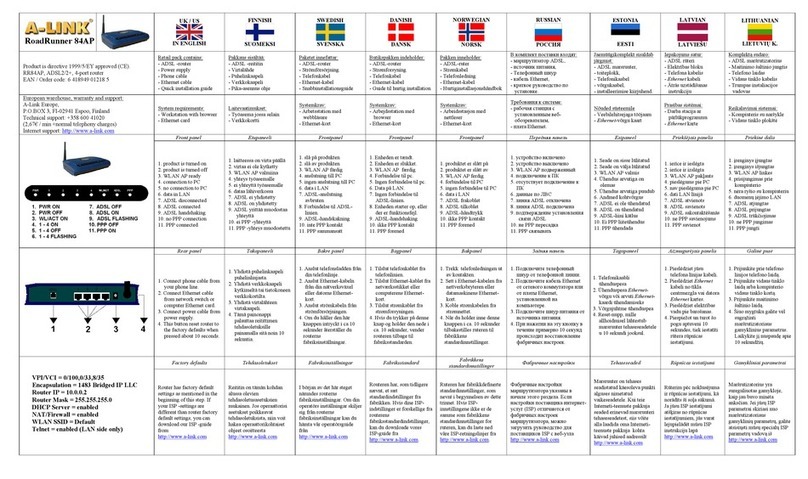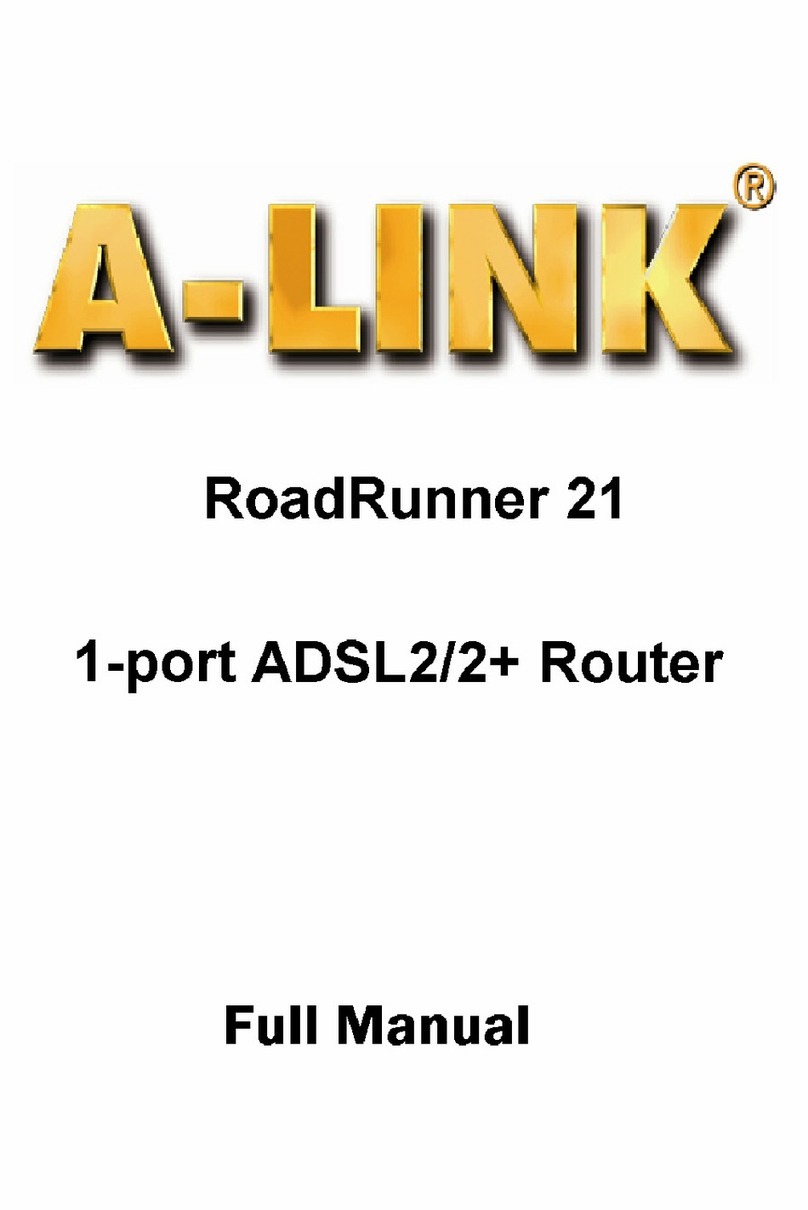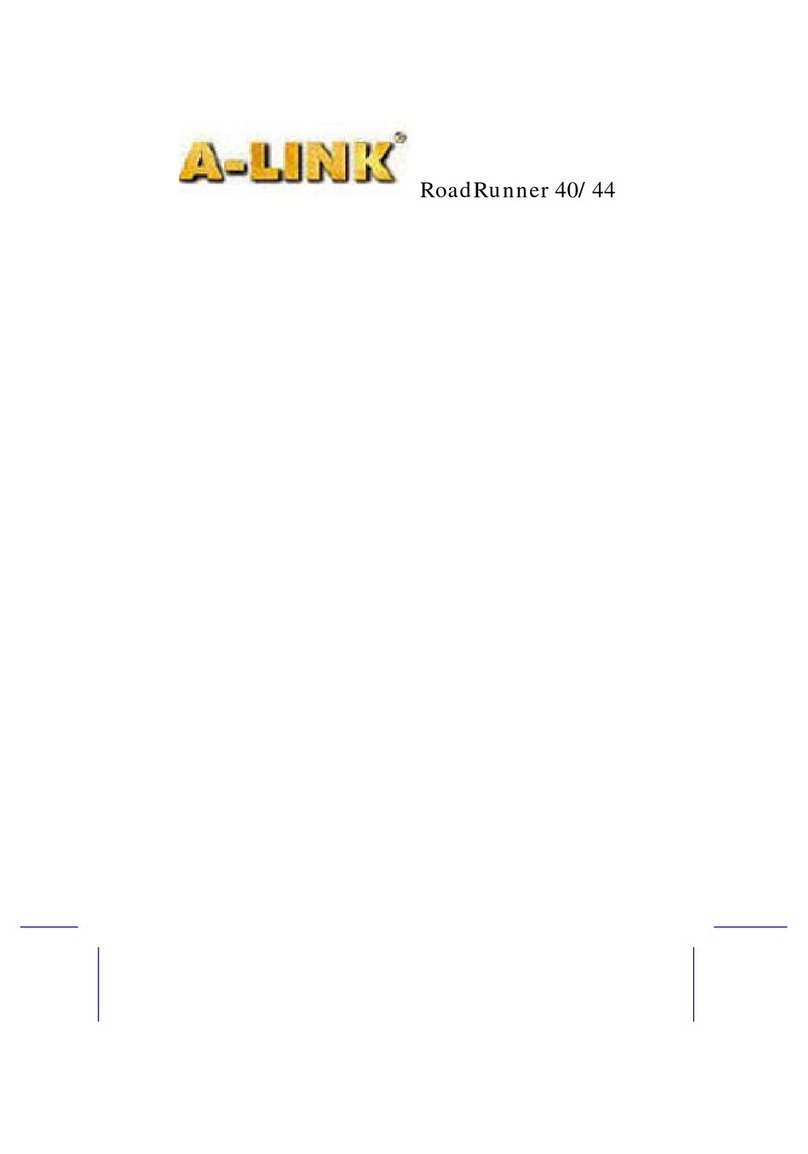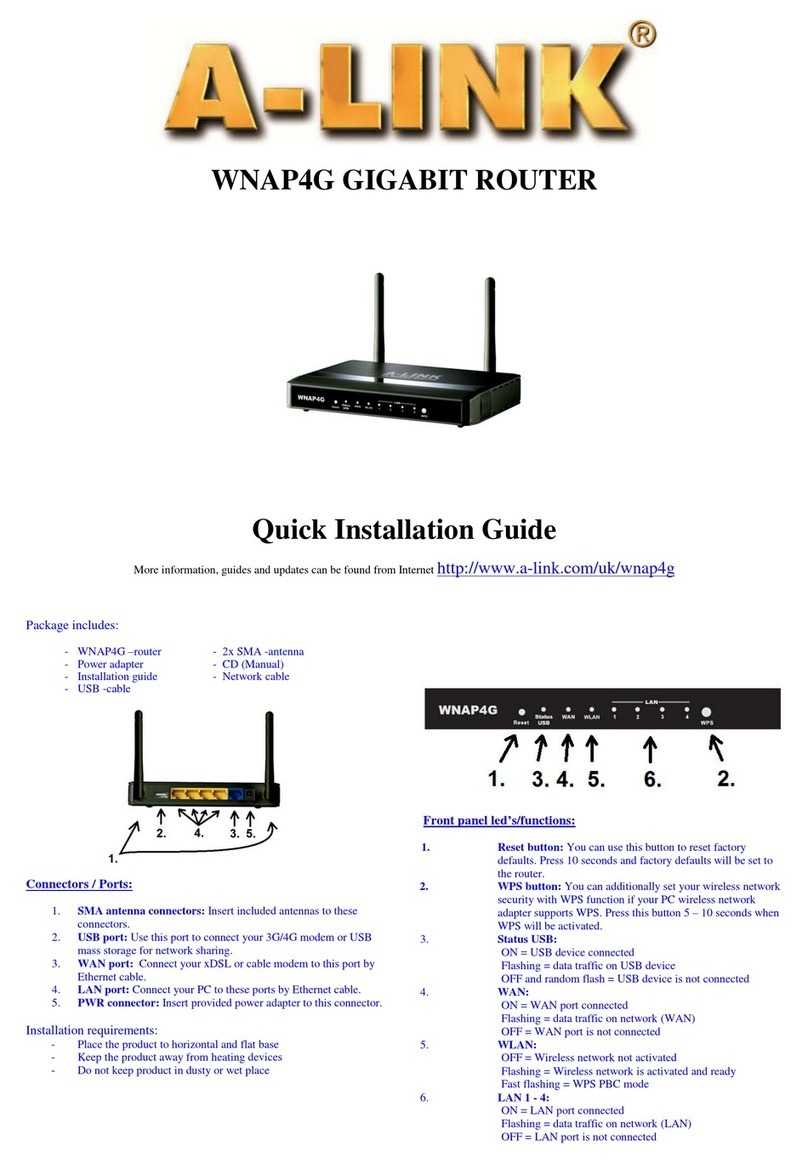3. Activate wireless network
(This step show how wireless network can be activated)
Note! If you can not access to the V100AP management web page http://10.0.0.2, you need to change IP address to
static from computer network settings as below. After all wireless settings have been configured; remember to change
computer network settings to get IP address automatically as in step 1. has been told.
Windows 2000/XP
1. Go to Start -> Settings -> Network and Dial-Up Connections.
2. Move mouse over Local Area Connection icon and press right hand button on mouse. Choose Properties.
3. Choose Internet Protocol (TCP/IP) -> Press Properties.
4. Choose Use the following IP address.
5. Add IP-address 10.0.0.1, subnet mask 255.255.255.0 and gateway 10.0.0.2
6. Leave Preferred DNS server and Alternate DNS server blank.
7. In properties of Internet Protocol (TCP/IP), press OK.
8. Press OK in Network settings.
(If windows need to be restarted, press Yes)
Windows Vista
1. Go to Start -> Network.
2. Press Network and Sharing Center button and then press Manage network connections link.
3. Move mouse over Local Area Connection icon and press right hand button on mouse. Choose Properties
4. Choose Internet protocol version 4 (TCP/IPv4) -> Press Properties.
5. Choose Use the following IP address.
6. Add IP-address 10.0.0.1, subnet mask 255.255.255.0 and gateway 10.0.0.2
7. Leave Preferred DNS server and Alternate DNS server blank.
8. In properties of Internet Protocol (TCP/IP), press OK.
9. Press OK in Network settings.
Mac OS
1. Open AppleTalk -controller, choose Ethernet connection.
2. Open TCP/IP -controller and modify these settings:
Connection = Ethernet : Definition = Manual
IP-address = 10.0.0.1
Subnet mask = 255.255.255.0
Gateway = 10.0.0.2
3. Save settings.
Linux RedHat 8.0
1. Open Start Here from desktop, go to System Settings and Network.
2. In Devices, double click mouse’s left hand button on top of your Network adapter.
3. Choose Statically set IP addresses and add following:
Address = 10.0.0.1
Subnet mask = 255.255.255.0
Default Gateway Address = 10.0.0.2
4. Press Ok.
7