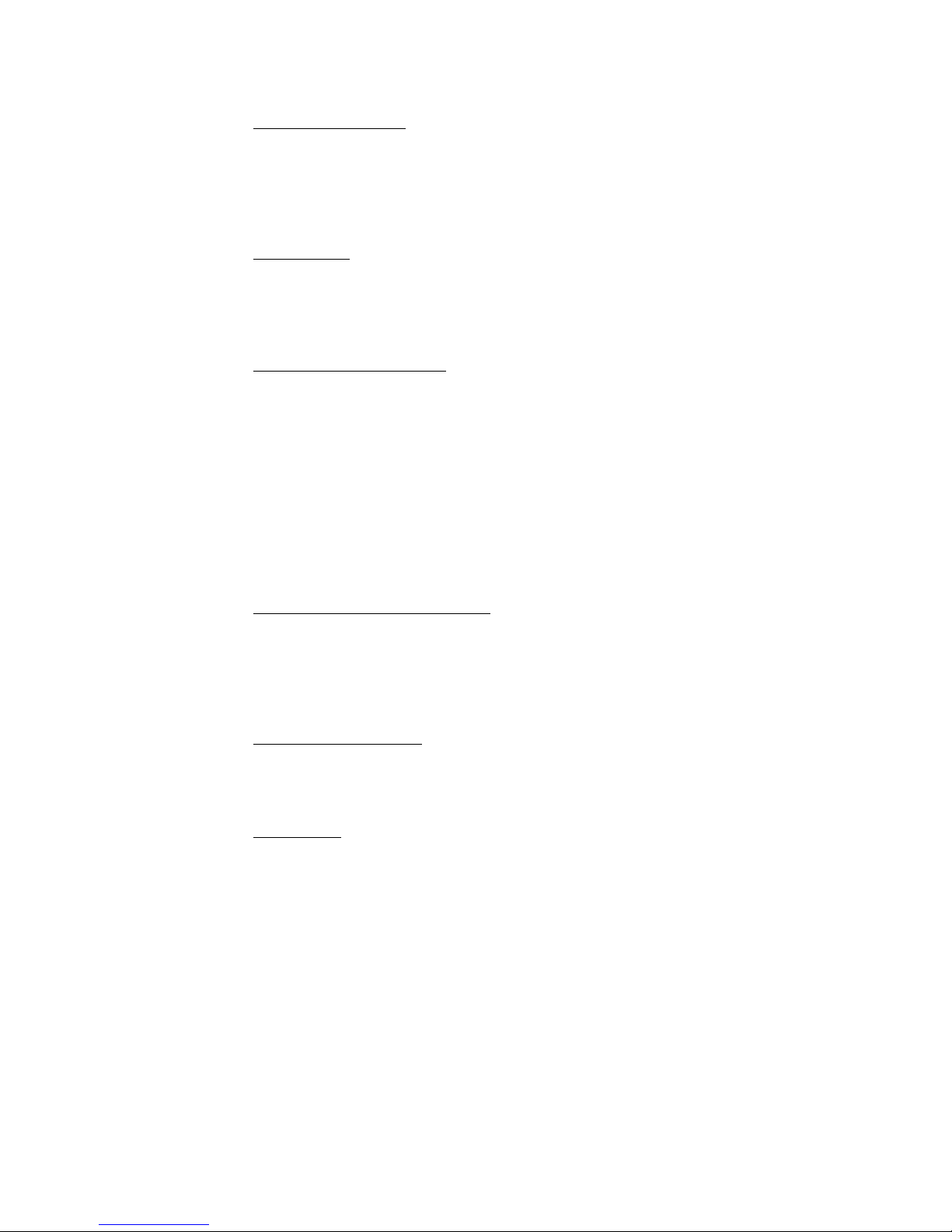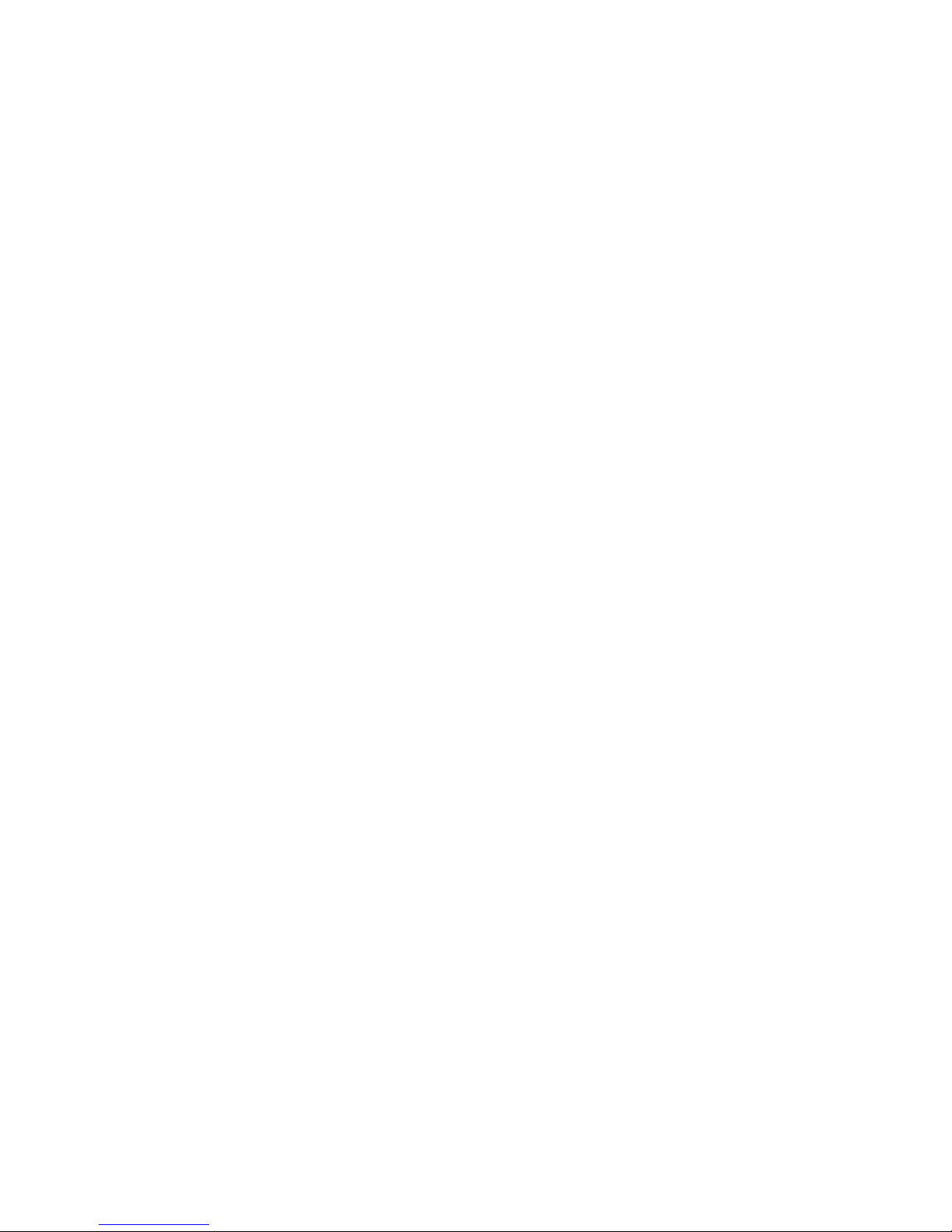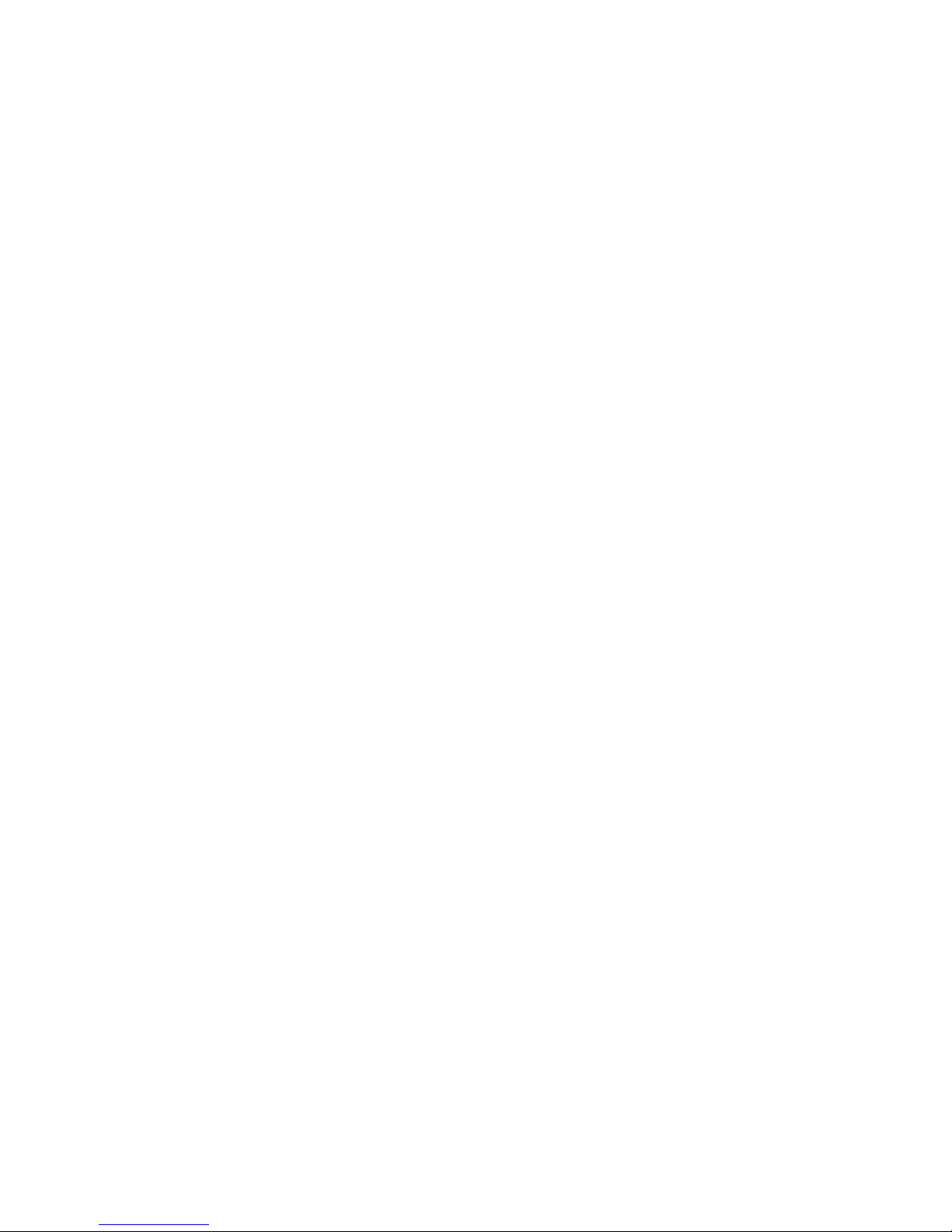(C) The scoreboard digits light but the console doesn't work.
(a) For a cable connected system, check for 12 to 16 VDC between the red and black
wires in the junction box . For wireless consoles, check the output of the wall
transformer by unplugging it from the console, putting the + meter lead into the
center cavity of the power plug and touching the meter lead to the metal shell. The
reading should be at least 10 VDC.
(b) If the voltage is 10 V or more, turn on and code in the console, even though it may
not appear to be working. Listen for beep sounds when pressing the keys, and see
if the scoreboard responds at all. If the scoreboard is radio controlled, go to section
D, step c. Otherwise contact customer service with results or see Advanced
Troubleshooting, section C.
(c) If the voltage from step a is zero, measure the voltage on the red and black wires
at the terminal block inside the scoreboard. If the voltage is still zero, go to section
A, step c. Otherwise check the cable to the junction box for continuity.
(d) Refer to advanced troubleshooting, section B to connect the console directly to the
receiver board.
(D) The scoreboard digits light, the console works, but there is no control of the
scoreboard.
(a) If the scoreboard is a cabled system, check for 1 to 4 volts AC on the green and
white wires at the junction box (console on and coded in). Then go to step f.
(b) With wireless consoles, be sure that the battery (if so equipped) is fully charged,
or better still, use the wall transformer to power the console.
(c) Check the LED on the radio adapter board inside the scoreboard. If it is lit, turn
the console off. This LED should go out about 5 seconds later. Turning the console
on again should relight the LED.
(d) Bring the console within 10 to 25 feet of the scoreboard and test again. If the radio
adapter LED now works, check and tighten antenna connections as necessary, both
in the scoreboard and in the console. CAUTION: the antenna connection at the
radio can be easily broken. Push or pull the connector STRAIGHT on or off!
(e) Check to see if D1 is lit. If not, check that the receiver board is plugged into the
power supply board, then contact the customer service department.
(f) With the console turned on and coded in, check to see that LED D2 on the receiver
board is flashing. If not, refer to Advanced Troubleshooting for instructions on
connecting the console directly to the scoreboard or contact customer service.
(g) Starting with the driver board closest to the receiver, check to see that the LED on
each driver board is flashing. If not, check the data cable connections (orange and
grey wires) from the receiver to the drivers, and check to be sure that the power
connection to the driver board is OK.
10