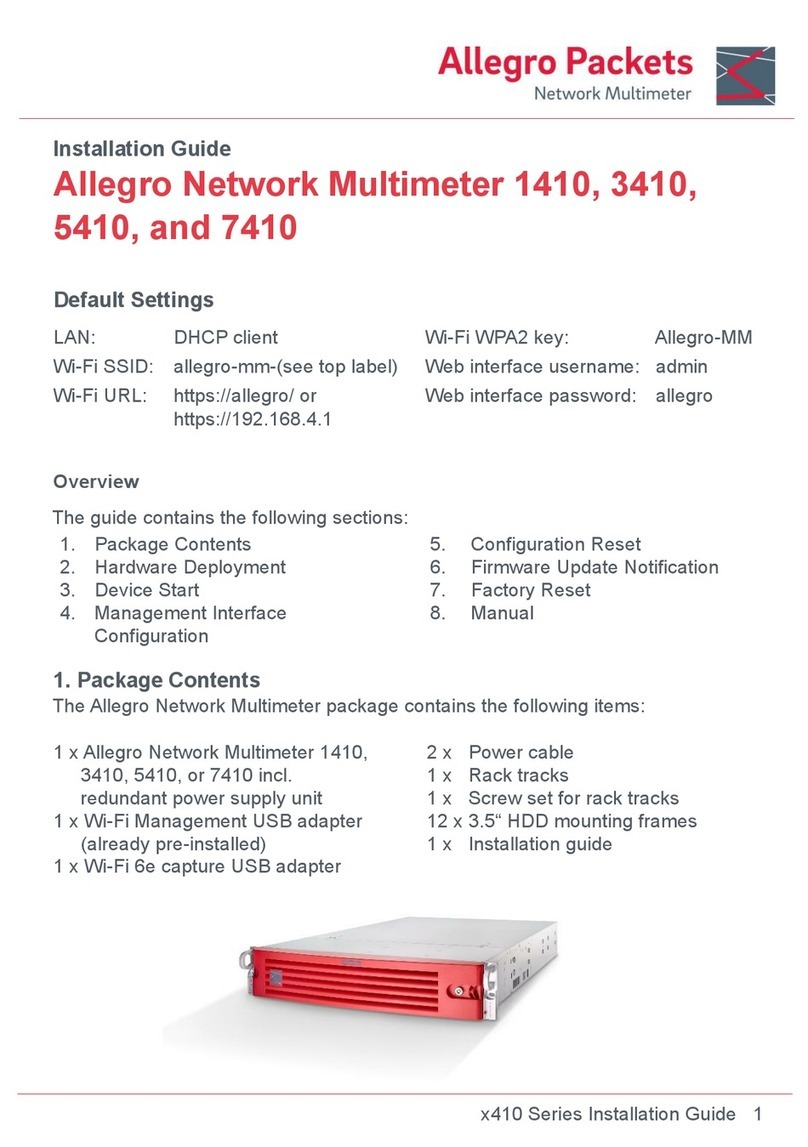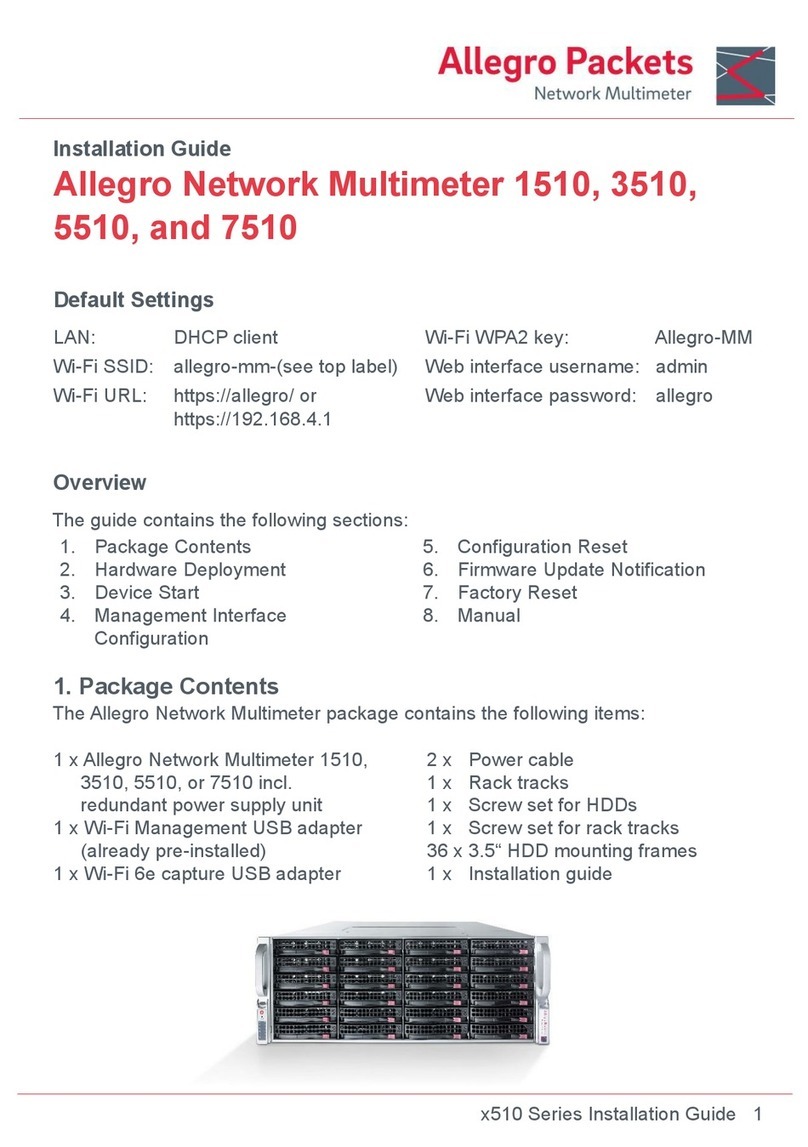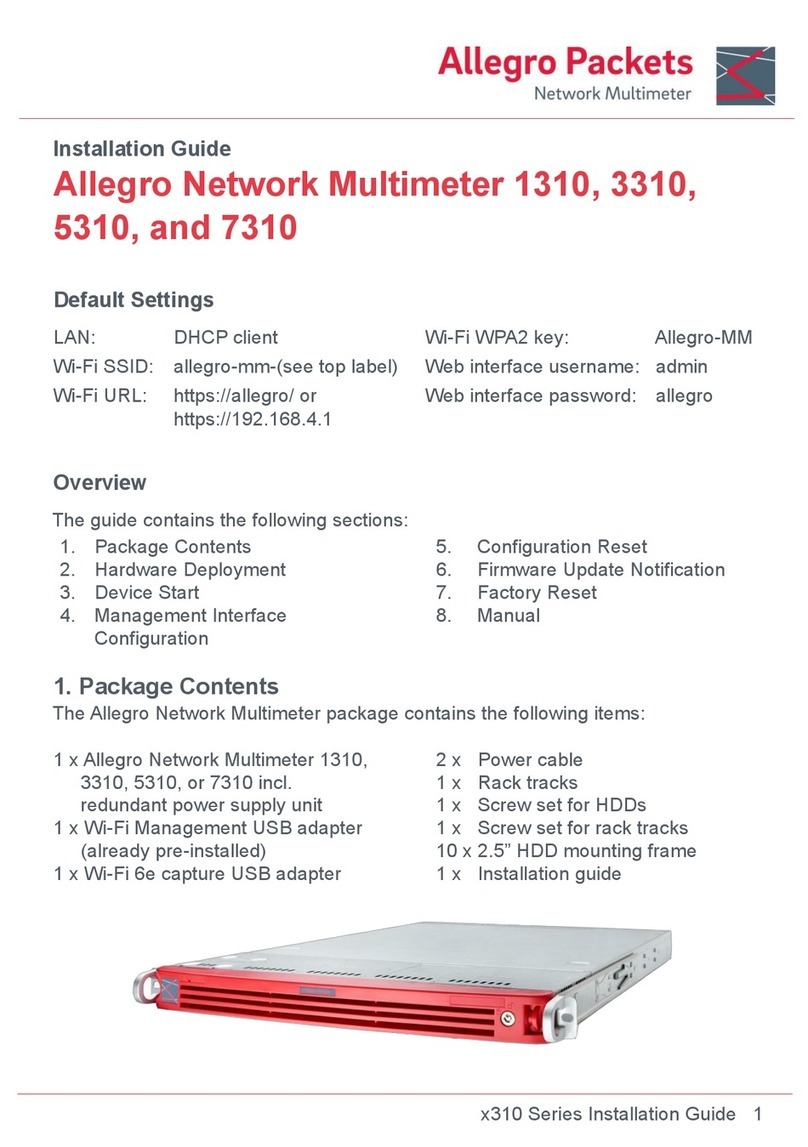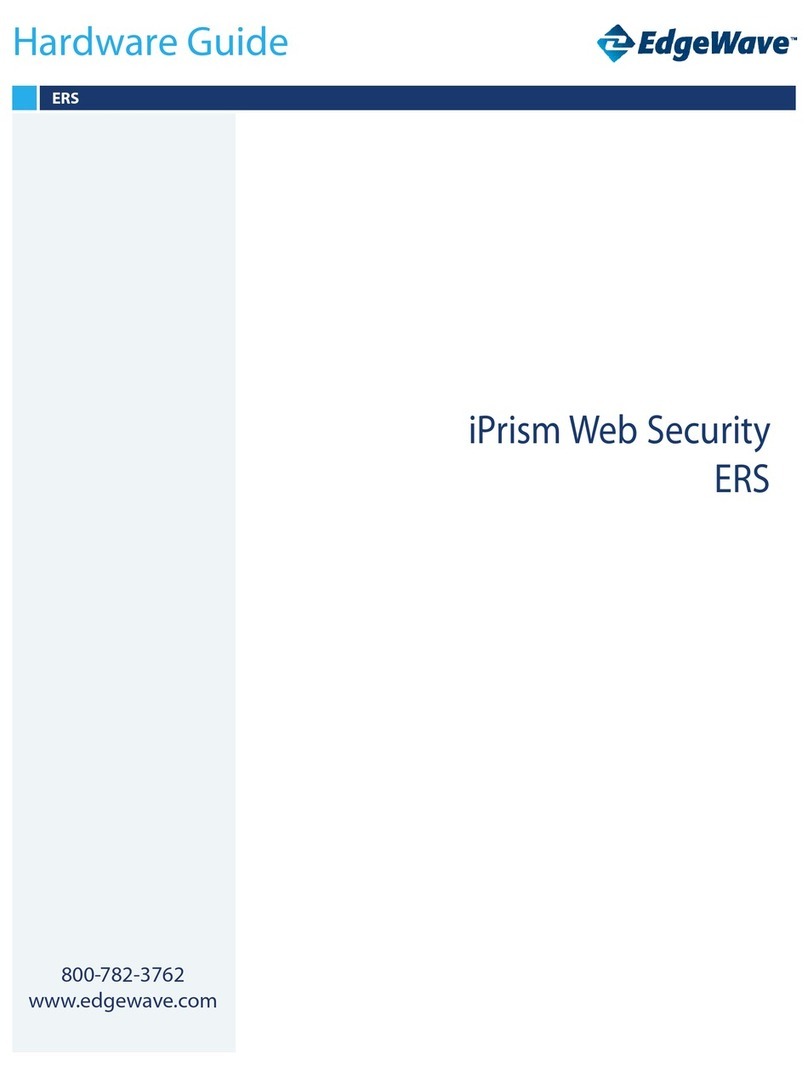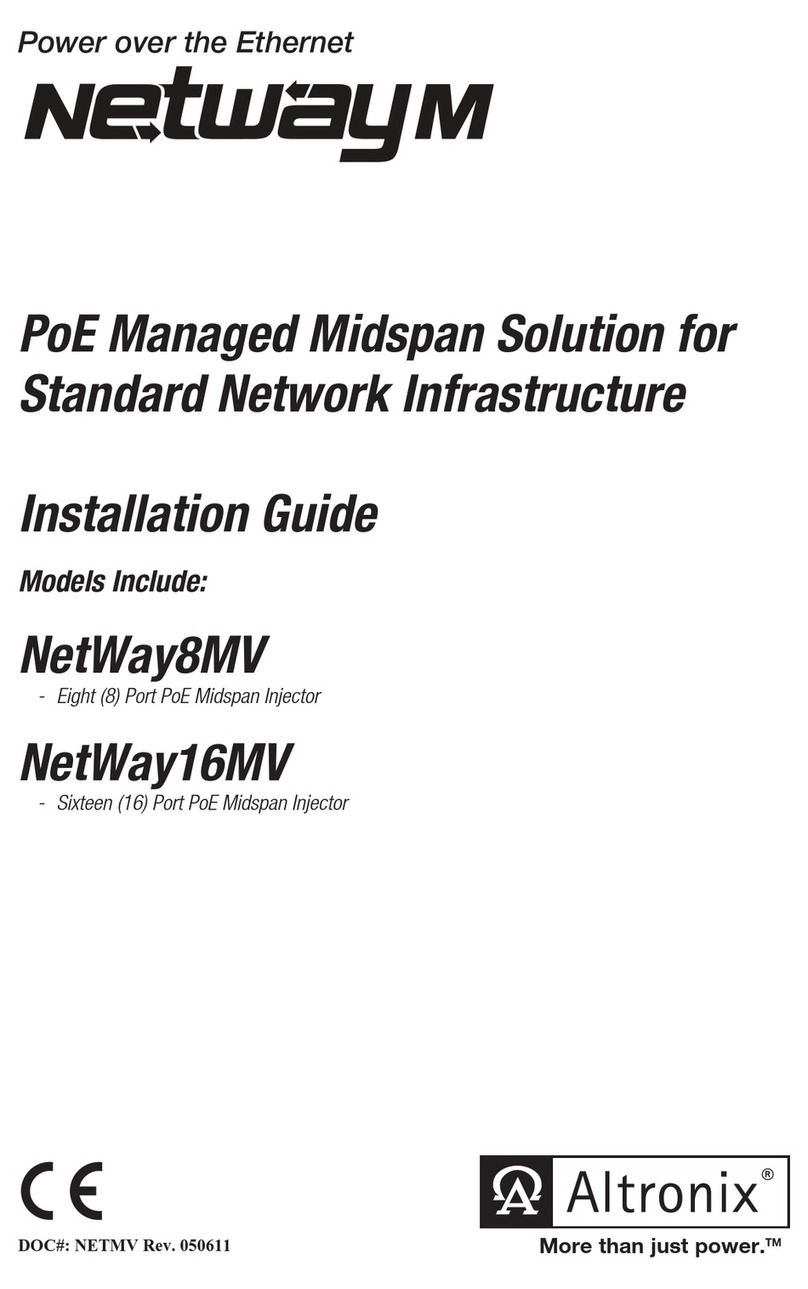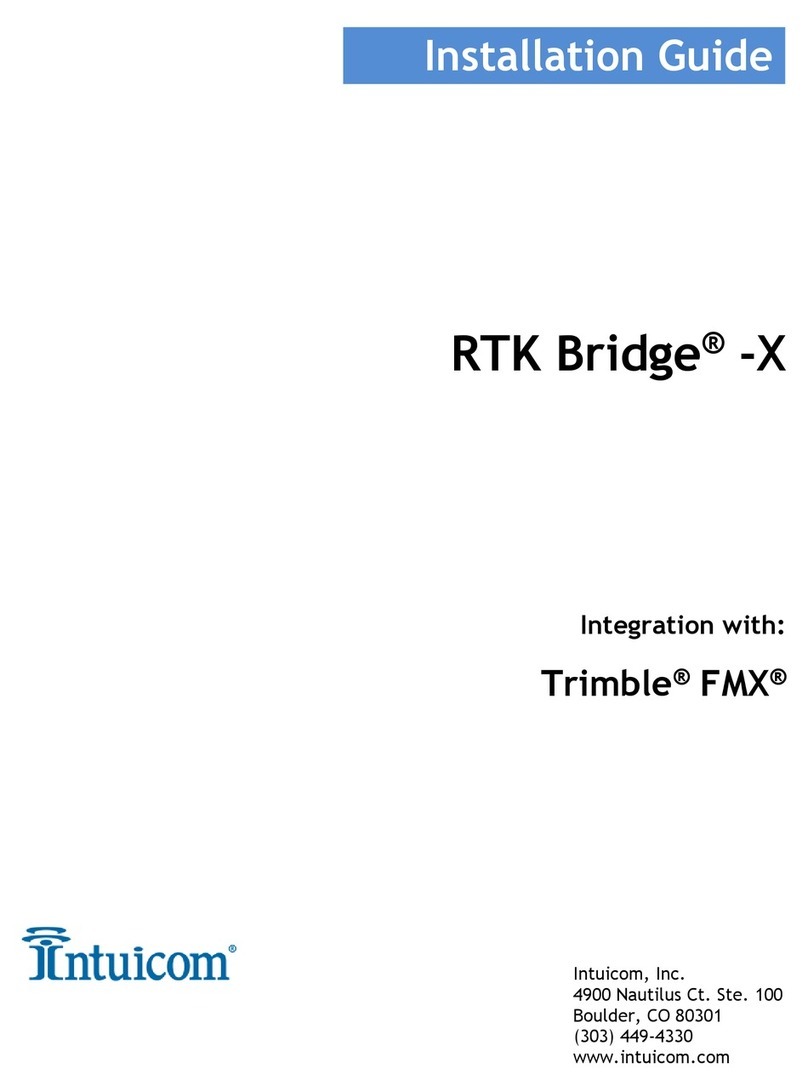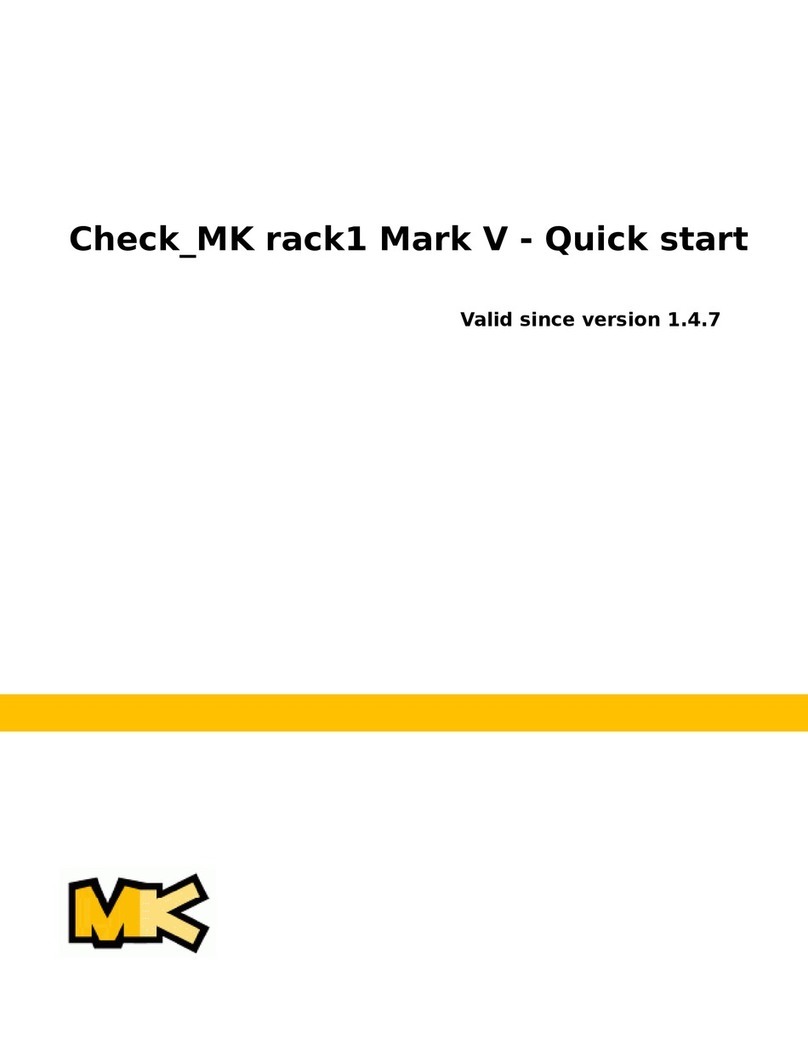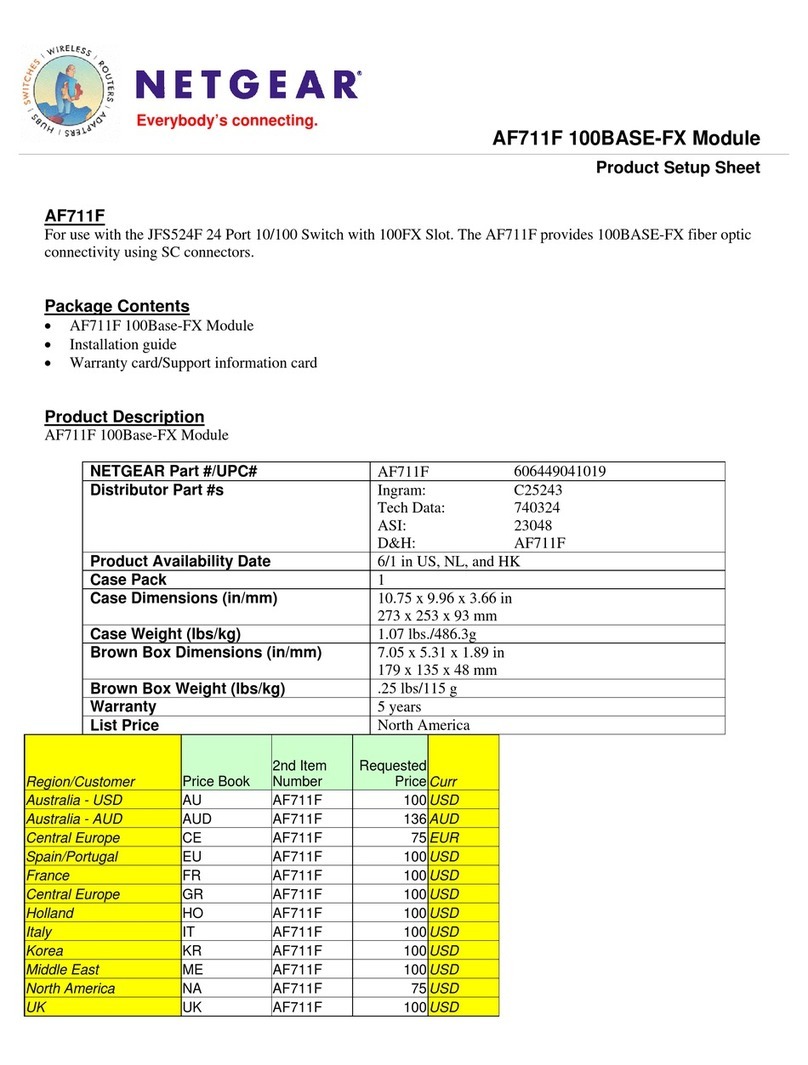Allegro Packets Network Multimeter 1500 User manual

Installation Guide
Allegro Network Multimeter 1500, 3500 and 5500
Default Settings
LAN: DHCP client
Wi-Fi SSID: allegro-mm-(see top label)
Wi-Fi URL: https://allegro/ or
https://192.168.4.1
Wi-Fi WPA2 key: Allegro-MM
Web interface user name: admin
Web interface password: allegro
Overview
1. Package Contents
2. Hardware Deployment
3. Device Start
4. Management Interface Conguration
5. Conguration Reset
6. Firmware Update Notication
7. Factory Reset
8. Manual
1. Package Contents
1 x Allegro Network Multimeter 1500, 3500 or
5500 incl. redundant power supply unit
2x Power cable
1 x Rack rail set
1 x Wi-Fi USB adapter (already pre-installed)
The Allegro Network Multimeter package contains the following items:
1 x Screw set for HDDs
1 x Screw set for rack rail set
36 x 3.5“ HDD mounting frame
1 x Installation guide
The guide contains the following sections:
Please send an email to support@allegro-packets.com or call +49 341 59 16 43 54.
Allegro Packets GmbH | Internet allegro-packets.com | Installation Guide – Allegro Network Multimeter x500 © Rev 2020-09 All rights reserved
6. Firmware Update Notication
Update information via email
With each release, Allegro Packets will send you an email with release notes and a link to down-
load the update. If you want to be added to this mailing list, please send an email with your serial
number (‘Info‘ ‘System Info‘ ‘System ID’) to support@allegro-packets.com and the subject
‘Release’.
Using the Allegro web interface
Start your Allegro Network Multimeter and click ‘Settings’ on the left side of the menu and then
‘Firmware updates’. Click on ‘Check for new rmware’ and the Allegro Network Multimeter will
tell you if a new version is available for download. If so, you can choose to download it directly to
the device. In addition, this page provides an overview of all versions available to you. To start the
new version, click on ‘Activate’.
7. Factory Reset
The ‘Factory reset‘ will clear the entire system installation and restore the rmware to the ver-
sion that was originally shipped with the Allegro Network Multimeter.
1. Power o the Allegro 1500, 3500 or 5500.
2. Remove all network cables from the device.
3. Connect a display to the VGA port.
4.Connect a USB keyboard to any of the four USB ports.
5. Power on the device by pressing the power button.
6.After initialization a boot menu appears. Select ‘Factory reset’ and press Enter. Or select
‘Conguration reset’ to reset the conguration settings only while keeping the current rm-
ware installation.
7. The device will boot, reset everything to factory settings, and reboot again.
8.The device is now reset to factory settings.
9. Disconnect the display and keyboard.
8. Manual
The device manual can be accessed from the web interface. Each web section contains a button
to access context-specic documentation, the complete manual can be opened by clicking on
the ‘Manual’ link in the menu.
Getting Help:
5. Conguration Reset
The ‘Conguration reset‘ restores the conguration to the default settings:
1. Web interface: Go to menu ‘Settings‘ ‘Administration’ and click on ‘Reset system congu-
ration’. All settings including the network conguration will be reset to factory default.
2.Boot menu: Follow the instruction in the section 7. Factory Reset.
You can nd more information and details via the allegro-packets.com/wiki.

2. Hardware Deployment
2.1. Management Access (Control Plane)
Step 1: Connect power supply
Step 2: Connect management LAN
Alternative: Insert Wi-Fi adapter to any
of the USB ports
By default, for LAN, the device will query an IP address via DHCP dynamically from your network.
By default, for Wi-Fi, the device will open an Access Point so smartphones, tablets, or laptops can
connect to the Access Point and access the web interface.
In case Wi-Fi access is not possible and no DHCP server exists, a temporary IP address can be as-
signed by using a USB keyboard and pressing ‘Shift+S’. The LAN IP interface is temporarily set to
192.168.0.1. If this is already taken, another address in the range from 192.168.0.1 to 192.168.0.10
will be used.
You can check the assigned IP address on a connected monitor.
2.2. Network Measurement Installation (Data Plane)
The x500 Series, consisting of the Allegro 1500, 3500 and 5500, analyzes all data traic trans-
mitted through all network interfaces of the built-in measurement cards. The Allegro Network
Multimeter can be equipped with up to 6 network cards with 2 or 4 ports each. The appliance
can be used in the following congurations:
2.2.1. Bridge Mode
Each 2 adjacent ports of a network card form a Layer 2 bridge, which forwards all incoming data
traic to the respective other partner port.
WARNING: Bridge mode is a software-only TAP and will not work in case of a device error or
after power o.
2.2.2. Sink Mode
Received packets will be processed but not forwarded. Connect the Allegro Network Multimeter
to a hardware TAP by connecting both TAP interfaces to the device. Alternatively, a switch or
router mirror port can be connected to any of the device network interfaces.
2.3 Installing your own HDDs
The Allegro x500 can be used with up to 36 x 3.5“ SATA/SAS HDDs. These must be installed in
the mounting frame.
3. Device Start
1. Press the power button at the front of the device. The device will boot within two minutes.
2.LAN access: The device gets its IP from the DHCP server in your network. Check the console
output on an attached monitor or ask the server administrator for the IP of the device, then
enter the IP into the URL bar of your web browser.
3.Wi-Fi access:
- SSID: allegro-mm-xxxx (individual per device)
- WPA2 password: Allegro-MM
- Enter https://allegro/ or https://192.168.4.1/ into the URL bar of a browser.
4.Web interface authentication:
- User name: admin
- Password: allegro
4. Management Interface Conguration
You can congure the management interfaces by accessing the web interface at ‘Settings‘
‘Management interface settings’. The available options are described in the online manual
which can be accessed via the web interface.
Default conguration is bridge mode, thus running as an inline device. The link mode can be
congured via a web interface (menu ‘Settings‘ ‘Global settings’):
Power supply MGMT LANMGMT WLAN

2. Hardware Deployment
2.1. Management Access (Control Plane)
Step 1: Connect power supply
Step 2: Connect management LAN
Alternative: Insert Wi-Fi adapter to any
of the USB ports
By default, for LAN, the device will query an IP address via DHCP dynamically from your network.
By default, for Wi-Fi, the device will open an Access Point so smartphones, tablets, or laptops can
connect to the Access Point and access the web interface.
In case Wi-Fi access is not possible and no DHCP server exists, a temporary IP address can be as-
signed by using a USB keyboard and pressing ‘Shift+S’. The LAN IP interface is temporarily set to
192.168.0.1. If this is already taken, another address in the range from 192.168.0.1 to 192.168.0.10
will be used.
You can check the assigned IP address on a connected monitor.
2.2. Network Measurement Installation (Data Plane)
The x500 Series, consisting of the Allegro 1500, 3500 and 5500, analyzes all data traic trans-
mitted through all network interfaces of the built-in measurement cards. The Allegro Network
Multimeter can be equipped with up to 6 network cards with 2 or 4 ports each. The appliance
can be used in the following congurations:
2.2.1. Bridge Mode
Each 2 adjacent ports of a network card form a Layer 2 bridge, which forwards all incoming data
traic to the respective other partner port.
WARNING: Bridge mode is a software-only TAP and will not work in case of a device error or
after power o.
2.2.2. Sink Mode
Received packets will be processed but not forwarded. Connect the Allegro Network Multimeter
to a hardware TAP by connecting both TAP interfaces to the device. Alternatively, a switch or
router mirror port can be connected to any of the device network interfaces.
2.3 Installing your own HDDs
The Allegro x500 can be used with up to 36 x 3.5“ SATA/SAS HDDs. These must be installed in
the mounting frame.
3. Device Start
1. Press the power button at the front of the device. The device will boot within two minutes.
2.LAN access: The device gets its IP from the DHCP server in your network. Check the console
output on an attached monitor or ask the server administrator for the IP of the device, then
enter the IP into the URL bar of your web browser.
3.Wi-Fi access:
- SSID: allegro-mm-xxxx (individual per device)
- WPA2 password: Allegro-MM
- Enter https://allegro/ or https://192.168.4.1/ into the URL bar of a browser.
4.Web interface authentication:
- User name: admin
- Password: allegro
4. Management Interface Conguration
You can congure the management interfaces by accessing the web interface at ‘Settings‘
‘Management interface settings’. The available options are described in the online manual
which can be accessed via the web interface.
Default conguration is bridge mode, thus running as an inline device. The link mode can be
congured via a web interface (menu ‘Settings‘ ‘Global settings’):
Power supply MGMT LANMGMT WLAN

Installation Guide
Allegro Network Multimeter 1500, 3500 and 5500
Default Settings
LAN: DHCP client
Wi-Fi SSID: allegro-mm-(see top label)
Wi-Fi URL: https://allegro/ or
https://192.168.4.1
Wi-Fi WPA2 key: Allegro-MM
Web interface user name: admin
Web interface password: allegro
Overview
1. Package Contents
2. Hardware Deployment
3. Device Start
4. Management Interface Conguration
5. Conguration Reset
6. Firmware Update Notication
7. Factory Reset
8. Manual
1. Package Contents
1 x Allegro Network Multimeter 1500, 3500 or
5500 incl. redundant power supply unit
2x Power cable
1 x Rack rail set
1 x Wi-Fi USB adapter (already pre-installed)
The Allegro Network Multimeter package contains the following items:
1 x Screw set for HDDs
1 x Screw set for rack rail set
36 x 3.5“ HDD mounting frame
1 x Installation guide
The guide contains the following sections:
If you have any questions regarding the Allegro Network Multimeter, please feel free to contact us: allegro-packet.com/support.
6. Firmware Update Noti ication
Update information via email
With each release, Allegro Packets will send you an email with release notes and a link to
download the update. If you want to be added to this mailing list, please contact us:
allegro-packets.com/support.
Using the Allegro web interface
Start your Allegro Network Multimeter and click ‘Settings’ on the left side of the menu and then
‘Firmware updates’. Click on ‘Check for new firmware’ and the Allegro Network Multimeter will
tell you if a new version is available for download. If so, you can choose to download it directly to
the device. In addition, this page provides an overview of all versions available to you. To start
the new version, click on ‘Activate’.
7. Factory Reset
The ‘Factory reset‘ will clear the entire system installation and restore the firmware to the ver-
sion that was originally shipped with the Allegro Network Multimeter.
1. Power o the Allegro 1500, 3500 or 5500.
2. Remove all network cables from the device.
3. Connect a display to the VGA port.
4.Connect a USB keyboard to any of the four USB ports.
5. Power on the device by pressing the power button.
6.After initialization a boot menu appears. Select ‘Factory reset’ and press Enter. Or select
‘Conguration reset’ to reset the conguration settings only while keeping the current rm-
ware installation.
7. The device will boot, reset everything to factory settings, and reboot again.
8.The device is now reset to factory settings.
9. Disconnect the display and keyboard.
8. Manual
The device manual can be accessed from the web interface. Each web section contains a button
to access context-specic documentation, the complete manual can be opened by clicking on
the ‘Manual’ link in the menu.
Getting Help:
5. Conguration Reset
The ‘Conguration reset‘ restores the conguration to the default settings:
1. Web interface: Go to menu ‘Settings‘ ‘Administration’ and click on ‘Reset system congu-
ration’. All settings including the network conguration will be reset to factory default.
2.Boot menu: Follow the instruction in the section 7. Factory Reset.
Allegro Packets GmbH | Internet allegro-packets.com | Installation Guide – Allegro Network Multimeter x500 © Rev 2020-09 All rights reserved
This manual suits for next models
2
Other Allegro Packets Network Hardware manuals