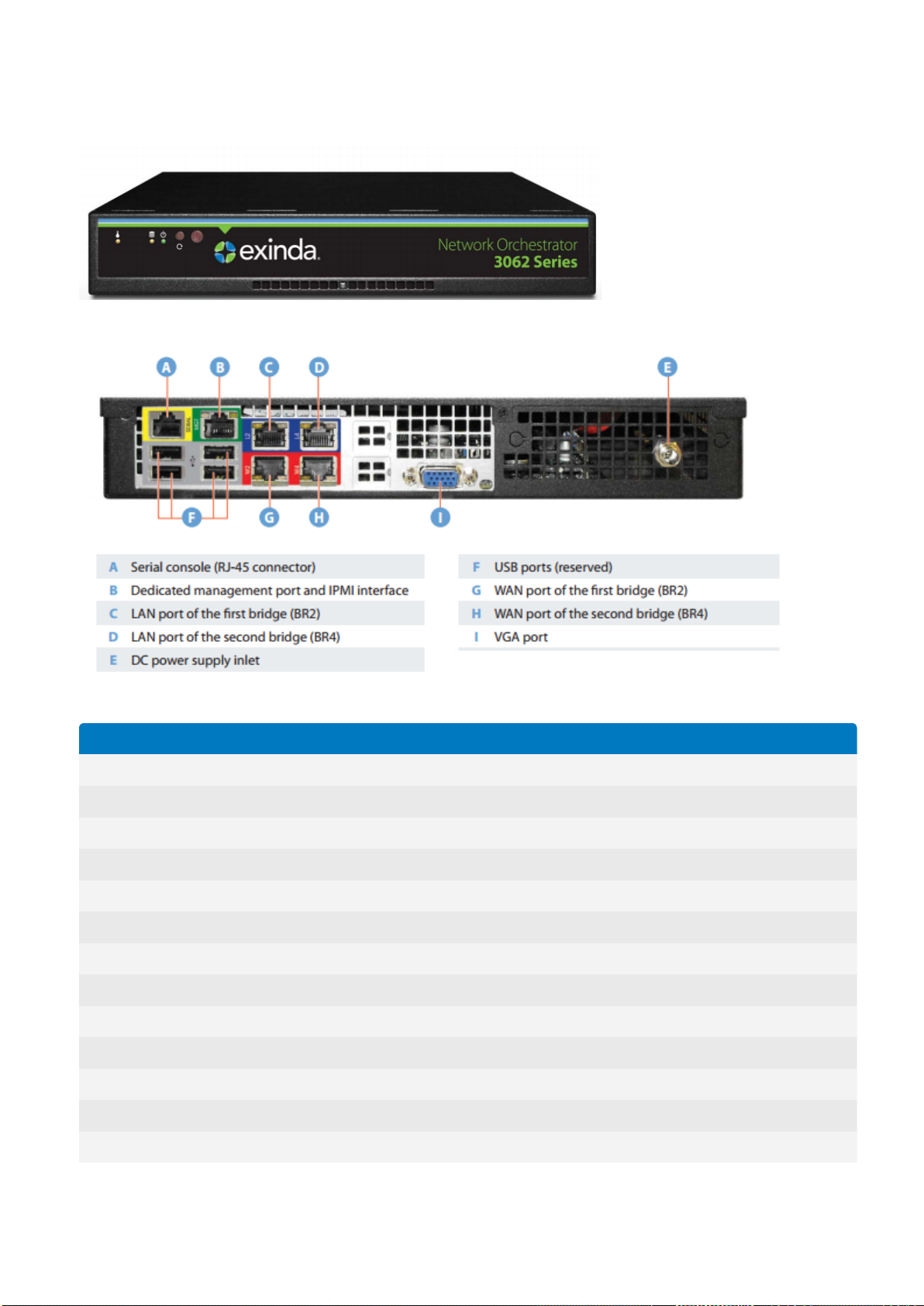2.5 Managing multiple appliances with the Exinda Management Center 144
2.5.1 Getting started with EMC 145
2.5.2 Deploying Exinda Management Center as a Virtual Machine 145
2.5.3 How EMC fits into the appliance feedback loop 147
2.5.4 Exinda Management Center Concepts 147
2.5.5 Best Practices 147
2.5.6 Configuring the EMC 149
2.5.7 Importing appliance configuration 153
2.5.8 Configuring an appliance manually 158
2.5.9 Configuring a bridge 161
2.5.10 Optimizer Policy Tree 164
2.5.11 Sending configuration changes to the appliances 170
3 Using 172
3.1 Defining a network environment 172
3.1.1 Adding network objects 172
3.1.2 Working with dynamically created network objects 182
3.1.3 Working with users and groups as objects 184
3.1.4 Configuring VLAN objects 186
3.1.5 Adding protocol objects 190
3.1.6 Adding application objects 190
3.1.7 Adding and updating application group objects 193
3.1.8 Configuring anonymous proxy detection and monitoring 199
3.1.9 Configuring service level agreement objects 201
3.1.10 Creating an HTML response object 206
3.1.11 Configuring schedule objects 208
3.1.12 Configuring adaptive response limits 210
3.1.13 Configuring application performance score objects 216
3.1.14 Configuring an application performance metric object 229
3.2 Monitoring your network 231
3.2.1 Dashboards 232
3.2.2 Monitoring network traffic in real time 237
3.2.3 Monitoring network interfaces 249
3.2.4 Monitoring network throughput 252
3.2.5 Monitoring service levels 254
3.2.6 Monitoring applications 265
3.2.7 Monitoring network users 275
3.2.8 Monitoring hosts traffic volume 278
3.2.9 Monitoring network conversations 281
3.2.10 Monitoring subnets 284
3.2.11 Monitoring virtual circuits 289
3.2.12 Monitoring the effects of controls 292
3.2.13 Monitoring optimization reports 299
3.2.14 Monitoring Exinda Appliance system performance 304
3.2.15 Viewing monitoring statistics 313
3.3 Monitoring applications with the Exinda Solution Center 322
3.3.1 How performance reports work 323
3.3.2 Using Application Performance reports 324
3.3.3 Bandwidth usage 326
3.3.4 Using the Application Performance Monitor VoIP report 327
3.3.5 Recreational Traffic 329
3.3.6 Data Center Continuity 329
3.3.7 RIAA Notice Prevention 330