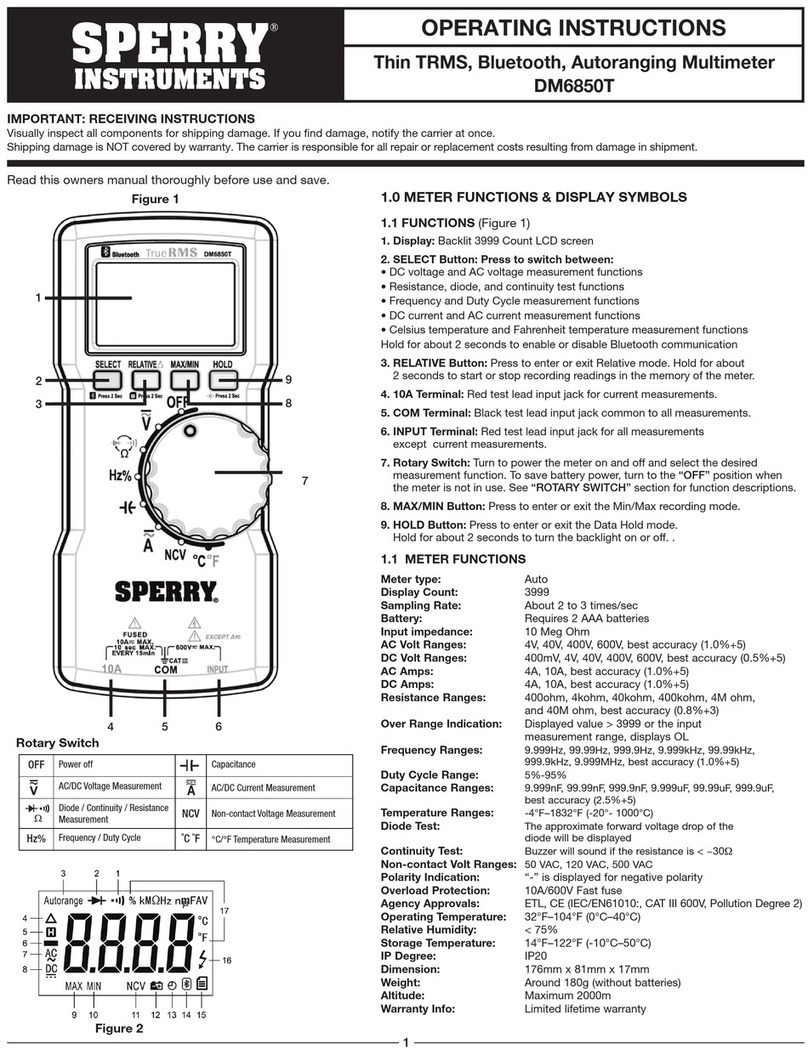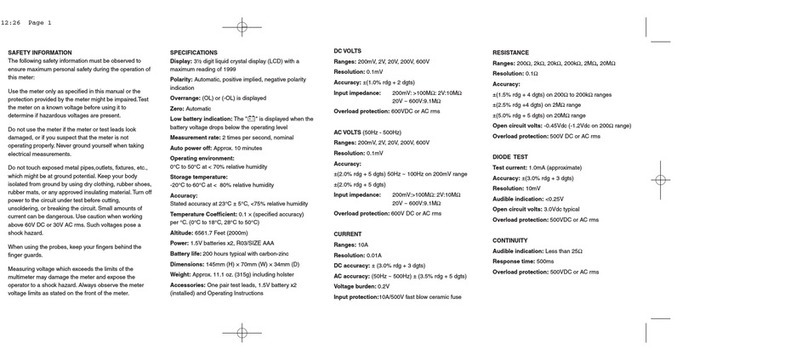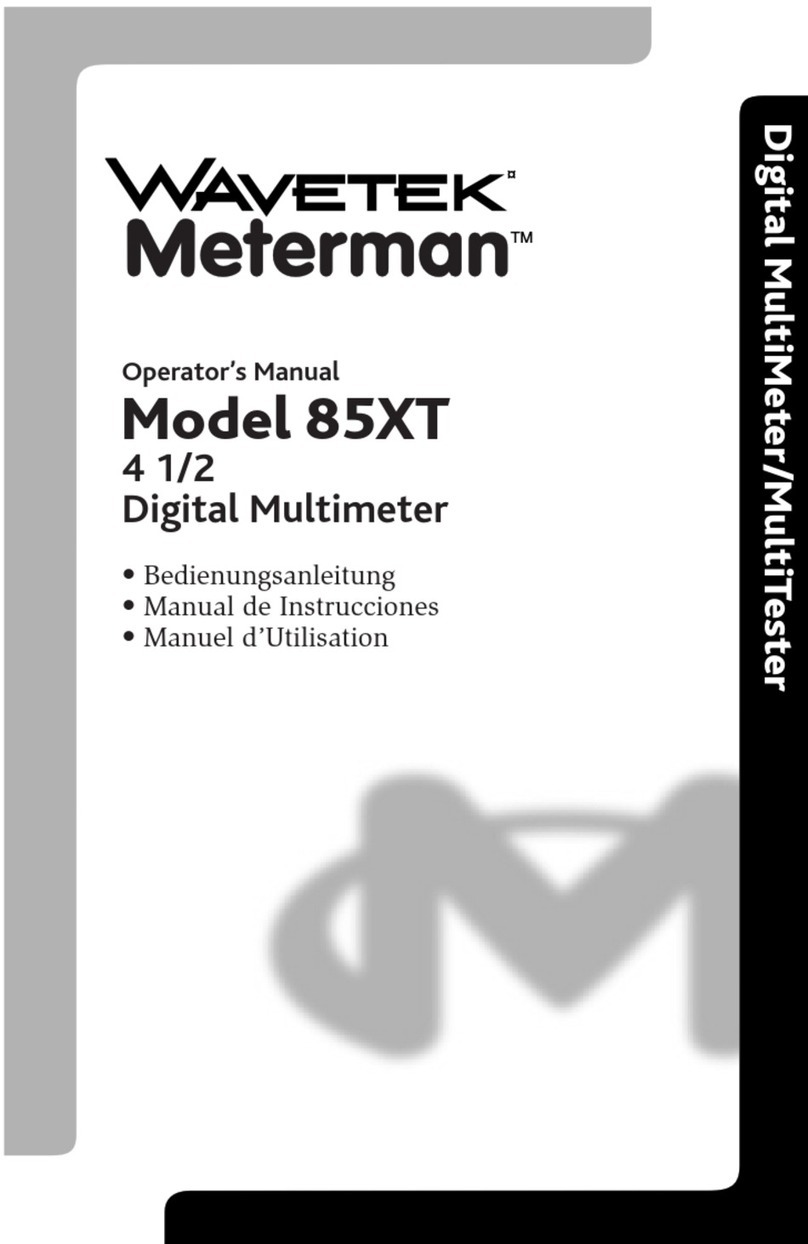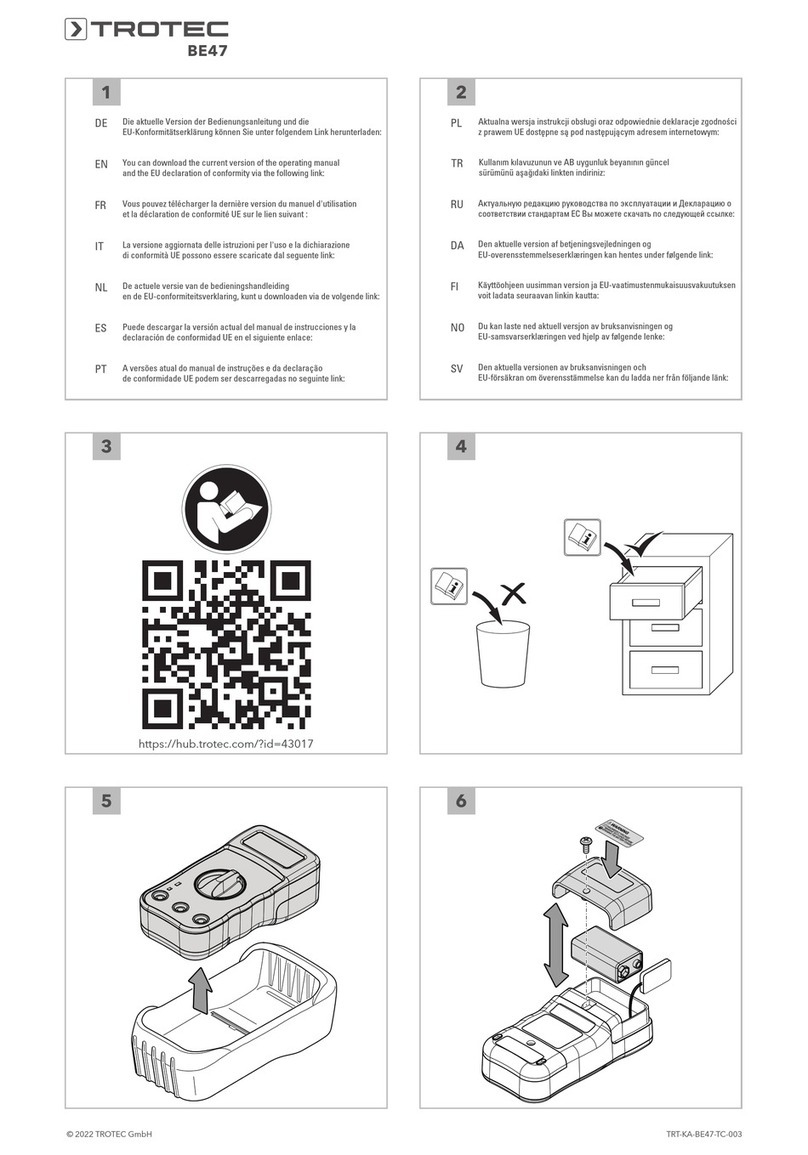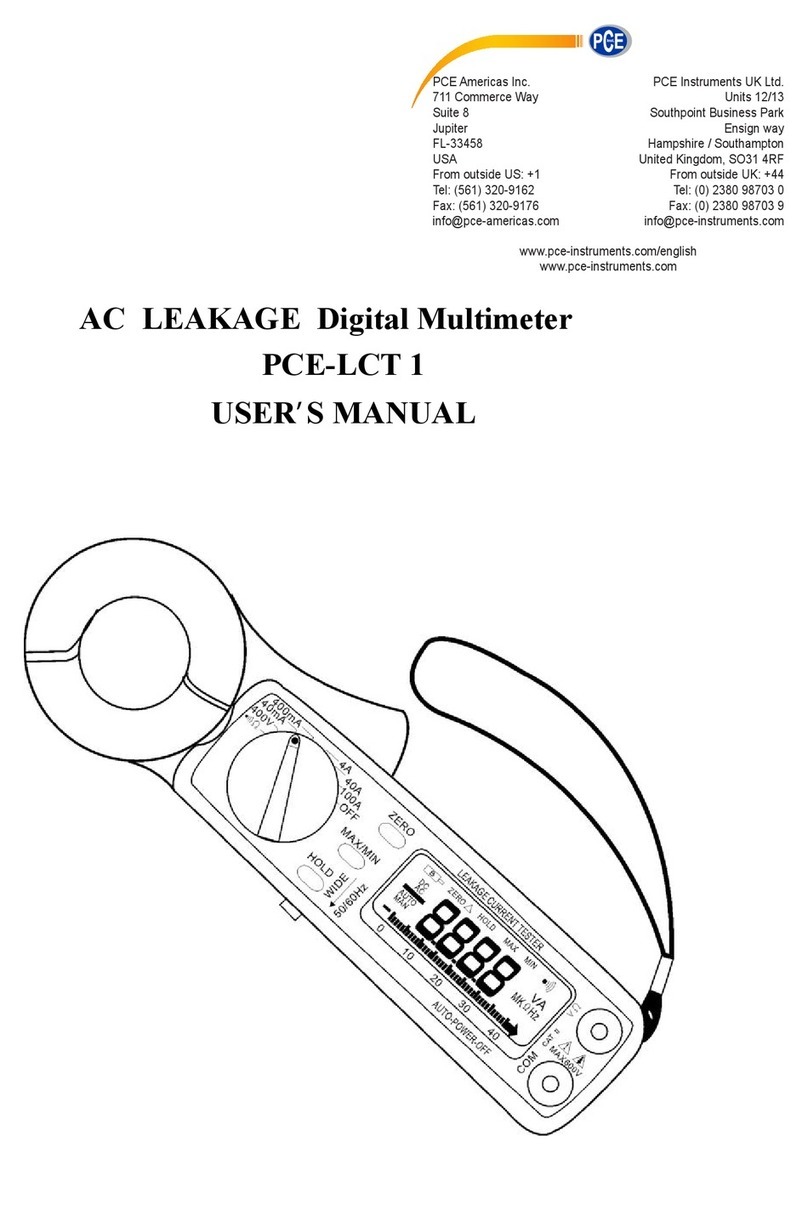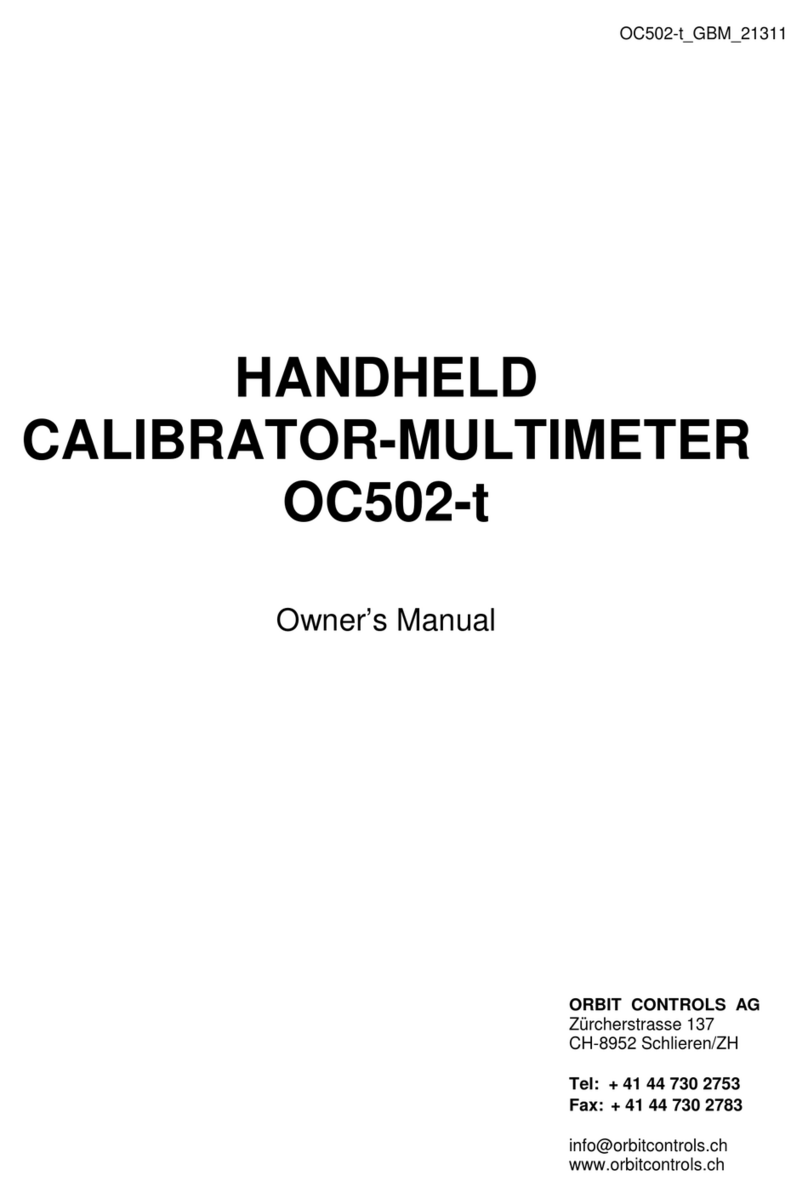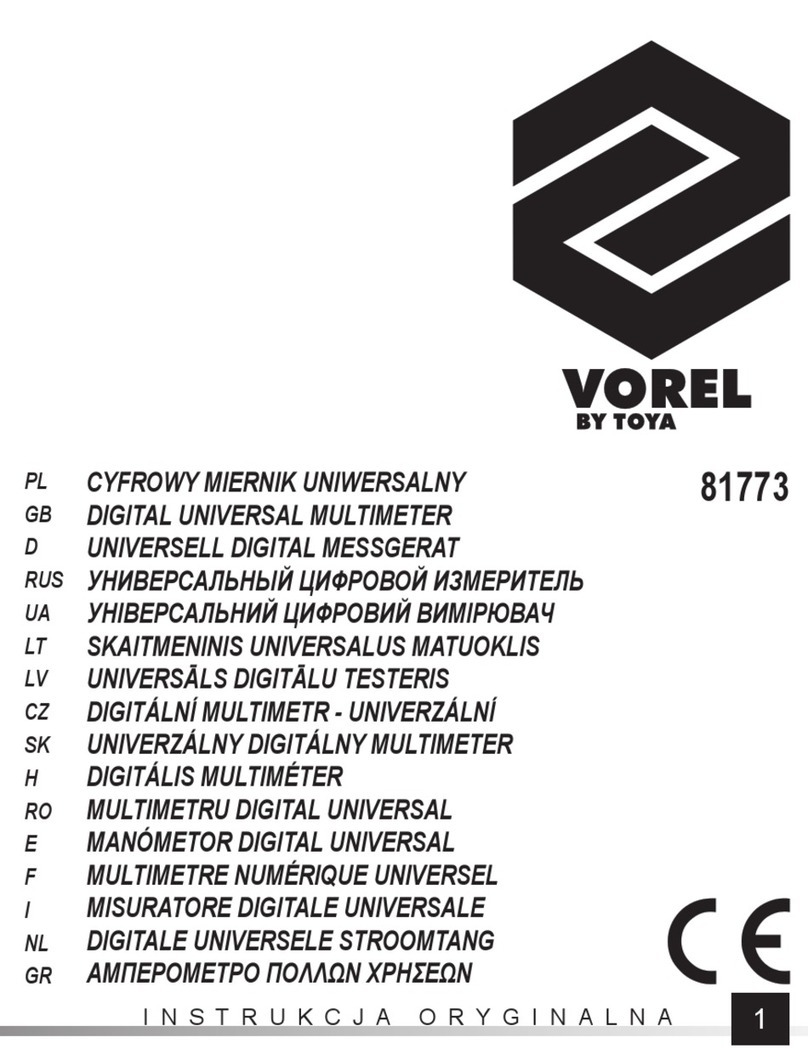Allegro Network Multimeter 1300 User manual

Installation Guide
Allegro Network Multimeter
1300, 3300 and 5300
Default Settings
LAN: DHCP client
Wi-Fi SSID: allegro-mm-(see top label)
Wi-Fi URL:https://allegro/ or
https://192.168.4.1
Wi-Fi WPA2 key: Allegro-MM
Web interface username: admin
Web interface password: allegro
Overview
The guide contains the following sections:
1. Package Contents
2. Hardware Deployment
3. Device Start
4. Management Interface Configuration
5. Configuration Reset
6. Firmware Update Notification
7. IP KVM Interface
8. Factory Reset
9. Manual
1. Package Contents
The Allegro Network Multimeter package contains the following items:
1 x Allegro Network Multimeter 1300, 3300 or
5300 incl. redundant power supply
2 x Power cable
1 x Rack rails
1 x Wi-Fi USB adapter (already pre-installed)
1 x Screw set for HDDs or U.2 SSDs
10 x 2.5” HDD Mounting frame
2 x 2.5“ U.2 NVMe Mounting frame
1 x Installation guide

2. Hardware Deployment
2.1. Management Access (Control Plane)
Step 1: Connect power supply
éé
power supply
Step 2: Connect management LAN
Alternative: Insert Wi-Fi adapter to
any of the USB ports éé
IP KVM MGMT
By default, for LAN, the device will query an IP address via DHCP dynamically from your network.
By default, for Wi-Fi, the device starts an Access Point (AP) so that smartphones, tablets or laptops can
connect to the AP and access the web interface.
In case Wi-Fi access is not possible and no DHCP server exists, a temporary IP address can be assigned
by using a USB keyboard and pressing ‘Shift+S’. The LAN IP interface is temporarily set to 192.168.0.1.
If this is already taken, another address in the range from 192.168.0.1 to 192.168.0.10 will be used. You
can check the assigned IP address on a connected monitor.
2.2. Network Measurement Installation (Data Plane)
The Allegro x300 analyzes all traffic transmitted through one of the network interfaces of the built-in
measurement cards. The Allegro Network Multimeter can be ordered with up to 3 network cards with
2 or 4 ports each. The appliance can be used in the following configurations:
2.2.1. Bridge Mode
Each 2 adjacent ports of a network card form a Layer 2 bridge, which forwards all incoming data traffic
to the corresponding interface.
WARNING: Bridge mode is a software-only TAP and will not work in case of a device error or power
down.
2.2.2. Sink Mode
Received packets will be processed, but not forwarded. Connect the Allegro Network Multimeter to a
hardware TAP by connecting both TAP interfaces to the device. Alternatively, a switch or router mirror
port can be connected to any of the device network interfaces.
Default configuration is bridge mode, thus running as an inline device. The link mode can be configured
via a web interface (menu ‘Settings →Global settings’):

2.3 Install your own HDDs or U.2 NVMe SSDs
The Allegro x300 can be used with up to 10 2.5" SATA HDDs. These must be mounted in the built-in
frame.
The 2 drive bays on the right side support
2 U.2 NVMe SSDs.
3. Device Start
1. Press the power button at the front of the device. The device will boot within two minutes.
2. LAN access: The device gets its IP address from the DHCP server in your network. Check the
console output on an attached monitor or ask the server administrator for the IP address of the
device, then enter the IP address into the URL bar of your web browser.
3. Wi-Fi access:
• SSID: allegro-mm-xxxx (individual per device)
• WPA2 password: Allegro-MM
• Enter https://allegro/ or https://192.168.4.1/ into the URL bar of your web browser.
4. Web interface authentication:
• Username: admin
• Password: allegro
4. Management Interface Configuration
You can configure the management interfaces by accessing the web interface at ‘Settings →Manage-
ment interface settings’. The available options are described in the online manual which can be accessed
via the web interface.
5. Configuration Reset
The Configuration Reset restores the configuration to the default settings.
1. Web interface: Go to menu ‘Settings -> Administration’ and click on ‘Reset system configura-
tion’. All settings including the network configuration will be reset to factory default.
2. Boot menu: Follow the instruction in the section 8. Factory Reset.
The mounting frames for the U.2 NVMe are
identified by the lettering "NVMe" on the front
panel.
é

6. Firmware Update Notification
Update information via email
With each release, Allegro Packets will send you an email with release notes and a link to download the
update. If you want to be added to this mailing list, please send an email with the device serial number
Using the Allegro web interface
Start your Allegro Network Multimeter and click ‘Settings’ in the menu and then ‘Firmware updates’.
Click on ‘Check for new firmware’ and the Allegro Network Multimeter will tell you if a new version is
available for download. If so, you can choose to download it directly to the device. In addition, this page
provides an overview of all versions available to you. To install the new version, click on ‘Activate’.
7. IP KVM Interface
The device supports a dedicated IPMI-based device management which can be accessed by connecting
the ‘IP KVM’ port to your network. The vendor of the interface is SuperMicro, so please refer to the IPMI
manual available here: http://www.supermicro.com/manuals/other/SMT_IPMI_Manual.pdf.
8. Factory Reset
The factory reset will clear the entire system installation and restore the firmware to the version that
was originally shipped with the Allegro Network Multimeter.
1. Power off the Allegro x300.
2. Remove all network cables from the device.
3. Connect a display to the VGA ports.
4. Connect a USB keyboard to any USB port.
5. Power on the device by pressing the power button.
6. After initialization a boot menu appears for 3 seconds. Select ‘Factory reset’ and press Enter. Or
select ‘Configuration reset’ to reset the configuration settings only while keeping the current
firmware installation.
7. The device will boot, reset everything to factory settings, and reboot again.
8. The device is now reset to factory settings.
9. Disconnect the display and keyboard.
9. Manual
The device manual can be accessed from the web interface. Each web section contains a button to
access context-specific documentation. The complete manual can be opened by clicking on the ‘Manual’
link in the menu.
Getting help:
Please send an email to support@allegro-packets.com
or call +49 341 59 16 43 54
Allegro Packets GmbH | Internet allegro-packets.com | Installation Guide – Allegro Network Multimeter x300 © 2020 All rights reserved
This manual suits for next models
2
Other Allegro Multimeter manuals