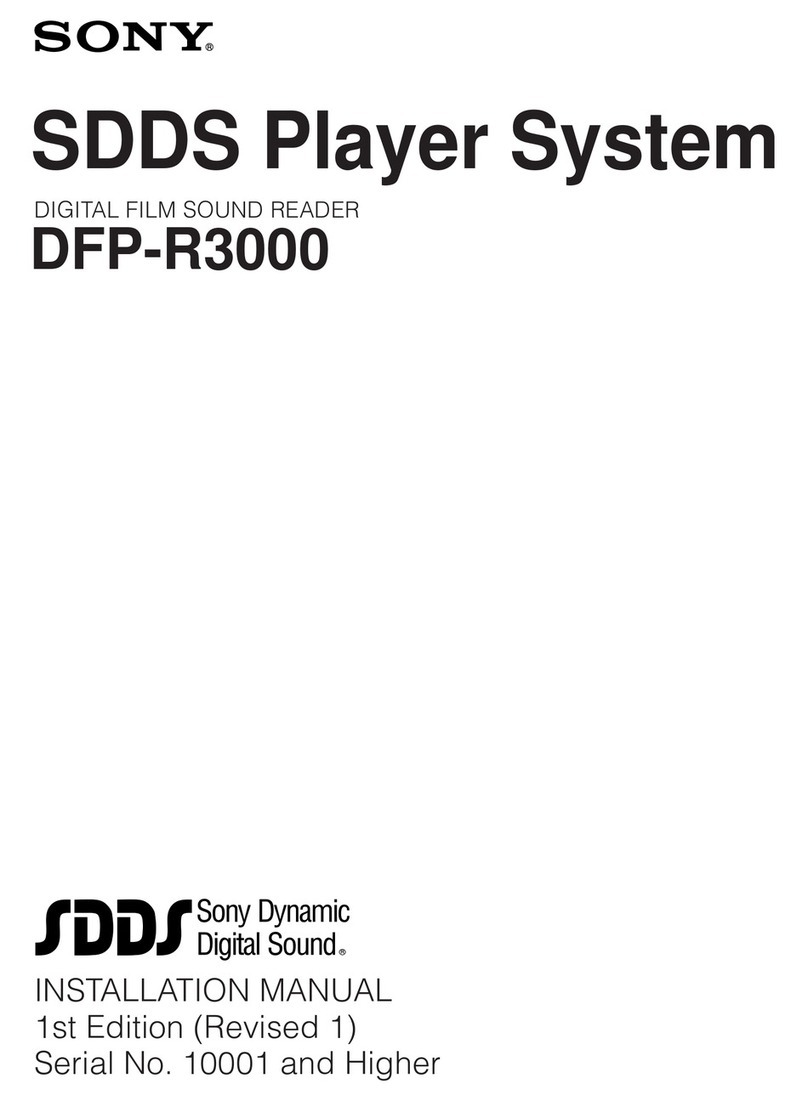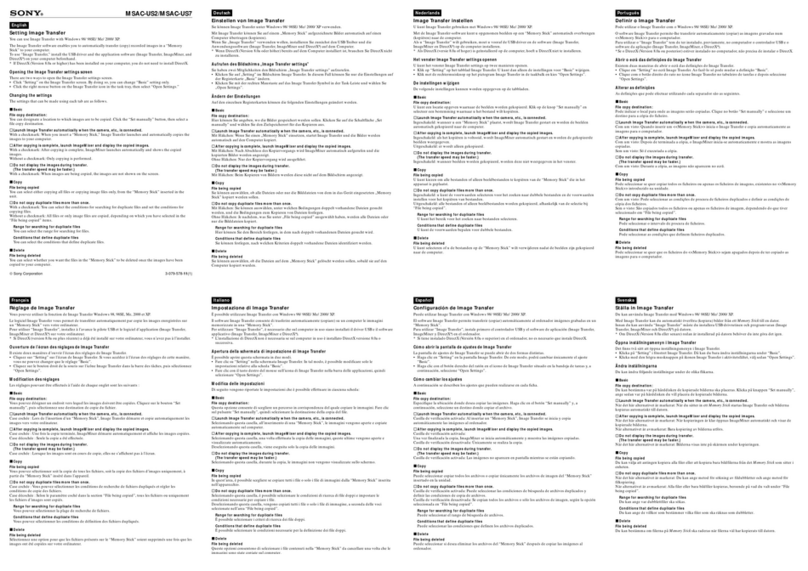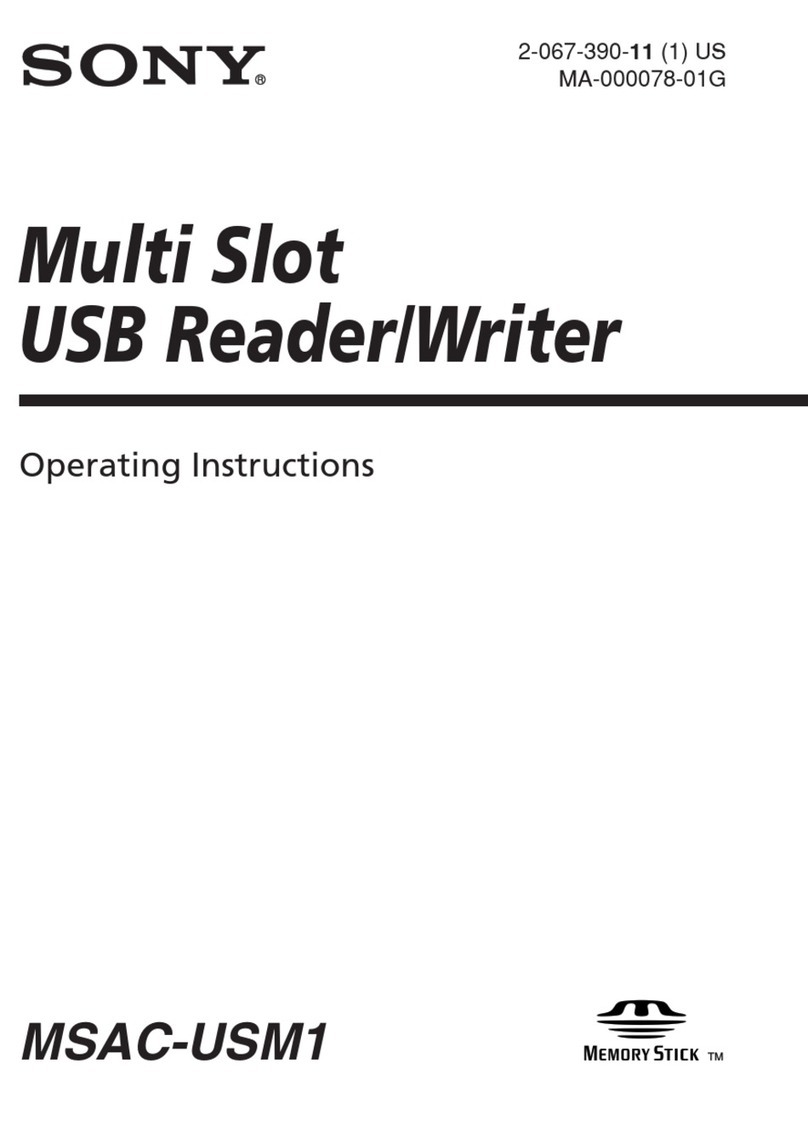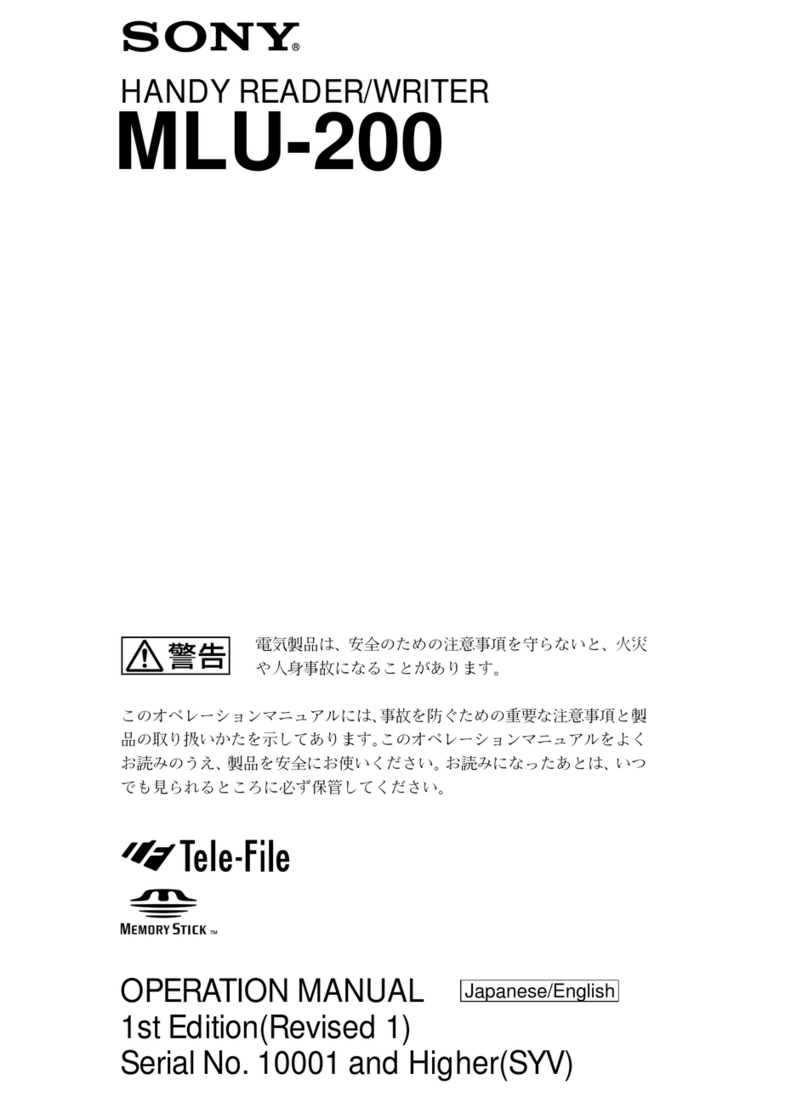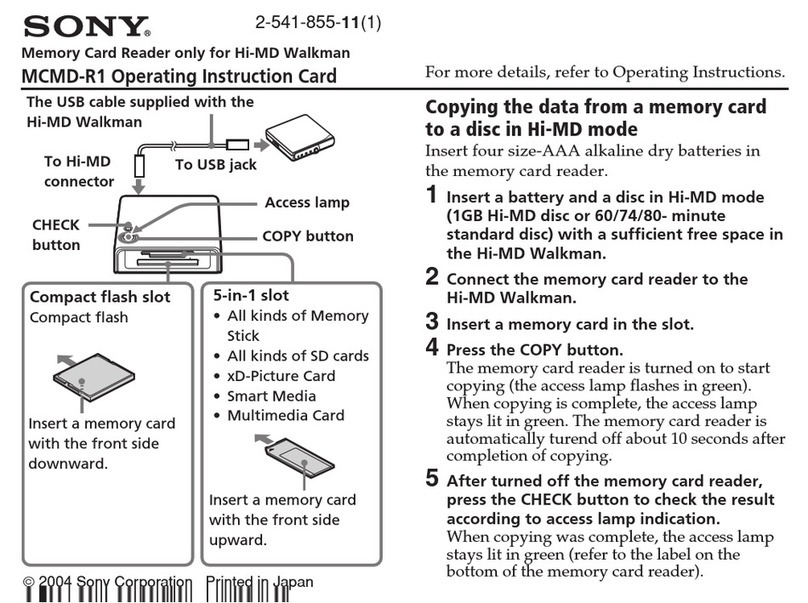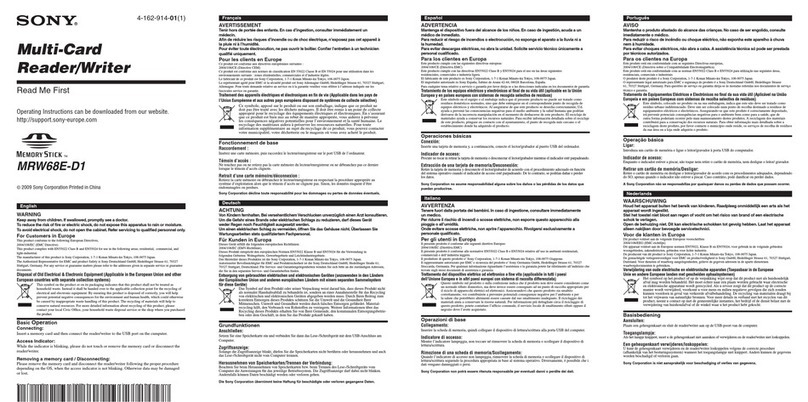The content is transferred to the Reader.
1
.:,
......
__u.
....
..
0
..
,..
.
••
,.
Q
.
~~"
@
~_Jt:idO-.~jjj
"
Sony's Reader
-f!FL~:~··f.·
.,.
"
..
""
Reader
o
o
o
[~.~:-~··:-·~~4~~+
PDF
oLink Hints
i
~
0A
~
mark
in
this Guide indicates a
olink. Press
Jt.~
to
select the desired
~~~~~~~~OW_
link, then press Enter
to
jump
to
the
r
~
(size) linked page.
000
@O
0
To
zoom
in
apage, press
~
(size).
•
Browsing
the
User's
Guide
using
Reader
The PDF file
of
the User's
Guide
is
transferred to PRS-505.
From the Home menu, select
"Books
by
Title" -"User's
Guide"
from the Book list.
•
Browsing
the
User's
Guide
on
your
computer
The PDF file of the User's
Guide
is
provided on the supplied CD-ROM.
Click the Start menu at the bottom
left of the Desktop, then select "All
Programs" -"Reader" -"PRS-505
User's Guide" to start
Adobe
Reader
and
open the User's Guide.
For details on how to use
Adobe
Reader, refer to
Adobe
Reader Help.Hint
o
To
view the User's Guide,
you should have installed
Adobe Reader 5.0 or
later.
Adobe Reader can be
downloaded by selecting
"Get Adobe® Reader®"
on
the launcher.
Included with the Reader is this
Quick
Start
Guide
and
the PDF-format
User's
Guide
pre-loaded on the Reader. Additionally, after installing the
supplied eBook Library, you can refer to the Help within eBook Library.
".Read
to
learn
about
advanced
f~atures
User's
Guide
(PDF)
Contains instructions for
advanced
features of the Reader and
troubleshooting information.
Transferring eBooks from your
computer to
the
Reader
6
Hints
oWhen
you
click "Books," "Audio" or "Pictures"
in
the Source
view, only their respective content types
are
displayed.
oWhen
you
click iii (Thumbnail view), content can be displayed
as
thumbnails.
eSelect the content you want to transfer from the list.
To
select multiple content, click the content while holding
down the Ctrl
key.
oDrag the content from the list to "Sony's Reader" in the
Source view.
oCheck that eBook Library is running and that the Reader
is connected to your computer using the USB cable.
"Sony's Reader"
appears
in
the Source
view
of eBook
Library.
eClick "Library"
in
the Source view, then click
~
(List view).
The View area is switched to the List
view
and
all the content
in
Library is listed.
List view
eBook
Library
Help
Provides detailed information
about
using eBook Library
and
the
Reader.
m:.ma
000
not
disconnect the
USB
cable from the Reader while data
is
being transferred.
o
Do
not leave the Reader connected for extended periods
to
a
notebook computer that
is
not connected
to
AC
power, because
the
Reader may drain the computer's battery.
olf
the
computer enters apower saving mode, such
as
the system
suspend, sleep or hibernation while the Reader
is
connected
to
the
computer directly,
the
Reader battery will not be charged. Instead,
the
Reader
will
continue
to
draw power from
its
battery, discharging
it.
On
transferring
via
amemory card
oTo
transfer eBooks
to
amemory card
on
the
Reader,
insert the
memory card
in
the Reader, then follow the above steps (except
drag and drop the content
on
"Memory Stick
on
Sony's Reader/SO
Card
on
Sony's Reader"
in
step
4).
For
details, refer
to
"Transferring
content via amemory card"
in
the User's Guide.
oWith amemory card slot
on
your computer
or
amemory card
reader,
you
can also transfer content directly to the memory card
and then insert
it
in
the Reader.
If
amemory card
is
inserted
in
your computer or amemory card
reader, the memory card icon appears
in
the Source view. Follow
the
above steps (except drag and drop the content
on
"Memory
Stick
on
PC/SO
Card
on
PC"
in
step
4)
to transfer
to
amemory
card.
oWhen inserting the memory card into the Reader,
it
may take time
for
the Reader to recognize the content files
in
the memory card if
the
capacity of
the
content files stored
on
the memory card
is
large.
~,=~.=._:=:~=_=
..
_::;;
..
;;;;,
====~_:;:;I-~~~~.':'HeIP"
-"eBook Library
If you encounter an issue, try the following,
olf you cannot install eBook Library
Refer to "When installation is not successful -Q&A"
in
this
Quick
Start Guide.
oFor other issues
Refer to the "Troubleshooting" section
in
the User's Guide.
If the issue persists
Visit the
support
site (http://www.sony.com/readersupport).
If the issue still persists
Contact Sony Portable Reader System
Support
Center,
Phone
number:
1-866-962-7669
For details, refer to "Other Information"
in
the User's Guide.