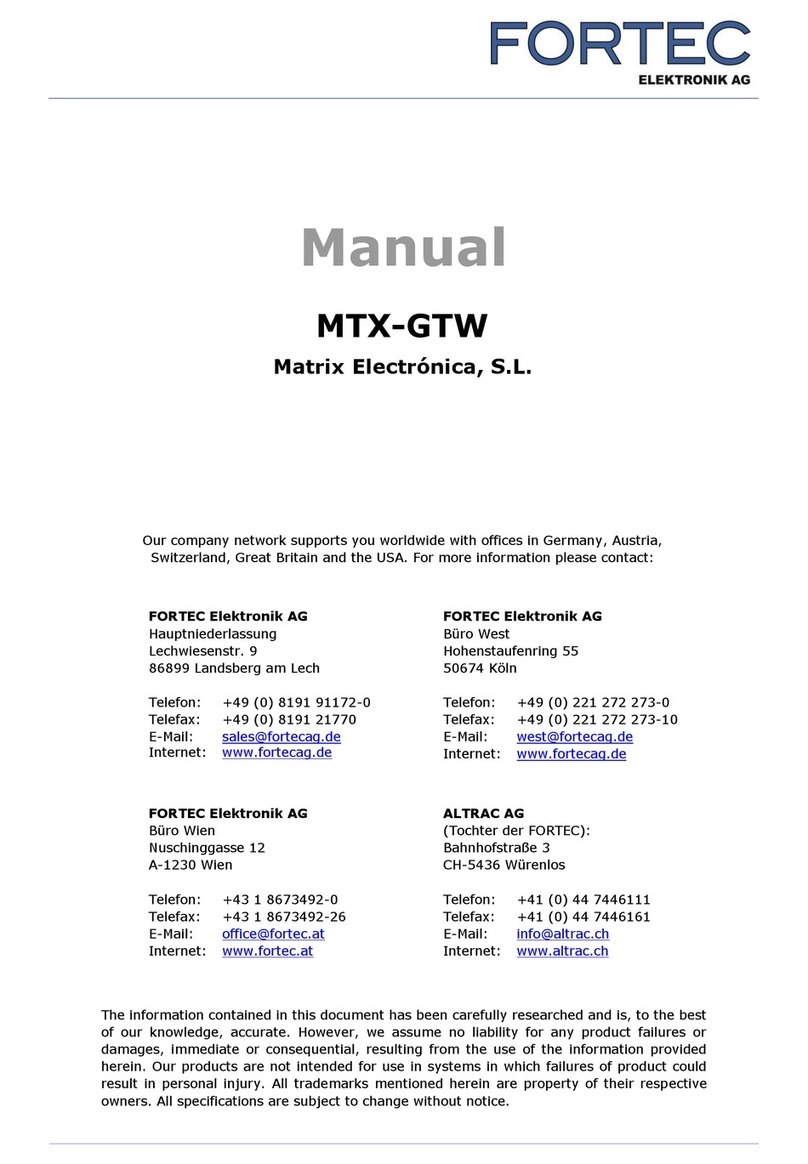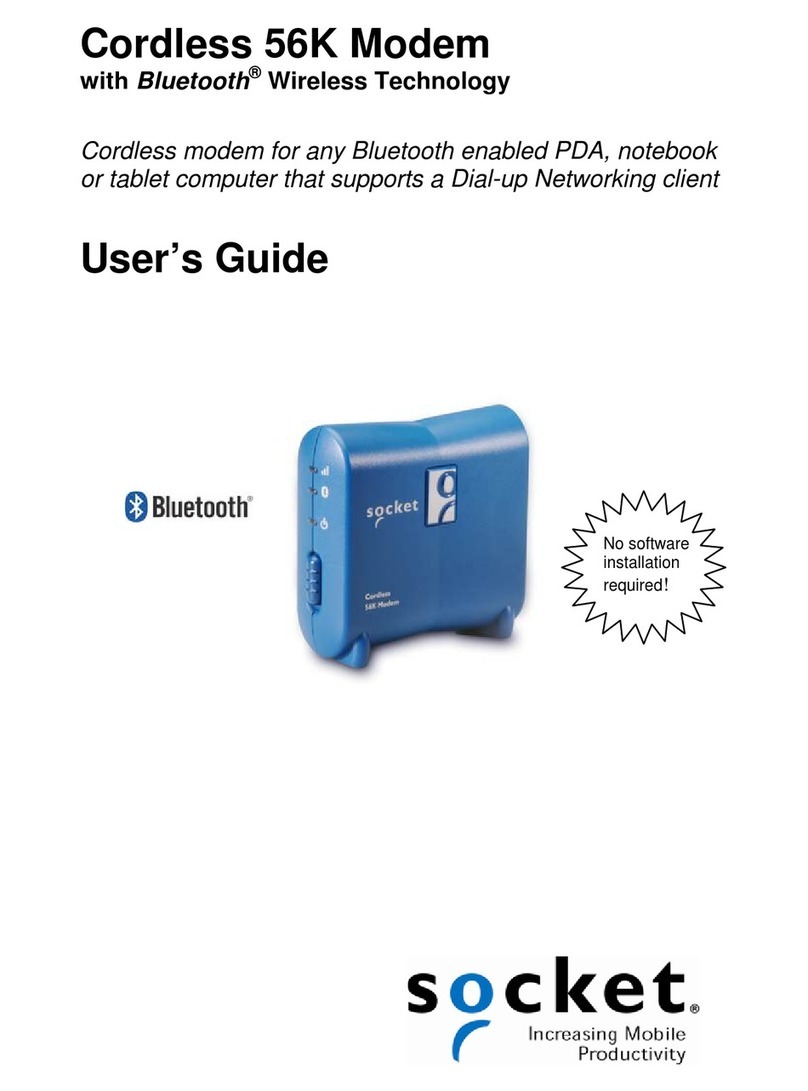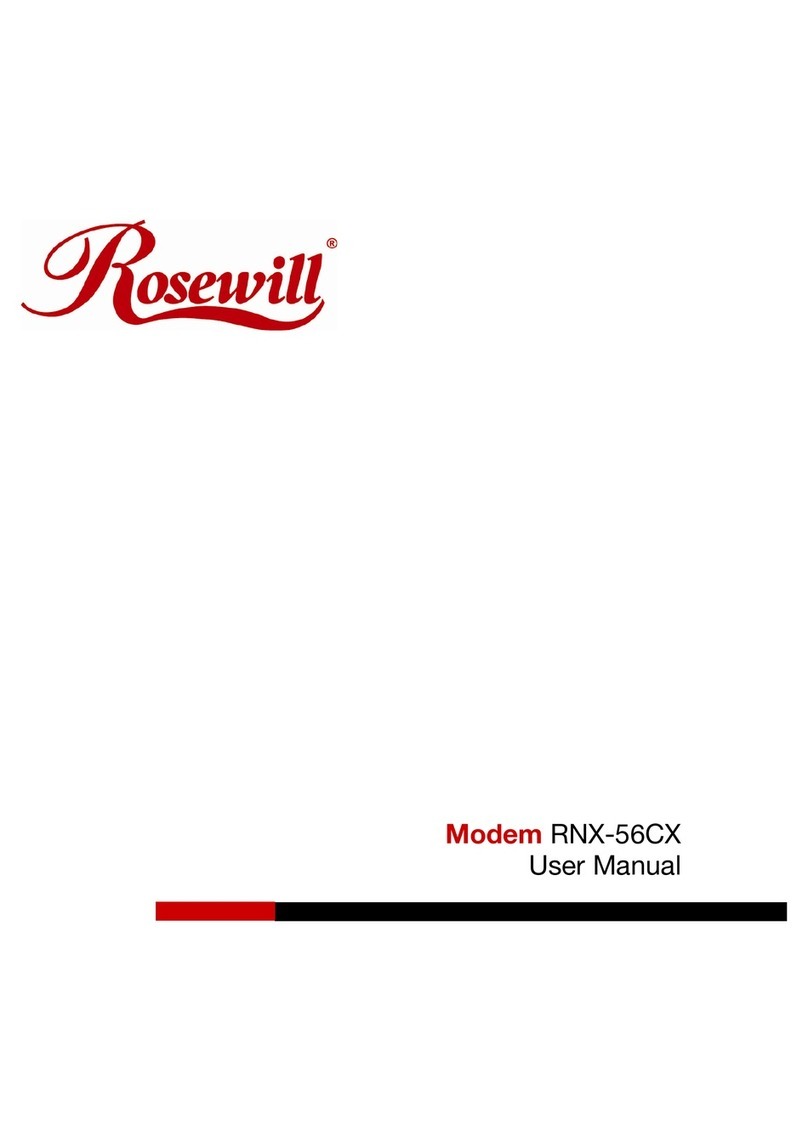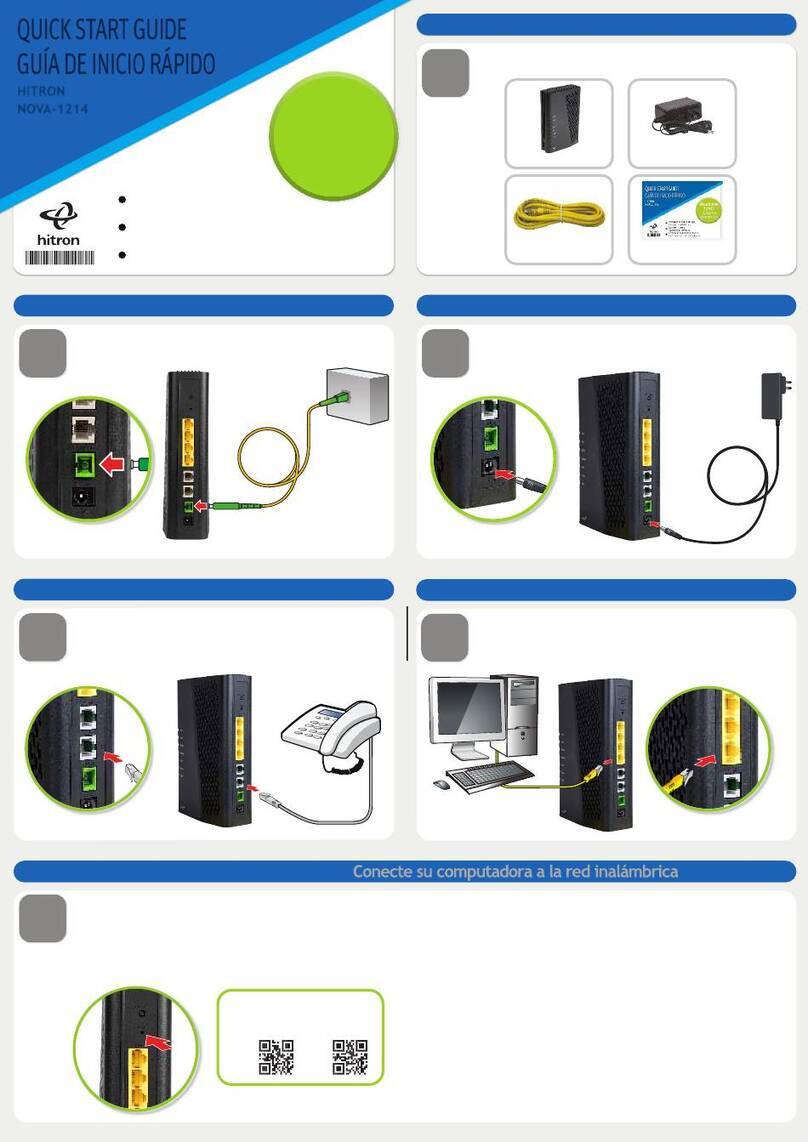Allied Data Technologies Tornado FMV 56.0 User manual

1
TECHNOLOGIES
Allied Data
Quick Installation Guide
Tornado FMV 56.0 modem
Kurzanleitung für das
Tornado FMV 56.0 Modem
UK/DLD

Disclaimer
This manual by ALLIED DATA TECHNOLOGIES B.V. (hereinafter referred to as ALLIED DATA TECHNOLOGIES)
is a reflection of the current state of the products described in it.
It has been our aim to provide a description which would be sufficiently complete and clear to see to it that
our products would be as easy as possible to use. However, this manual may contain technical
inaccuracies and typing errors. As a result of rapid developments, we are also obliged to reserve the right
to implement technical modifications and developments without prior notice.
For this reason, ALLIED DATA TECHNOLOGIES does not warrant the contents of the manual and its
permanent applicability.
Neither is ALLIED DATA TECHNOLOGIES liable for possible loss of information or any improper use of
information resulting from the consultation of this manual. In particular, ALLIED DATA TECHNOLOGIES is not
liable for any direct or indirect damage (including loss of profits and comparable losses) resulting from the
use or improper use of this manual, even if ALLIED DATA TECHNOLOGIES or a representative of ALLIED
DATA TECHNOLOGIES has been informed that such damage could arise.
Of course, this does not detract from out legal liability for intentionally inflicted damage or damage on the
basis of gross negligence.
In relation to the information mentioned in this manual, ALLIED DATA TECHNOLOGIES does not warrant that
there are no industrial rights of ownership (trademarks, patents, etc.). This also applies to commonly used
brand names, company names and product names, but these are subject to the relevant trade mark, patent
and registered design laws.
The information is not to be copied, translated, reproduced or transferred or stored on any electronic
medium or other machine, neither wholly nor partly, without prior permission in writing from ALLIED DATA
TECHNOLOGIES.
The sale and use of software is subject to the ALLIED DATA TECHNOLOGIES General Terms of Delivery and
Payment as well as its License Terms.
Should any term regarding the disclaimer be or become void for legal reasons, this will not affect the other
terms.
© January 2000
TTA, TelTron, QuaTron, TRON-DF , Tele-Talk, Triterm, Trion, Duon and VidiTron are registered trademarks of
ALLIED DATA TECHNOLOGIES B.V.
IBM is a registered trademark of International Business Machines Corp (IBM).
MNP is a registered trademark of Microcom Inc.
TECHNOLOGIES
Allied Data
Allied Data Technolgies bv
P.O.Box 788
NL-3200 AS SPIJKENISSE
The Netherlands

TORNADO FMV 56.0
Allied Data Technologies 3
TECHNOLOGIES
Allied Data

TORNADO FMV 56.0
Allied Data Technologies4
Installing the Tornado FMV 56.0 in a Windows 95/98 environment:
PLEASE NOTE: Screen dumps are from Windows 98,
these can vary slightly in Windows 95.
1. Close down Windows and switch off the computer.
2. Take the telephone cable enclosed and click the plug into the RJ11 connection Line
(at rear of modem).
3. Using the serial cable (RS232), connect the serial port of the Tornado FMV 56.0
with one of the computer's free COM ports.
4. Connect the Tornado FMV 56.0 to the mains and switch on the modem.
5. Switch on the computer and wait till Windows starts up.
Windows will automatically detect the modem.
6. Click on ‘’Next”.

Windows will ask where the necessary drivers are located.
7. Click on the option “Display a list
of all the drivers...”.
8. Click on ‘’Next”.
The “Add New Hardware Wizard” screen now appears.
9. Click on the tab “Have Disk”.
The“Install From Disk”window now appears.
10. Type in the drive letter where the
disk/cd-rom with drivers is located
and click on “OK”.
TORNADO FMV 56.0
Allied Data Technologies 5

The next“Add New Hardware Wizard” screen now appears.
11. Click on ‘’Next”.
The drivers will now be installed.
The next “Add New Hardware Wizard” screen now appears.
12. Click on ‘’Next”.
PLEASE NOTE: The original Windows CD must be available.
This will be requested during installation.
TORNADO FMV 56.0
Allied Data Technologies6

When the drivers have been installed, the following screen will appear:
13. Click on “Finish” to continue.
The next install “Wave” drivers screen now apperas.
14. Click on ‘’Next” to continue.
TORNADO FMV 56.0
Allied Data Technologies 7

15. Click on “Display a list of all the
drivers...”.
16. Click on ‘’Next”.
The following screen now appears:
17. Click on “Have Disk”.
The screen “Install From Disk”now appears:
18. Type in the drive letter where the
installation disk/cd-rom is located
and click on “OK”.
TORNADO FMV 56.0
Allied Data Technologies8

The “Select Device” screen now appears:
19. Select the desired device and
click on “OK”.
The following screen now appears:
20. Click on ‘’Next”.
TORNADO FMV 56.0
Allied Data Technologies 9

When the system has finished installing the drivers, the following screen appears:
21. Click on “Finish”.
The drivers for the Tornado FMV 56.0 and Wave have now been installed.
The modem is now ready for use.
TORNADO FMV 56.0
Allied Data Technologies10

Installing the Tornado FMV 56.0 modem in a Windows NT environment:
1. Close down Windows NT and switch off the computer.
2. Take the telephone cable enclosed and click the plug into the RJ11 connection Line
(at rear of modem).
3. Using the serial cable (RS232), connect the serial port of the Tornado FMV 56.0 with
one of the computer's free COM ports.
4. Connect the Tornado FMV 56.0 to the mains and switch on the modem.
5. Switch on the computer and wait till Windows NT starts up.
6. Go via the 'Start Menu' to the option 'Control Panel'.
7. Double click the icon “Modems”.
The “Install New Modem” screen now appears.
PLEASE NOTE: Do not allow Windows to detect the modem itself.
8. Click on the option
“Don’t detect my modem...”
and click on ‘’Next”.
TORNADO FMV 56.0
Allied Data Technologies 11

The“Install New Modem” now appears:
9. Click on “Have Disk”.
The “Install From Disk”screen now appears:
10. Type in the drive letter where the
installation disk/cd-rom is located
and click on “OK”.
The following screen now appears:
11. Select the Tornado FMV 56.0
and click on ‘’Next”.
TORNADO FMV 56.0
Allied Data Technologies12

The following screen now appears:
12. Select the COM port to which the
modem is connected and click
on ‘’Next”.
The following screen now appears:
13. The modem has now been
correctly installed.
Click on “Finish” to continue.
Windows NT will now automatically install the Wave drivers for the Tornado FMV 56.0.
TORNADO FMV 56.0
Allied Data Technologies 13

Windows NT now displays the “Modem Properties” screen:
(This is the same as double clicking the
“Modems” icon in the Control Panel).
14. Click on “Close”.
The modem has now been installed and is ready for use.
TORNADO FMV 56.0
Allied Data Technologies14

TORNADO FMV 56.0
Allied Data Technologies 15
TECHNOLOGIES
Allied Data

TORNADO FMV 56.0
Allied Data Technologies16
Installation des Tornado FMV 56.0 in einer Windows 95/98 Umgebung:
ACHTUNG: Die Screenshots gehören zu Windows 98 und können bei
Windows 95 etwas abweichen.
1. Beenden Sie Windows und schalten Sie den Computer aus.
2. Nehmen Sie das mitgelieferte Telefonkabel und klicken Sie den Stecker in
den RJ11-Anschluß Line (Rückseite Modem).
3. Verbinden Sie mit dem seriellen Kabel (RS232) den seriellen Anschluß des
Tornado FMV 56.0 mit einem freien COM-Port des Computers.
4. Schließen Sie das Netzkabel des Tornado FMV 56.0 an eine Steckdose an und schalten
Sie das Modem ein.
5. Schalten Sie den Computer ein und warten Sie, bis Windows startet.
Windows wird automatisch das Modem
erkennen.
6. Klicken Sie auf ‘’Next” ["Weiter"].

TORNADO FMV 56.0
Allied Data Technologies 17
Windows wird fragen, wo sich die benötigten Treiber befinden.
7. Klicken Sie die Option
"Display a list of all the drivers ..."
["Liste aller Treiber anzeigen"] an.
8. Klicken Sie auf "Next" ["Weiter"].
Das Fenster “Add New Hardware Wizard” ["Hardware Assistent"] erscheint nun.
9. Klicken Sie auf die Schaltfläche
“Have Disk” ["Diskette"].
Das Fenster “Install From Disk”["Von Diskette installieren"] erscheint nun.
10. Geben Sie den Buchstaben des
Laufwerks ein, in dem sich die
CD-Rom mit den Treibern
befindet, und bestätigen Sie mit
"OK".

TORNADO FMV 56.0
Allied Data Technologies18
Das folgende Fenster "Add New Hardware Wizard" ["Hardware Assistent"] erscheint nun.
11. Klicken Sie auf “Next" ["Weiter"].
Das folgende Fenster "Add New Hardware Wizard" ["Hardware Assistent"] erscheint nun.
12. Klicken Sie auf “Next" ["Weiter"].
Die Treiber werden jetzt installiert.
ACHTUNG: Halten Sie bitte die Windows-Original-CD bereit.
Sie wird während der Installation verlangt.

TORNADO FMV 56.0
Allied Data Technologies 19
Nach der Installation der Treiber erscheint das folgende Fenster:
13. Klicken Sie auf “Finish” ["Beenden"],
um fortzufahren.
Das folgende Fenster erscheint zur Installation der "Wave"-Treiber.
14. Klicken Sie auf “Next" ["Weiter"],
um fortzufahren.

TORNADO FMV 56.0
Allied Data Technologies20
15. Klicken Sie "Display a list of all the
drivers..." ["Liste aller Treiber
anzeigen"] an.
16. Klicken Sie auf “Next" ["Weiter"].
Das folgende Fenster erscheint nun:
17. Klicken Sie auf “Have Disk"
["Diskette"].
Das Fenster "Install From Disk" ["Von Diskette installieren"] erscheint nun.
18. Geben Sie den Buchstaben des
Laufwerks ein, in dem sich die
CD-Rom mit den Treibern
befindet, und bestätigen Sie
mit “OK".
Table of contents
Languages:
Other Allied Data Technologies Modem manuals
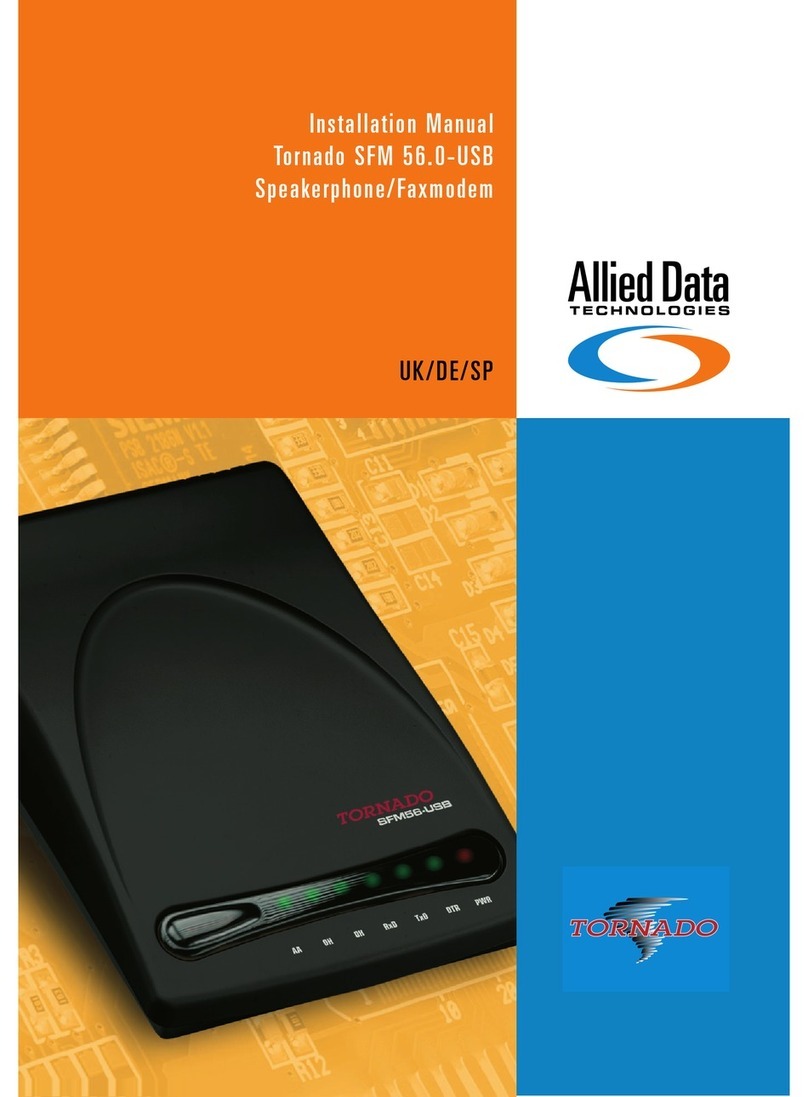
Allied Data Technologies
Allied Data Technologies Tornado SFM 56.0-USB User manual
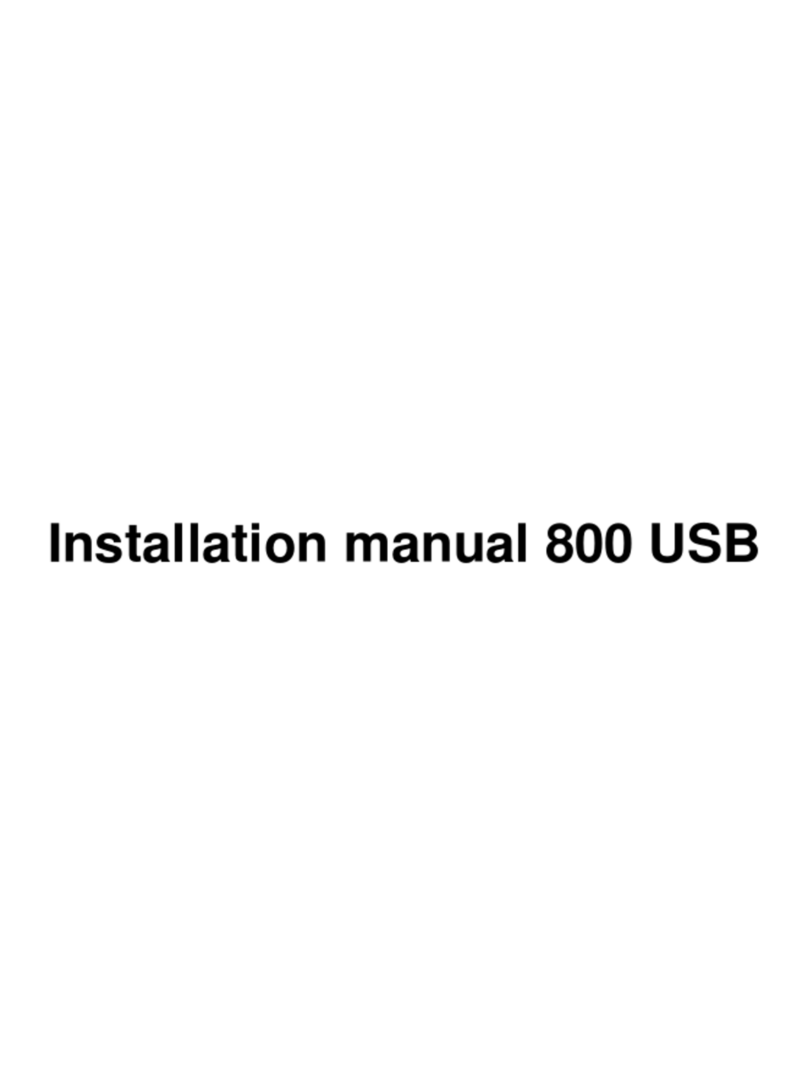
Allied Data Technologies
Allied Data Technologies CopperJet 800 User manual
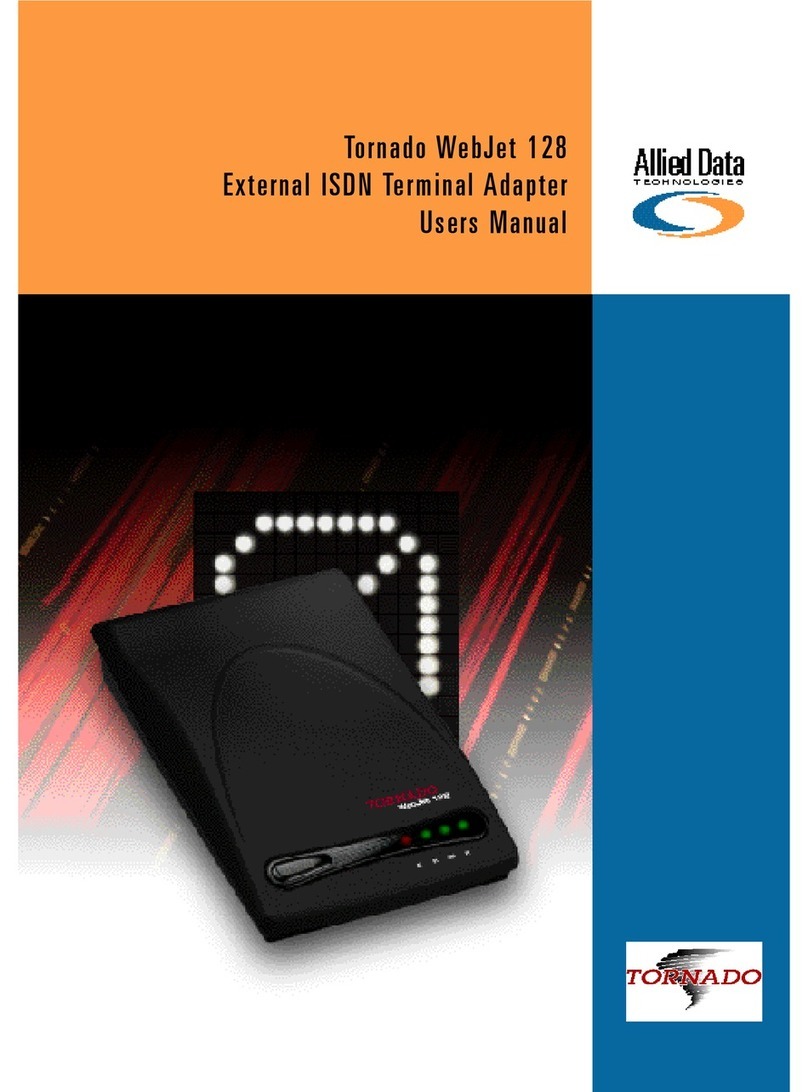
Allied Data Technologies
Allied Data Technologies Tornado WebJet 128 User manual
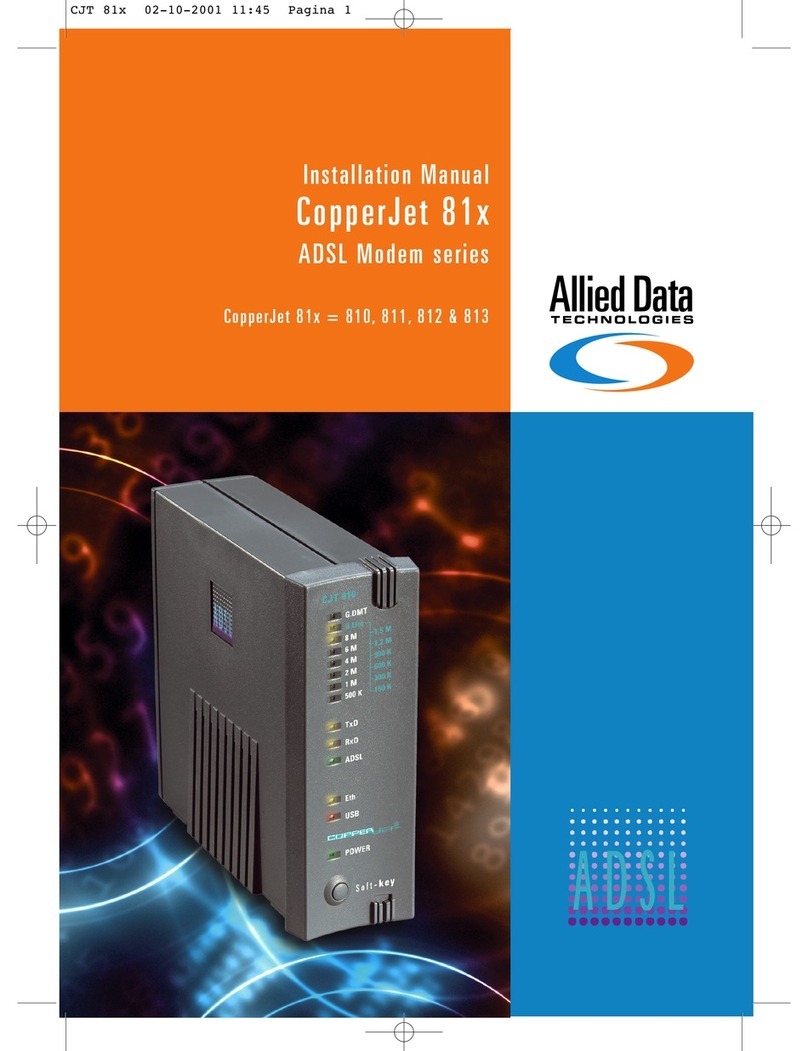
Allied Data Technologies
Allied Data Technologies CopperJet 810 User manual
Popular Modem manuals by other brands

Multitech
Multitech MultiModem MT5634ZBA-V-V92 user guide

NetComm Wireless
NetComm Wireless NTC-100 quick start guide
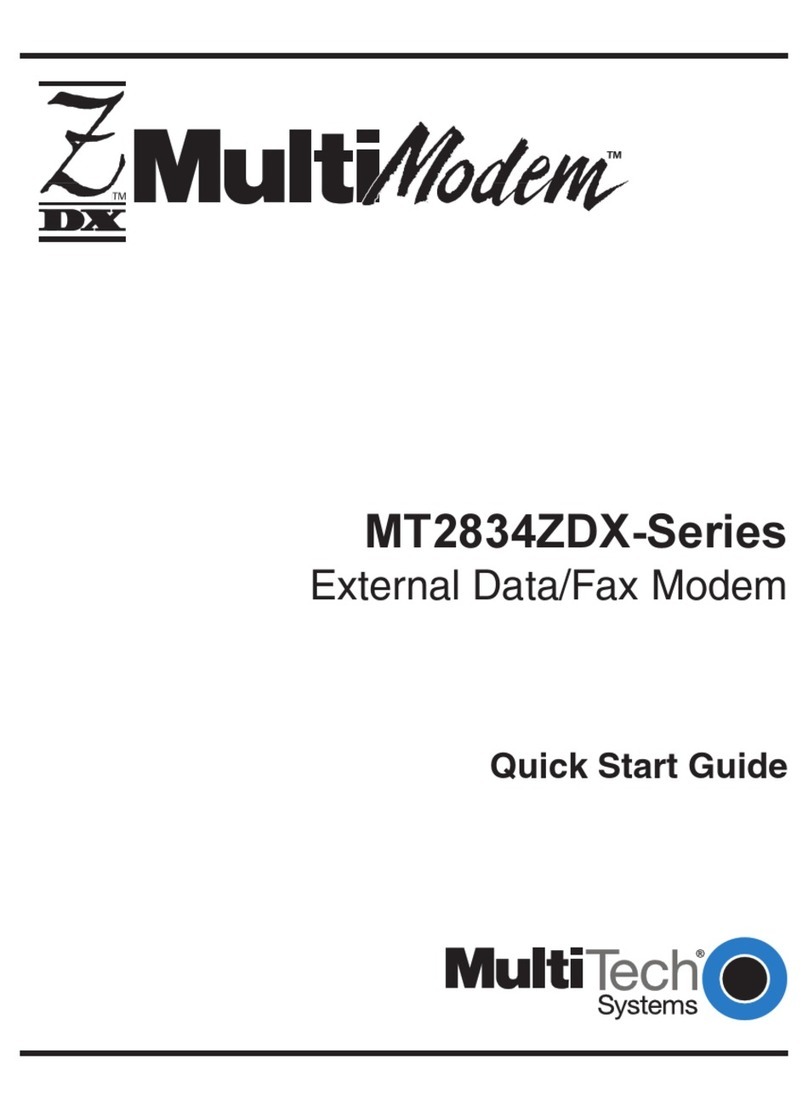
Multitech
Multitech MultiModem MT2834ZDX Series quick start guide
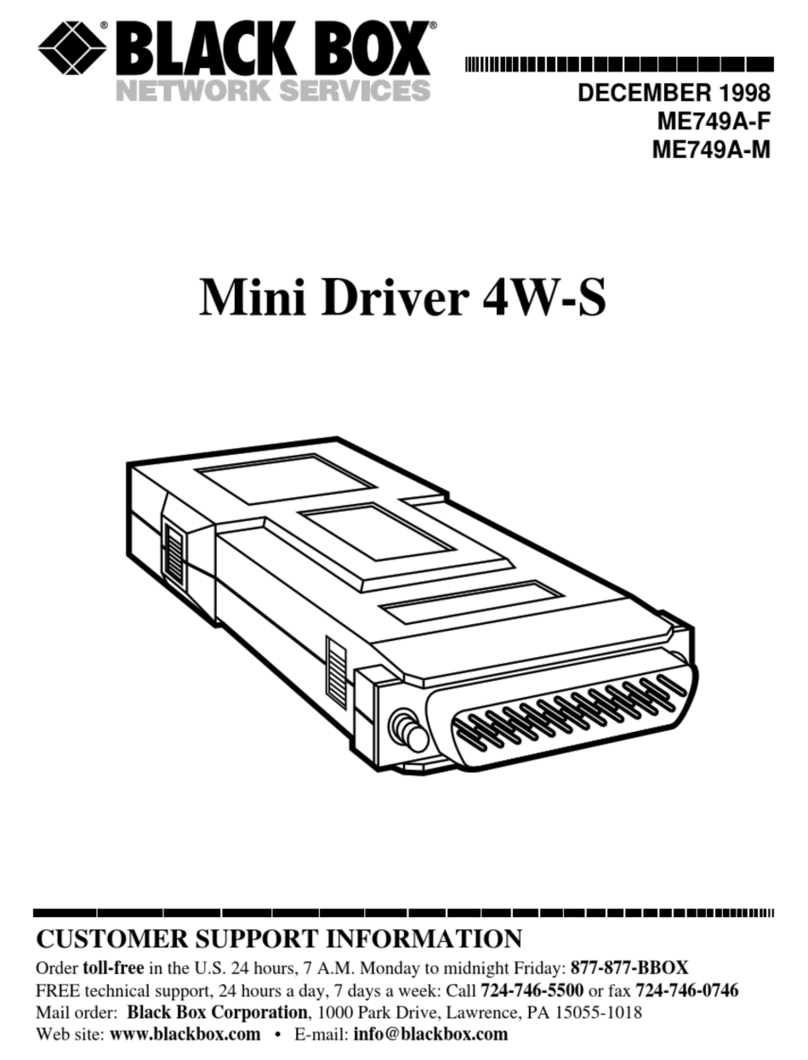
Black Box
Black Box Mini Driver 4W-S manual
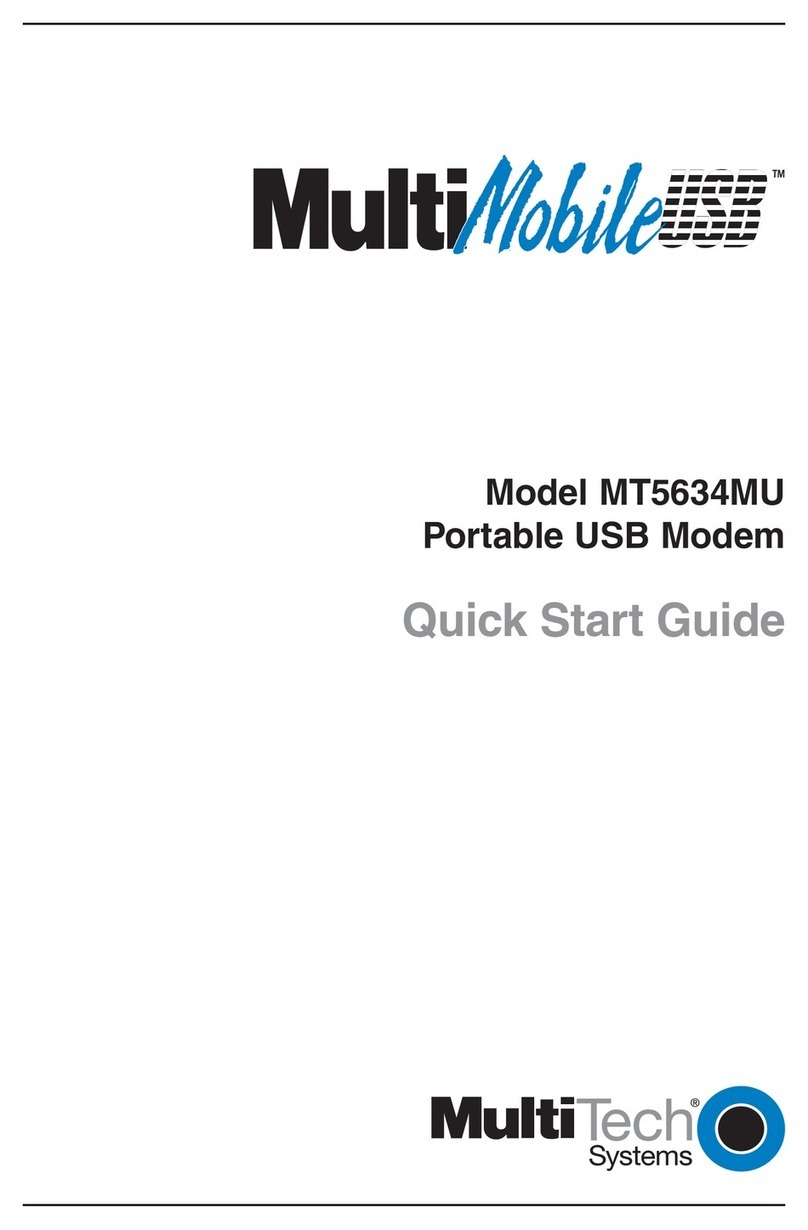
Multitech
Multitech MT5634MU quick start guide

Multitech
Multitech MT1932ZDXI Command reference guide