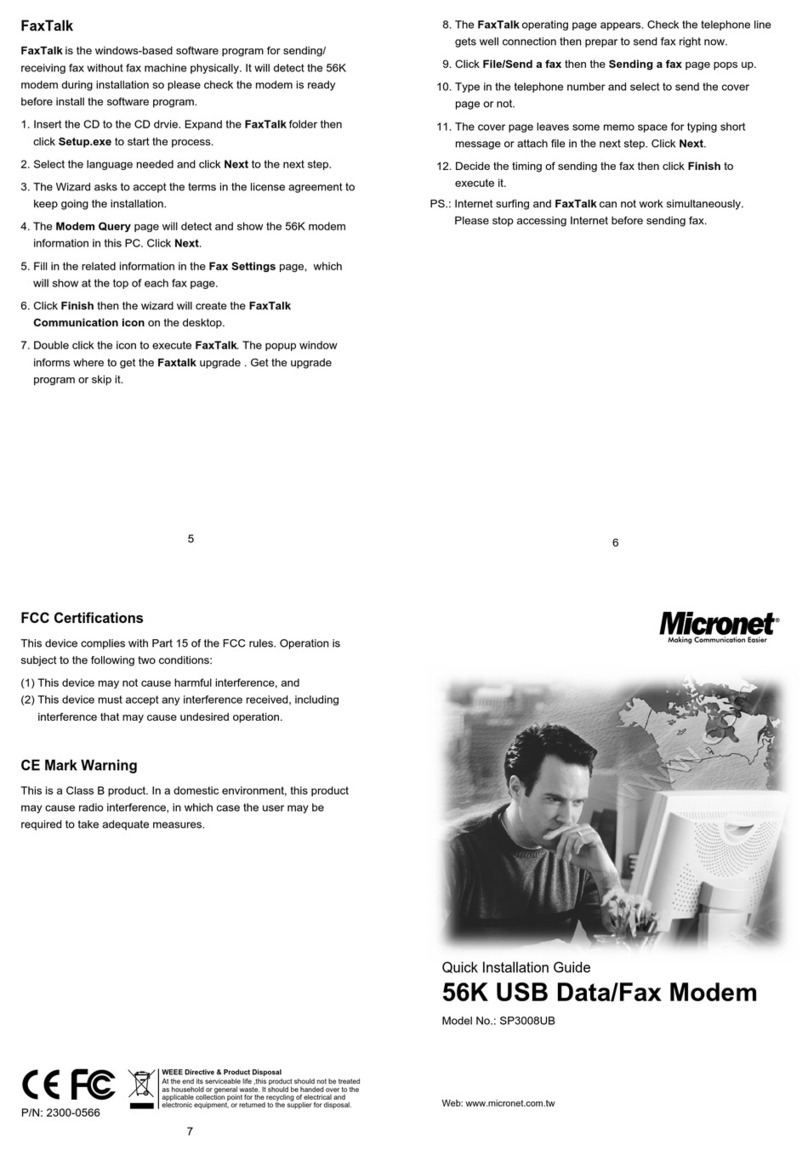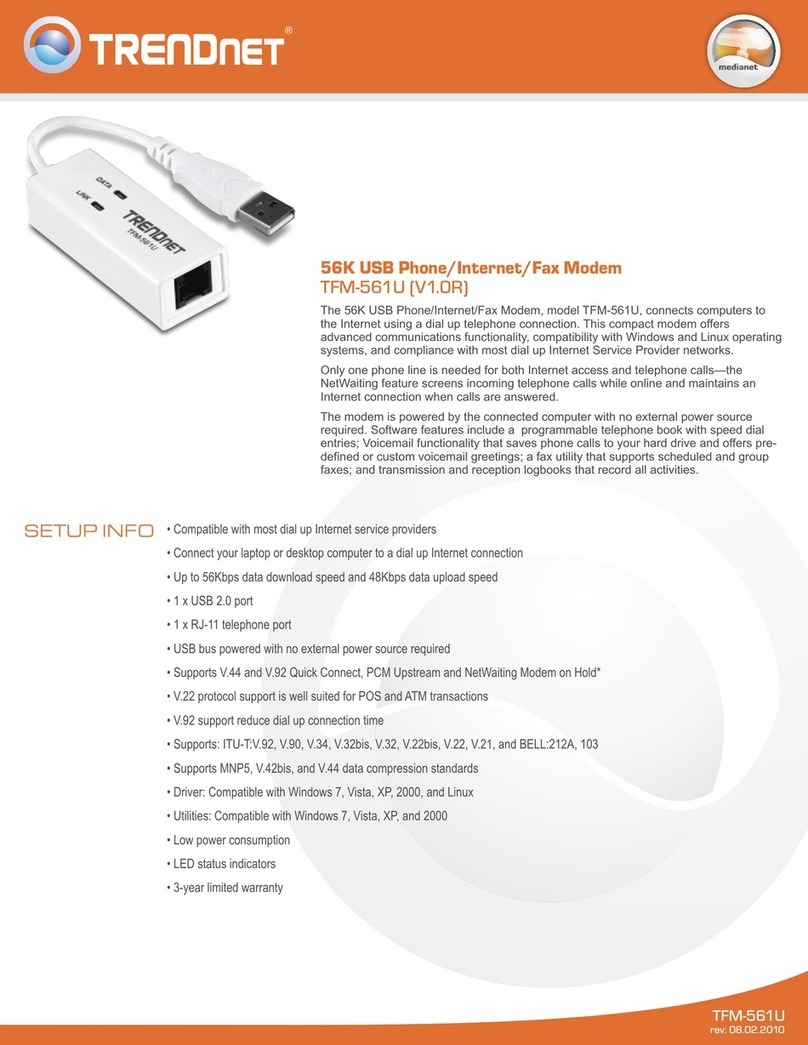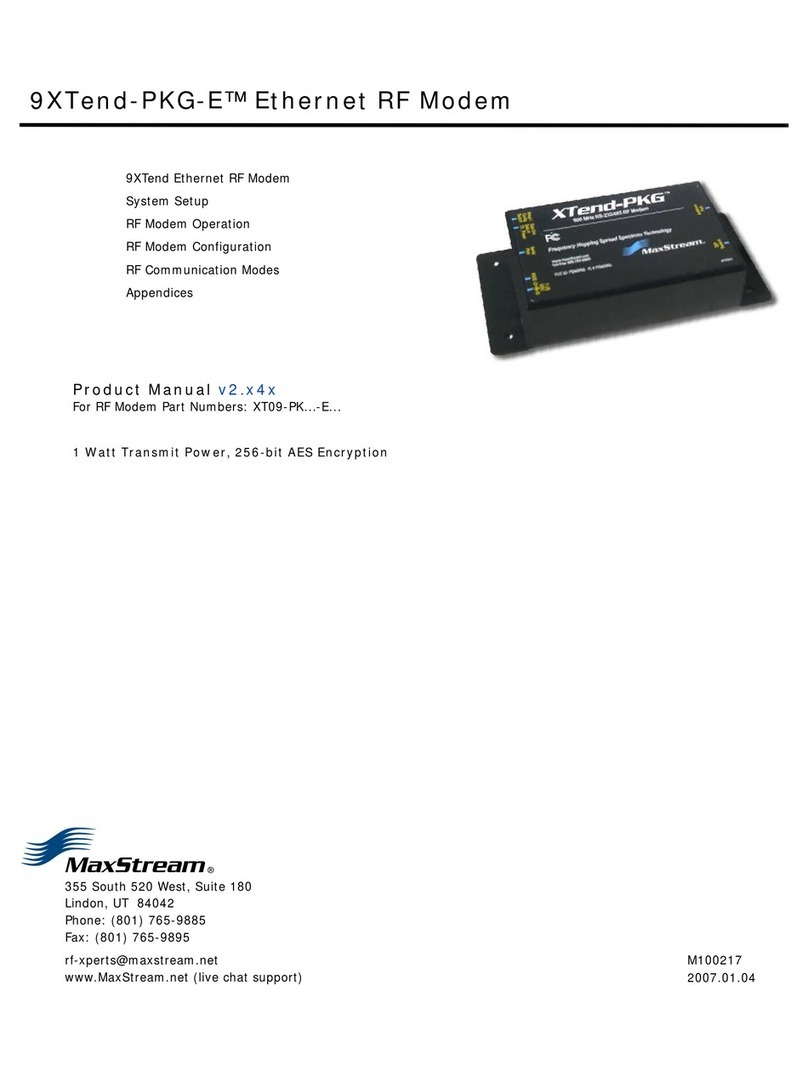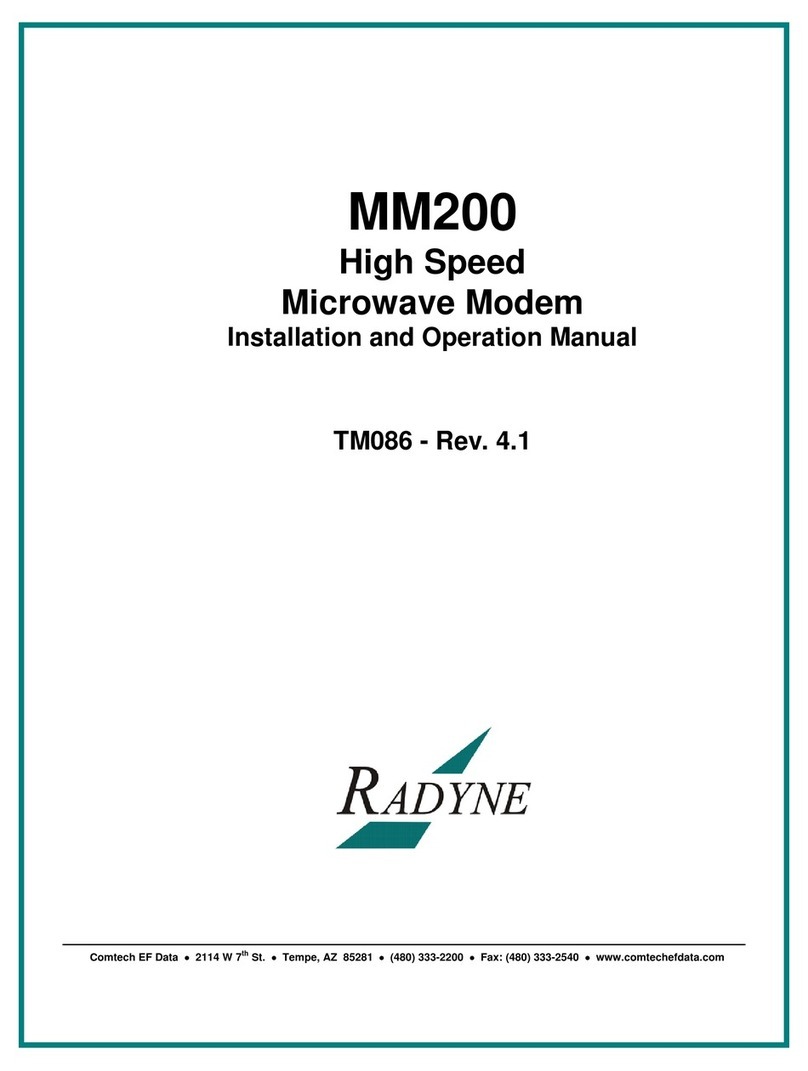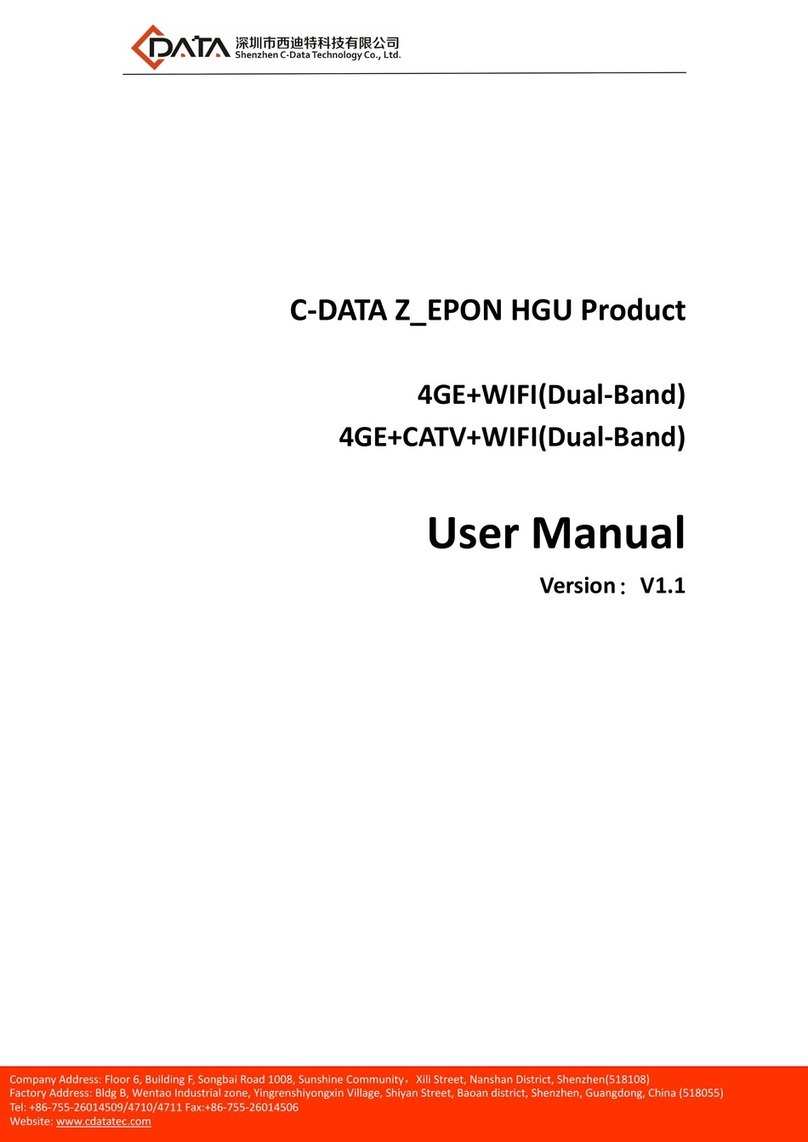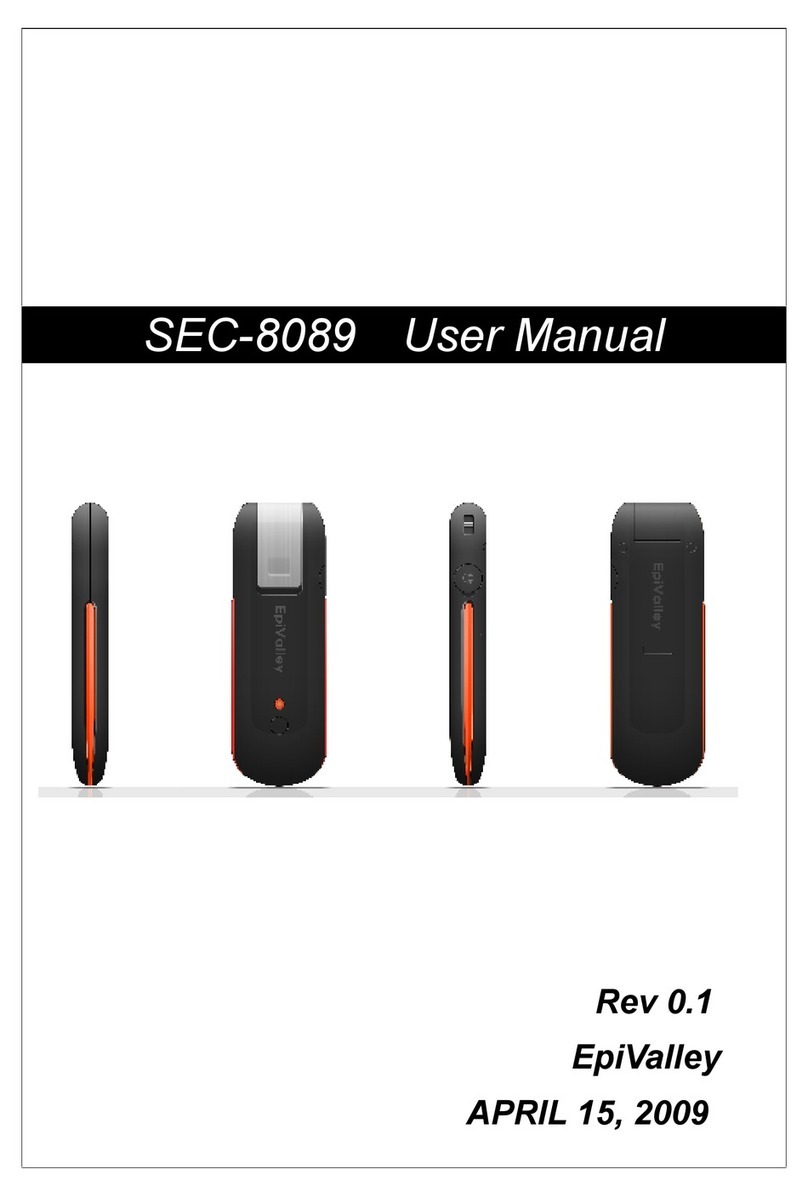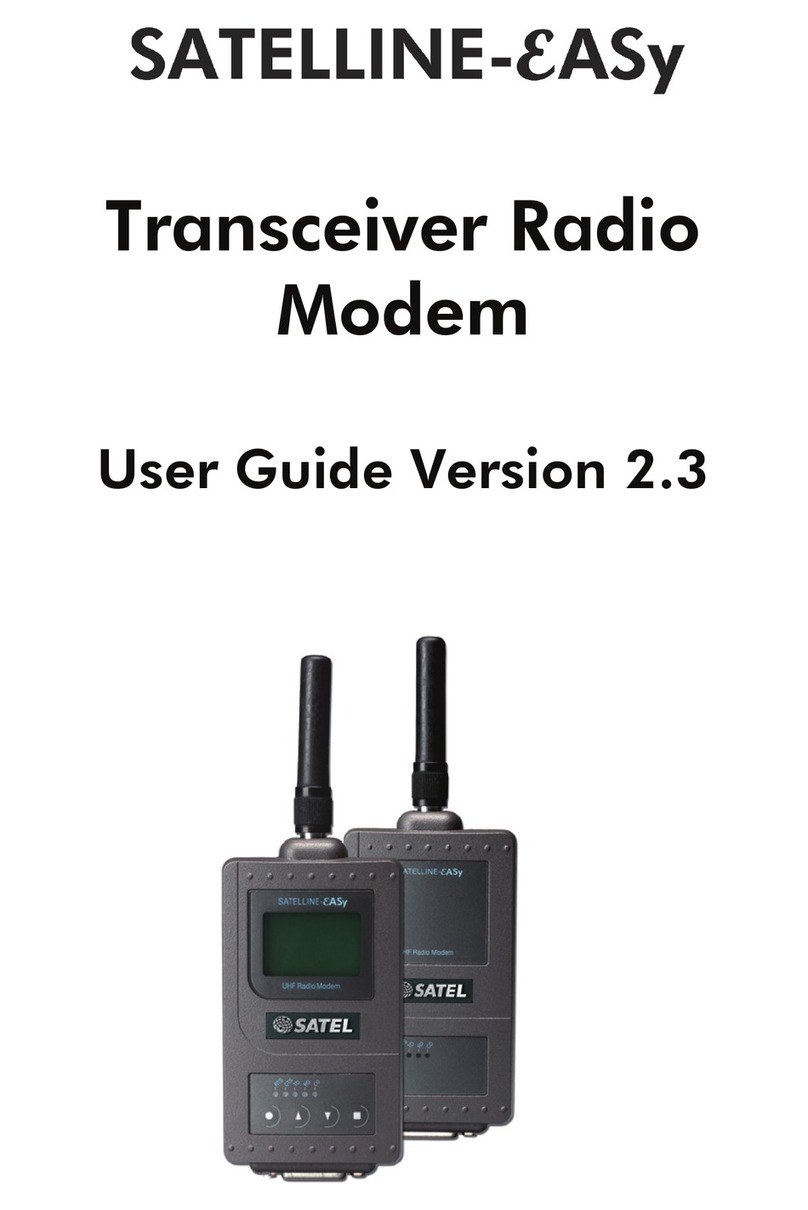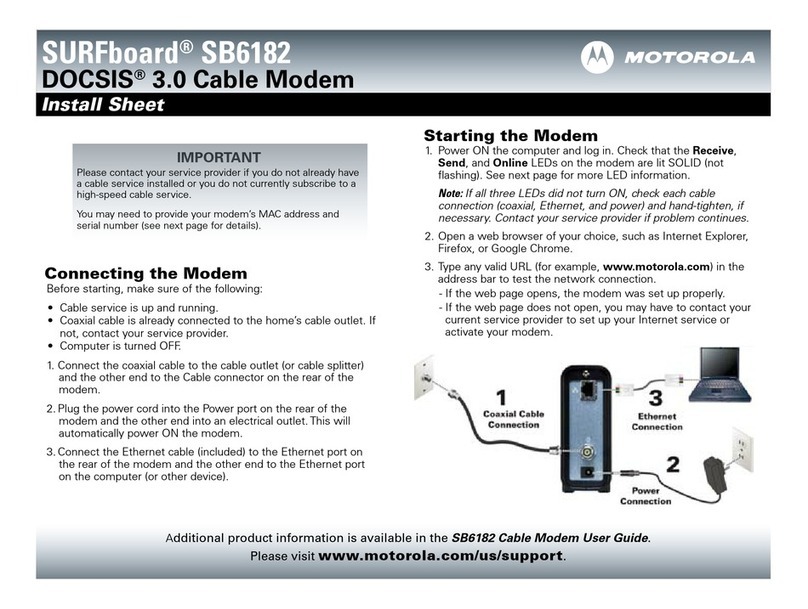Allied Data Technologies Tornado WebJet 128 User manual

1
Tornado WebJet 128
External ISDN Terminal Adapter
Users Manual

TORNADO WEBJET 128
Allied Data Technologies
2
II
Tornado WebJet 128
Disclaimer
This manual by ALLIED DATA TECHNOLOGIES B.V. (hereinafter referred to as ALLIED DATA TECHNOLOGIES) is a
reflection of the current state of the products described in it. It has been our aim to provide a description which would be
sufficiently complete and clear to see to it that our products would be as easy as possible to use. However, this manual
may contain technical inaccuracies and typing errors. As a result of rapid developments, we are also obliged to reserve
the right to implement technical modifications and developments without prior notice.
For this reason, ALLIED DATA TECHNOLOGIES does not warrant the contents of the manual and its permanent
applicability.
Neither is ALLIED DATA TECHNOLOGIES liable for possible loss of information or any improper use of information
resulting from the consultation of this manual. In particular, ALLIED DATA TECHNOLOGIES is not liable for any direct or
indirect damage (including loss of profits and comparable losses) resulting from the use or improper use of this manual,
even if ALLIED DATA TECHNOLOGIES or a representative of ALLIED DATA TECHNOLOGIES has been informed that such
damage could arise. Of course, this does not detract from out legal liability for intentionally inflicted damage or damage
on the basis of gross negligence.
In relation to the information mentioned in this manual, ALLIED DATA TECHNOLOGIES does not warrant that there are no
industrial rights of ownership (trademarks, patents, etc.). This also applies to commonly used brand names, company
names and product names, but these are subject to the relevant trade mark, patent and registered design laws.
The information is not to be copied, translated, reproduced or transferred or stored on any electronic medium or other
machine, neither wholly nor partly, without prior permission in writing from ALLIED DATA TECHNOLOGIES.
The sale and use of software is subject to the ALLIED DATA TECHNOLOGIES General Terms of Delivery and Payment as
well as its License Terms.
Should any term regarding the disclaimer be or become void for legal reasons, this will not affect the other terms.
ALLIED DATA TECHNOLOGIES B.V.
P.O. Box 788
3200 AS Spijkenisse
The Netherlands
© Januari 1999 - ManUK_WJT128_01.doc
Web-Jet, TelTron, QuaTron, TRON-DF , Tele-Talk, Triterm, Trion, Duon and VidiTron are registered trademarks of ALLIED
DATA TECHNOLOGIES B.V.
IBM is a registered trademark of International Busi-ness Machines Corp (IBM).
MNP is a registered trademark of Microcom Inc.

TORNADO WEBJET 128
Allied Data Technologies 3
III
Table of Contents
Introduction . . . . . . . . . . . . . . . . . . . . . . . . . . . . . . . . . . . . . . . . . . . . . . . . . . . . . . . . . . . . . . . . . . . . . . . . . . . . . . . . . . .V
1. ISDN, Data Communication, the Internet . . . . . . . . . . . . . . . . . . . . . . . . . . . . . . . . . . . . . . . . . . . . . . . . . . . . . . . .1
ISDN . . . . . . . . . . . . . . . . . . . . . . . . . . . . . . . . . . . . . . . . . . . . . . . . . . . . . . . . . . . . . . . . . . . . . . . . . . . . . . . . . . .1
Setting up a connection . . . . . . . . . . . . . . . . . . . . . . . . . . . . . . . . . . . . . . . . . . . . . . . . . . . . . . . . . . . . . . . .2
The Function of the Tornado WebJet 128 . . . . . . . . . . . . . . . . . . . . . . . . . . . . . . . . . . . . . . . . . . . . . . . . . . . . . . . .2
Internet Access . . . . . . . . . . . . . . . . . . . . . . . . . . . . . . . . . . . . . . . . . . . . . . . . . . . . . . . . . . . . . . . . . . . . . . . . . . . . .2
Remote LAN Access . . . . . . . . . . . . . . . . . . . . . . . . . . . . . . . . . . . . . . . . . . . . . . . . . . . . . . . . . . . . . . . . . .3
Data bits, control bit and speed . . . . . . . . . . . . . . . . . . . . . . . . . . . . . . . . . . . . . . . . . . . . . . . . . . . . . . . . . . . . . . . .3
2Getting started with the Tornado WebJet 128 . . . . . . . . . . . . . . . . . . . . . . . . . . . . . . . . . . . . . . . . . . . . . . . . . . . .5
Description of the Tornado WebJet 128 terminal adapter . . . . . . . . . . . . . . . . . . . . . . . . . . . . . . . . . . . . . . . . . . . .5
The back of the Terminal Adapter . . . . . . . . . . . . . . . . . . . . . . . . . . . . . . . . . . . . . . . . . . . . . . . . . . . . . . . . . . . . . .6
What else do you need . . . . . . . . . . . . . . . . . . . . . . . . . . . . . . . . . . . . . . . . . . . . . . . . . . . . . . . . . . . . . . . . . . . . . .6
Connecting the Terminal Adapter . . . . . . . . . . . . . . . . . . . . . . . . . . . . . . . . . . . . . . . . . . . . . . . . . . . . . . . . . . . . . .7
Protocols . . . . . . . . . . . . . . . . . . . . . . . . . . . . . . . . . . . . . . . . . . . . . . . . . . . . . . . . . . . . . . . . . . . . . . . . . . . . . . . . . .7
Establishing a data connection . . . . . . . . . . . . . . . . . . . . . . . . . . . . . . . . . . . . . . . . . . . . . . . . . . . . . . . . . . . . . . . .8
3. AT command set and S registers . . . . . . . . . . . . . . . . . . . . . . . . . . . . . . . . . . . . . . . . . . . . . . . . . . . . . . . . . . . . . .11
3.1 The AT command set . . . . . . . . . . . . . . . . . . . . . . . . . . . . . . . . . . . . . . . . . . . . . . . . . . . . . . . . . . . . . . . . .11
3.1.1 Command mode and data mode . . . . . . . . . . . . . . . . . . . . . . . . . . . . . . . . . . . . . . . . . . . . . . . . . . .11
3.1.2 Building a command line . . . . . . . . . . . . . . . . . . . . . . . . . . . . . . . . . . . . . . . . . . . . . . . . . . . . . . . . .12
3.1.3 AT commands at a glance . . . . . . . . . . . . . . . . . . . . . . . . . . . . . . . . . . . . . . . . . . . . . . . . . . . . . . . . .13
3.2 S Registers . . . . . . . . . . . . . . . . . . . . . . . . . . . . . . . . . . . . . . . . . . . . . . . . . . . . . . . . . . . . . . . . . . . . . . . . .14
3.2.1 Bitmapped S registers . . . . . . . . . . . . . . . . . . . . . . . . . . . . . . . . . . . . . . . . . . . . . . . . . . . . . . . . . . . .14
3.2.2 List of S registers . . . . . . . . . . . . . . . . . . . . . . . . . . . . . . . . . . . . . . . . . . . . . . . . . . . . . . . . . . . . . . .14
3.3 Description of AT commands and S registers . . . . . . . . . . . . . . . . . . . . . . . . . . . . . . . . . . . . . . . . . . . . . .15
3.4 General settings . . . . . . . . . . . . . . . . . . . . . . . . . . . . . . . . . . . . . . . . . . . . . . . . . . . . . . . . . . . . . . . . . . . . .15
3.5 Dialing and Answering . . . . . . . . . . . . . . . . . . . . . . . . . . . . . . . . . . . . . . . . . . . . . . . . . . . . . . . . . . . . . . .16
3.5.1 Dialing an ISDN number . . . . . . . . . . . . . . . . . . . . . . . . . . . . . . . . . . . . . . . . . . . . . . . . . . . . . . . . . .16
3.6 Serial port settings . . . . . . . . . . . . . . . . . . . . . . . . . . . . . . . . . . . . . . . . . . . . . . . . . . . . . . . . . . . . . . . . . . .17
3.6.1 Result codes . . . . . . . . . . . . . . . . . . . . . . . . . . . . . . . . . . . . . . . . . . . . . . . . . . . . . . . . . . . . . . . . . . .20
3.6.2 Other messages . . . . . . . . . . . . . . . . . . . . . . . . . . . . . . . . . . . . . . . . . . . . . . . . . . . . . . . . . . . . . . . .21
3.7 Profiles and identification . . . . . . . . . . . . . . . . . . . . . . . . . . . . . . . . . . . . . . . . . . . . . . . . . . . . . . . . . . . . .22
3.8 Other commands . . . . . . . . . . . . . . . . . . . . . . . . . . . . . . . . . . . . . . . . . . . . . . . . . . . . . . . . . . . . . . . . . . . .22
4. Sundries . . . . . . . . . . . . . . . . . . . . . . . . . . . . . . . . . . . . . . . . . . . . . . . . . . . . . . . . . . . . . . . . . . . . . . . . . . . . . . . . .24
4.1 Settings (profiles) . . . . . . . . . . . . . . . . . . . . . . . . . . . . . . . . . . . . . . . . . . . . . . . . . . . . . . . . . . . . . . . . . . . .24
4.2 Nonvolatile memory settings . . . . . . . . . . . . . . . . . . . . . . . . . . . . . . . . . . . . . . . . . . . . . . . . . . . . . . . . . .24
5. Special applications . . . . . . . . . . . . . . . . . . . . . . . . . . . . . . . . . . . . . . . . . . . . . . . . . . . . . . . . . . . . . . . . . . . . . . . .25
5.1 Dial-in configuration . . . . . . . . . . . . . . . . . . . . . . . . . . . . . . . . . . . . . . . . . . . . . . . . . . . . . . . . . . . . . . . . .25
5.1.1 Subaddresses . . . . . . . . . . . . . . . . . . . . . . . . . . . . . . . . . . . . . . . . . . . . . . . . . . . . . . . . . . . . . . . . . .25
5.1.2 MSN numbers . . . . . . . . . . . . . . . . . . . . . . . . . . . . . . . . . . . . . . . . . . . . . . . . . . . . . . . . . . . . . . . . . .26
5.1.3 Setting protocol priorities . . . . . . . . . . . . . . . . . . . . . . . . . . . . . . . . . . . . . . . . . . . . . . . . . . . . . . . . .27
5.1.4 Remote Configuration . . . . . . . . . . . . . . . . . . . . . . . . . . . . . . . . . . . . . . . . . . . . . . . . . . . . . . . . . . . .27
5.2 Firmware uploads . . . . . . . . . . . . . . . . . . . . . . . . . . . . . . . . . . . . . . . . . . . . . . . . . . . . . . . . . . . . . . . . . . .28
Appendix A: Technical Specifications . . . . . . . . . . . . . . . . . . . . . . . . . . . . . . . . . . . . . . . . . . . . . . . . . . . . . . . . . . . . . .29
Appendix B: Allied Data Technologies Bulletin Board & Website . . . . . . . . . . . . . . . . . . . . . . . . . . . . . . . . . . . . . . . . .30
Appendix C: RS232C Connector . . . . . . . . . . . . . . . . . . . . . . . . . . . . . . . . . . . . . . . . . . . . . . . . . . . . . . . . . . . . . . . . . . .31
Appendix D: Call Clearing Causes . . . . . . . . . . . . . . . . . . . . . . . . . . . . . . . . . . . . . . . . . . . . . . . . . . . . . . . . . . . . . . . . .32
Appendix E: ASCII Table . . . . . . . . . . . . . . . . . . . . . . . . . . . . . . . . . . . . . . . . . . . . . . . . . . . . . . . . . . . . . . . . . . . . . . . . .35
Appendix F: Suggested further reading . . . . . . . . . . . . . . . . . . . . . . . . . . . . . . . . . . . . . . . . . . . . . . . . . . . . . . . . . . . .37
Index . . . . . . . . . . . . . . . . . . . . . . . . . . . . . . . . . . . . . . . . . . . . . . . . . . . . . . . . . . . . . . . . . . . . . . . . . . . . . . . . . .38
Figure 1: Possible ISDN Configuration . . . . . . . . . . . . . . . . . . . . . . . . . . . . . . . . . . . . . . . . . . . . . . . . . . . . . . . . . . . .1
Figure 2: Access to an On-line Service . . . . . . . . . . . . . . . . . . . . . . . . . . . . . . . . . . . . . . . . . . . . . . . . . . . . . . . . . . . .2
Figure 3: Asynchronous Format . . . . . . . . . . . . . . . . . . . . . . . . . . . . . . . . . . . . . . . . . . . . . . . . . . . . . . . . . . . . . . . .3
Figure 4: Tornado WebJet 128: Top . . . . . . . . . . . . . . . . . . . . . . . . . . . . . . . . . . . . . . . . . . . . . . . . . . . . . . . . . . . . . .5
Figure 5: Tornado WebJet 128: Back . . . . . . . . . . . . . . . . . . . . . . . . . . . . . . . . . . . . . . . . . . . . . . . . . . . . . . . . . . . . .6
Figure 6: Outline of Tornado WebJet 128 Protocols . . . . . . . . . . . . . . . . . . . . . . . . . . . . . . . . . . . . . . . . . . . . . . . . . .7
Figure 7: Set Protocol . . . . . . . . . . . . . . . . . . . . . . . . . . . . . . . . . . . . . . . . . . . . . . . . . . . . . . . . . . . . . . . . . . . . . . . . .8
Figure 8: DB9F-RS232C connector . . . . . . . . . . . . . . . . . . . . . . . . . . . . . . . . . . . . . . . . . . . . . . . . . . . . . . . . . . . . . .31

TORNADO WEBJET 128
Allied Data Technologies
4
IV
Introduction
The Tornado WebJet 128 (Terminal Adapter) connects two computers across more remote distances through ISDN, the
digital telephone line. Data may be retrieved from or sent to the other computer. Connections to the Internet or to an
external database are also possible this way. Internet or database information may be read and downloaded if necessary.
This manual doesn’t describe all steps necessary in data communication. It so happens that a number of actions is
dependent on the communication program used.
The manual is specifically meant to outline the use of the Tornado WebJet 128.
The Windows drivers installation procedure is described in the Installation Manual, which also covers the configuration
program.
Who should read this manual?
Both starting and experienced users can find the information they need in this manual. First of all, chapter 1 should prove
interesting to the former. It covers general information on data communication and the use of the Terminal Adapter. The
alphabetical description of the commands and the S registers (Chapter: AT command set and S registers) can be used as
reference by both types of users.
How is the manual set up?
The first chapter examines data communication in general. The second chapter describes the Tornado WebJet 128, the
installation and bringing into use of the Terminal Adapter. Chapters 3 and 4 explain the commands and the S registers.
Lastly, chapter 5 sums up the Tornado WebJet 128’s specific possibilities.
The appendices contain background information on a number of aspects, such as technical specifications and the ASCII
table.
We wish you good luck with your Tornado WebJet 128!

TORNADO WEBJET 128
Allied Data Technologies 5
1. ISDN, Data Communication, the Internet
This chapter starts off with a brief explanation of ISDN and the function of the Tornado WebJet 128.
After that, the concept of Data Communication is described.
ISDN
The introduction of ISDN (Integrated Services Digital Network) has made it possible to send information in a digital
format. This helps improve speed and reliability. ISDN was set up to integrate the existing speech, data and telex
telephone networks into one network. Apart from this integration, a separate signaling net was added to speed up
connection. Establishing a connection through the PSTN network (telephone net) by modem took about 15 seconds; this
has been reduced to just 2 or 3 seconds by using a terminal adapter through the ISDN network.
Figure 1: Possible ISDN Configuration
In ISDN, only one connection is needed for communication devices like faxes, telephones and terminal adapters. An ISDN
device only responds to an incoming call if the call is actually destined for it. For instance, if a call is made by a terminal
adapter, only a terminal adapter will respond; the fax and telephone will not. This is possible because information is sent
along about the kind of telecommunication service. This means a beeping fax on the line is a thing of the past.
With an ISDN2 or BRI (Basic Rate Interface) connection, you have two so-called B channels (64 Kbps) and a D channel (16
Kbps) at your disposal. Both the B channels are data channels, whereas the D channel gives access to the signaling net
and is used to make a connection. It is possible to connect eight ISDN devices to an ISDN2 connection, with a maximum
total cable length of 200 meters between devices and ISDN2 connection.
Setting up a connection
Setting up a data connection through the ISDN network is almost the same as doing so by modem. Once a protocol has
been selected, a number can be dialed using the ATD command. The Tornado WebJet 128 will now establish a
connection through the D channel. If the same protocol is selected on both sides, a data connection is set up through one
B or possibly both the B channels.

TORNADO WEBJET 128
Allied Data Technologies
6
The Function of the Tornado WebJet 128
Computers can exchange information, for example by floppy disk, by connecting two RS232 ports or through a network.
When the Tornado WebJet 128 is used, information is exchanged through the RS232 port and the ISDN network.
In a direct connection between two serial ports, it is only possible to bridge a limited distance (approx. 15 meters). The
ISDN network is used to cross greater distances. It is an existing infrastructure which can be used to establish worldwide
connections. The ISDN network is digital which means data may be sent directly from the serial port by means of a
protocol.
The Tornado WebJet 128 holds a number of standard protocols for exchanging data. In most cases, PPP (Point to Point
Protocol) is used to gain Internet access through an Internet Provider. The V.110 or V.120 protocols are used to contact
BBSs.
Internet Access
There are three common ways to gain Internet access through ISDN:
*PPP or multilink PPP
*V.120 with serial port speed adjustment
*V.110 without serial port speed adjustment
The mode you use is dependent on the access facilities of the Internet Service Provider (ISP) or Point Of Presence (POP)
(see Figure 2).
Figure 2: Access to an On-line Service
Internet Configuration
You can only gain ISDN access to the Internet if you have a contract with an Internet Service Provider (ISP) who works
with ISDN access. You will need the following information from your ISP to configure the Tornado WebJet 128:
*ISDN access number (to be entered into the PC program)
*The protocol used, for instance PPP (command: AT&O7), which has to be configured in the Tornado WebJet 128
*Access protocol (which has to be entered into the PC system software or the Internet software), usually PPP
You may need additional information to configure the Internet access software, like TCP/IP address, user name, password,
etc. For more information, consult the software manual and contact your ISP.
Remote LAN Access
In order to gain remote access to a LAN through ISDN, it is necessary for you to apply the protocol used by the ISDN
router on the LAN. Contact the system administrator.
Data bits, control bit and speed
The RS232 standard describes how serial information is processed (passed on). In a computer, bits are processed
concurrently (parallel). These bits are passed on one by one through the serial port. In order to make sure the receiving
end can interpret these data bits correctly, some extra bits are sent along.

TORNADO WEBJET 128
Allied Data Technologies 7
These are: one start bit or control bit (parity bit for error detection) and one or two stop bits. Together they form a frame
or character.
The most commonly used frame for standard asynchronous communication is 8N1:
(1 start bit + 8 data bits + 1 stop bit)
Figure 3: Asynchronous Format
Apart from the frame (character), the speed (baud rate) has to be set. Speed is expressed in terms of Bits per Second
(bps) or baud.
Possible port speeds are: 300, 1200, 2400, 4800, 9600, 19200, 38400, 57600 and 115200 bps
If data bits, control bits and speed are set at the computer end, the Tornado WebJet 128 will adapt automatically as soon
as an AT command is sent.
Attention! Check whether the computer’s serial port is fit for 115200 bps.

TORNADO WEBJET 128
Allied Data Technologies8
Getting started with the Tornado WebJet 128
In this chapter, a description of the terminal adapter is followed by a discussion of the installation procedure. Lastly,
setting up a step-by-step connection is gone into by giving some examples.
Description of the Tornado WebJet 128 terminal adapter
The top of the terminal adapter shows four LEDS. Three of them reflect the status of the ISDN connection and the serial
port. The fourth one indicates whether there is power on the Tornado WebJet 128.
Figure 4: Tornado WebJet 128: Top
Meaning of the LEDs from left to right:
DATA B1 B2 PWR
Serial data transfer/ Channel B1 Channel B2 Line power
DTR status
The Data LED also reflects the DTR status. When DTR is active, the LED is on. When there is data transfer on the serial
port, the LED will blink.

TORNADO WEBJET 128
Allied Data Technologies 9
The back of the Terminal Adapter
The connections are found at the back of the terminal adapter.
Figure 5: Tornado WebJet 128: Back
What else do you need
Apart from the terminal adapter, you need:
1. an ISDN connection
2. a computer or terminal with a serial port
3. a communication program
4. the ISDN number and other data (speed, parity, etc.) of the database you wish to contact
5. a serial cable and ISDN cable
6. an electrical outlet
Connecting the Terminal Adapter
1. Connect the serial ports of the terminal adapter and the computer.
2. Take the ISDN cable and click the RJ45 connector into the terminal adapter (S0 connection).
3. Plug the Tornado WebJet 128 Power adapter into the electrical outlet.
4. Plug the Power adapter connector into the power connection at the back of the Tornado WebJet 128. The green power
LED is now on.
5. After it has been switched on, the terminal adapter will perform an extensive self-test. This will take a few seconds.

TORNADO WEBJET 128
Allied Data Technologies10
Protocols
The Tornado WebJet 128 can work with different protocols. A connection to another Terminal Adapter (TA) cannot be
established unless both are set to use the same protocol. For this reason, it is important to verify which protocol is
supported by the TA called to.
The ATI5 command is used to retrieve an outline of the protocols supported. The Tornado WebJet 128 will give the
following response:
Figure 6: Outline of Tornado WebJet 128 Protocols
ati5
Tornado WebJet 128 V0.7, September 1998
Service Channel Bearer Typ/max rate Protocols
------------------------------------------------------------------------------------------------------------------------------------------
7 asyn PPP B data 115.2/230.4 PPP conversion asyn-sync
8 asyn transp Bdata 57.6/ 57.6 V.14
9 asyn transp Bdata 19.2/ 38.4 V.110 asyn
10 asyn transp B data 115.2/230.4 V.120 asyn
13 asyn transp 2B data 230.4/230.4 V.120 asyn, MLP
16 GCI-speech B1,B2 voice 230.4
18 GCI-data B1,B2 data 230.4 any
27 asyn transp B1,B2 data 115.2/230.4 ML PPP RFC1990 asyn-sync
28 asyn transp B1,B2 data 115.2/230.4 TRANSPARENT asyn-sync
Remote control.
OK
The above list is an example. It is possible that your Tornado WebJet 128 will produce another outline due to software
changes.
A protocol is selected by using the AT&O<n> command. To select the corresponding protocol, the number found in the
left column has to be entered for <n>. For example:
AT&O7 PPP is the protocol selected
The factory setting is V.120 (&O10).
The AT&V command is used to display current settings. It can be used to check if the correct protocol has been selected.

TORNADO WEBJET 128
Allied Data Technologies 11
For example:
Set Protocol
at&v
DTE channel 10 (Asynchronous V.120) parameters:
E1 Q0 V1 W0 X4 \Q3 %C0
&C1 &D2 &K3 &M0 &O10 &Q0 &S0 &Y0
S000:000 S001:000 S002:043 S003:013 S004:010 S005:008 S007:060
S012:050 S025:000 S030:000 S039:003 S048:007 S095:000
S110:010 S111:008 S112:000 S113:025 S114:115 S116:000 S117:000
S119:000 S120:000 S121:253 S122:254 S123:000 S124:001 S126:000
S131:000 S133:080 S153:000 S154:000 S161:000
OK
When the Tornado WebJet 128 is used in Windows, it isn’t necessary to select protocols by using the AT commands.
Selecting the correct driver will do, the setting will be done automatically.
Establishing a data connection
In this section we shall discuss the actions needed to establish a data connection step by step. The communication
software will be dealt with broadly. The fact of the matter is that each package has its own command structure.
1. Start the communication program.
2. Make sure the software addresses the serial port to which the terminal adapter is connected.
3. Select communication speed (baud rate), the number of data bits and parity. For example: 115200 bps, 8 bits, no
parity.
4. Make sure the program is in ‘terminal mode’, so that keyed-in characters are sent to the terminal adapter.
The terminal adapter in its turn will echo the characters to screen.
5. Then type: AT <Enter>
The screen will show: AT
6. If the characters appear on screen twice, the echo in the communication program has to be switched off.
7. Select the protocol to be used. For instance, select V.120 to connect to a BBS.
Type: AT&O10<Enter>
The screen will show: OK
8. Select a telephone number by using the ATD command.
For instance, type: ATD0181 698399 (Allied Data BBS).
a. If a connection has been established, the screen will show one or two of the following messages:
CONNECT : Connection
CONNECT/ARQ : Error-correcting connection
CONNECT 2400 : Connection, 2400 bps
CONNECT 2400/ARQ : Error-correcting connection, 2400 bps
CONNECT 115200 : Connection, 115200 bps
CONNECT 115200/ARQ : Error-correcting connection, 115200 bps
CARRIER 64000 : Line speed is 64000 bps
PROTOCOL: V120 : V.120 protocol
PROTOCOL: PPP : PPP protocol
A B channel LED will be on to indicate that a data connection has been established.

TORNADO WEBJET 128
Allied Data Technologies
12
b. If the connection fails, one of the following messages will appear:
ERROR You have made a typing error.
NO DIALTONE The terminal adapter is not -- or not properly -- connected to the ISDN connection (S0). For this
reason, it isn’t possible to call. Check to see if the modem is connected to the ISDN net.
BUSY The number you have dialed is busy.
NO CARRIER The number you have called doesn’t support the selected protocol. Another explanation is that
there is no terminal adapter present at the number you
9. Break the connection. There are three ways to do this:
a. Order the BBS to break the connection.
b. Use the command provided by your communication program.
c. Order the modem to break the connection.
Here’s how to do this:
Wait for 1 second
Type: +++
The screen shows: OK
Then type: ATH <Enter>
The screen shows: NO CARRIER

TORNADO WEBJET 128
Allied Data Technologies 13
3. AT command set and S registers
3.1 The AT command set
This chapter discusses the terminal adapter commands. Most terminal adapters and communication programs use the AT
command set. In order to support new equipment like terminal adapters with AT commands as well, manufacturers have
added commands of their own to the AT command set. This means we can no longer speak of a standard. A distinction is
drawn between the 'Standard AT' and the 'Extended AT' command set.
A number of reasons can be thought of to explain the command differences. Owing to deviating test requirements, some
specific commands or settings are prohibited in some countries. There are also differences in American and European
transmission standards (Bell as distinct from ITU, Euro-ISDN).
The terminal adapters understand both the Standard and the Extended AT command set. In addition, a number of
separate commands have been included.
In the first section of this chapter, the command mode and data mode concepts are explained. Next, the command line
structure is discussed. This is followed by a list of AT commands and S registers, after which each command and register
is explained individually.
The description of the commands and register settings are grouped per subject:
* General settings
* Dialing and answering
* Dialing an ISDN number
* 3.6 Serial port settings
* 3.7 Profiles and identification
* Other commands
3.1.1 Command mode and data mode
The terminal adapter has two modes:
1. Command mode
In this mode the terminal adapter executes commands that are keyed in at the terminal. The terminal adapter is in
command mode when it isn’t on-line, or in a data connection, when it is set to command mode by way of the escape
sequence.
2. Data mode
The terminal adapter is transparent, which means the information exchanged through both the terminal adapters
remains unchanged. In a data connection, the terminal adapter normally is in data mode. If the terminal adapter is to
execute a command, this can only be achieved from command mode. The terminal adapter can be switched to
command mode during a connection by using the escape sequence.
Escape sequence: wait for 1 second
type: +++
‘OK’ appears after 1 second
The terminal adapter is now in command mode.
The terminal adapter can be switched back to data mode through ATO.
3.1.2 Building a command line
A command line opens with the letters AT, derived from the English wordATtention. The letters AT should both be either
upper-case or lower-case. The command line is followed by <ENTER>. A command line may contain one or more
commands. A command line has an 80-character limit.
NB The terminal adapter memorizes the last command line. It can be repeated by typing: A/ (without <ENTER>).
Commands may be space-separated for sake of clarity. Spaces are included in the command line character count.
Sometimes a command is followed by a parameter (number). If the number is 0, it may be left out. For example: ATE0
corresponds to ATE.

TORNADO WEBJET 128
Allied Data Technologies
14
The Terminal Adapter recognizes the terminal baud rate and parity from the initial letters AT in the command line. The
Terminal Adapter gears itself to it. Automatically recognized speeds are 300, 1200, 2400, 4800, 9600, 19200, 38400, 57600
and 115200 bps.
The recognized data formats are: 7-bits or 8-bits characters with even, odd, or no parity bit and 1 stop bit.

TORNADO WEBJET 128
Allied Data Technologies 15
3.1.3 AT commands at a glance
The Terminal Adapter responds to the commands listed below. After this, a detailed description stating the accompanying
parameters is given.
A Answer an incoming call . . . . . . . . . . . . . . . . . . . . . . . . . . . . . . . . . . . . . . . .16
D Dial a number.. . . . . . . . . . . . . . . . . . . . . . . . . . . . . . . . . . . . . . . . . . . . . . . . .16
E Echo….. . . . . . . . . . . . . . . . . . . . . . . . . . . . . . . . . . . . . . . . . . . . . . . . . . . . . . .18
H Receiver on/off the hook . . . . . . . . . . . . . . . . . . . . . . . . . . . . . . . . . . . . . . . .16
I Identification and internal test . . . . . . . . . . . . . . . . . . . . . . . . . . . . . . . . . . . . .22
O Data mode, or PAD. . . . . . . . . . . . . . . . . . . . . . . . . . . . . . . . . . . . . . . . . . . . .15
P No function in ISDN . . . . . . . . . . . . . . . . . . . . . . . . . . . . . . . . . . . . . . . . . . . .16
Q Result codes . . . . . . . . . . . . . . . . . . . . . . . . . . . . . . . . . . . . . . . . . . . . . . . . . .18
T No function in ISDN . . . . . . . . . . . . . . . . . . . . . . . . . . . . . . . . . . . . . . . . . . . .16
V Result code format . . . . . . . . . . . . . . . . . . . . . . . . . . . . . . . . . . . . . . . . . . . . .18
W Speed indication in CONNECT . . . . . . . . . . . . . . . . . . . . . . . . . . . . . . . . . . .19
X Dial and busy tone message and detection selection. . . . . . . . . . . . . . . . . .19
Z Software reset using stored settings. . . . . . . . . . . . . . . . . . . . . . . . . . . . . . .22
&C Carrier Detect signal (CD, 109) behavior.. . . . . . . . . . . . . . . . . . . . . . . . . . .19
&D DTR (108) behavior. . . . . . . . . . . . . . . . . . . . . . . . . . . . . . . . . . . . . . . . . . . .19
&F Software reset using factory settings . . . . . . . . . . . . . . . . . . . . . . . . . . . . .22
&K Flow control . . . . . . . . . . . . . . . . . . . . . . . . . . . . . . . . . . . . . . . . . . . . . . . . .20
&M Communication mode . . . . . . . . . . . . . . . . . . . . . . . . . . . . . . . . . . . . . . . . .15
&O Select active protocol . . . . . . . . . . . . . . . . . . . . . . . . . . . . . . . . . . . . . . . . .15
&Q Communication mode . . . . . . . . . . . . . . . . . . . . . . . . . . . . . . . . . . . . . . . . .15
&S DSR (107) behavior during asynchronous mode . . . . . . . . . . . . . . . . . . . . .20
&V Show settings . . . . . . . . . . . . . . . . . . . . . . . . . . . . . . . . . . . . . . . . . . . . . . .22
&W Store current settings . . . . . . . . . . . . . . . . . . . . . . . . . . . . . . . . . . . . . . . . .22
&Y Select standard settings at startup . . . . . . . . . . . . . . . . . . . . . . . . . . . . . . .22
\S Show settings . . . . . . . . . . . . . . . . . . . . . . . . . . . . . . . . . . . . . . . . . . . . . . . .22
Error! No index entries found.
#CH Default DTE channel . . . . . . . . . . . . . . . . . . . . . . . . . . . . . . . . . . . . . . . . . .22
#PASSRC Set Remote Control Password . . . . . . . . . . . . . . . . . . . . . . . . . . . . .28
#REMNBRC Set Remote Control number . . . . . . . . . . . . . . . . . . . . . . . . . . . . .27
#RM Ring mode . . . . . . . . . . . . . . . . . . . . . . . . . . . . . . . . . . . . . . . . . . . . . . . . .23
#V Show list of available protocol names . . . . . . . . . . . . . . . . . . . . . . . . . . . . .22
#Z Software reset using stored settings . . . . . . . . . . . . . . . . . . . . . . . . . . . . . .22
3.2 S Registers
A number of terminal adapter settings have to be done by means of S registers.
A number of registers have one meaning (function). Other registers have several functions and are called bitmapped
registers. In these registers, settings or commands are done at bit level.
The following section explains what bitmapped means.
A detailed description of the commands including the accompanying parameters can be found from section 3.4 onward.
3.2.1 Bitmapped S registers
In bitmapped S registers, a function is switched on or off per bit. '1' means the bit is on or ‘set’ ; '0' means the bit is off or
‘reset’..
These bits from the binary system represent a decimal value. Bit 7=128, 6=64, 5=32, 4=16, 3=8, 2=4, 1=2 en 0=1. If you add
the decimal value of the bits that are ‘1’ , the result is the value that has to be set in the register.

TORNADO WEBJET 128
Allied Data Technologies
16
3.2.2 List of S registers
Register: Description:
S000 Number of ringing signals for auto answer.. . . . . . . . . . . . . . . . . . . . . . .16
S001 Number of non-replied ringing signals . . . . . . . . . . . . . . . . . . . . . . . . . . .16
S002 Escape code character . . . . . . . . . . . . . . . . . . . . . . . . . . . . . . . . . . . . . . . .17
S003 Carriage return character <cr> . . . . . . . . . . . . . . . . . . . . . . . . . . . . . . . . .17
S004 Line feed character <lf> . . . . . . . . . . . . . . . . . . . . . . . . . . . . . . . . . . . . . . .17
S005 Backspace character <bs> . . . . . . . . . . . . . . . . . . . . . . . . . . . . . . . . . . . . .17
S006 No function in ISDN . . . . . . . . . . . . . . . . . . . . . . . . . . . . . . . . . . . . . . . . .16
S007 Connection delay. . . . . . . . . . . . . . . . . . . . . . . . . . . . . . . . . . . . . . . . . . . .16
S008 No function in ISDN . . . . . . . . . . . . . . . . . . . . . . . . . . . . . . . . . . . . . . . . .16
S025 DTR hysteresis. . . . . . . . . . . . . . . . . . . . . . . . . . . . . . . . . . . . . . . . . . . . . .17
S039 Flow control . . . . . . . . . . . . . . . . . . . . . . . . . . . . . . . . . . . . . . . . . . . . . . . .17
S095 Protocol and connection messages. . . . . . . . . . . . . . . . . . . . . . . . . . . . . .17
S110 Active protocol . . . . . . . . . . . . . . . . . . . . . . . . . . . . . . . . . . . . . . . . . . . . .15
S111 protocol service . . . . . . . . . . . . . . . . . . . . . . . . . . . . . . . . . . . . . . . . . . . . .15
S112 Detailed call messages. . . . . . . . . . . . . . . . . . . . . . . . . . . . . . . . . . . . . . . .17
S114 Serial asynchronous speed and asynchronous clock selection . . . . . . . .18
S117 Timer number of RING messages. . . . . . . . . . . . . . . . . . . . . . . . . . . . . . .18
S121 Action following &F command . . . . . . . . . . . . . . . . . . . . . . . . . . . . . . . . .22
S122 Action following Z command . . . . . . . . . . . . . . . . . . . . . . . . . . . . . . . . . .22
S123 &D commando . . . . . . . . . . . . . . . . . . . . . . . . . . . . . . . . . . . . . . . . . . . . . .18
S124 Auto baud detection AT. . . . . . . . . . . . . . . . . . . . . . . . . . . . . . . . . . . . . . .18

TORNADO WEBJET 128
Allied Data Technologies 17
3.3 Description of AT commands and S registers
In the following sections, meaning and contents of AT commands and S registers are discussed. A great number of S
registers have specific technical meanings. It is therefore not advisable to change an S register setting if you are not sure
of the consequences.
The Value column indicates the values to be set.
The Def. column gives the default value for that command.
3.4 General settings
The commands listed below can be applied to change the Terminal Adapter general settings.
3.5 Dialing and Answering
Commands and settings to establish (or reply to) a connection, and break it.
Syntax Value Def. Meaning
S110 1..255 10 Active protocol
S111 1..255 cnf Protocol service
1 : Voice service
2 : Data modem service
3 : Raw data service
4 : Group 3 fax service
5 : V.14
7 : PAD service
8 : V.120 service
10 : Synchronous relay service
OSwitch to Data mode
&M 0..2 cnf Communication mode
&M0 Asynchronous
&M1 Synchronous
&M2 Synchronous, select DTR
&O 1..255 10 Select active protocol
&O7 PPP, 1 x B
&O8 V.14, 1 x B
&O9 V.110, 1 x B
&O10 V.120, 1 x B
&O13 Multi Link V.120, 2 x B
&O16 GCI-speech, 2 x B
&O18 GCI-data, 2 x B
&O27 Multi Link PPP, 2 x B
&Q 0..6 cnf Communication mode
&Q0 Asynchronous
&Q1, &Q4 Synchronous
&Q2 Synchronous, select DTR
&Q5 Asynchronous, error-corrected
Syntax Value Def. Meaning Type
S0 0..255 0 / 1 Nombre de sonneries avant réponse automatique
0: réponse automatique désactivée
>0: réponse automatique activée
S1 0..255 Nombre de sonneries avant décrochage
S6 Sans fonction avec RNIS (composition aveugle)
S7 0..255 60 Délai avant connexion (secondes)
S8 Sans fonction avec RNIS (caractère pause)
ARépond à un appel entrant
Dcall string Dial a number
H0..1 0 Receiver on/off the hook
H0 Break connection
H1 No function in ISDN
PNo function in ISDN (choose pulse
TNo function in ISDN (choose tone)

TORNADO WEBJET 128
Allied Data Technologies
18
Also refer to: &D (DTR behavior), X (show result of code selection and data detection), W (return messages), S95 (return
messages), S112 (detailed indications).

TORNADO WEBJET 128
Allied Data Technologies 19
3.5.1 Dialing an ISDN number
When dialing an ISDN number, the D command is followed by the number and, if necessary, a subaddress (preceded by
an asterisk '*'). The dial command looks like this: ATDisdn_nb*sub_addr : : dte_channel_id
in which: isdn_nb*sub_addr is an ISDN number, followed, if necessary, by a subaddress.
dte_channel_id is the protocol number used. If this field is blank, the active protocol is used.
Examples:
ATD69855044 dials number 69855044
ATD69855044*5 dials number 69855044 and passes on subaddress 5
ATD69855044::10 dials number 69855044 and uses the V.120 protocol
3.6 Serial port settings
The commands listed below are used to set the serial port.
Syntax Value Def. Meaning
S2 0..255 43 Escape code character '+'
≤127 : ASCII code of set value
> 127 : +++ recognition disabled
S3 0..127 13 Line feed character <lf>
S4 0..127 10 Backspace character <bs>
S5 0..127 8 DTR hysteresis (in 1/100 seconds)
S25 0..255 0 Hystérésis DTR (en 1/100 secondes, ou en secondes si synchrone)
S39 0..4 3 Flow control
0 : No flow control
3 : RTS-CTS flow control (hardware)
4 : XON-XOFF flow control (software)
S95 0..255 0 Protocol and connection messages
1 : gives serial port speed, not line speed in
CARRIER message
2 : add /ARQ in an error-correcting connection
4 : CARRIER message on
8 : PROTOCOL message on
16 : not in use
32 : not in use
64 : not in use
S112 0..255 0 Detailed call messages
Bit-oriented command:
1(bit 0) : RING message format
0 : standard AT format (RING)
1 : extended format (RING:)
2(bit 1) : extended messages
0 : short
1 : long
8(bit 3) : AT indications
0 : AT standard
1 : AT extended (RING message with number of caller,
NO CARRIER with cause of message)
128 (bit 7) : additional services
0 : additional services message off
1 : additional services message (ALERT:) on
Les autres bits sont réservés (val. par déf. 0)
S114 0..255 115 Serial asynchronous speed and asynchronous clock selection
75 : 75 bps
3 : 300 bps
12 of 1 : 1200 bps
24 of 2 : 2400 bps
48 of 4 : 4800 bps
72 of 7 : 7200 bps
96 of 9 : 9600 bps
14 of 144 : 14400 bps

TORNADO WEBJET 128
Allied Data Technologies20
Syntax Value Def. Meaning
19 of 192 : 19200 bps
28 : 28800 bps
38 : 38400 bps
57 : 57600 bps
115 : 115200 bps
255 : select internal clock
(asynchronous clock information is derived from the S0 bus)
0 : select external clock
(asynchronous clock information originates from serial port)
S117 0..255 4 Timer of number of RING messages (seconds)
Time between two consecutive RING messages in incoming calls
0 : single RING message
S123 0..1 0 &D command
0 : use &D for DTR action
1 : ignore &D setting, force &D0
S124 0..255 1 Auto baud detection AT
0 : Auto baud off
1 : Autobaud on
E0..1 1 Echo
E0 Echo off
E1 Echo on
Q0..1 0 Result codes
Q0 Result codes on
Q1 Result codes off
V0..1 1 Result code format
V0 Numeric
V1 Verbal
W0..2 2 Speed indication in CONNECT
W0 CONNECT with serial port speed
No extended protocol messages when S95=0
W1 CONNECT with serial port speed
Also CARRIER and PROTOCOL messages when S95=0
W2 CONNECT with line speed
No extended protocol messages when S95=0
X0..4 4 Dial and busy tone message and detection selection
X0 Busy tone and dial tone detection off, only CONNECT message
X1 Busy tone detection off, dial tone detection off CONNECT xxx message
X2 Busy tone detection off, dial tone detection on CONNECT xxx message
X3 Busy tone detection on, dial tone detection off CONNECT xxx message
X4 Busy tone detection on, dial tone detection on, CONNECT xxx message
&C 0..2 1 Carrier Detect signal (CD, 109) behavior
Synchronous mode: CD follows 'carrier'
status Asynchronous mode:
&C0 CD always on
&C1 CD follows 'carrier'
&C2 CD on when on-line, off when 'carrier' is gone, back on in rest
&D 0..3 2 Comportement DTR (108) (voir aussi S123)
&D0 &Q0, &Q5: DTR has no effect
&Q1: DTR going off: break connection
&Q2: DTR going off: break connection
DTR off and on: start dialing
&D1 &Q0, &Q1, &Q5: DTR going off: to command mode
&Q2: DTR going off: break connection
DTR off and on: start dialing
Table of contents
Other Allied Data Technologies Modem manuals
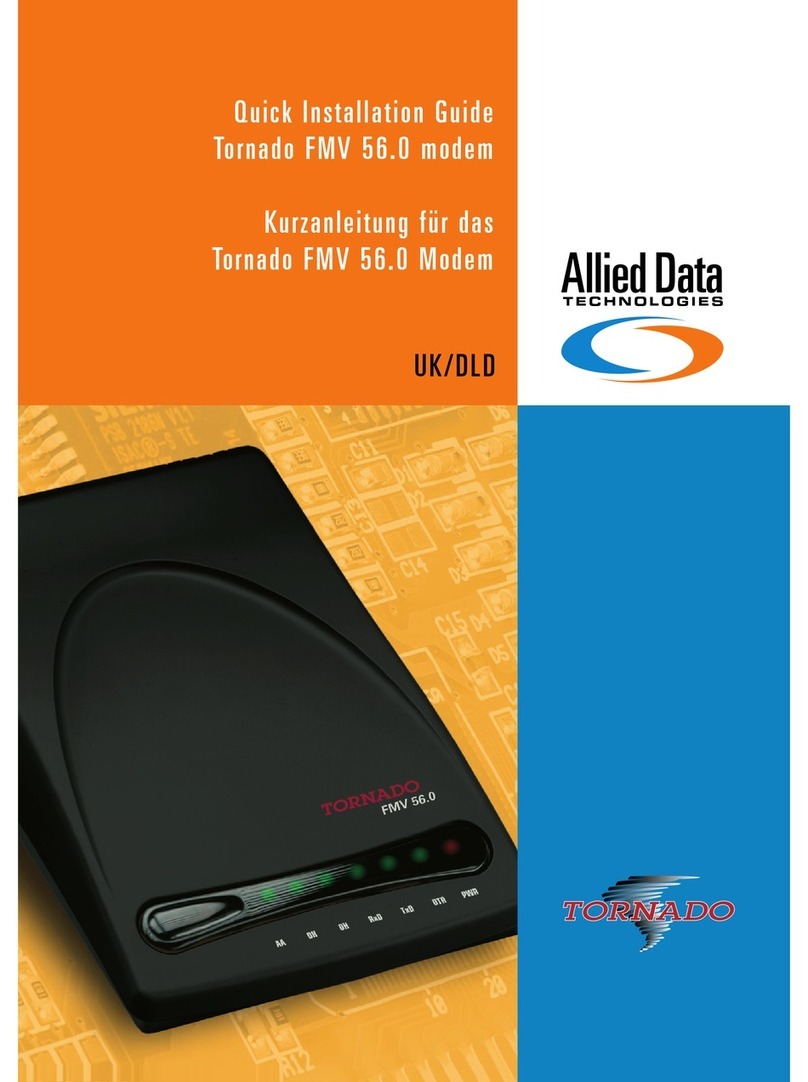
Allied Data Technologies
Allied Data Technologies Tornado FMV 56.0 User manual
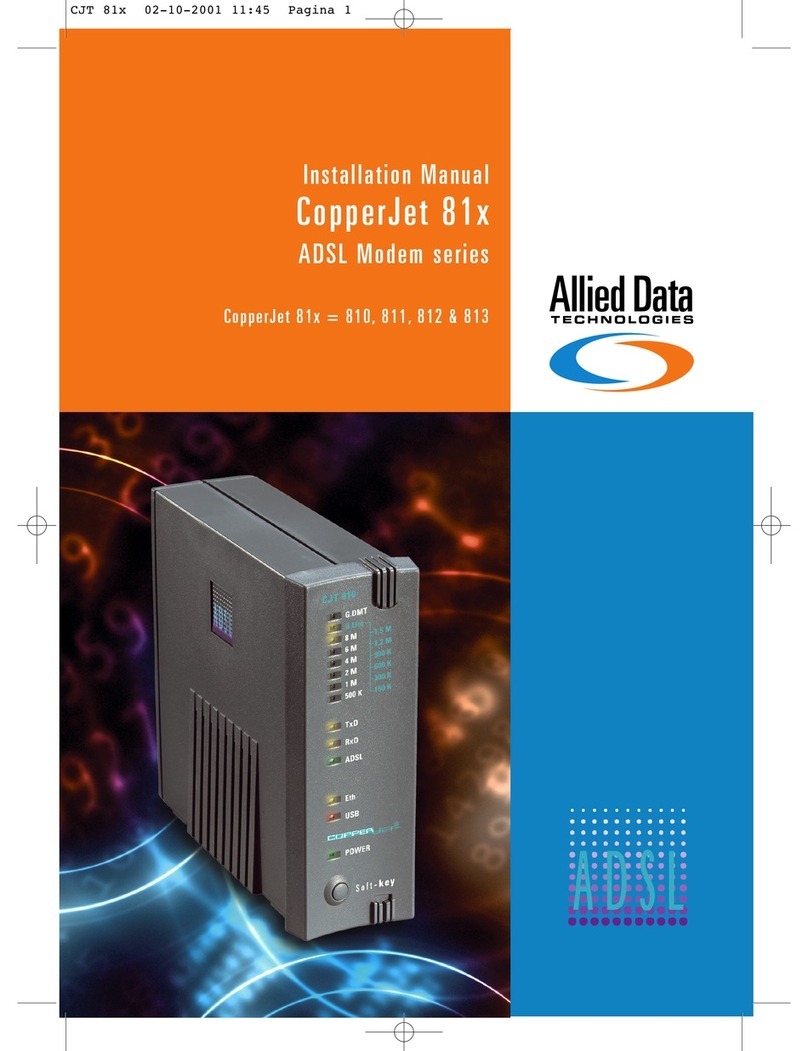
Allied Data Technologies
Allied Data Technologies CopperJet 810 User manual
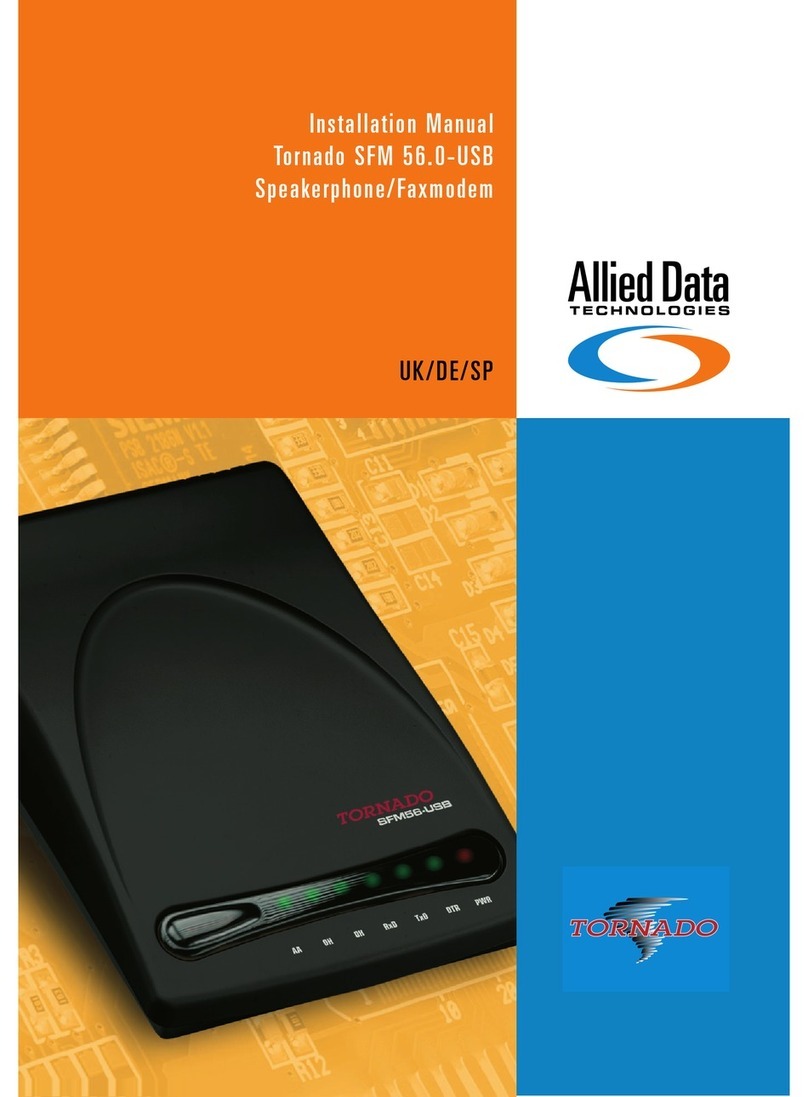
Allied Data Technologies
Allied Data Technologies Tornado SFM 56.0-USB User manual
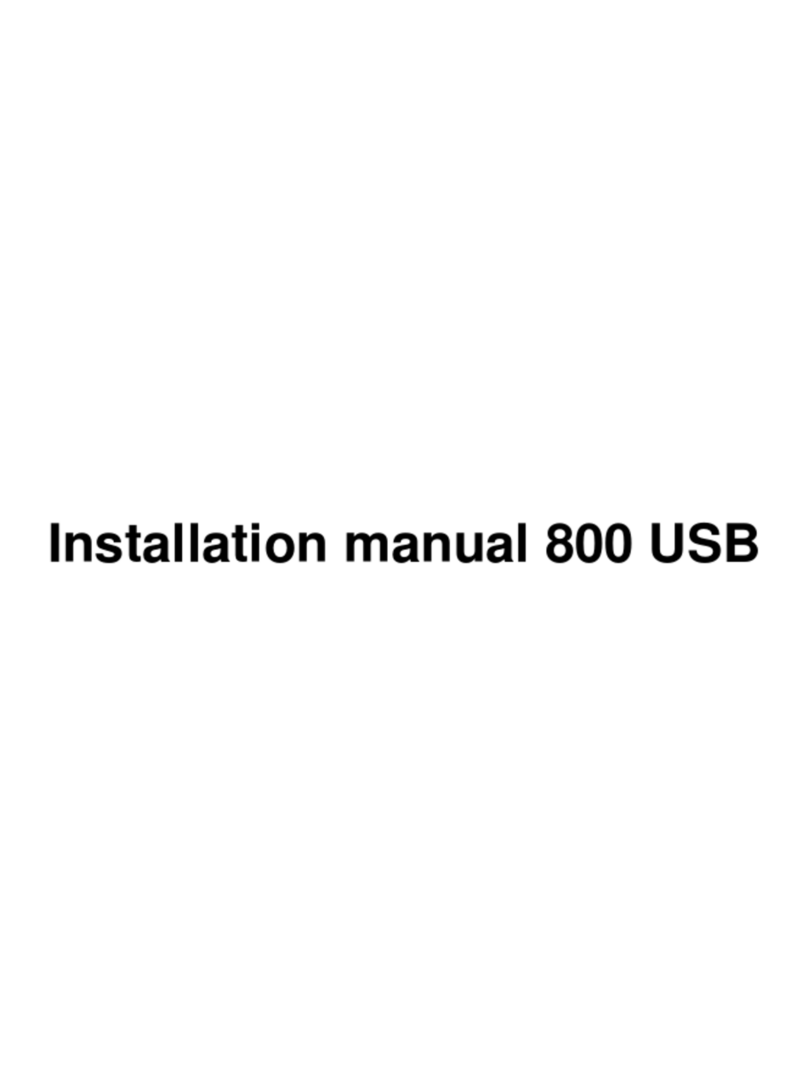
Allied Data Technologies
Allied Data Technologies CopperJet 800 User manual