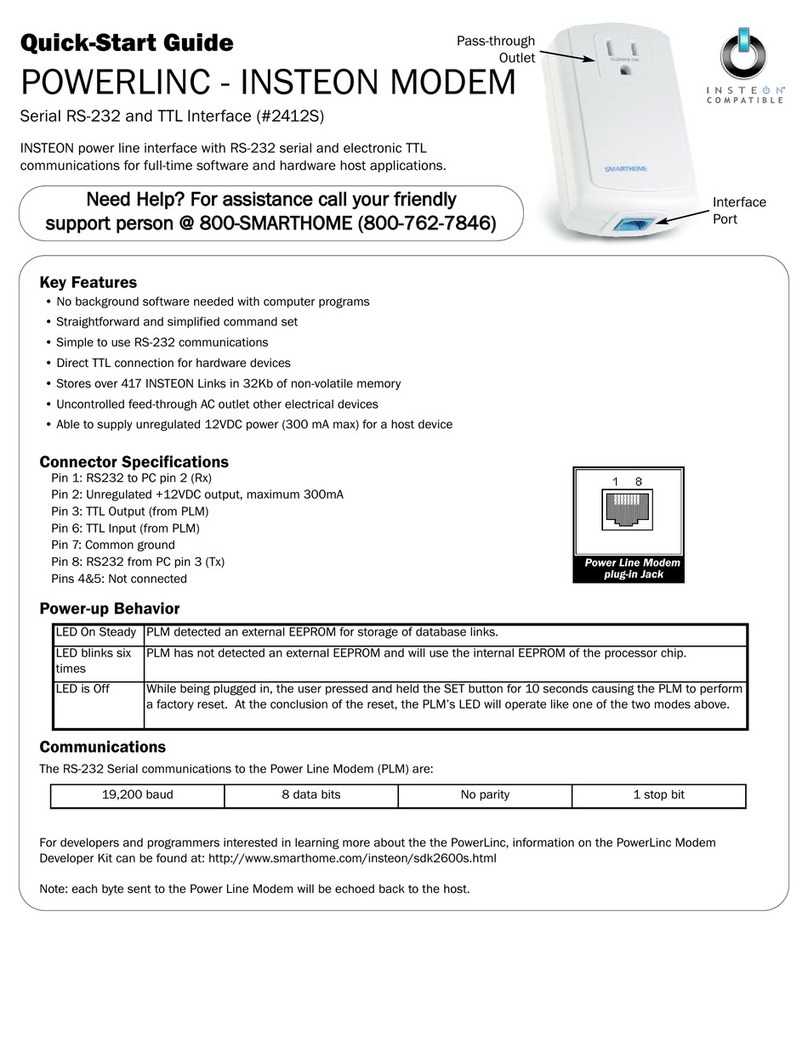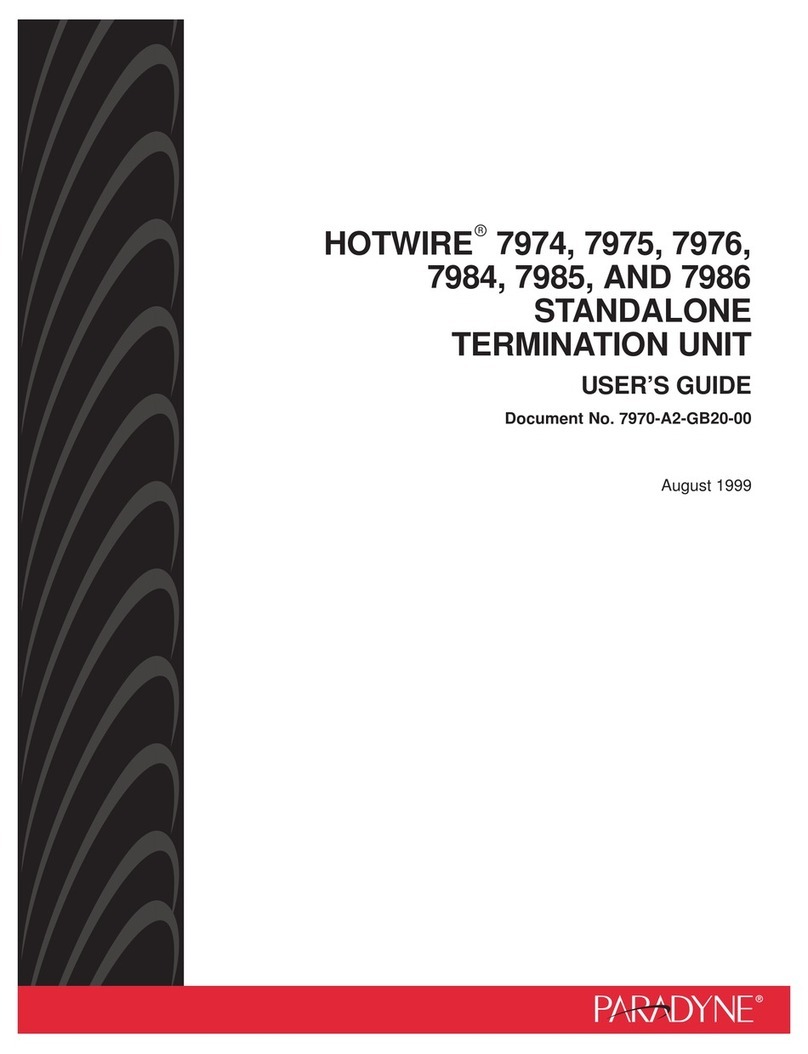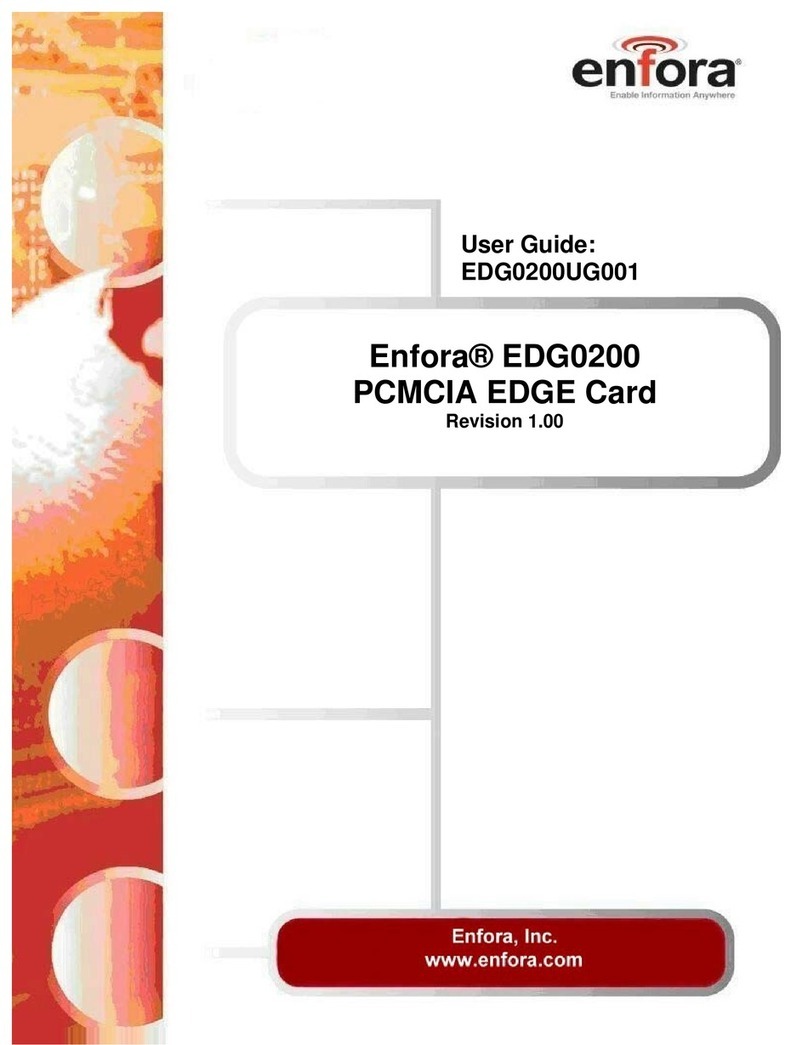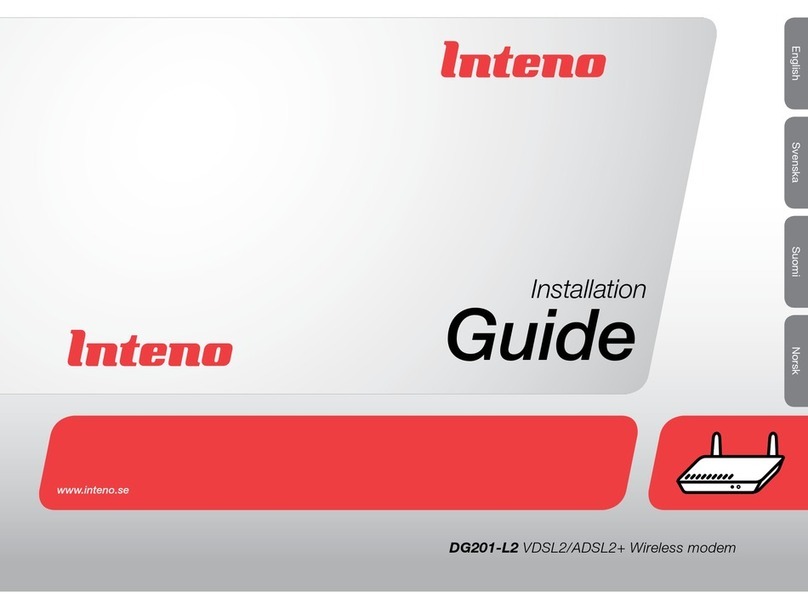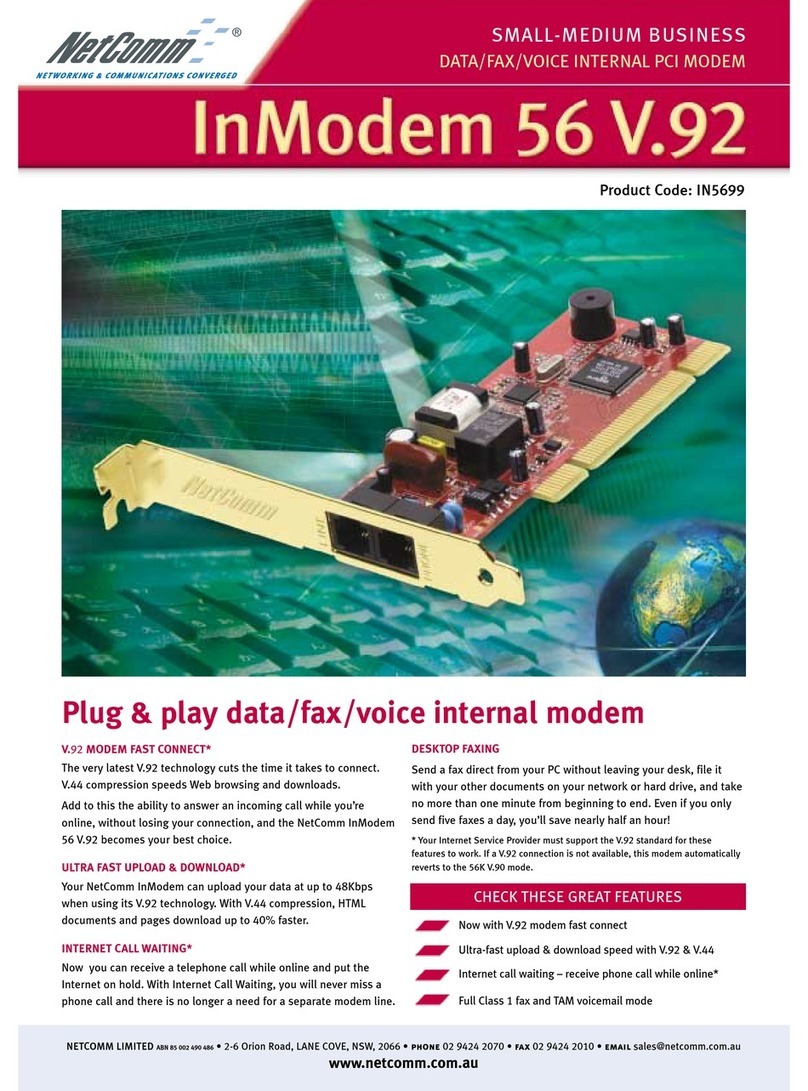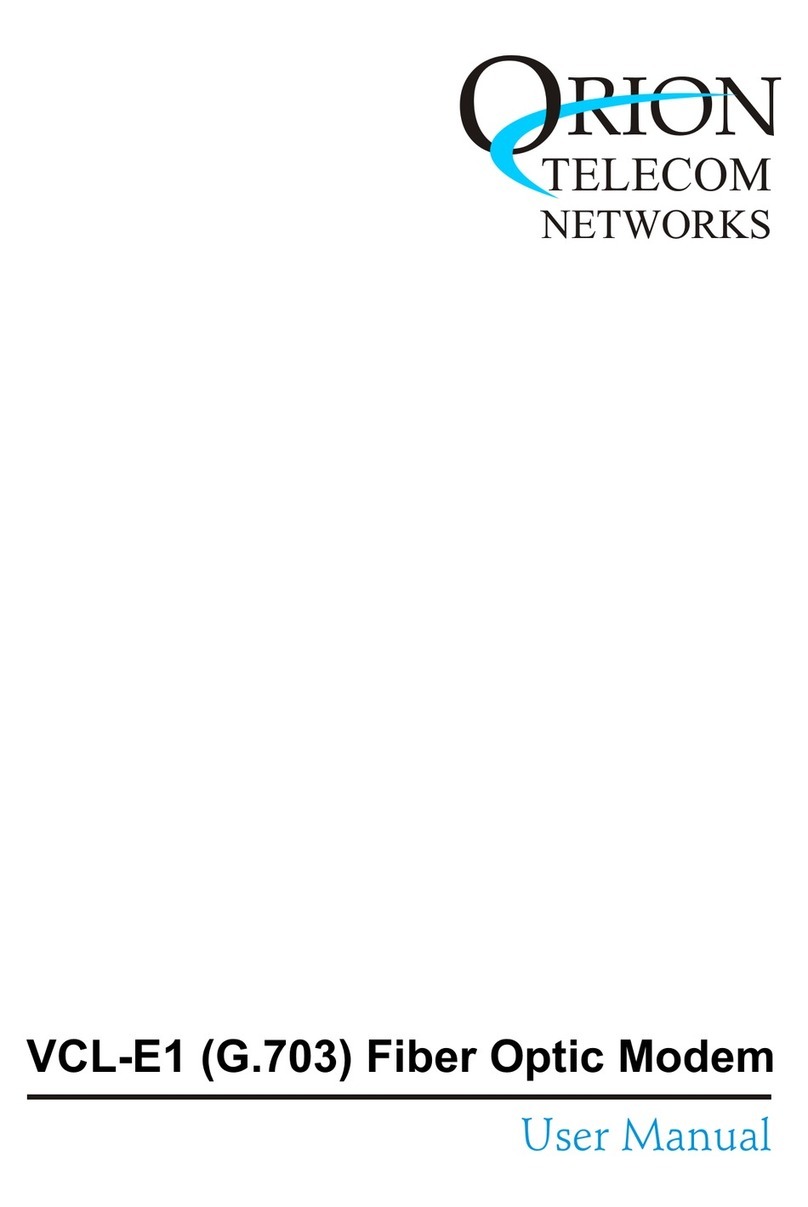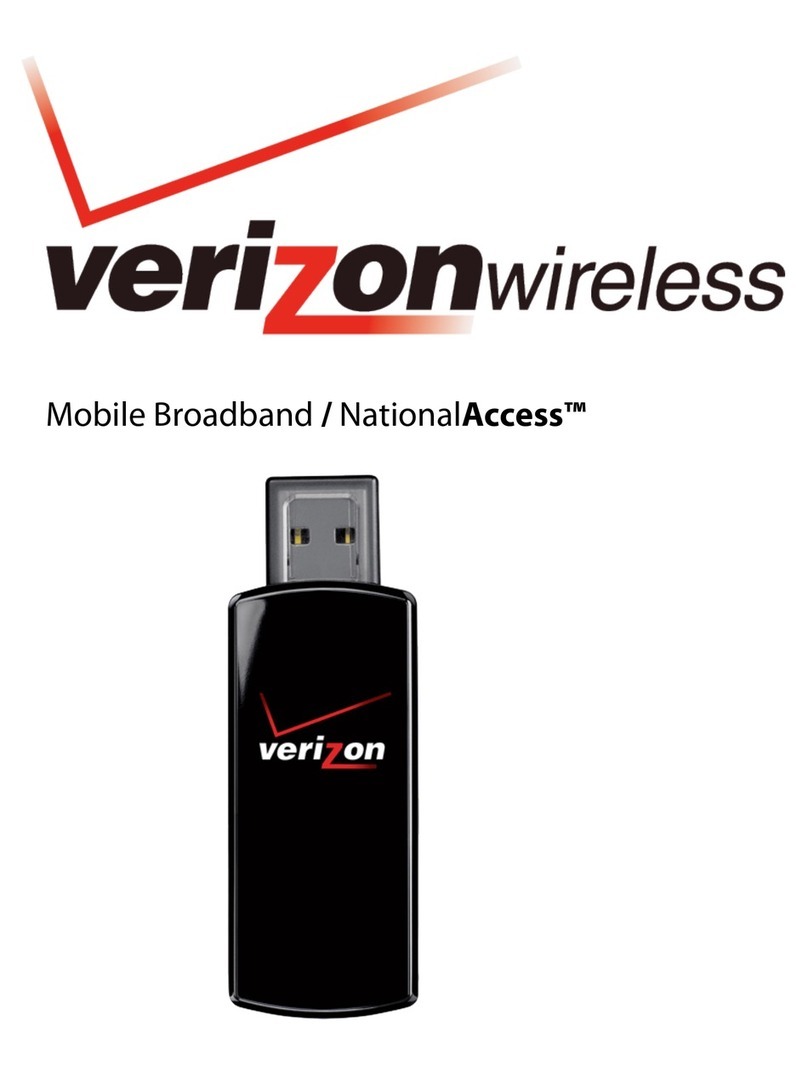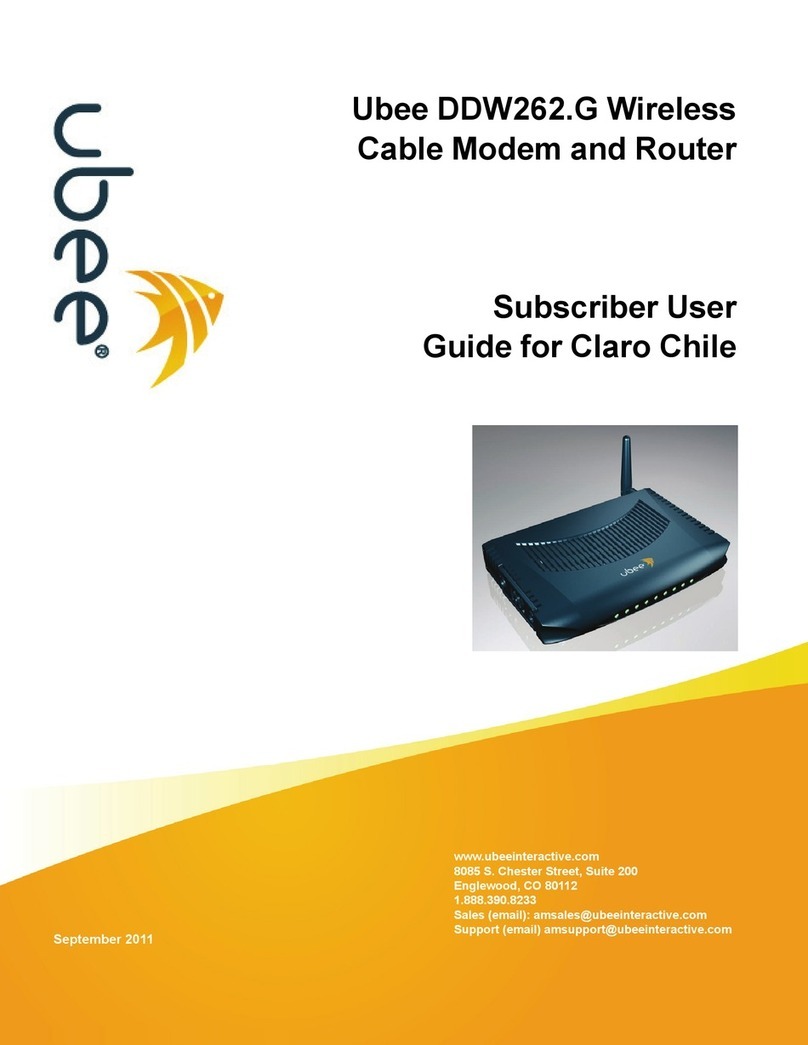Allied Data Technologies CopperJet 810 User manual

TECHNOLOGIES
Allied Data
Installation Manual
CopperJet 81x
ADSL Modem series
CopperJet 81x = 810, 811, 812 & 813
CJT 81x 02-10-2001 11:45 Pagina 1

Allied Data Technologies2
CopperJet 81x
Contents
Packaging contents.....................................................................................................................................3
Ethernet Installation Guide.........................................................................................................................4
Installing the CopperJet 81x Configurator...............................................................................................5
USB Installation for Windows 98 SE ........................................................................................................9
USB Installation for Windows ME. .........................................................................................................13
USB installation for Windows 2000.........................................................................................................17
Using the ADSL CopperJet 81x Configurator........................................................................................22
Configuring RFC1483 Bridged ..................................................................................................................23
Configuring RFC1483 Routed....................................................................................................................25
Configuring PPPoA ....................................................................................................................................27
Configuring PPPoE.....................................................................................................................................29
Configuring PPTP .......................................................................................................................................31
Configuring IPoA ........................................................................................................................................33
Configuring the DHCP server...................................................................................................................35
Uploading the profile into the CopperJet 81x .......................................................................................38
Retrieving the profile from your CopperJet 81x ..................................................................................40
Updating the firmware in the CopperJet 81x ........................................................................................42
Troubleshooting guide...............................................................................................................................44
Glossary.......................................................................................................................................................46
We continue to improve our products, in order to supply our customers with the best possible service, therefore all technical
and physical specifications are subject to changes without any prior notification..
CJT 81x 02-10-2001 11:45 Pagina 2

Allied Data Technologies 3
CopperJet 81x
Packaging contents
1. CopperJet 81x..
2. Ethernet RJ45 cross cable.
3. USB cable (Not included with the CopperJet 812 and 813).
4. RJ11 modem cable with PTT plug (country dependent).
5. CD with drivers and manual.
6. Installation manual.
7. Power adapter (country dependent).
Caution!
To prevent overheating, make sure enough free space is available on both sides, and above the
CopperJet 81x to permit free airflow.
Production Name: Line Ethernet USB
CJ8M0 E/U PSTN Yes Yes
CJ8M0 E/U ISDN ISDN Yes Yes
CopperJet 810 PSTN Yes Yes
CopperJet 811 ISDN Yes Yes
CopperJet 812 PSTN Yes No
CopperJet 813 ISDN Yes No
Advice:
Set for the Copperjet 81x with firmware version 4.17 or higher the Line Modulation on
Multimode.
CJT 81x 02-10-2001 11:45 Pagina 3

Allied Data Technologies4
CopperJet 81x
Ethernet Installation Guide
Note: You must have installed an Ethernet 10Base-T card in your computer first.
Installation when you already have a LAN connection.
1. Connect your CopperJet 81x with the Ethernet straight cable to your Ethernet Hub.
2. Connect your RJ11 cable to your CopperJet 81x, and into the phone outlet.
3. Connect the power adapter in a power outlet and into the CopperJet 81x
Installation when you don’t have a LAN connection.
1. Connect your PC with the Ethernet cross cable to your CopperJet 81x.
2. Connect your RJ11 cable to your CopperJet 81x, and into the phone outlet.
3. Connect the power adapter in a power outlet and into the CopperJet 81x
CJT 81x 02-10-2001 11:45 Pagina 4

Allied Data Technologies 5
Installing the CopperJet 81x Configurator.
After installing the CopperJet configurator you be able to configure the CopperJet 81x.
During installation you can choose the setup you prefer,
Typical this will install the most common options.
Compact this will install only the CopperJet configurator.
Custom you may choose the options you want to install.
1. Place the provided CD-ROM in the
CD-ROM drive.
Browse on the CD-ROM to the
following directory.
D:\CJT_810_EU\Configurator,
and double click on Setup.exe.
2. Click on Next.
CopperJet 81x
CJT 81x 02-10-2001 11:45 Pagina 5

3. Click on Next.
4. Click on Next.
5. Click on Next.
Allied Data Technologies6
CopperJet 81x
CJT 81x 02-10-2001 11:45 Pagina 6

6. Click on Next.
7. Click on Next.
8. Click on Next.
Allied Data Technologies 7
CopperJet 81x
CJT 81x 02-10-2001 11:45 Pagina 7

9. Click on Finish.
10. The CopperJet configurator
is now installed.
Allied Data Technologies8
CopperJet 81x
CJT 81x 02-10-2001 11:45 Pagina 8

Allied Data Technologies 9
CopperJet 81x
USB Installation for Windows 98 SE.
During the installation you need the official Windows 98 SE CD-ROM.
A: Place the CD-ROM provided in the CD-ROM drive.
B: Connect your power adapter to the power outlet and into the Copperjet 81x.
C: Connect your USB cable into your Copperjet 81x and your computer.
D: Connect your RJ11 cable to your CopperJet 81x and into the phone outlet.
1. Click on Next.
2. Click on Next.
CJT 81x 02-10-2001 11:45 Pagina 9

3. Specify a location,
D:\CJT_810_EU\USBdrivers
and click on Next.
4. Click on Next.
5. Click on Finish.
Allied Data Technologies10
CopperJet 81x
CJT 81x 02-10-2001 11:45 Pagina 10

6. Click on Next.
7. Click on Next.
8. Click on Next.
Allied Data Technologies 11
CopperJet 81x
CJT 81x 02-10-2001 11:45 Pagina 11

9. Click on Next.
10. Click on OK.
11. Click on Finish.
12. Click on Yes.
Allied Data Technologies12
CopperJet 81x
CJT 81x 02-10-2001 11:45 Pagina 12

USB Installation for Windows ME.
A: Place the CD-ROM provided in the CD-ROM drive.
B: Connect your power adapter to the power outlet and into the Copperjet 81x.
C: Connect your USB cable into your Copperjet 81x and your computer.
D: Connect your RJ11 cable to your CopperJet 81x and into the phone outlet.
1. Specify the location of the driver,
and click on Next.
2. Specify a location,
D:\CJT_810_EU\USBdrivers,
and click on Next.
Allied Data Technologies 13
CopperJet 81x
CJT 81x 02-10-2001 11:45 Pagina 13

3. Click on Next.
4. Click on Finish.
5. Specify the location of the driver,
and click on Next.
Allied Data Technologies14
CopperJet 81x
CJT 81x 02-10-2001 11:45 Pagina 14

6. Specify a location,
D:\CJT_810_EU\USBdrivers,
and click on Next.
7. Click on Next.
8. Click on Next.
Allied Data Technologies 15
CopperJet 81x
CJT 81x 02-10-2001 11:45 Pagina 15

9. Click on Finish.
10. Click on Yes.
Allied Data Technologies16
CopperJet 81x
CJT 81x 02-10-2001 11:45 Pagina 16

USB installation for Windows 2000.
A: Place the CD-ROM provided in the CD-ROM drive.
B: Connect your power adapter to the power outlet and into the Copperjet 81x.
C: Connect your USB cable into your Copperjet 81x and your computer.
D: Connect your RJ11 cable to your CopperJet 81x and into the phone outlet.
1. Click on Next.
2. Search for a suitable driver
for my device, and click on Next.
Allied Data Technologies 17
CopperJet 81x
CJT 81x 02-10-2001 11:45 Pagina 17

3. Specify a location and
click on Next.
4. Copy manufacturer’s files from,
D:\CJT_810_EU\USBdrivers,
and click on OK.
5. Click on Next.
Allied Data Technologies18
CopperJet 81x
CJT 81x 02-10-2001 11:45 Pagina 18

6. Click on Finish.
7. Click on Next.
8. Search for a suitable driver
for my device, and click on Next.
Allied Data Technologies 19
CopperJet 81x
CJT 81x 02-10-2001 11:45 Pagina 19

9. Specify a location and
click on Next.
10. Copy manufacturer’s files from,
D:\CJT_810_EU\USBdrivers,
and click on OK.
11. Click on Next.
Allied Data Technologies20
CopperJet 81x
CJT 81x 02-10-2001 11:45 Pagina 20
Other manuals for CopperJet 810
1
This manual suits for next models
3
Table of contents
Other Allied Data Technologies Modem manuals
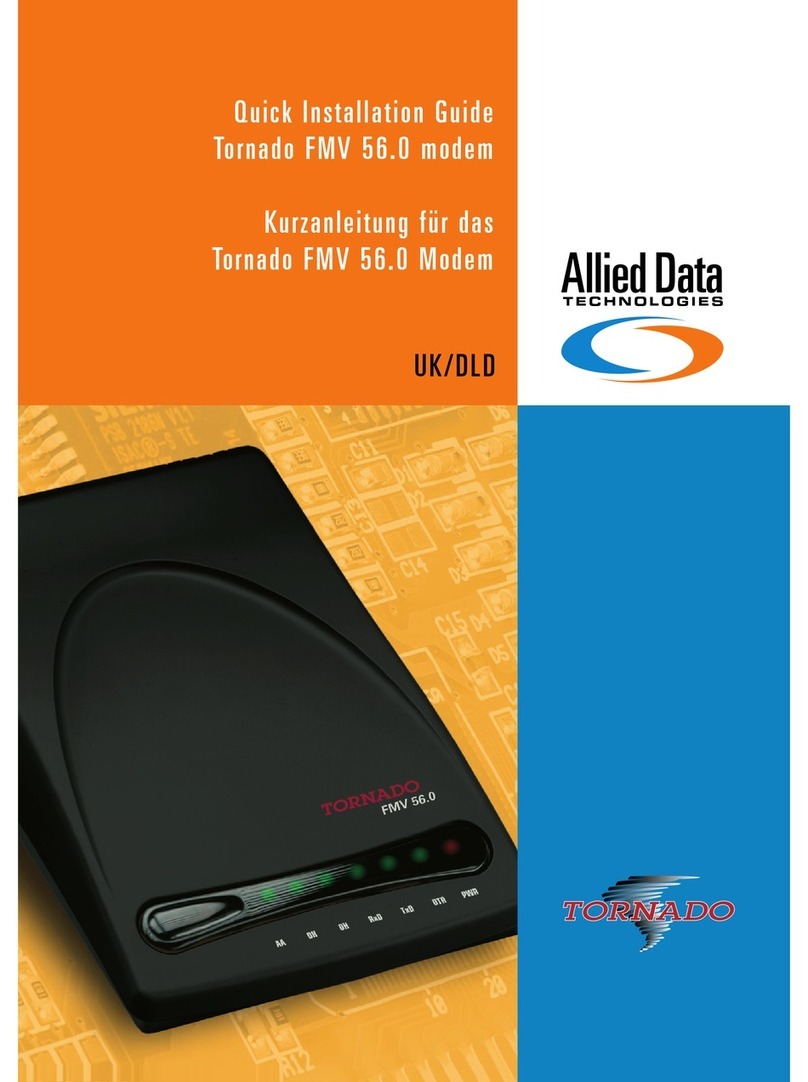
Allied Data Technologies
Allied Data Technologies Tornado FMV 56.0 User manual
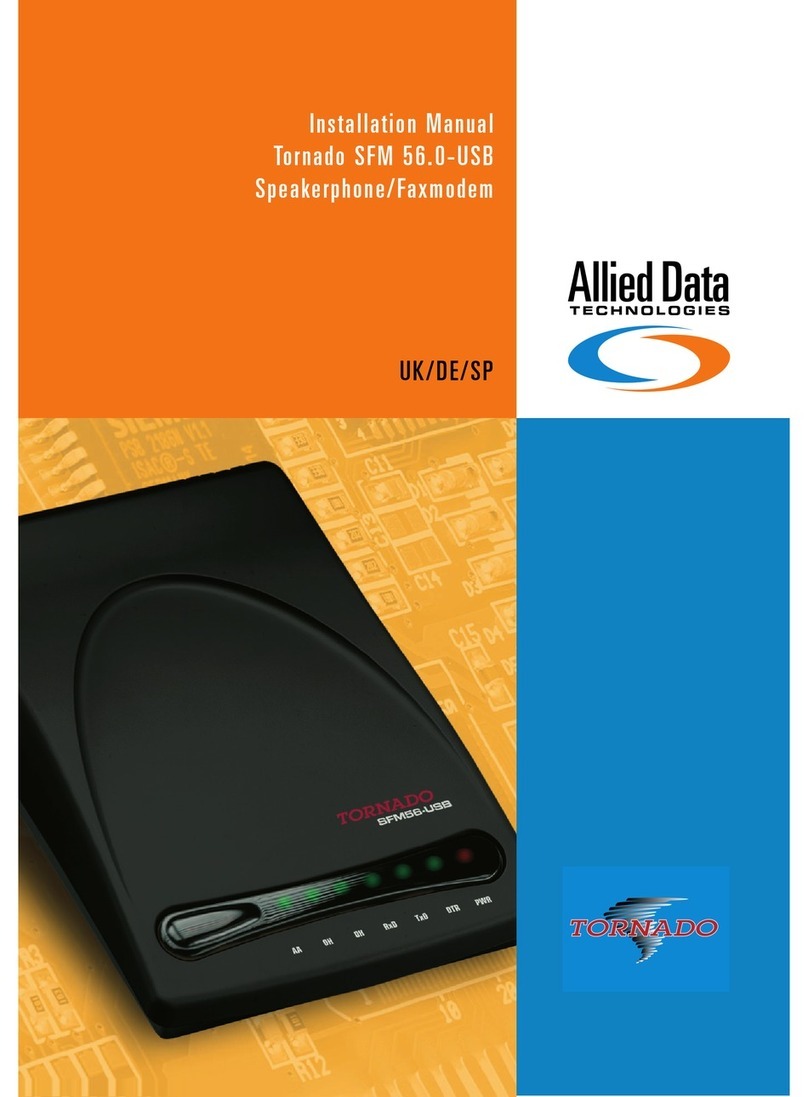
Allied Data Technologies
Allied Data Technologies Tornado SFM 56.0-USB User manual
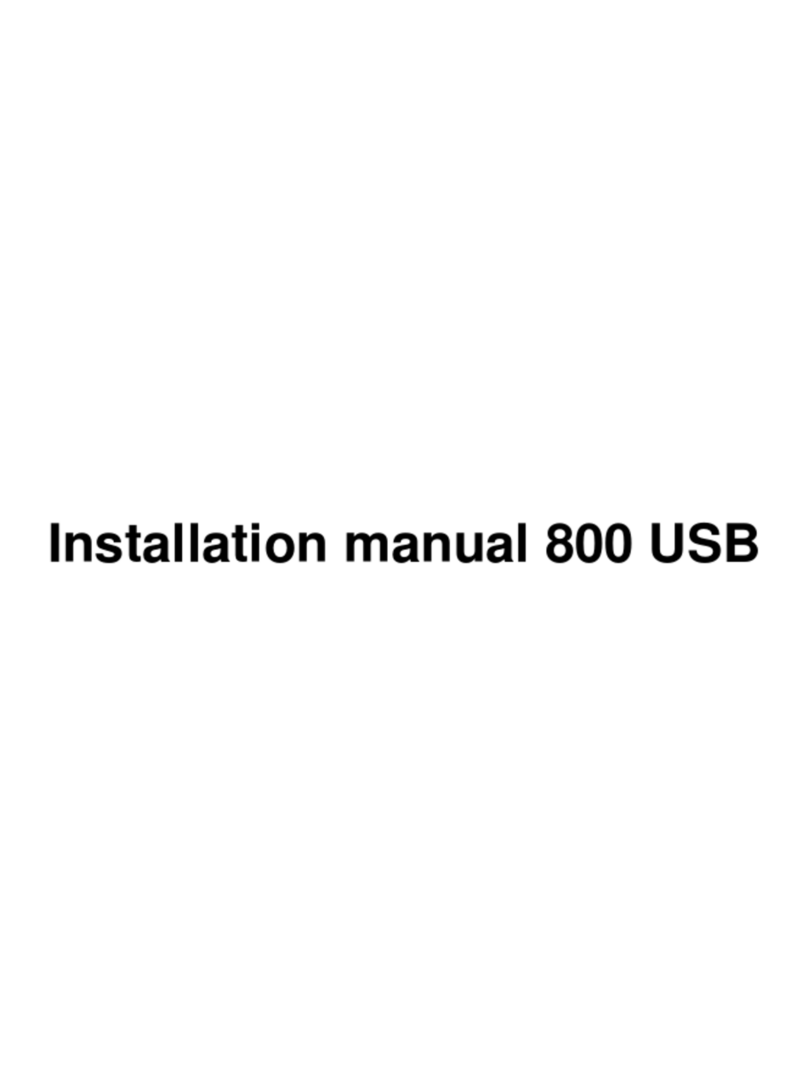
Allied Data Technologies
Allied Data Technologies CopperJet 800 User manual
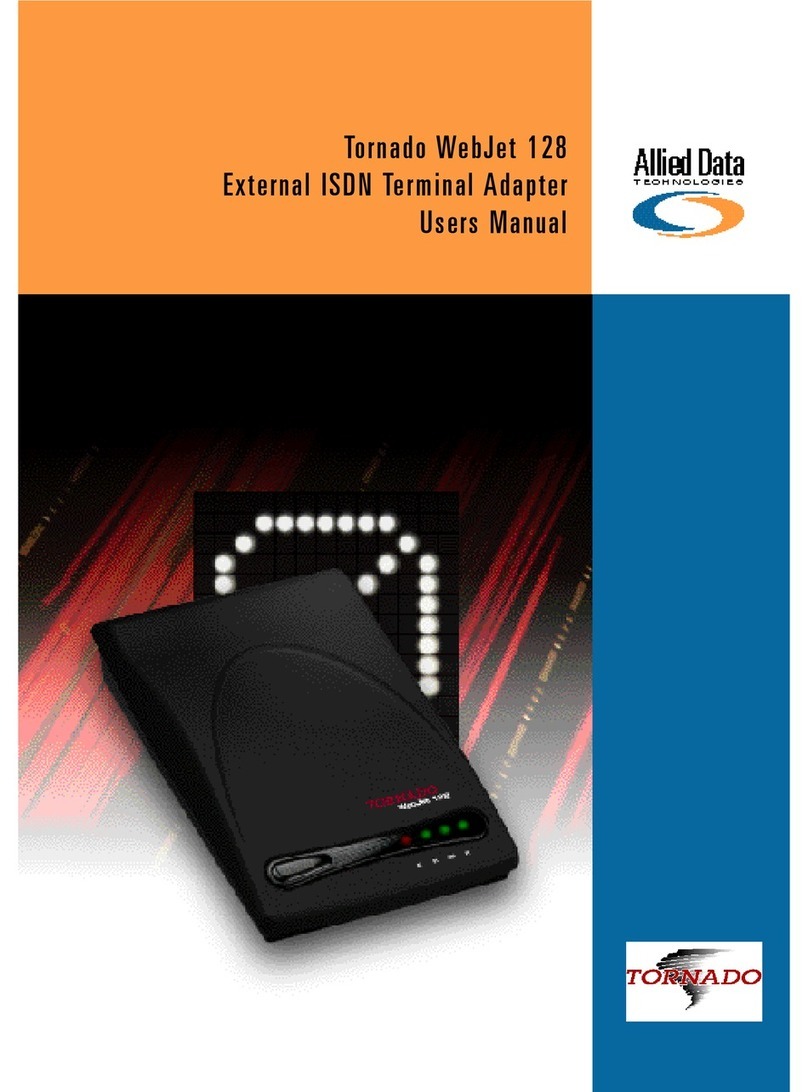
Allied Data Technologies
Allied Data Technologies Tornado WebJet 128 User manual