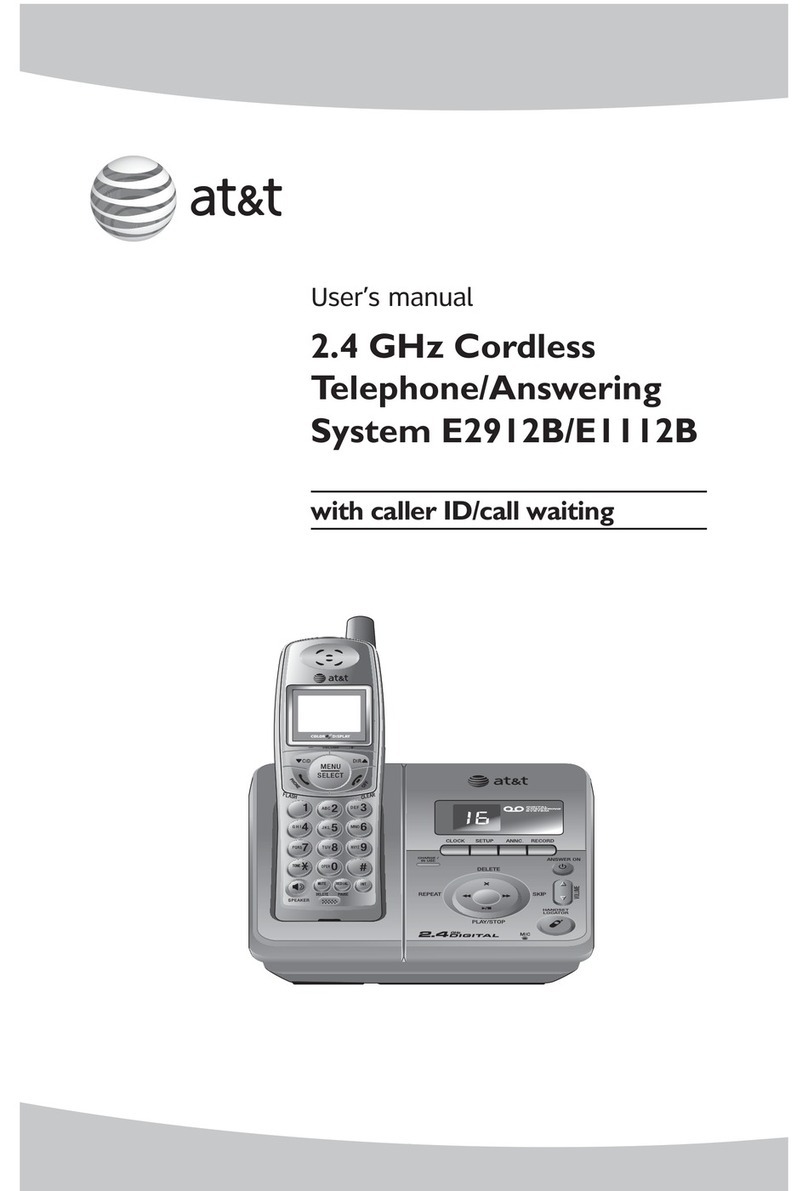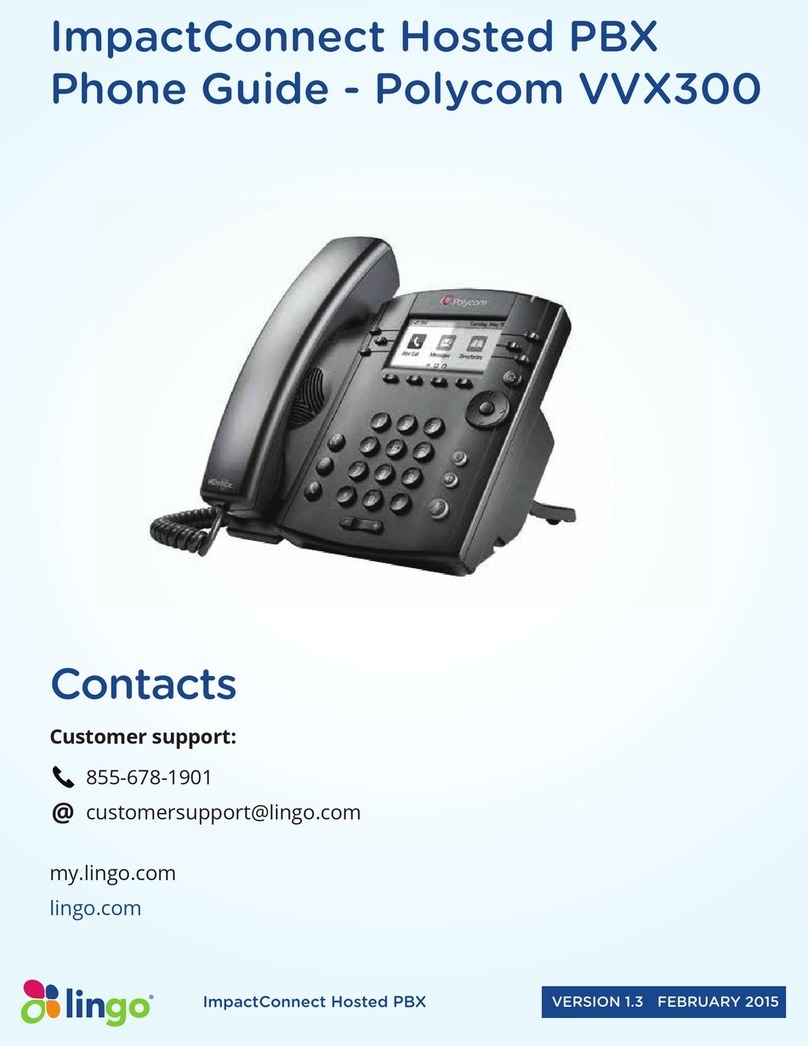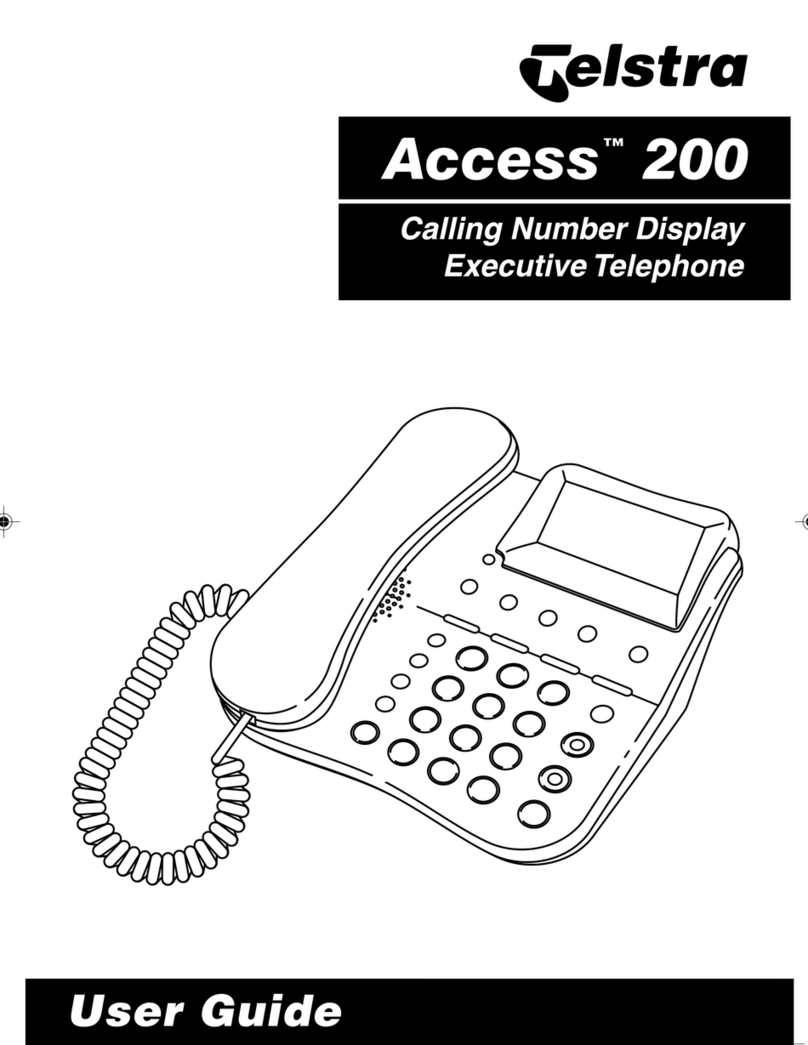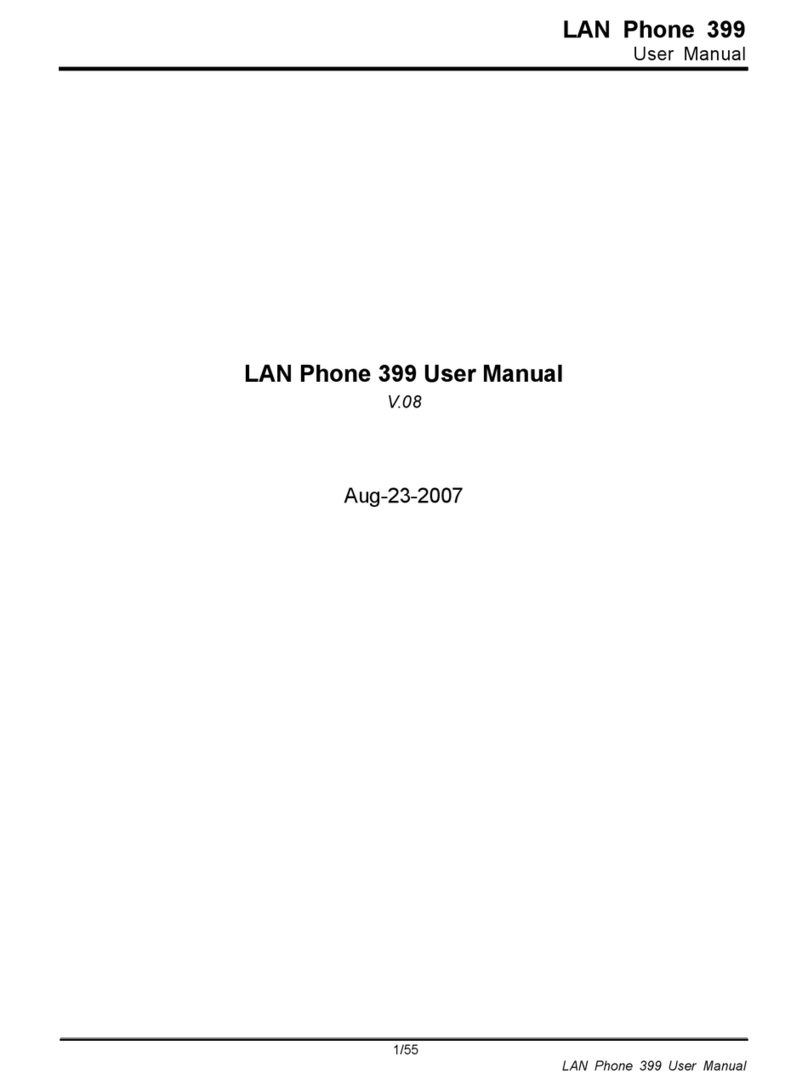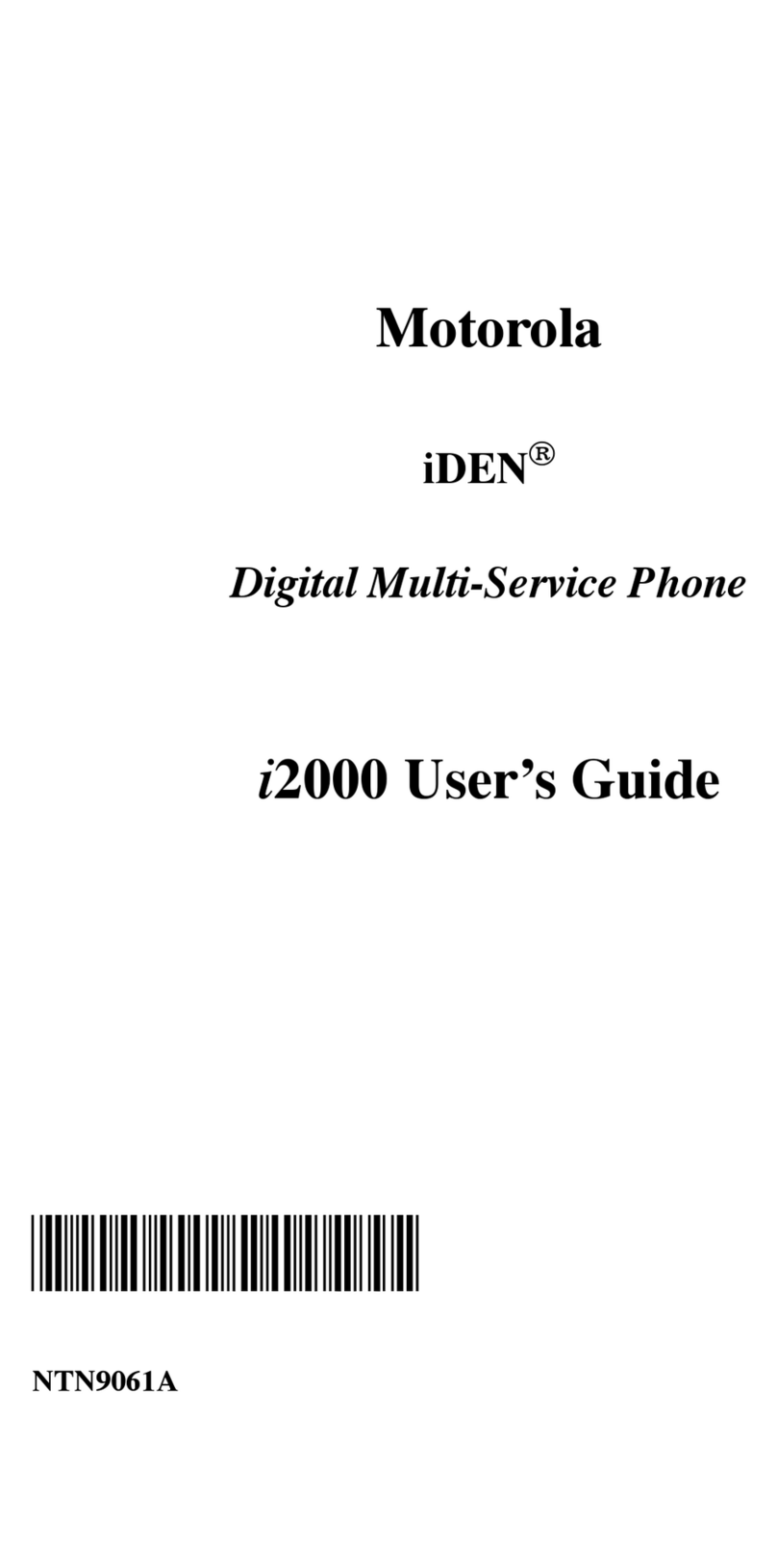Allied Telecom POLYCOM VVX 400 Instruction manual

20150722
POLYCOM VVX 400/410
Using the Key Pad
QUICK USER GUIDE
DIAL KEY PAD
VOLUME
CONTROL
HOME
MUTE
ON/OFF
HEADSET
SPEAKER
DISPLAY
SCREEN (WITH
SOFT KEYS)
Display Screen Views
Below are some of the common views you’ll use on your display screen.
LINES VIEW: Default Display
showing your lines and favorites.
HOME VIEW: Access call history,
directories, features and settings.
INCOMING CALL VIEW:
Accept, reject, or forward a
call.
MESSAGE
WAITING
INDICATOR
NAVIGATION
KEYS
TRANSFER
MESSAGES
HOLD
LINE KEYS
LINE KEYS

QUICK GUIDE: Polycom VVX 400/410
Placing Calls
1. To place a call, first dial the number.
2. Then pick up the handset or press the Speaker or Headset key.
Receiving Calls
1. To answer an incoming call, pick up the handset, press the Speaker or Headset key, or
press the Answer soft key.
2. To answer an incoming call when you’re already on an active call, press the Answer soft
key on the screen.
Your first call will automatically be placed on hold.
To retrieve your first call: use the navigation arrows to scroll to the call, and
then press the Resume soft key.
Placing Calls on Hold and Resuming Calls from Hold
1. To put an active call on hold, press the Hold button or the soft key.
2. To resume the call, press the Resume soft key.
3. If you have more than one call on hold, using the navigation arrows, select the call you
wish to reconnect with and press the Resume soft key.
Enabling and Disabling “Do Not Disturb”
The “Do Not Disturb” feature is used to send all incoming calls to voicemail.
1. To enable “Do Not Disturb”, press the DND soft key.
2. You will see the “Do Not Disturb”icon by your extension line appearance, indicating that
the feature has been enabled.
**Please note: once “Do Not Disturb” is enabled, calls cannot be received until you disable
the feature.
3. To disable “Do Not Disturb”, repeat the previous steps.
Initiating 3-Way Conference Calls
1. To initiate a three-way conference call, while on an active call, press the More soft key.
Then press the Conference soft key; the first call will be placed on hold.
2. Dial the second number.
3. When the second party answers, press the More soft key, then press the Conference
soft key again to join the calls.
Performing a Blind Transfer
A “Blind” or unannounced transfer takes place when you transfer a call to someone else
without announcing the call first.
1. To conduct a blind transfer, while on an active call, press the Transfer button or
soft key, then select Blind soft key.
2. Enter the destination (extension) you wish to transfer the call to.
3. Press the Dial soft key. This completes the transfer.
Performing an Consulted Transfer
A “Consulted” or announced transfer is performed when you announce the call to the
recipient prior to transferring the call.
1. To conduct a consulted transfer, while on an active call, press the Transfer
button or soft key and enter the destination (extension) you wish to transfer the
call to.
2. Then press the Dial soft key.
3. The caller is automatically placed on hold. Once the receiving party answers,
announce the call.
4. To complete the transfer, press the Transfer button or soft key again.
Performing a Transfer Directly to Voicemail
A direct transfer to voicemail is performed when you wish to transfer a call directly to
another user’s voicemail.
1. To conduct a direct transfer to voicemail, while on an active call, press the
Transfer button or soft key.
2. Next, enter *55, and follow the voice prompts; enter the user’s extension
followed by the pound #key. You will hear a confirmation message. This
completes the transfer to voicemail.
Accessing Call History
You can view your recent call history and place calls from your call history lists.
1. From the Home view, use the navigation arrows to select the Directories icon.
Then select Recent Calls. Your call history will be displayed.
2. To dial a number from your history, find to the desired number and then press
the Dial soft key.

QUICK GUIDE: Polycom VVX 400/410
Adding Contacts to Directory from the Call History List
1. To create a new contact from a call history item, from the Home View use the navigation arrows to
select Directories, then select Recent Calls.
2. Select the caller you wish to add, and then press the Info soft key. Press Save to add it to your
directory.
3. To edit the contact’s information, use the navigation arrows to scroll to the field you wish to edit.
Enter the information and press Save to save the contact.
Accessing Directories and Adding New Contacts
1. From the Home view, use the navigation arrows to select the Directories. Then select Contact
Directory.
2. Press the Add soft key to add a new contact. Using the navigation arrows, select the fields you wish
to edit. When finished, press Save to save the contact.
**Note: the Contact field is required and must contain the telephone number of the contact.
Enabling and Disabling Call Forwarding
1. To enable call forwarding, tap the Forward soft key or press the Home button and then select
Forward. Next, select the type of forwarding option that you would like to enable, including:
oCall Forwarding Always, which will forward all incoming calls to the forward-to
destination.
oCall Forwarding No Answer, which will only forward calls if you do not answer.
oCall Forwarding Busy, which will only forward calls when the Do Not Disturb feature is
enabled.
2. Select the type of call forwarding you wish to enable. Enter the phone number to forward calls to in
the contact field, then select Enable. You will see the forwarding indicator next to your extension line
appearance in the Lines view.
3. To disable call forwarding, repeat the steps above. Then select Disable.
Accessing Voicemail
A blinking red “voicemail message waiting” indicator light notifies you when you have a new voicemail message
on your phone.
1. To check your voicemail messages, pick up the handset then press the Messages (envelope)
button.
2. Enter your voicemail passcode followed by the #pound key. Follow the audio prompts to retrieve
your voicemail messages.
**Note: If you forget your voicemail passcode, please contact your system administrator to have it reset.
This manual suits for next models
1