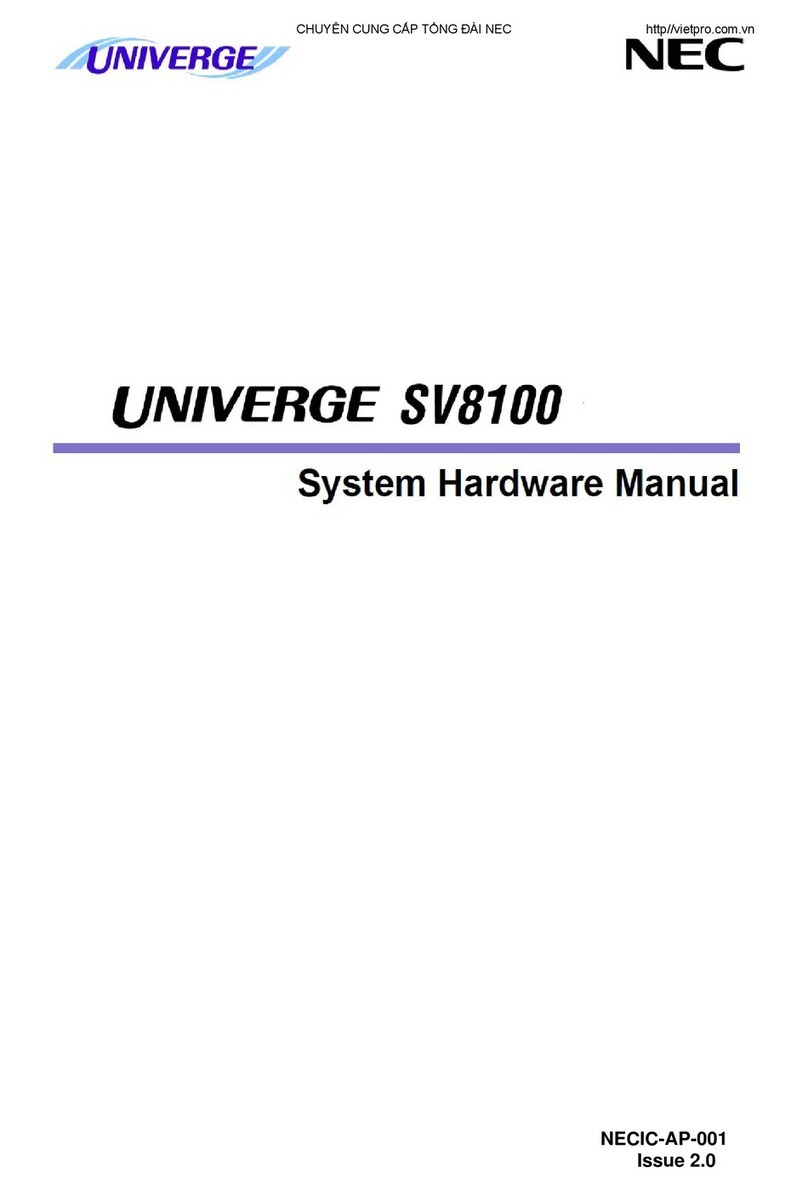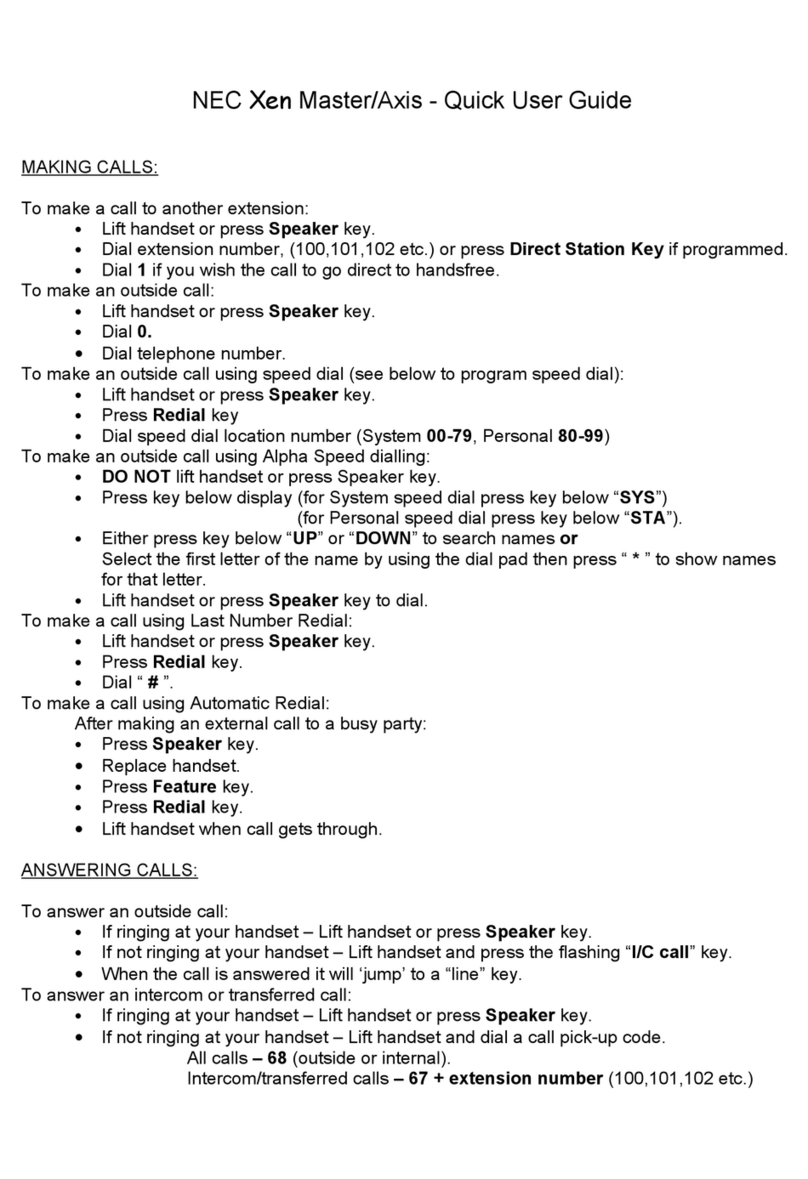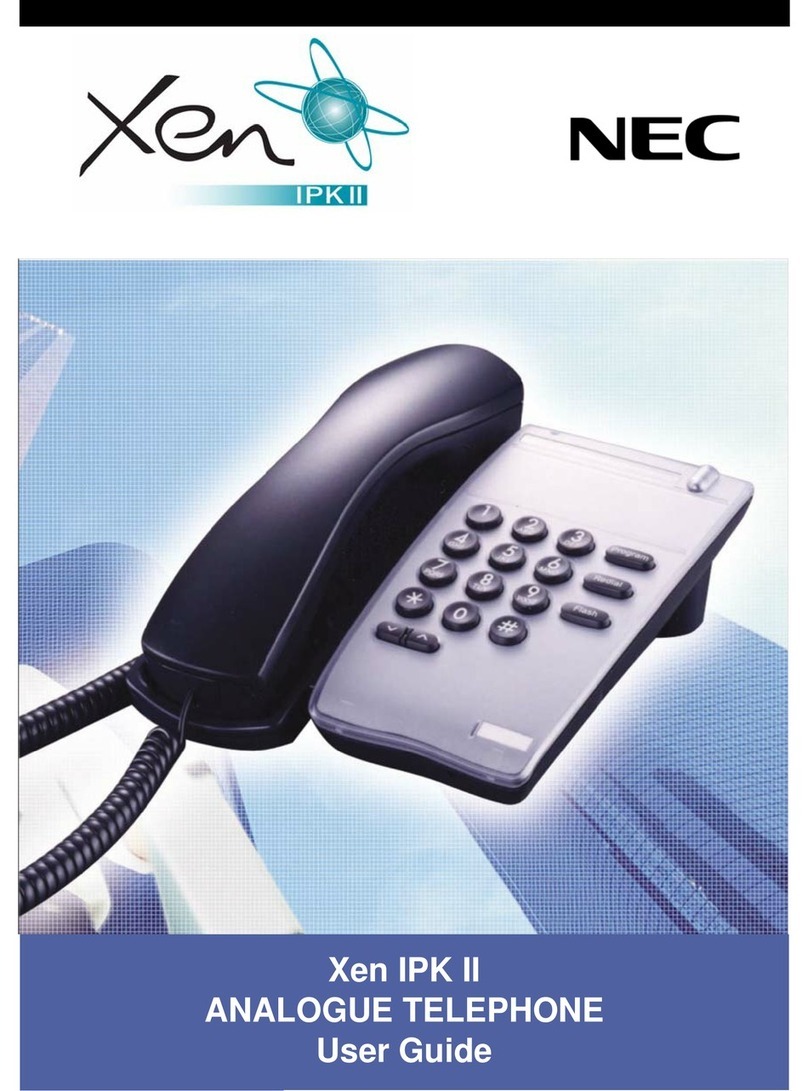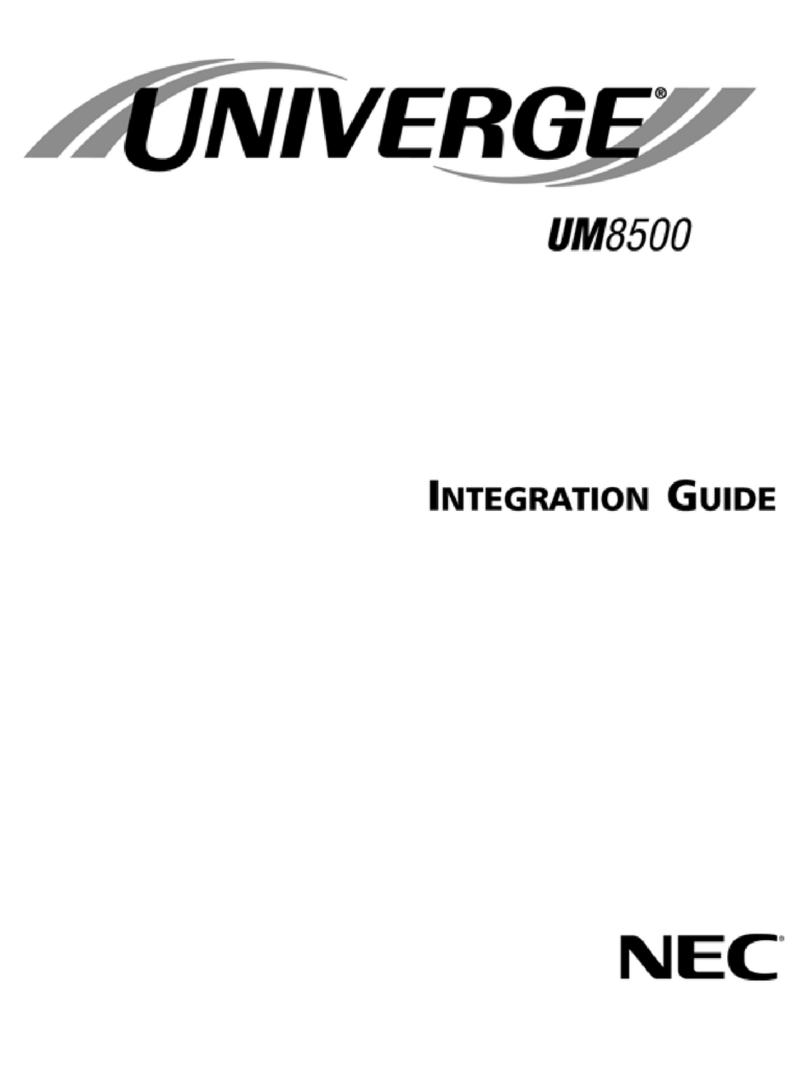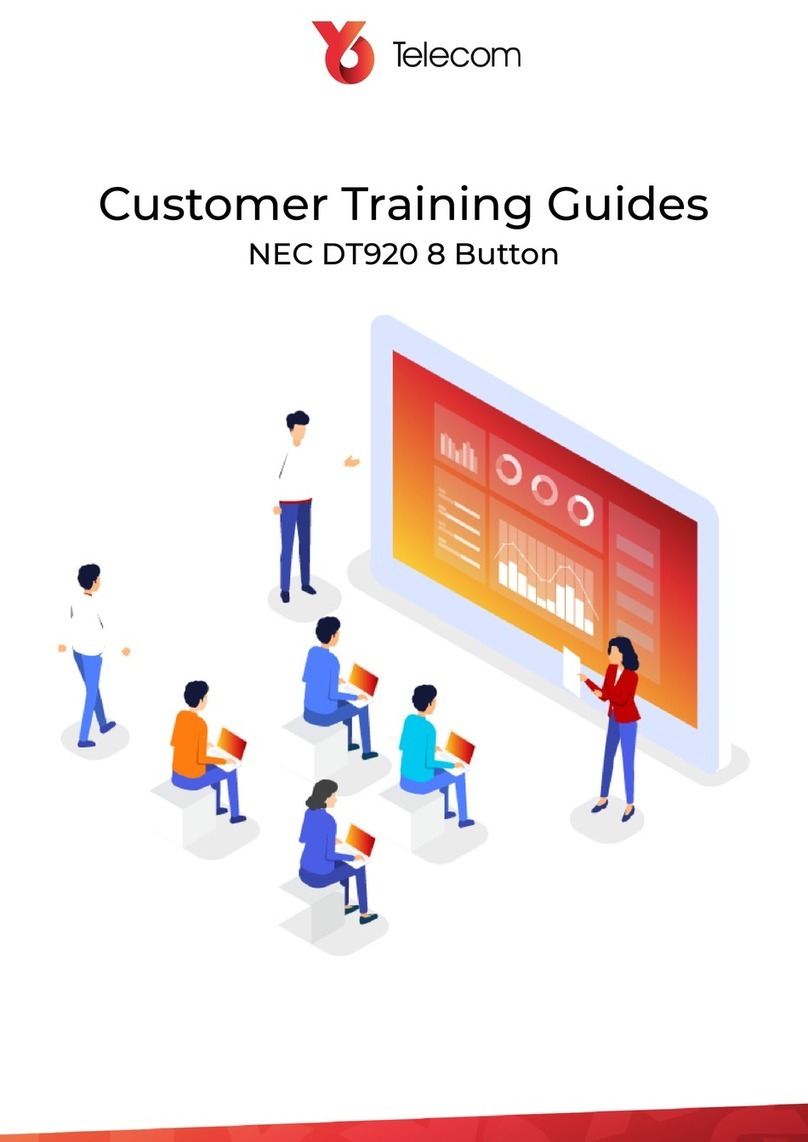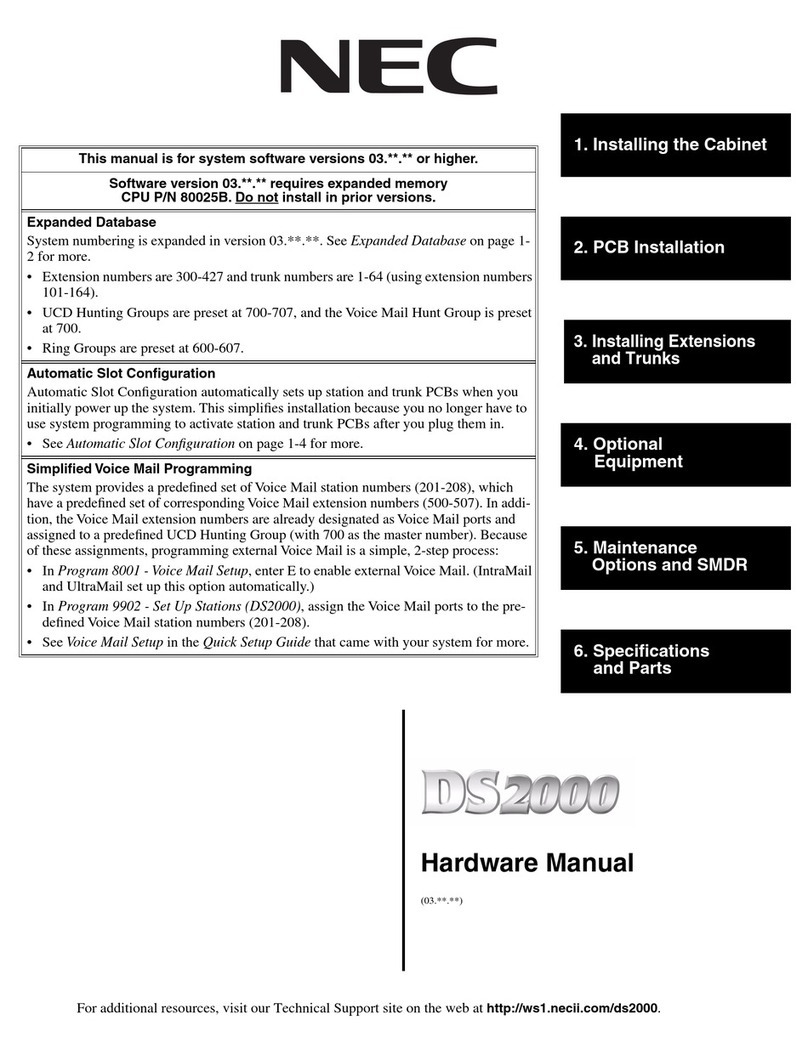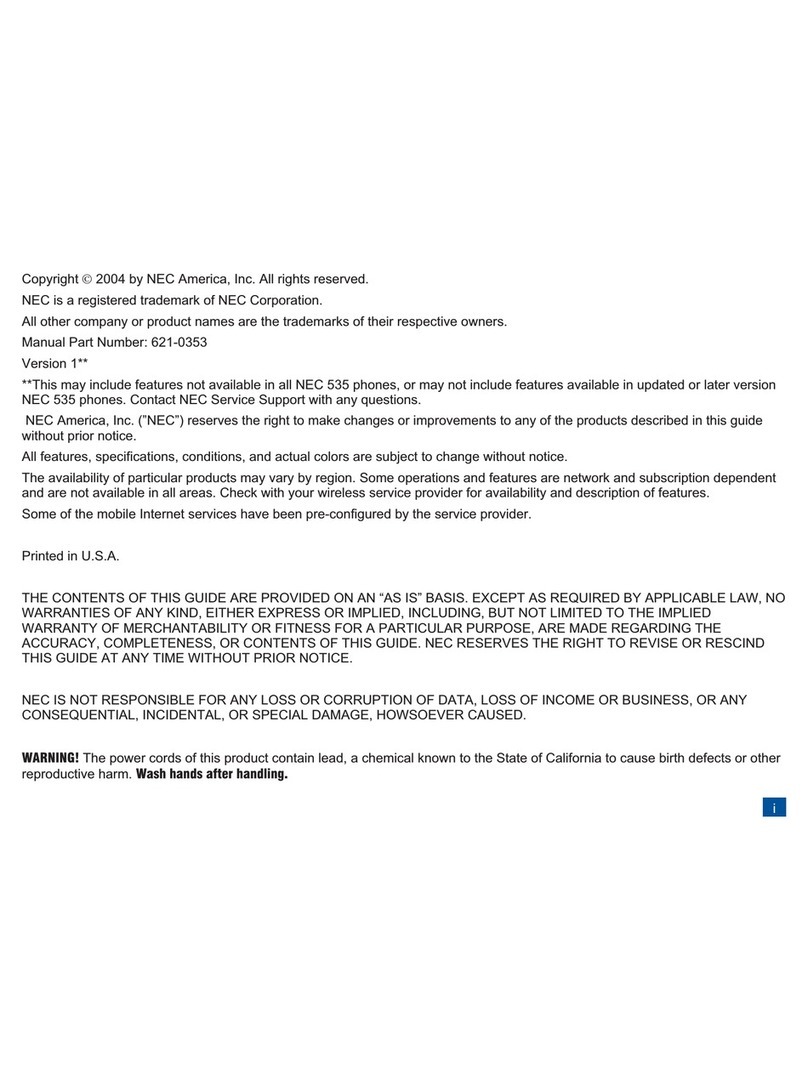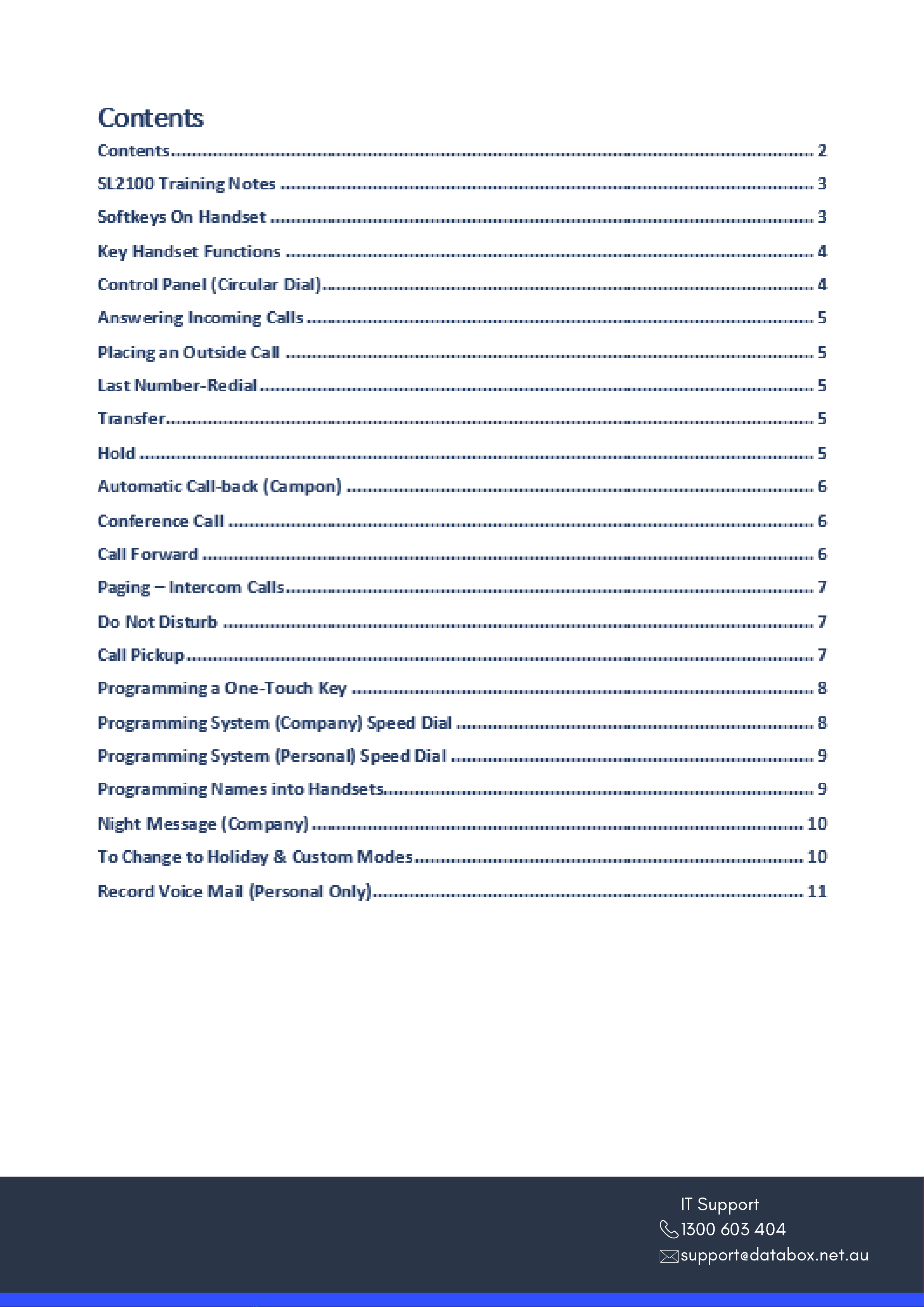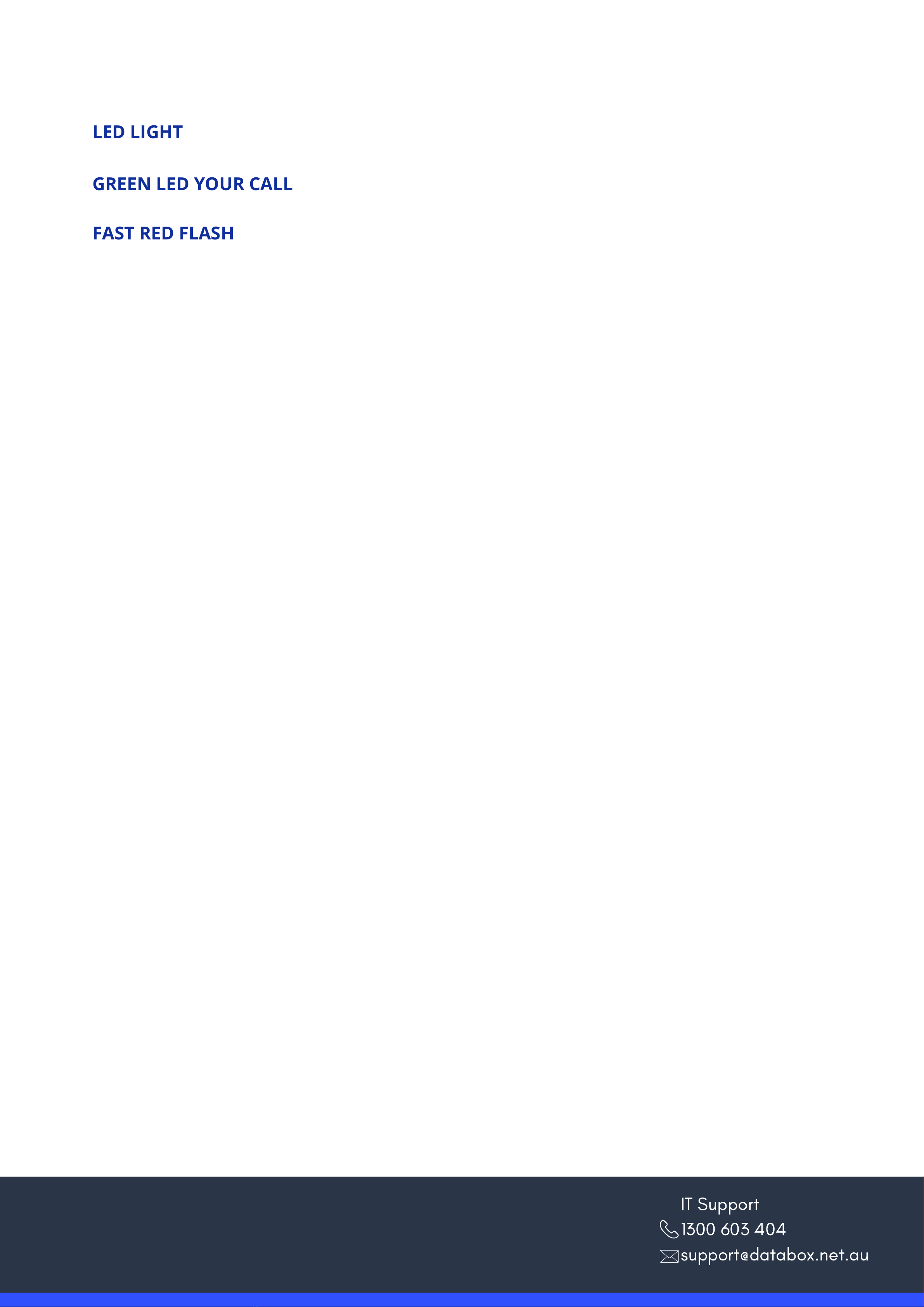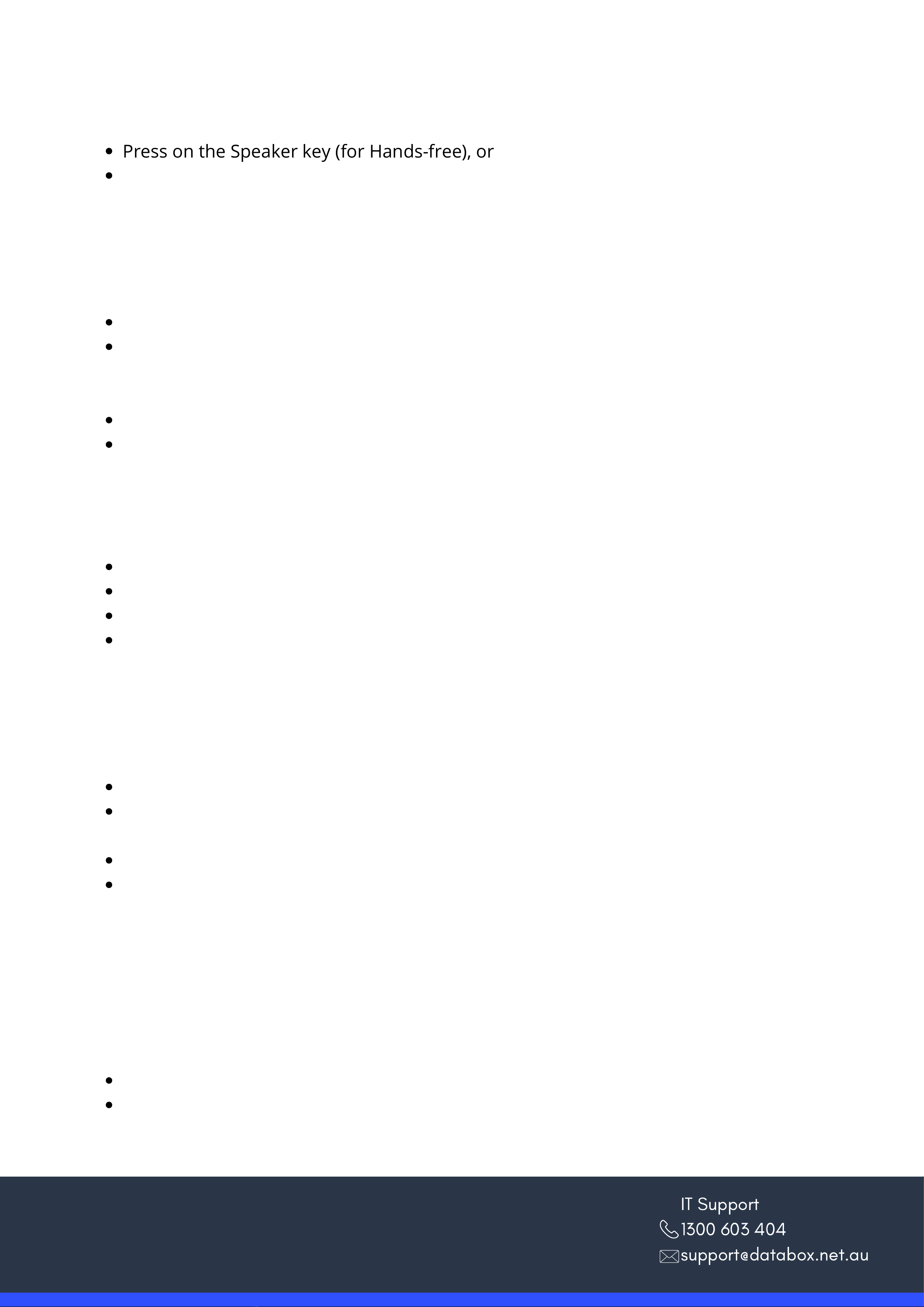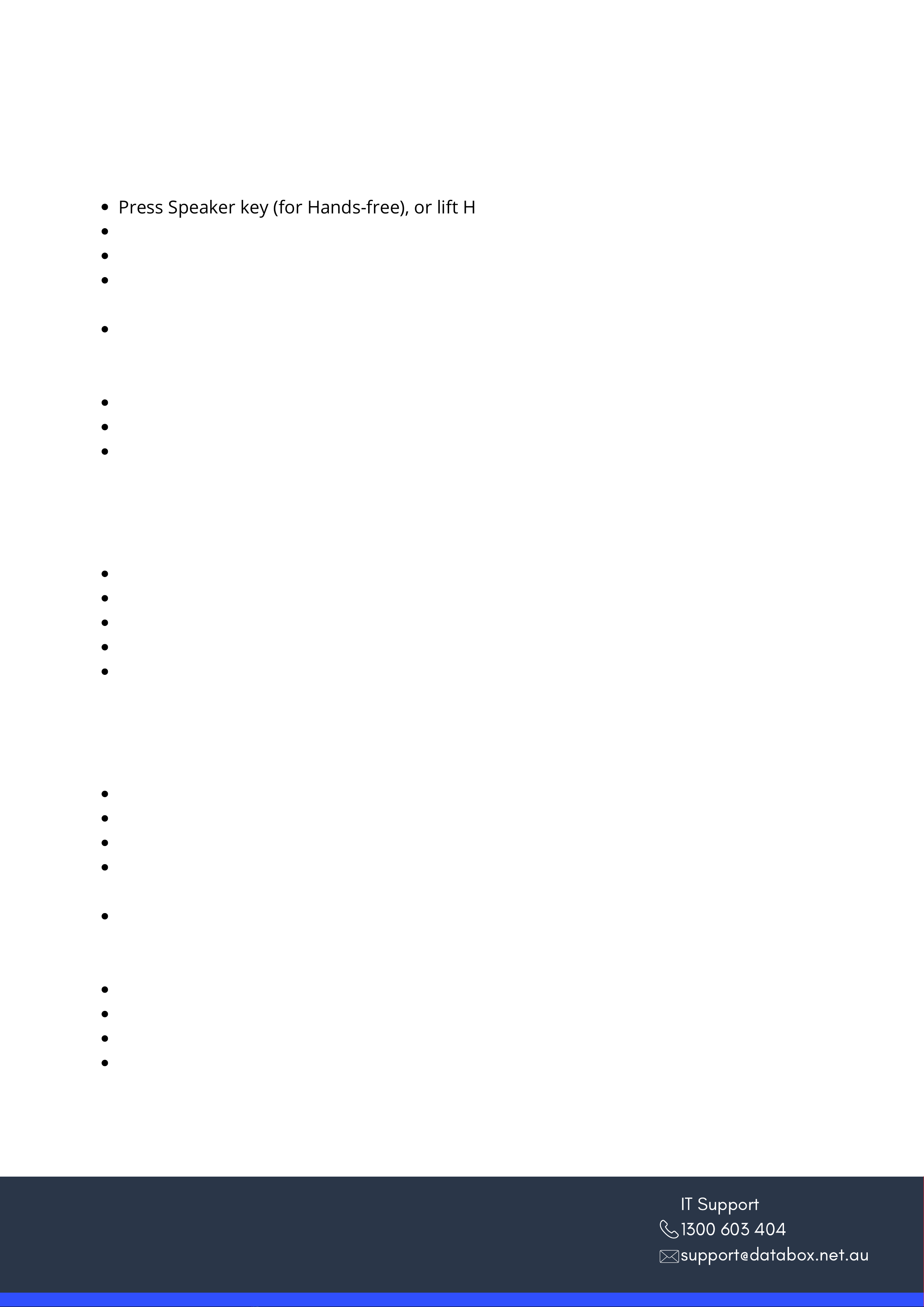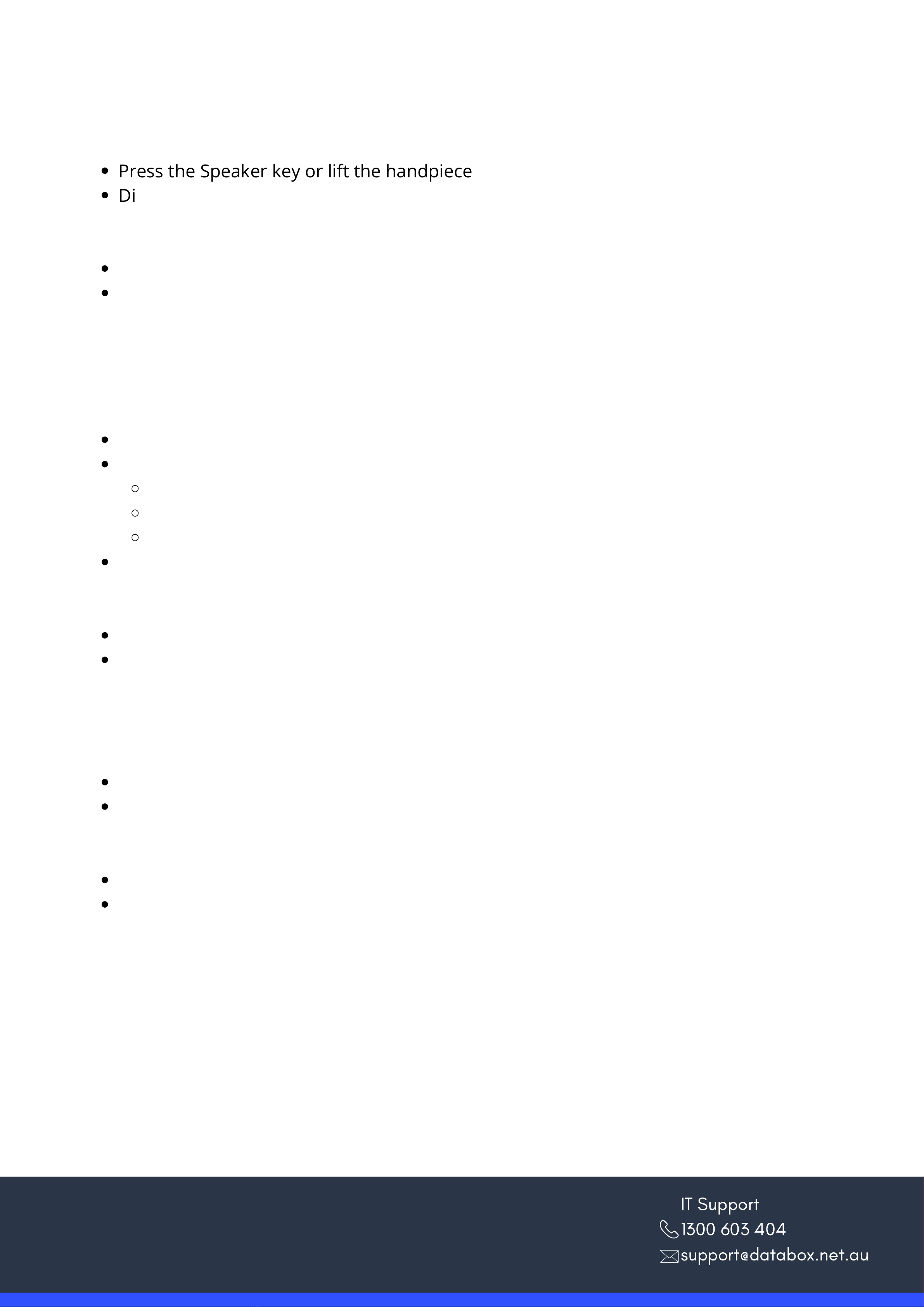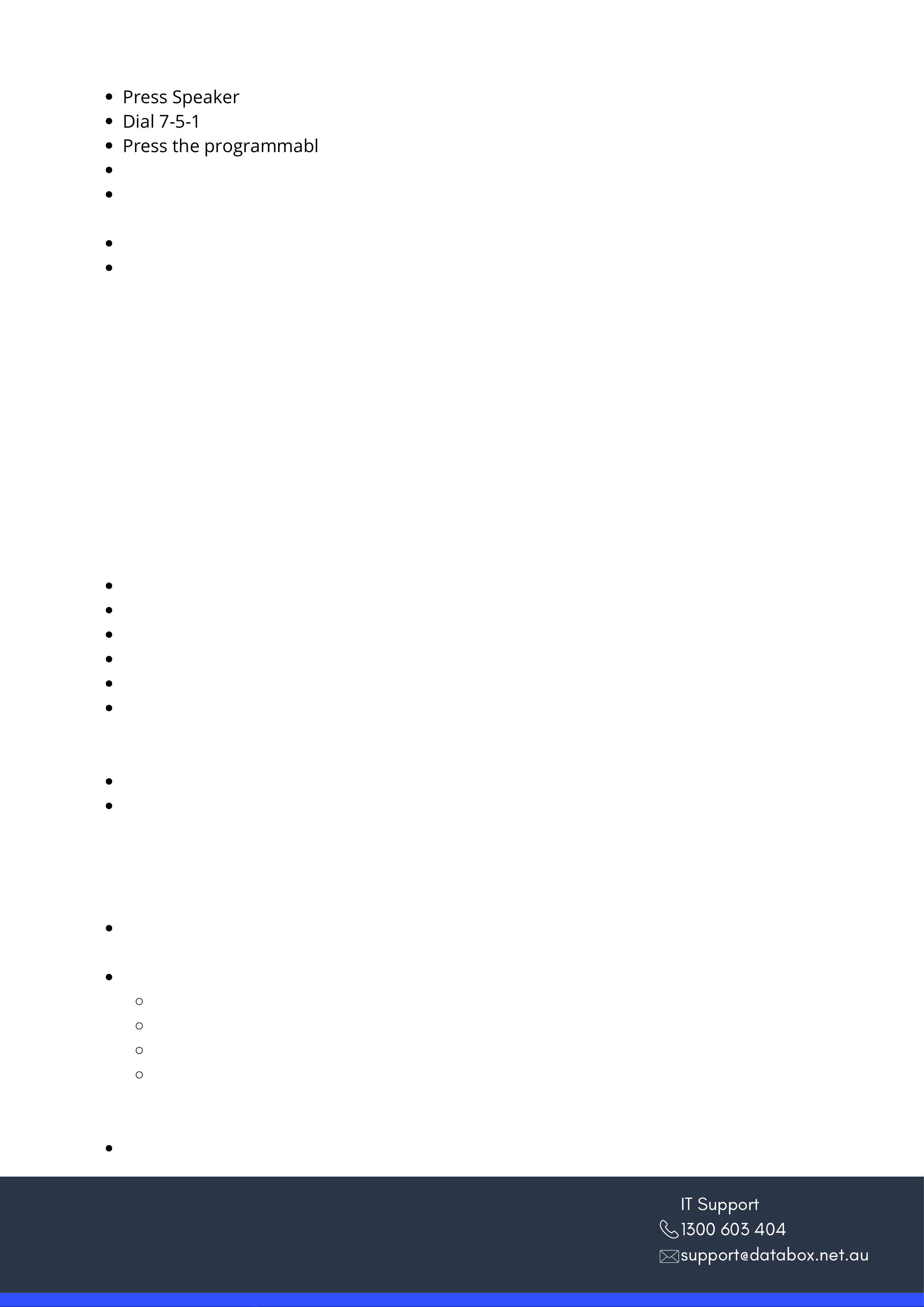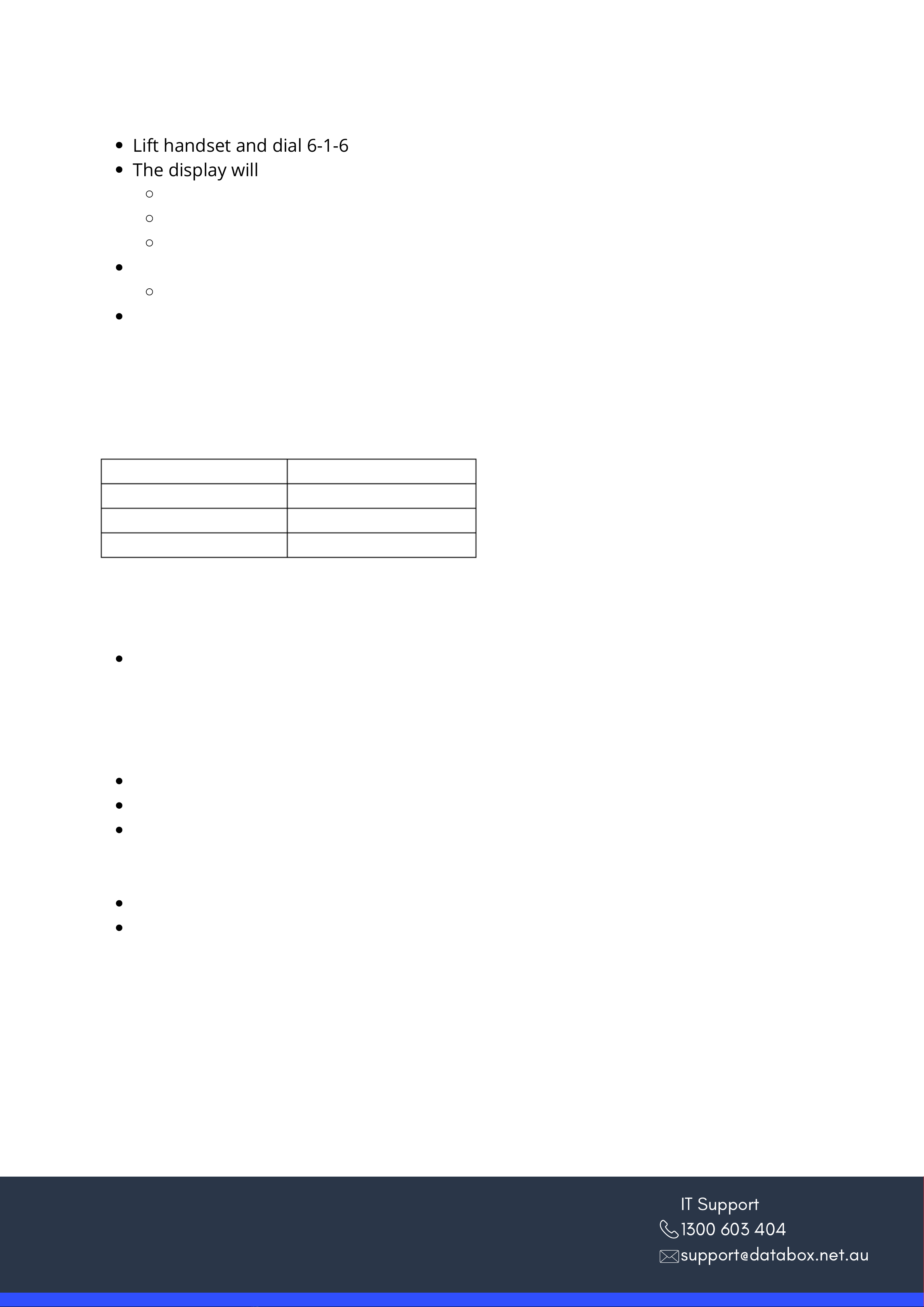IT Support
1300 603 404
support@databox.net.au
Press Speaker
Dial 7-5-1
Press the programmable function key to be programmed
Dial 0-1 for the one-touch feature desired or 2-7 for speed dials entered
Dial the extension number or zero plus an outside line, or the BIN number of the speed
dial
Press Hold
Press Speaker
Press Speaker
Dial 7-5-3
Dial the phone system speed dial buffer number (001-999)
Dial the phone number you to store (up to 24 digits)
Press Hold
Enter the name which is associated with the speed dialling number (up to 13 letters, #
allows you to enter the same character twice, ## enables a space, DND to go backspace
and Zero to clear all programming)
Press Hold
Press Speaker
Press Redial then system speed-dial buffer number (001-999)
Using the LCD Options:
Press DIR > ABB or Press the right arrow on the circular dial
Select the first letter of the name which is being searched for
Use the circular dial to scroll through names
Press the Speaker key or lift the handpiece to commence the desired call
Dial #2<Bin Number> (e.g. #2000 for the first entry)
Note: To program another key- Press the next programmable function key instead of the
speaker key to finish.
Note: Service code 0-0 will erase the function from the key
You can store up to 999 numbers in the phone system. This will stop make looking up
numbers more efficient. This will allow easy access to calls by allowing calls to be picked up
once the number is selected. To ensure even faster dialling, list the abbreviated dialling Bin
numbers on the display near the phone system.
Note: The Programming System Speed Dial can only be entered on the manager phone or
on Web Pro as an alternative.
How to Use System (Company) Speed Dials
or
Alternatively, If the speed dial Bin of the desired caller is known:
PROGRAMMING SYSTEM (COMPANY) SPEED DIAL
PROGRAMMING A ONE-TOUCH KEY