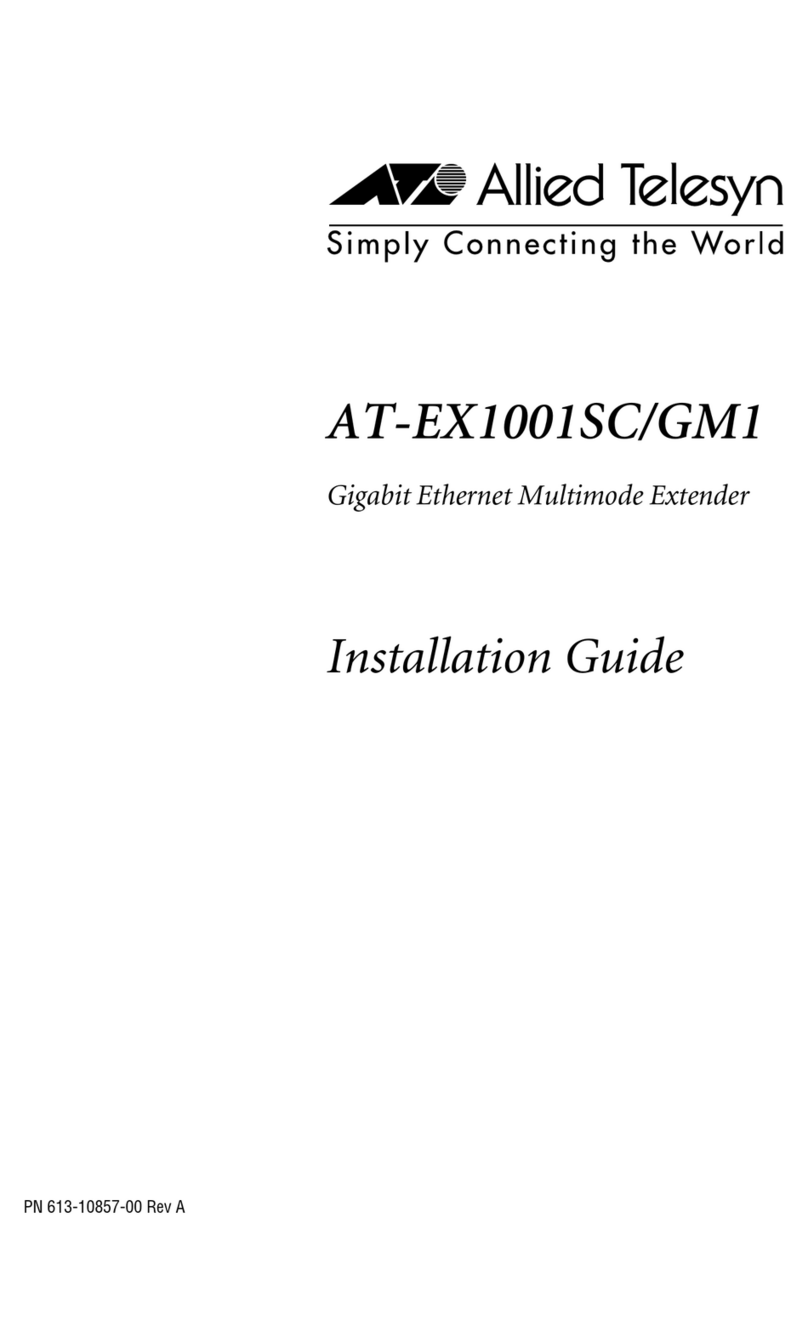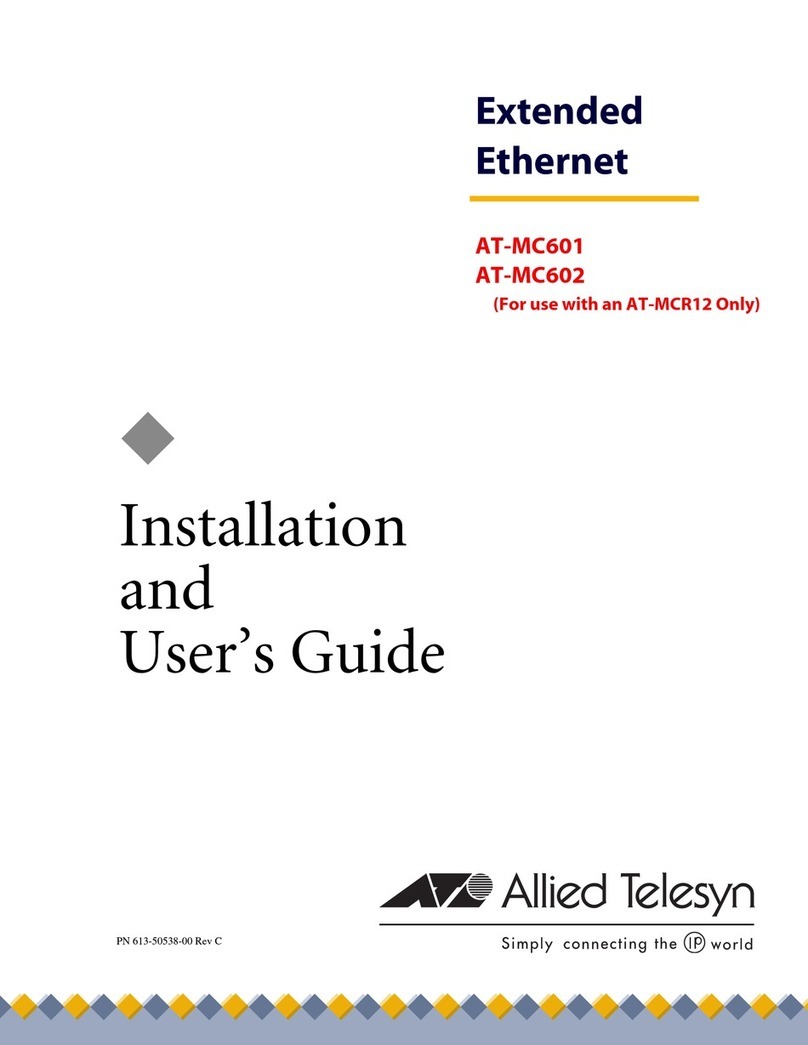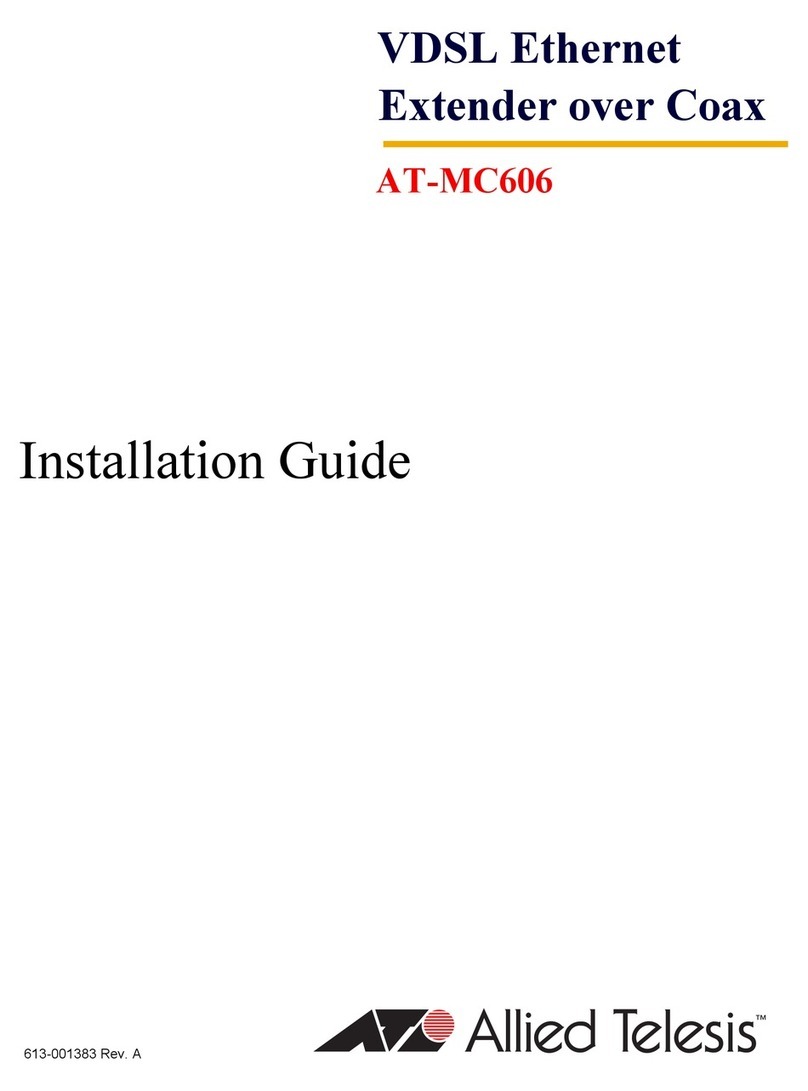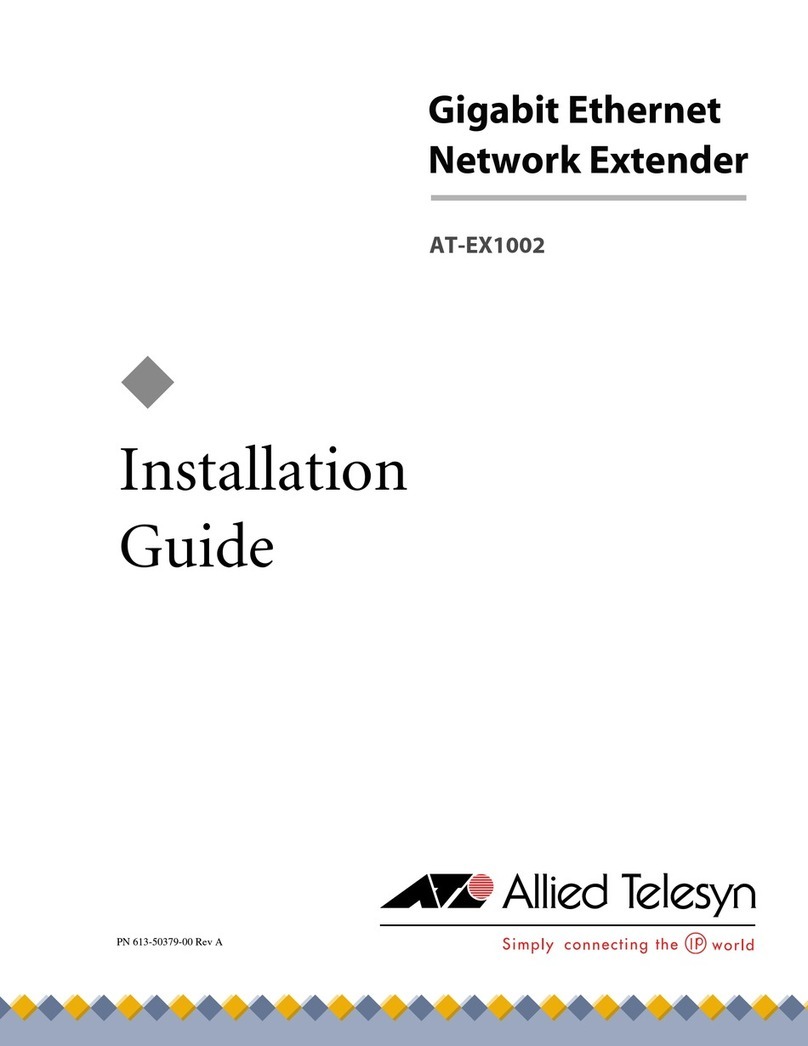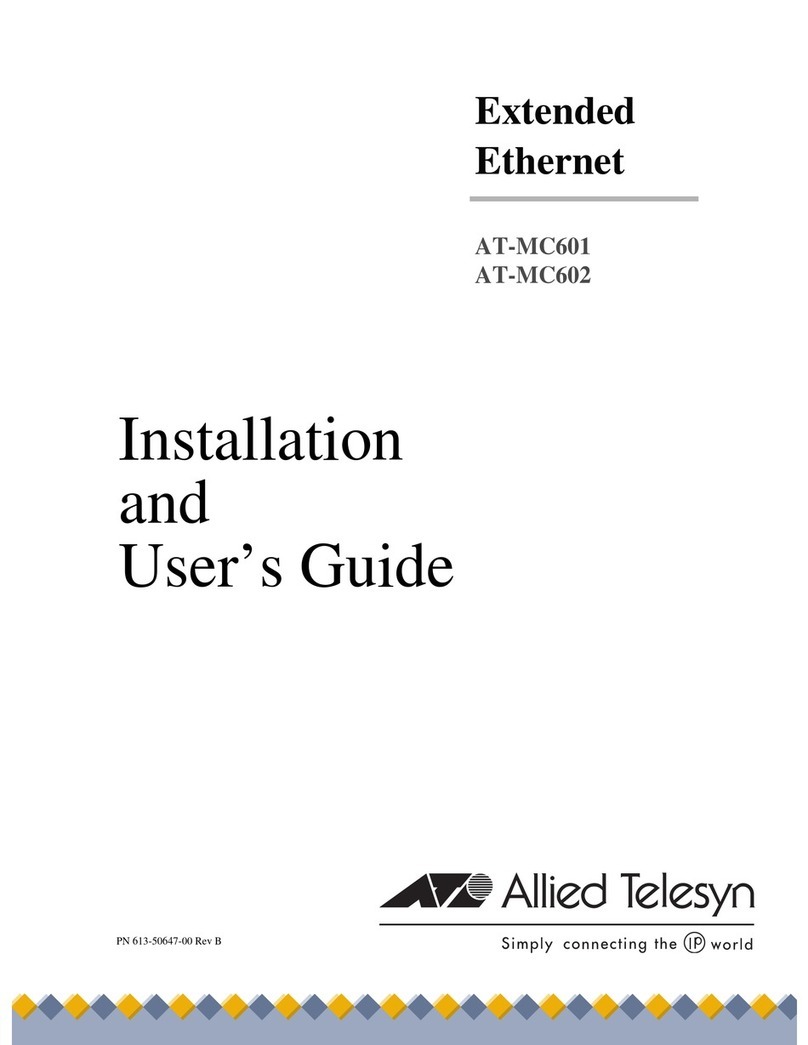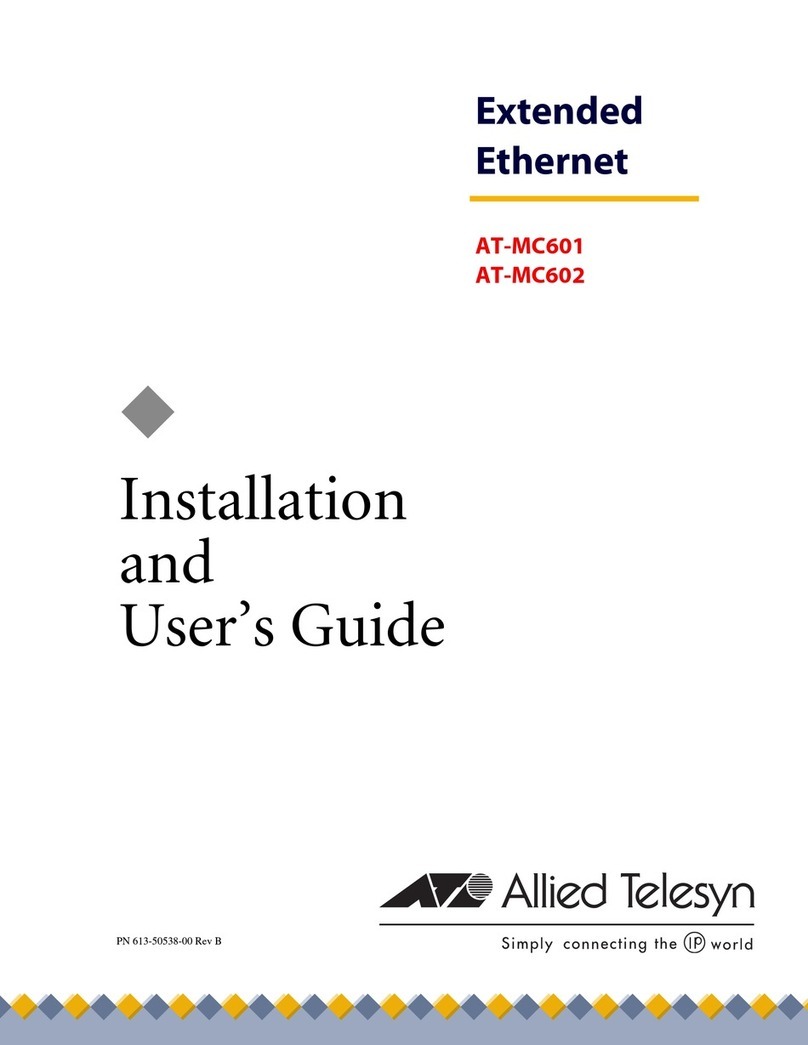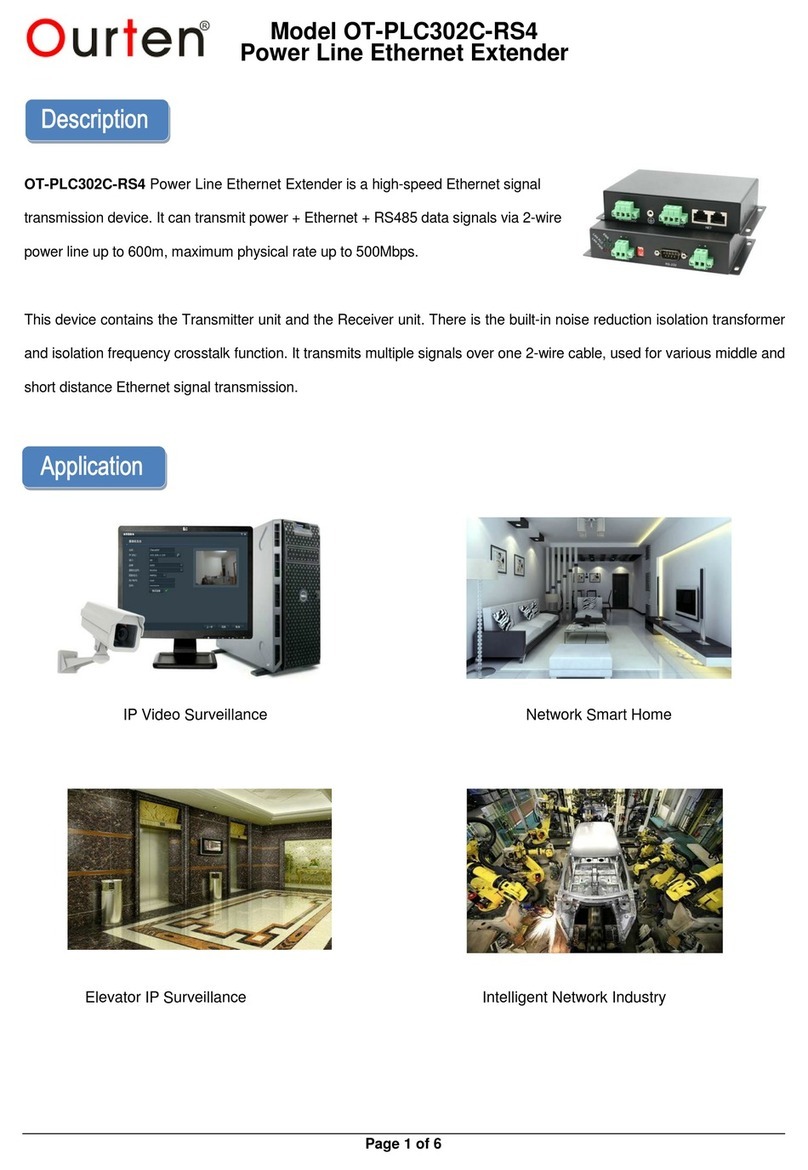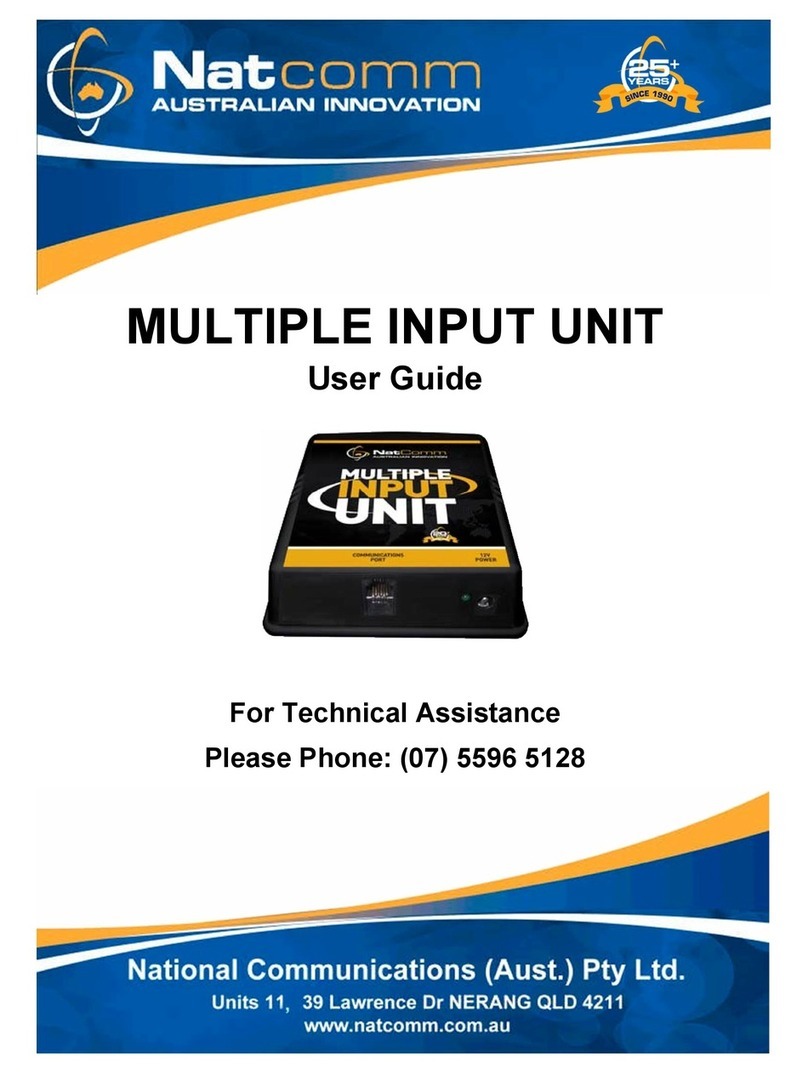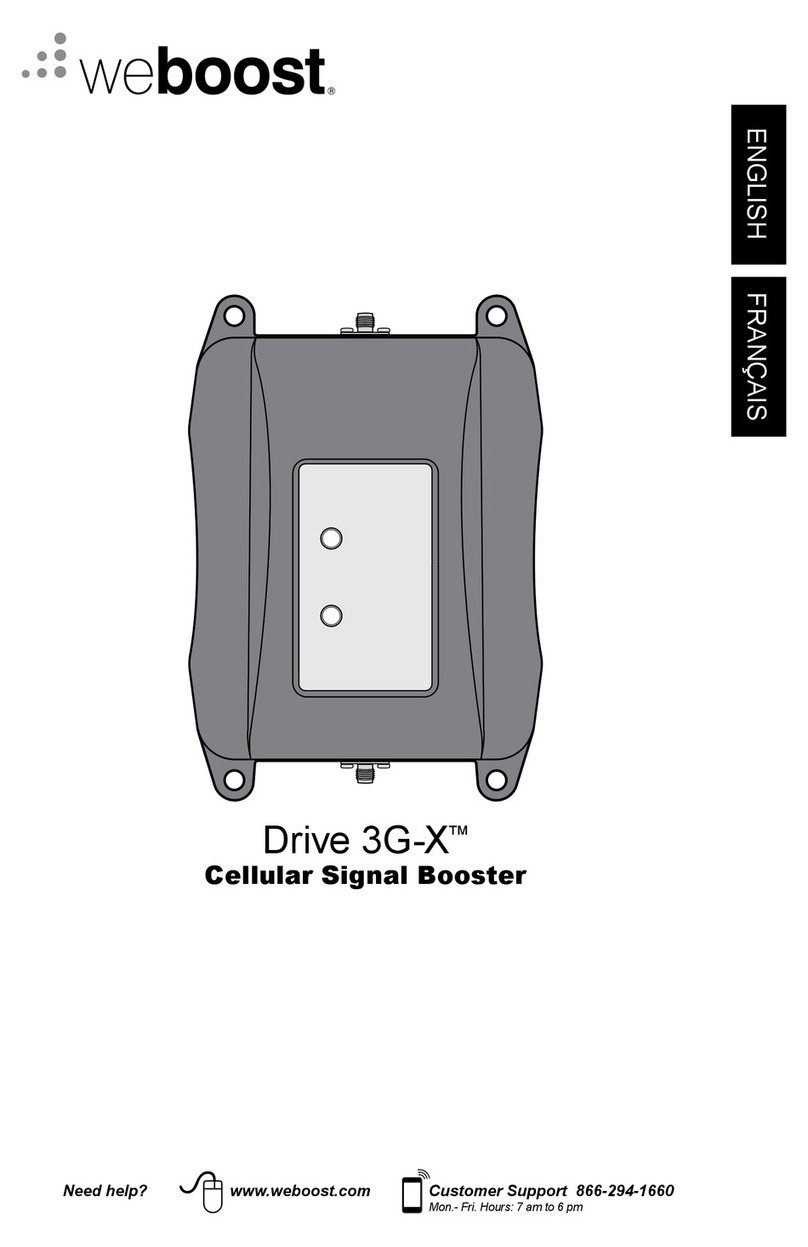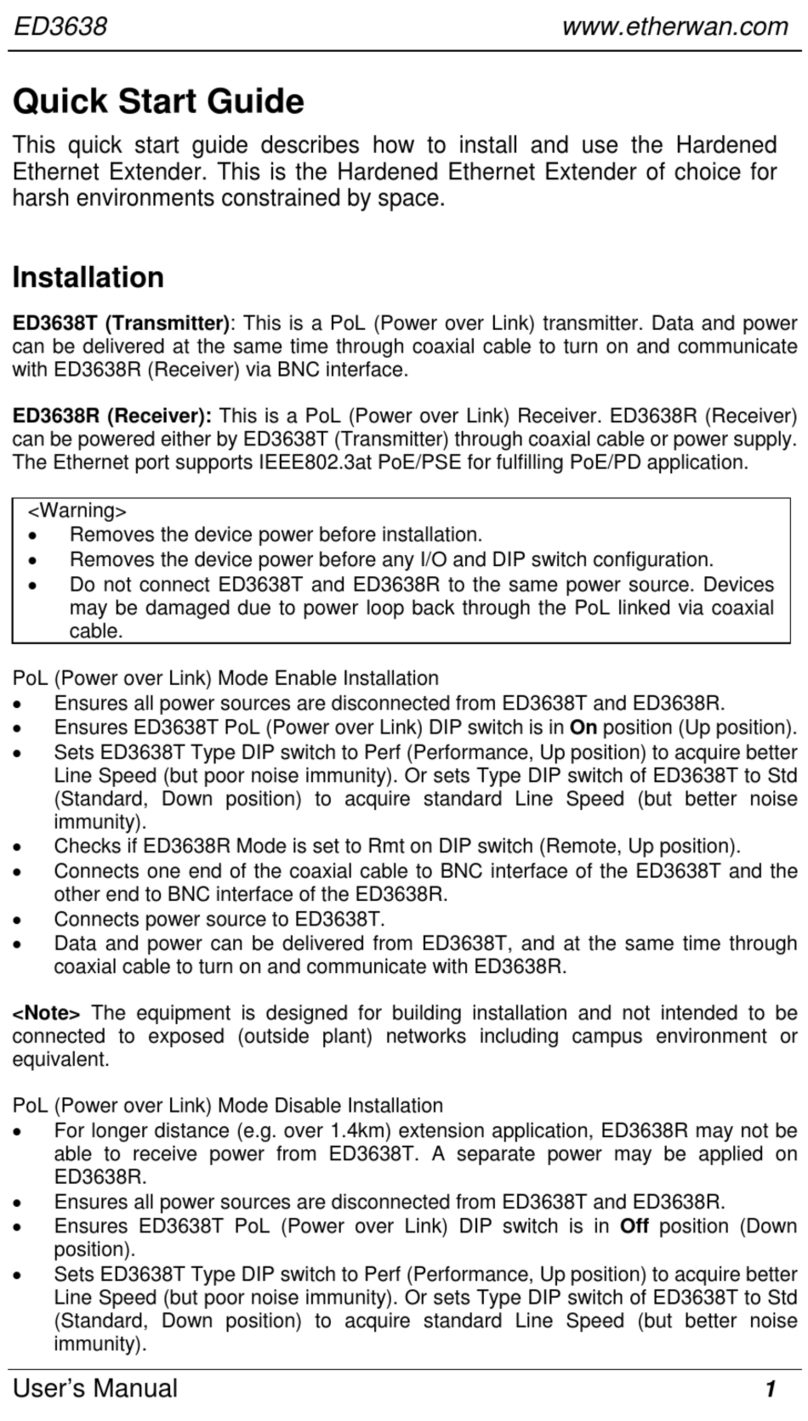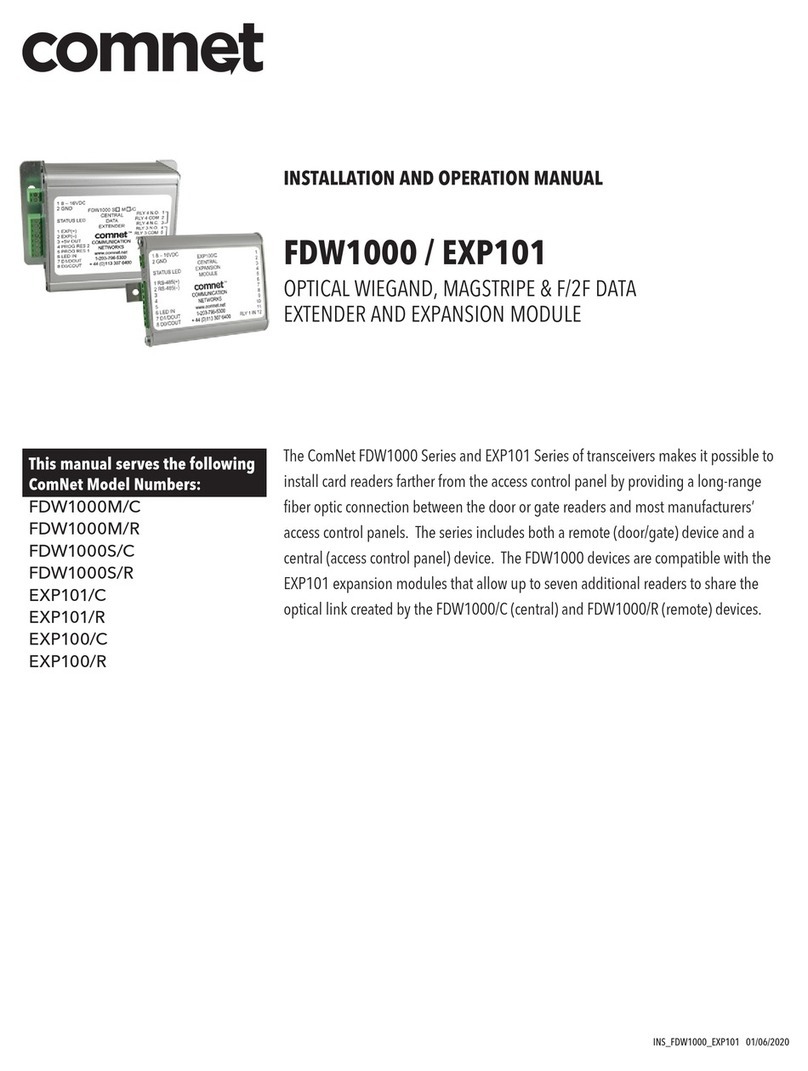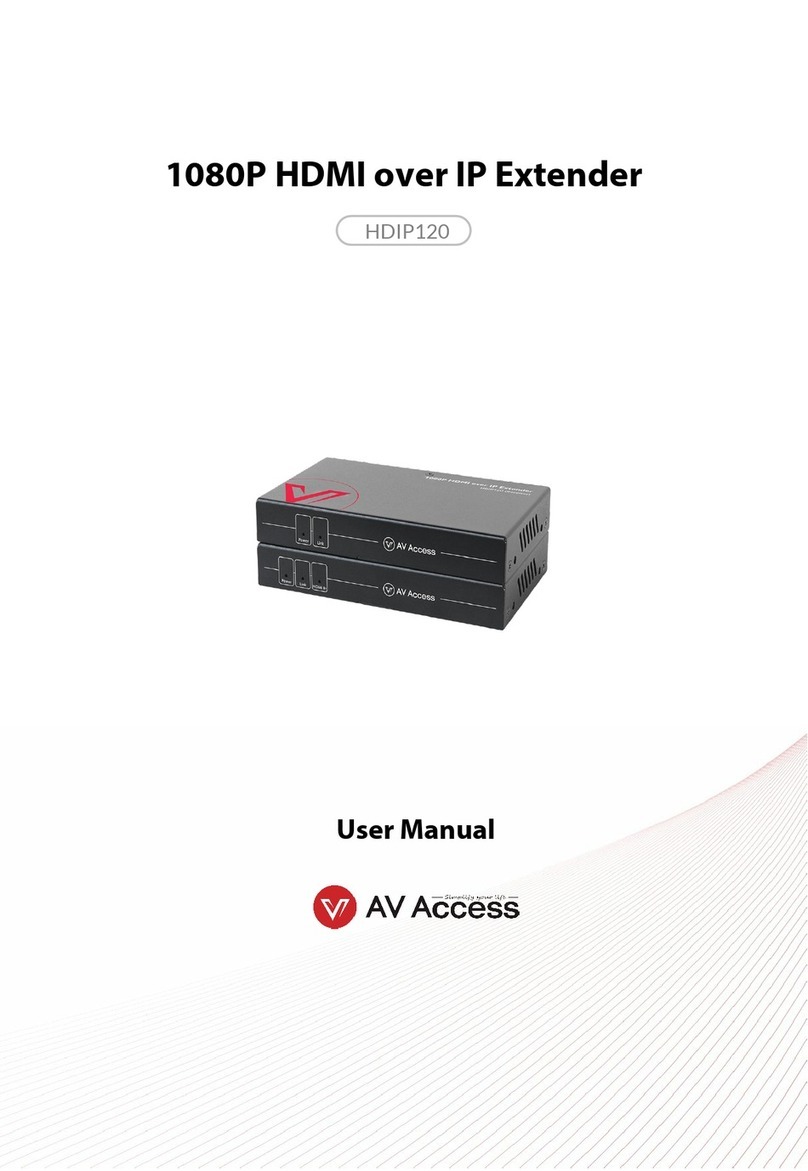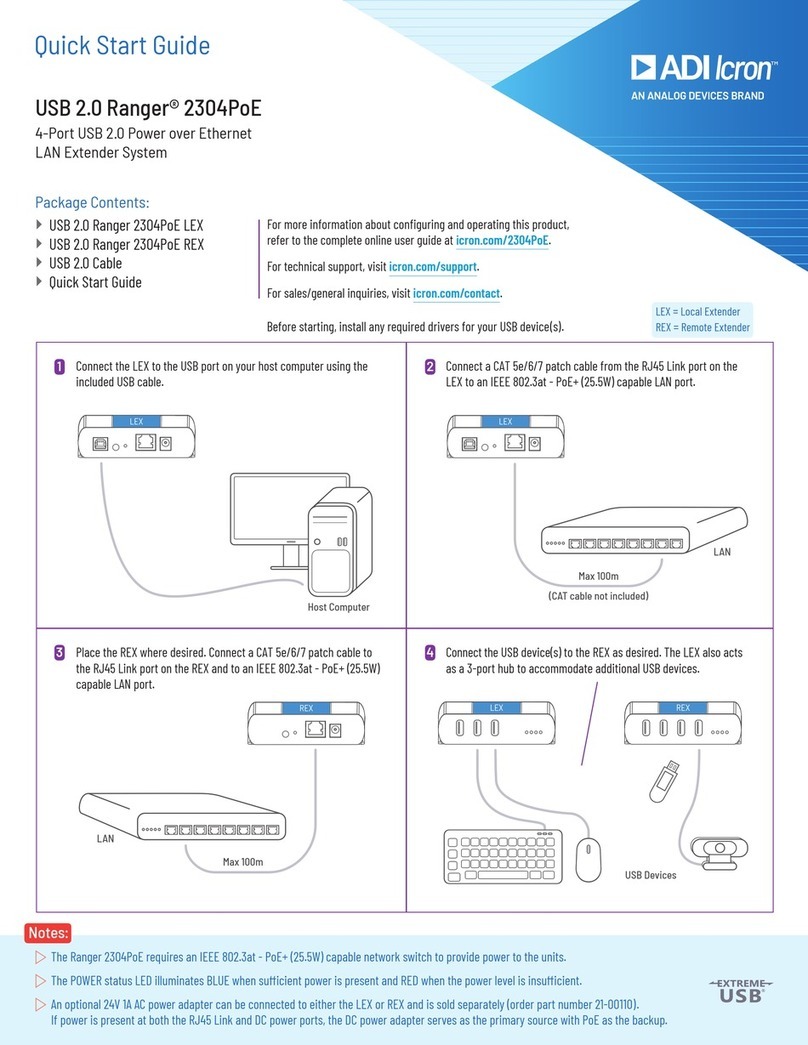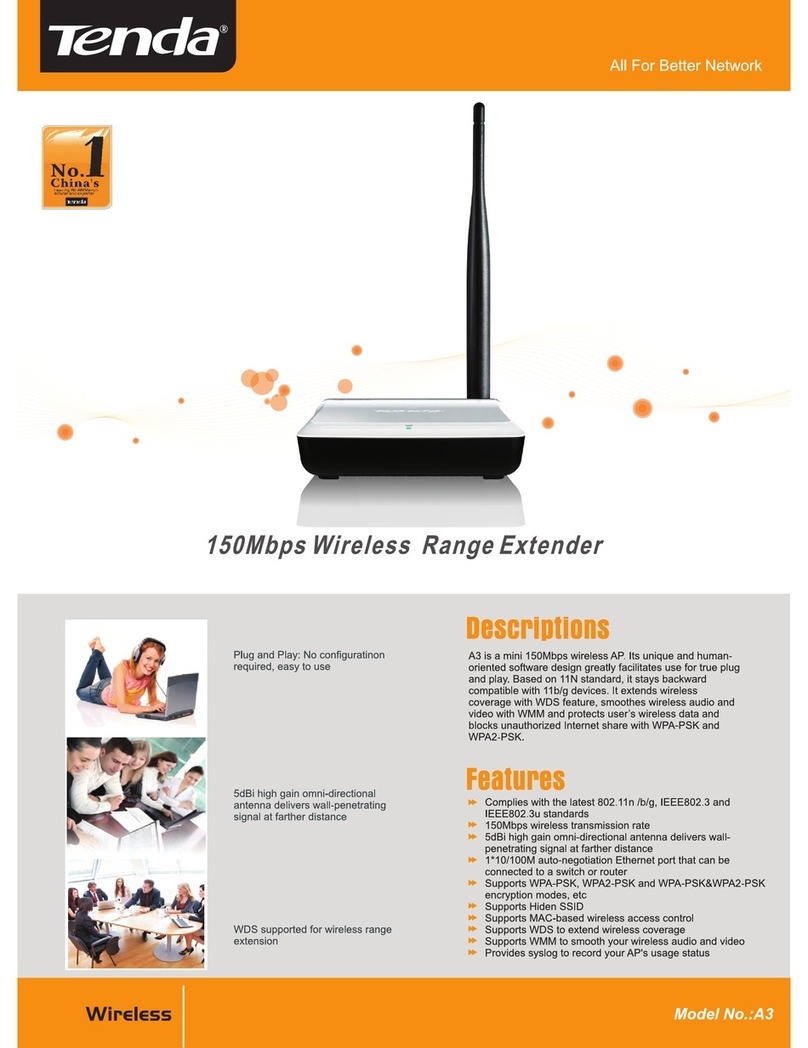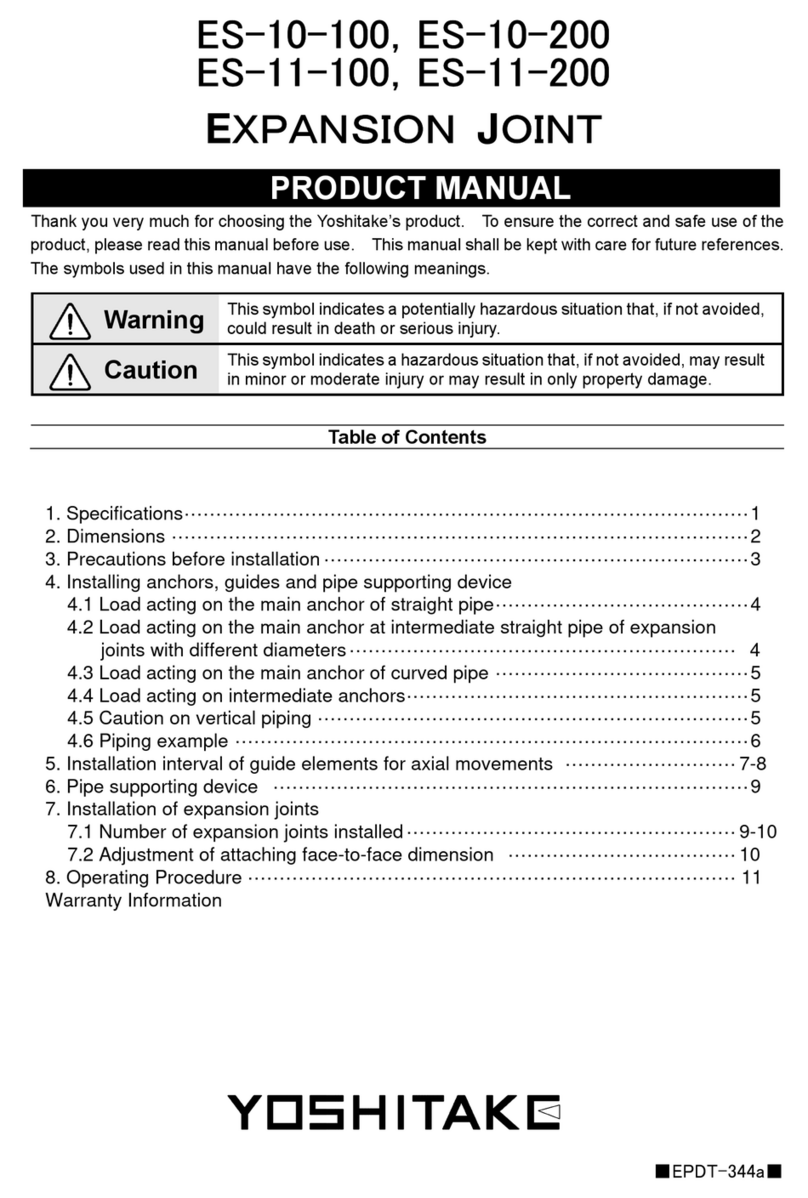6
Chapter 2
Installation ............................................................................................................................................................................................................24
Installation Safety Precautions ........................................................................................................................................................................25
Selecting a Site for the Network Extender ..................................................................................................................................................26
Cables Not Included ............................................................................................................................................................................................27
Unpacking the Network Entender .................................................................................................................................................................28
Installing the AT-MC602 Provider Unit .........................................................................................................................................................29
Mounting........................................................................................................................................................................................................ 29
Cabling ............................................................................................................................................................................................................ 31
Powering On ................................................................................................................................................................................................. 32
Installing the AT-MC601 Subscriber Unit ....................................................................................................................................................33
Stand-alone ................................................................................................................................................................................................... 33
Cabling ............................................................................................................................................................................................................ 33
Powering On ................................................................................................................................................................................................. 35
Warranty Registration .........................................................................................................................................................................................36
Chapter 3
Configuration ......................................................................................................................................................................................................37
Starting a Configuration Session ....................................................................................................................................................................38
Downloading Software Updates ........................................................................................................................................................... 38
Cabling Preparations.................................................................................................................................................................................. 38
Opening the Configuration Software .................................................................................................................................................. 39
Configuring the Provider Unit .........................................................................................................................................................................40
Configuration................................................................................................................................................................................................ 40
VDSL Status.................................................................................................................................................................................................... 43
Ethernet Status............................................................................................................................................................................................. 45
Configuring the Subscriber Unit .....................................................................................................................................................................47
Chapter 4
Troubleshooting ................................................................................................................................................................................................49
LEDs.................................................................................................................................................................................................................. 49
Error Messages ............................................................................................................................................................................................. 51
Appendix A
Default Configuration Settings ..................................................................................................................................................................53
Appendix B
Technical Specifications .................................................................................................................................................................................54
Physical Specifications .......................................................................................................................................................................................54
Environmental Specifications ..........................................................................................................................................................................54
Power Specifications ...........................................................................................................................................................................................54
Safety and Electromagnetic Emissions Certifications .............................................................................................................................55
Standards ................................................................................................................................................................................................................55
Appendix C
Translated Electrical Safety and Emission Information ..................................................................................................................56