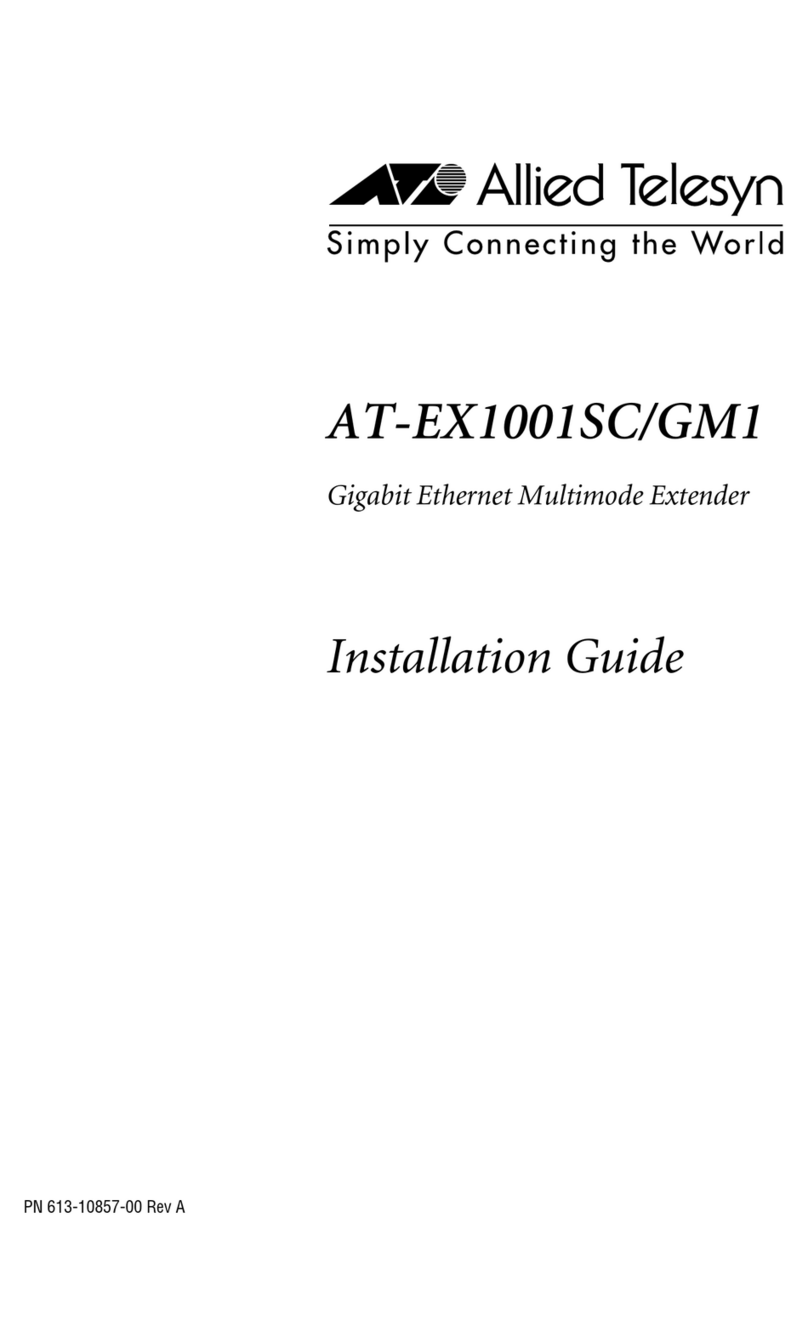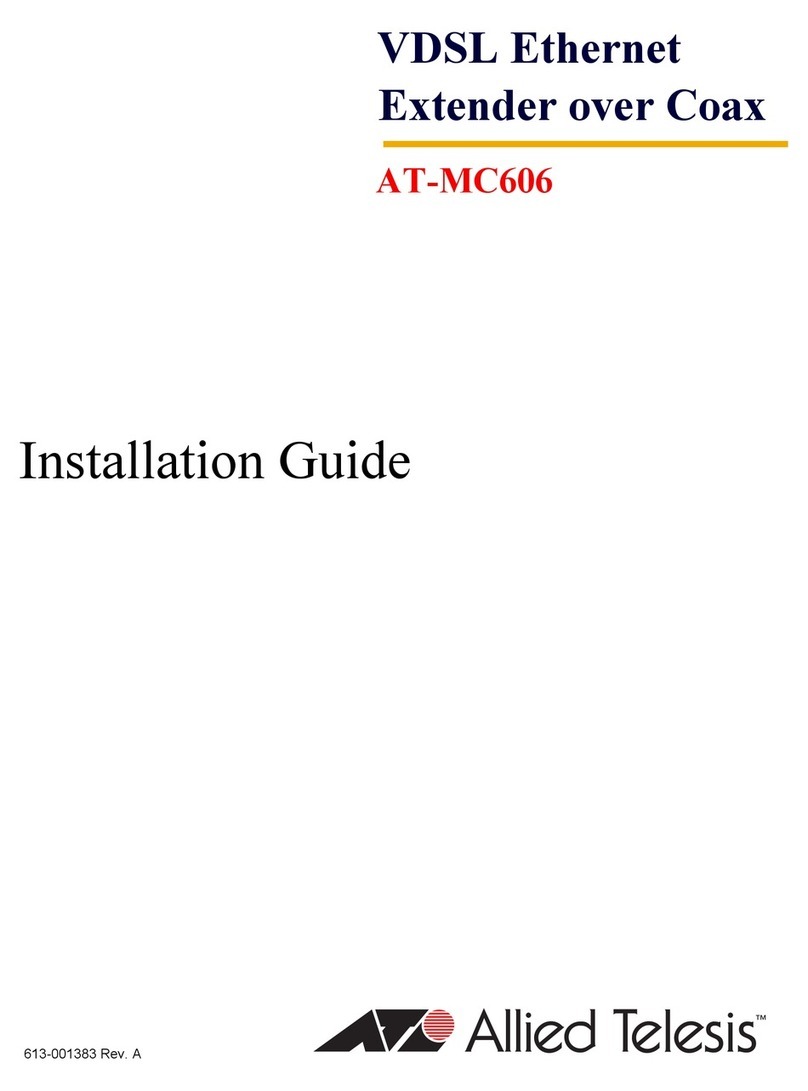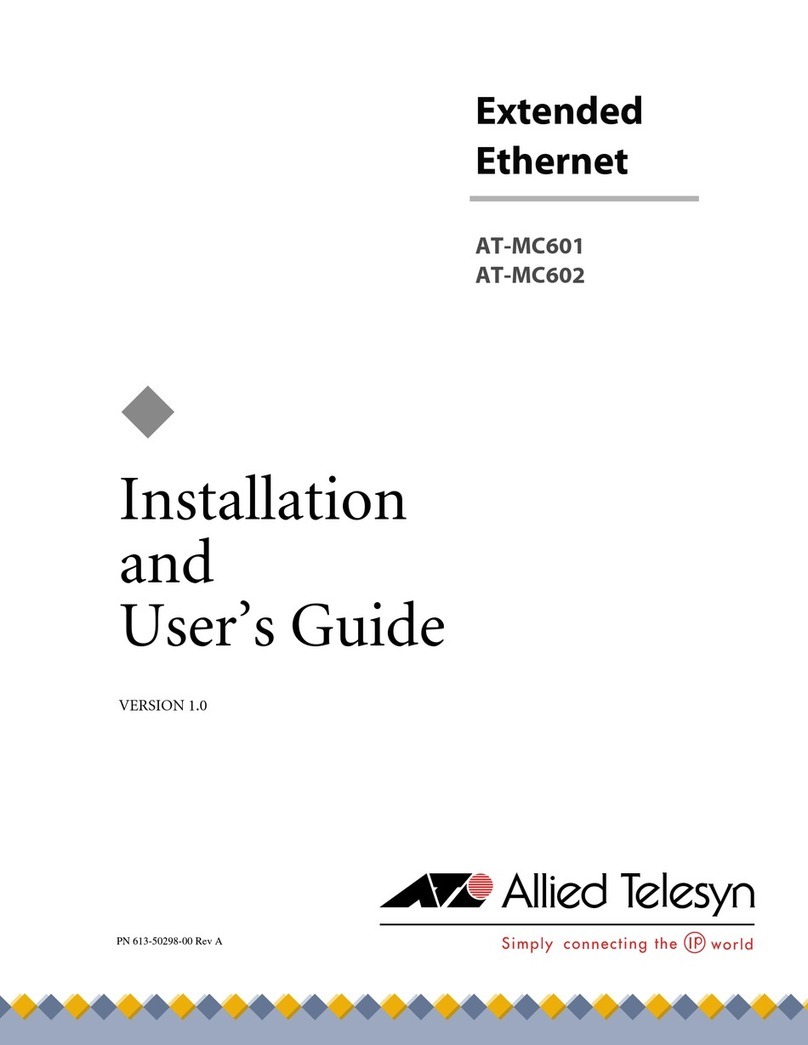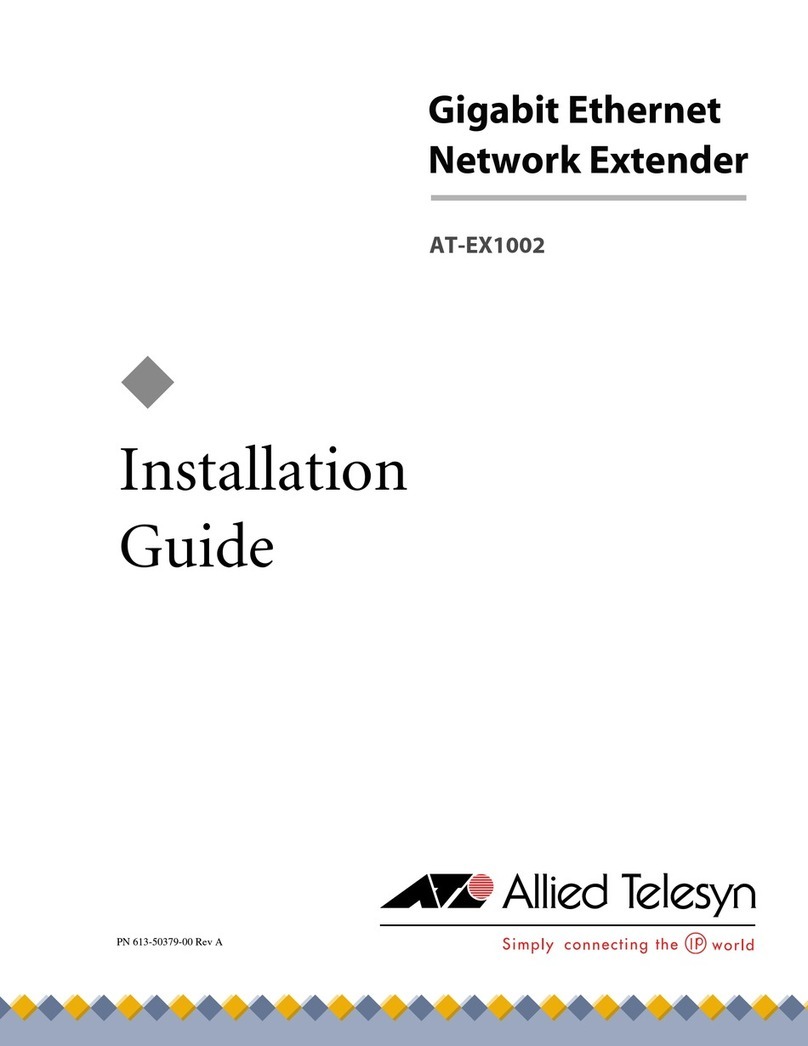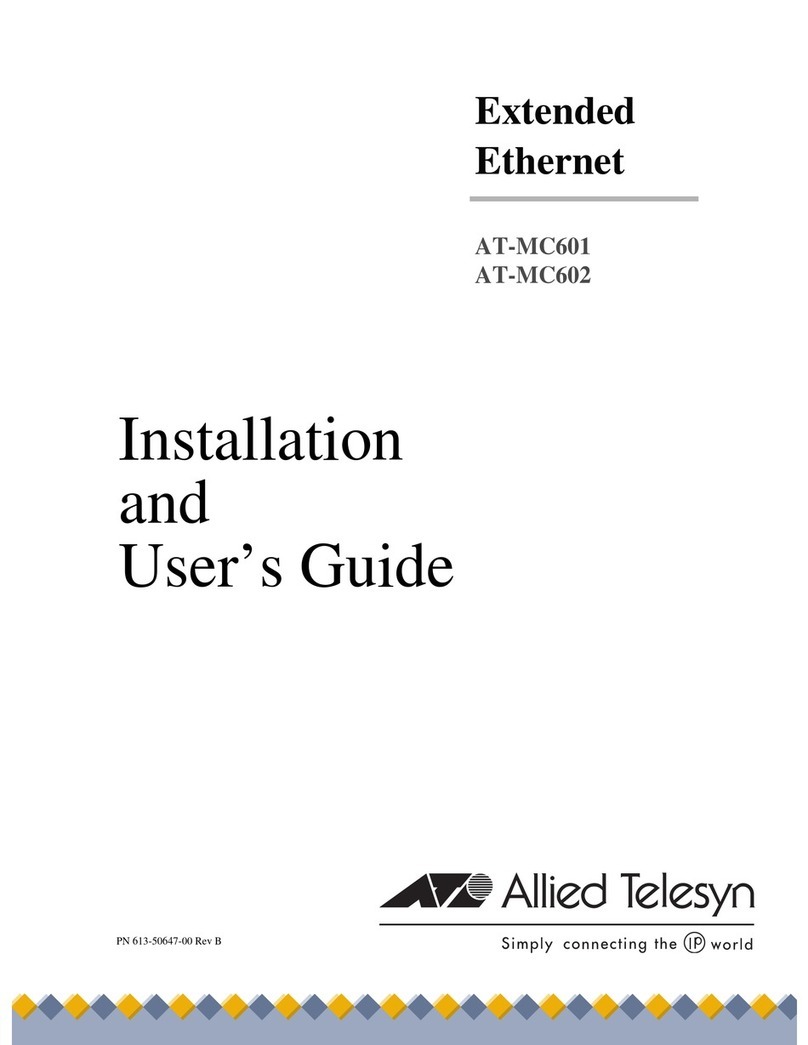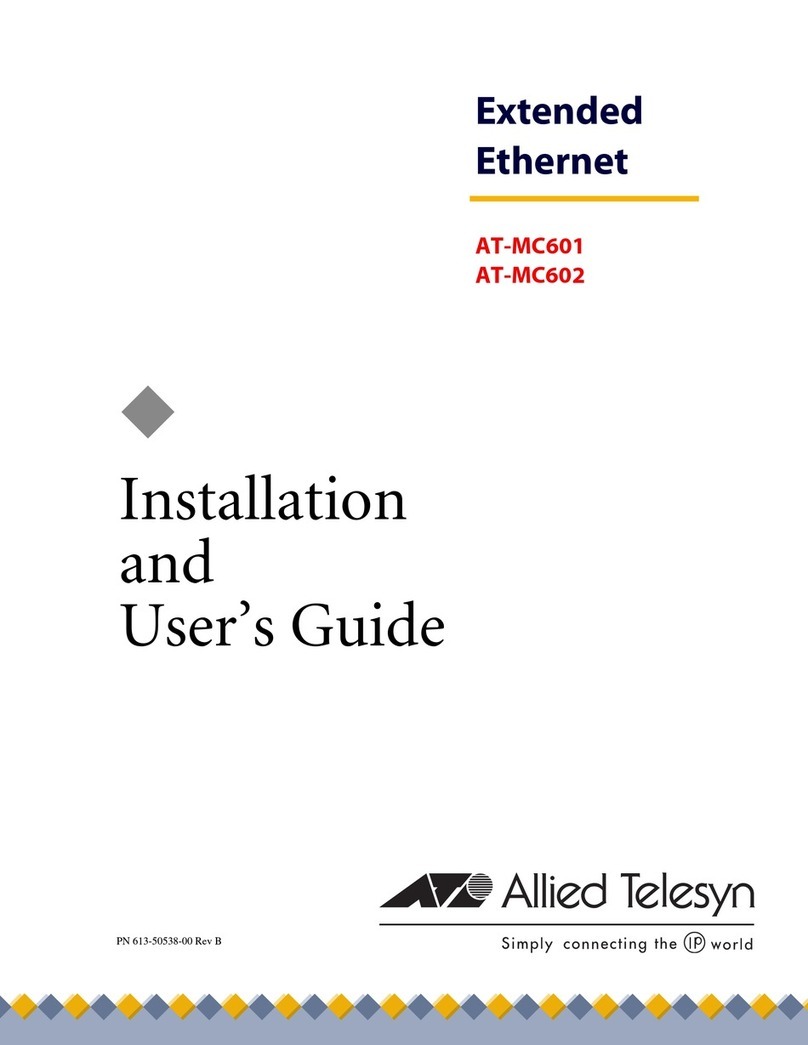5
Contents
Electrical Safety and Emission Statement ...............................................................................................................................................3
Preface ...................................................................................................................................................................................................................... 7
How This Guide is Organized .............................................................................................................................................................................7
Document Conventions ......................................................................................................................................................................................8
Contacting Allied Telesyn Technical Support ..............................................................................................................................................9
Online Support ............................................................................................................................................................................................... 9
E-mail and Telephone Support ................................................................................................................................................................9
Returning Products ....................................................................................................................................................................................... 9
For Sales or Corporate Information ........................................................................................................................................................9
Obtaining Management Software Updates ........................................................................................................................................9
Chapter 1
Product Description .........................................................................................................................................................................................10
Summary of Features ..........................................................................................................................................................................................10
Overview .................................................................................................................................................................................................................11
Location of Components ...................................................................................................................................................................................12
Hardware Features ..............................................................................................................................................................................................13
VDSL Line Port ............................................................................................................................................................................................. 13
PSTN Port ....................................................................................................................................................................................................... 14
10/100 Mbps Twisted Pair Ethernet Port ........................................................................................................................................... 14
Status LEDs ................................................................................................................................................................................................... 16
MGMT Port .................................................................................................................................................................................................... 16
Management Cable ................................................................................................................................................................................... 17
AC Power Supply Input Port .............................................................................................................................................................................18
External AC/DC Power Adapter ............................................................................................................................................................. 18
Software Features ................................................................................................................................................................................................19
Chapter 2
Installation ............................................................................................................................................................................................................20
Installation Safety Precautions ........................................................................................................................................................................21
Additional Compliance Warning Statements .................................................................................................................................. 22
Selecting a Site for the Network Extender ..................................................................................................................................................23
Cables Not Included ............................................................................................................................................................................................24
Unpacking the Network Extender .................................................................................................................................................................25
Installing the AT-MC601 Subscriber Unit ....................................................................................................................................................26
Using the Subscriber Unit on a Desktop ............................................................................................................................................ 26
Wall-Mounting the Subscriber Unit ..................................................................................................................................................... 26